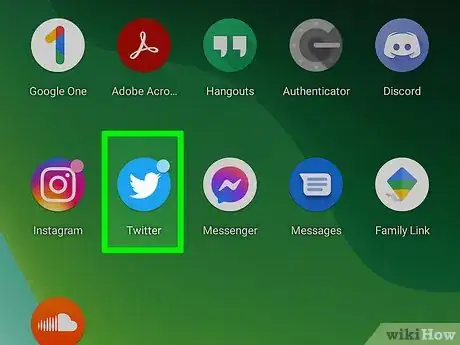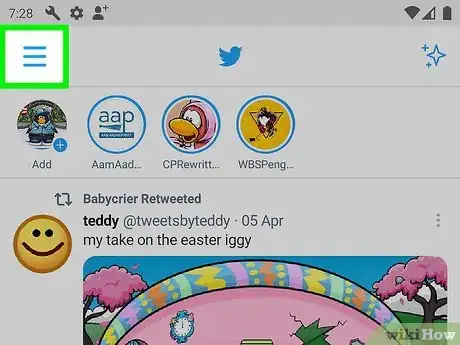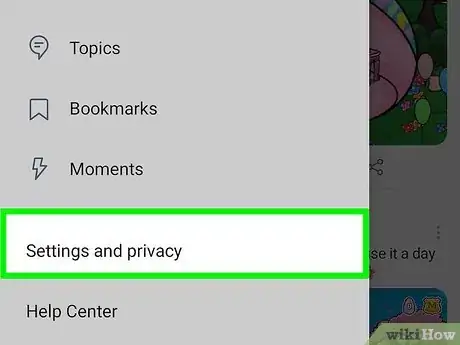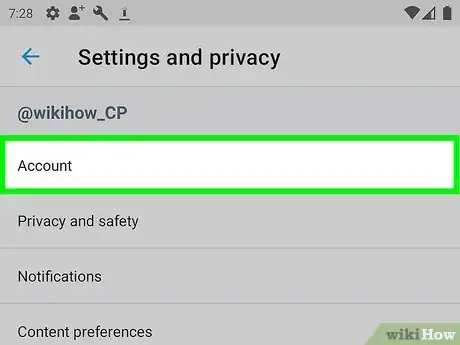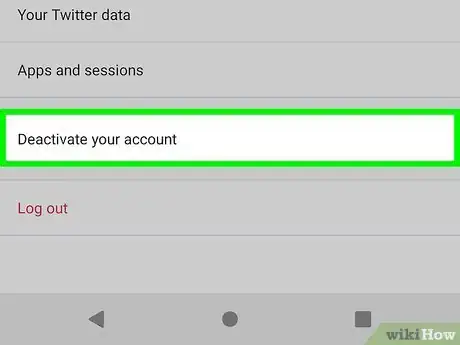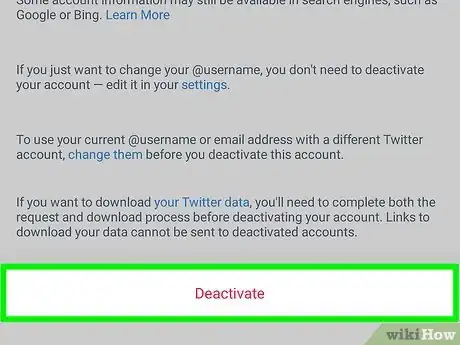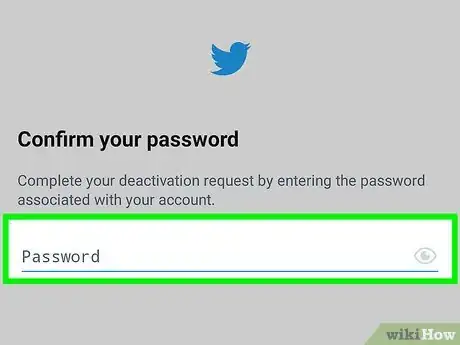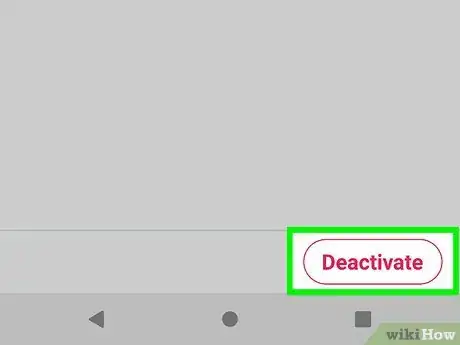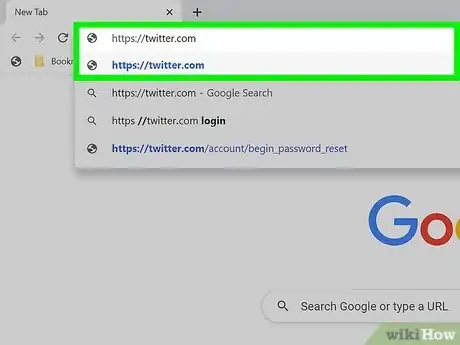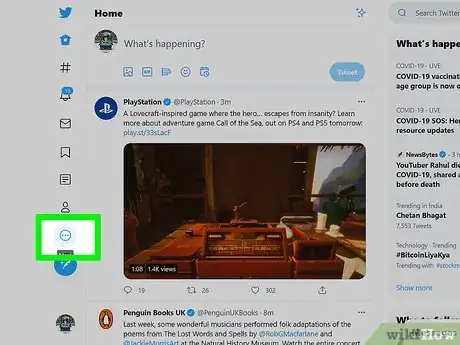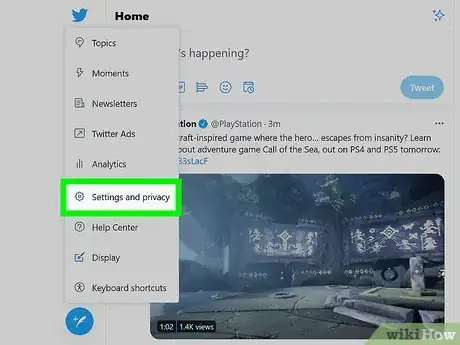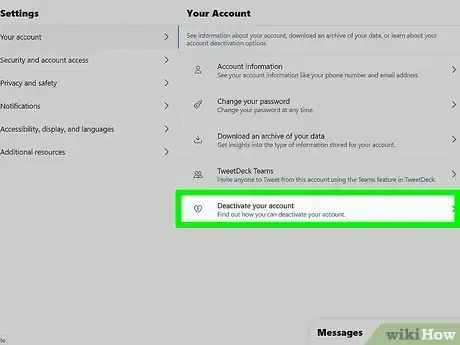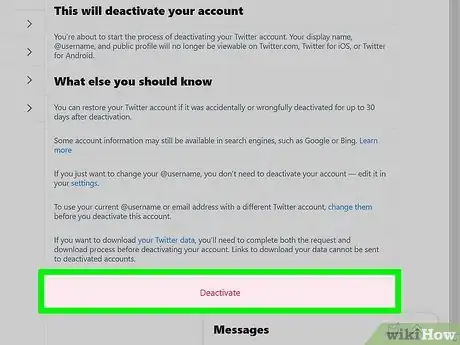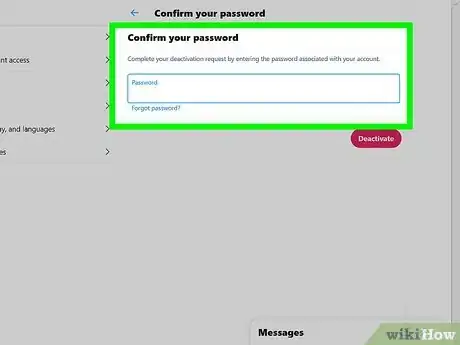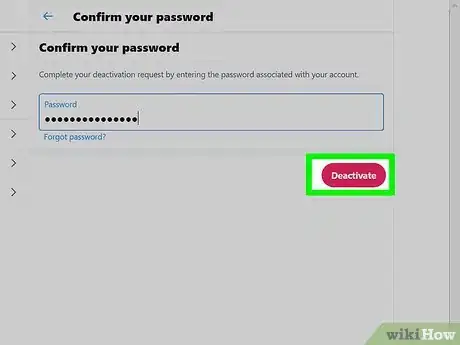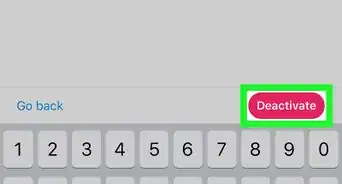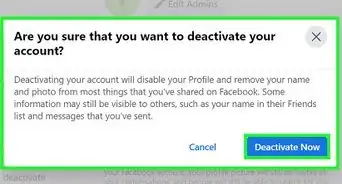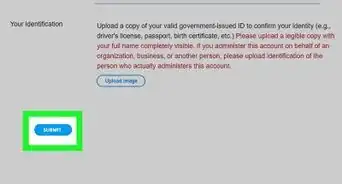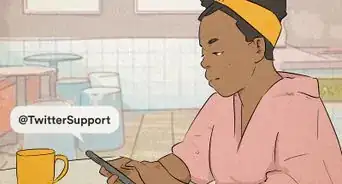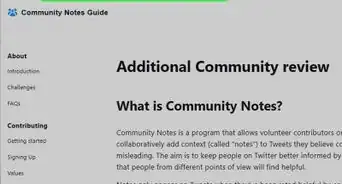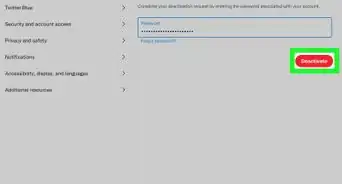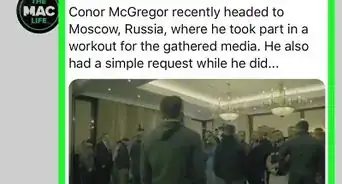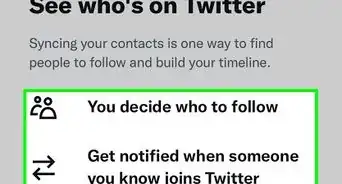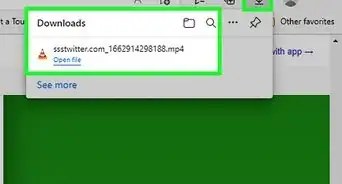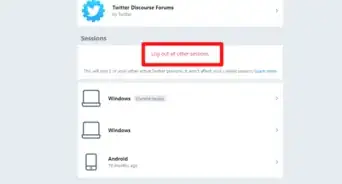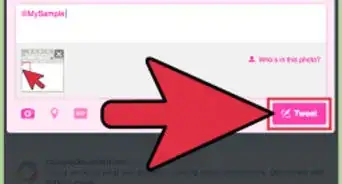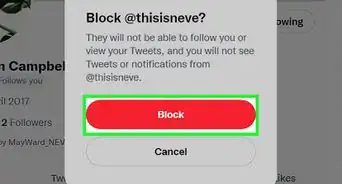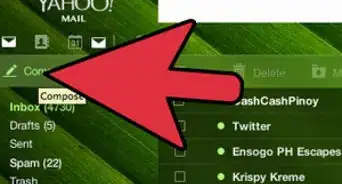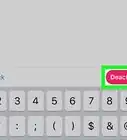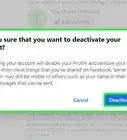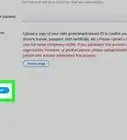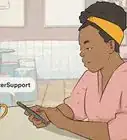This article was co-authored by wikiHow staff writer, Nicole Levine, MFA. Nicole Levine is a Technology Writer and Editor for wikiHow. She has more than 20 years of experience creating technical documentation and leading support teams at major web hosting and software companies. Nicole also holds an MFA in Creative Writing from Portland State University and teaches composition, fiction-writing, and zine-making at various institutions.
This article has been viewed 354,996 times.
Learn more...
Do you need a break from Twitter? Deactivating your account will "turn off" your account for up to thirty days. If you sign back in within that 30-day period, your account will be reactivated. Deactivating is a great way to keep yourself from lurking on or thinking about Twitter without deleting your tweets or account name. If you do want to permanently delete your account, you'll need to deactivate it first, and then avoid signing back in. This wikiHow teaches you how to deactivate your Twitter account using a phone, tablet, or computer.
Steps
Using a Phone or Tablet
-
1Open the Twitter app on your phone or tablet. It's the blue-and-white bird icon on your home screen or in your app list.
-
2Tap the menu ☰. It's the three horizontal lines at the top-left corner of the screen.
- If you don't see a three-line menu and instead see your profile icon, tap that instead.
Advertisement -
3Tap Settings and privacy on the menu. Another menu will expand.
-
4Tap Account. It's near the top of the menu.
-
5Tap Deactivate your account. It's toward the bottom of the menu.
-
6Review the deactivation information and tap Deactivate. The information on this page reminds you that you have up to 30 days from now to reactivate your account. If you don't sign back in within 30 days, your account will be permanently deleted.[1]
-
7Enter your password and tap Deactivate. Once your password is confirmed, another confirmation screen will appear.
-
8Tap Deactivate to confirm. Your account is now deactivated.
- If you sign back in with your login information within 30 days, your account will be reactivated automatically.
Using a Computer
-
1Sign in to your account at https://www.twitter.com. If you're not already signed in, click Log in to enter your account information now.
-
2Click the More tab. It's in the left panel. This tab also has three dots inside of a circle, and you'll see it in the left panel.
- Depending on the size of your browser window, you may only see three dots instead of the word "More."
-
3Click Settings and privacy. It's in the menu on the left side of the page.
-
4Click Deactivate my account. It's in the rightmost panel toward the bottom of the page.
-
5Read the deactivation message and tap Deactivate. The information on this page reminds you that you have up to 30 days from now to reactivate your account. If you don't want your account to be permanently deleted, you must sign back in within 30 days.
-
6Enter your password and click Deactivate. Once your password is validated, you'll be given one last chance to back out.
-
7Click Deactivate to confirm. Your account is now deactivated.
- If you sign back in with your login information within 30 days, your account will be reactivated automatically.
Community Q&A
-
QuestionSuppose I deactivate my account, then after 15-20 days I reactivate it, check a few things, and then deactivate it again. Now do I have 15-10 days left before it'll be deactivated or the full 30 days?
 Community AnswerThe full 30 days. If you reactivate it, that cancels the original deactivation entirely and the new one will start the process from the beginning.
Community AnswerThe full 30 days. If you reactivate it, that cancels the original deactivation entirely and the new one will start the process from the beginning. -
QuestionIf I have two Twitter accounts, can I deactivate just one of them?
 Community AnswerYes. Just go on the account that you want to deactivate and follow the steps.
Community AnswerYes. Just go on the account that you want to deactivate and follow the steps. -
QuestionHow can I close my twitter account without a computer?
 WFTop AnswererUse Google Chrome on your Android phone and turn on Desktop mode.
WFTop AnswererUse Google Chrome on your Android phone and turn on Desktop mode.
About This Article
1. Open the Twitter app.
2. Tap the menu and select Settings and privacy.
3. Tap Account.
4. Tap Deactivate your account.
5. Tap Deactivate.
6. Enter your password and tap Deactivate.
7. Tap Deactivate again.