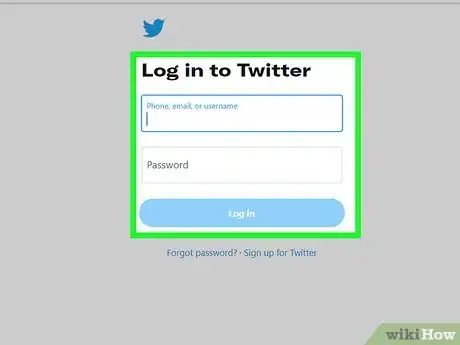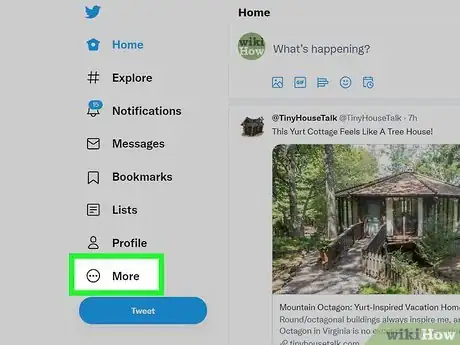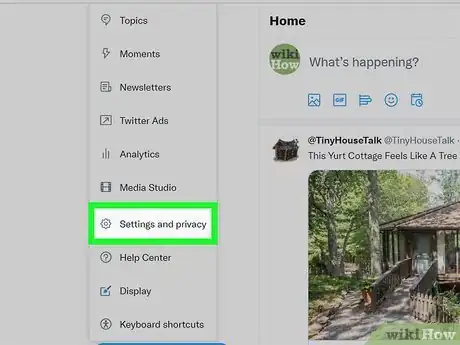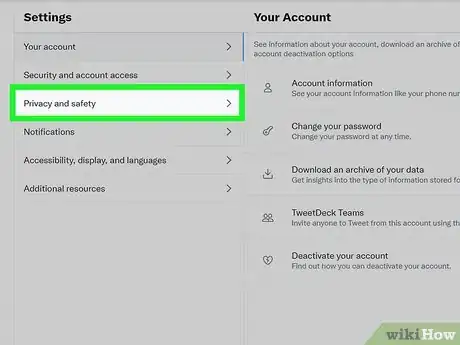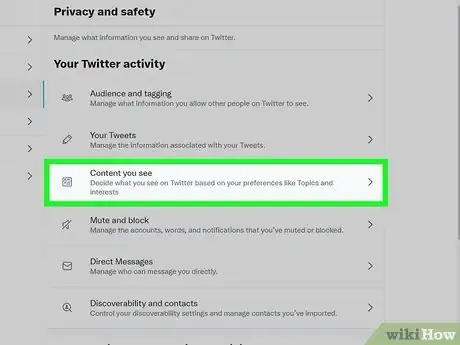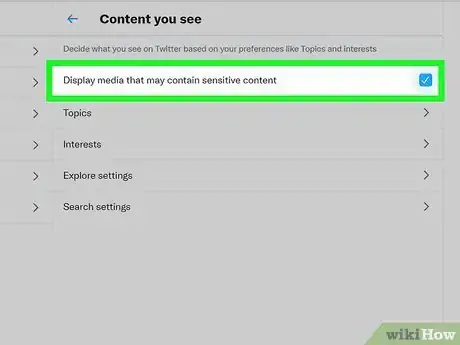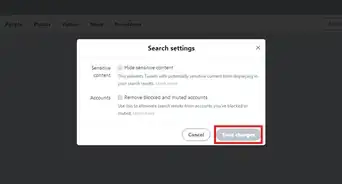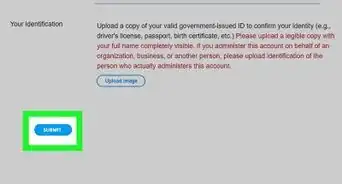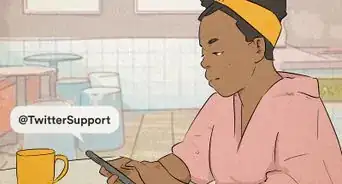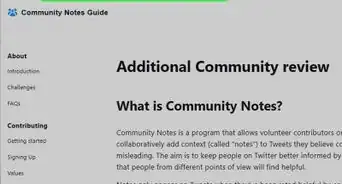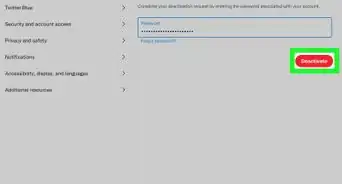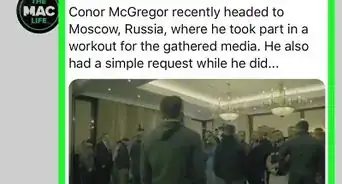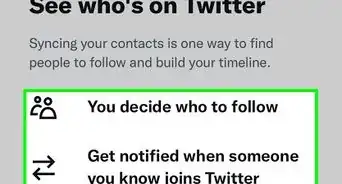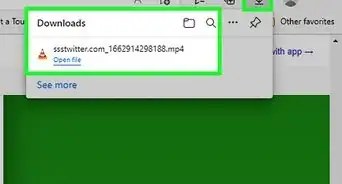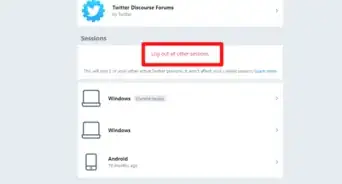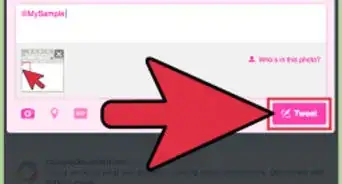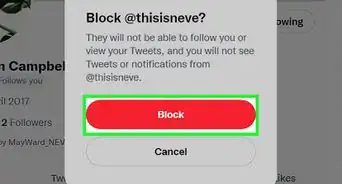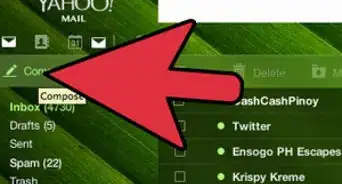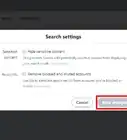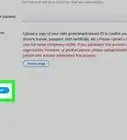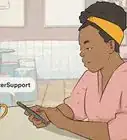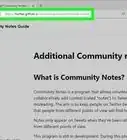This article was co-authored by wikiHow staff writer, Travis Boylls. Travis Boylls is a Technology Writer and Editor for wikiHow. Travis has experience writing technology-related articles, providing software customer service, and in graphic design. He specializes in Windows, macOS, Android, iOS, and Linux platforms. He studied graphic design at Pikes Peak Community College.
This article has been viewed 85,697 times.
Learn more...
Twitter's default settings hide media in Tweets that have been marked as potentially sensitive. Do you want to view media in Tweets that may contain sensitive content without a warning? Learn how to do it!
Steps
-
1Log in to Twitter. Go to twitter.com in your browser or open the Twitter app on your mobile phone or tablet. If you are not logged in automatically, log in with your username or email and password.
-
2Click on the ⋯ More button or tap the ☰ icon. On a desktop computer, click the icon with three vertical dots in the menu to the left. On mobile phones and tablets, tap the icon with three lines in the upper-left corner.Advertisement
-
3Click or tap Settings and privacy. It's near the bottom of the menu.
-
4Click or tap Privacy and safety. It's near the top of the menu.
-
5Click Content you see or scroll down to "Safety." If you are using a desktop computer, click Content you see in the "Privacy and Safety" menu. If you are using the mobile app, scroll down to where it says "Safety."
-
6Enable "Display media that may contain sensitive content." If you are using a desktop computer, click the checkbox next to "Display content that may contain sensitive content." If you are using the mobile app, tap the toggle switch next to this option. This allows you to view sensitive content on Twitter.
Community Q&A
-
QuestionI don't have the option for Display Media. Any advice?
 Sophia AlmeidaCommunity AnswerAdjust your media settings. Click the More icon. Select Settings and Privacy from the drop-down menu. Go to your Privacy and Safety settings. Click the Your Tweets section and check the box next to Mark Media You Tweet as containing material that may be sensitive.
Sophia AlmeidaCommunity AnswerAdjust your media settings. Click the More icon. Select Settings and Privacy from the drop-down menu. Go to your Privacy and Safety settings. Click the Your Tweets section and check the box next to Mark Media You Tweet as containing material that may be sensitive.
About This Article
1. Log in to Twitter on a desktop PC or the mobile app.
2. Click More in the menu to the left or tap the menu icon with three lines in the upper-left corner.
3. Click or tap Settings & privacy.
4. Click or tap Privacy and safety.
5. Click Content you see on PC or scroll down to "Safety" on mobile.
6. Click the checkbox or tap the toggle switch next to "Display media that may contain sensitive content."