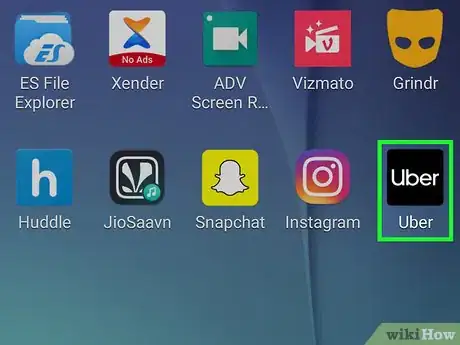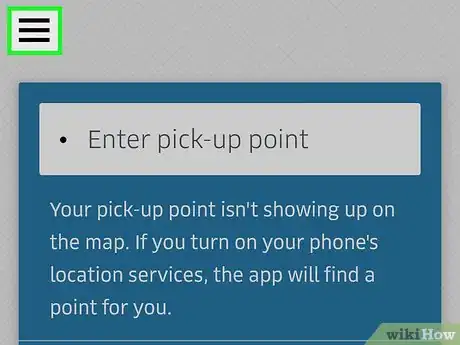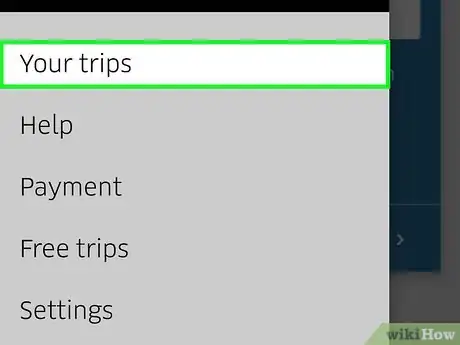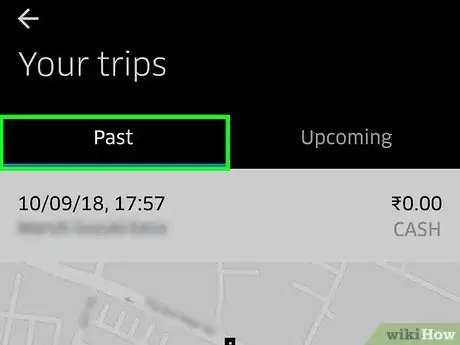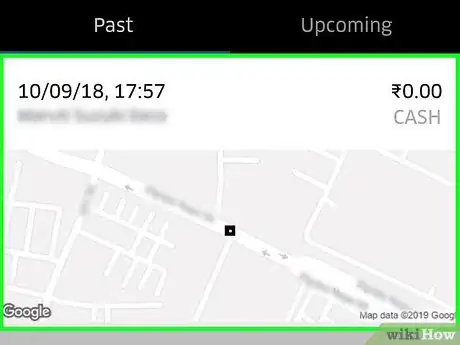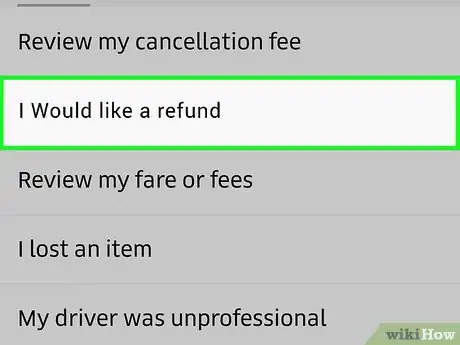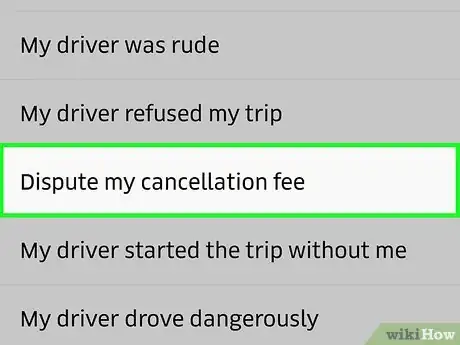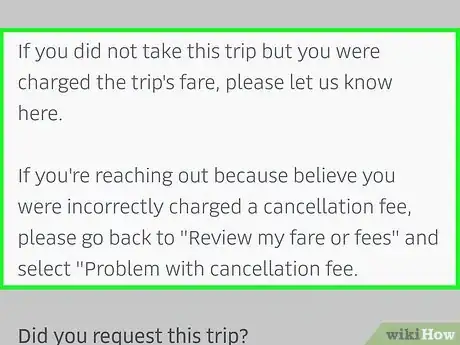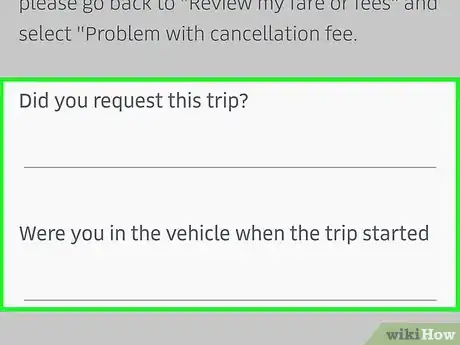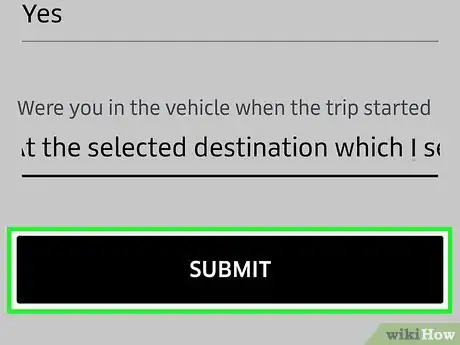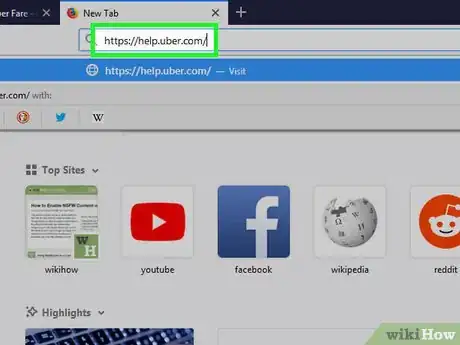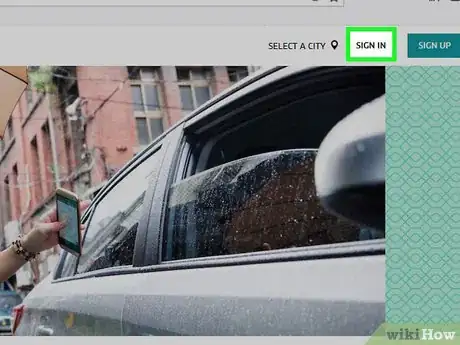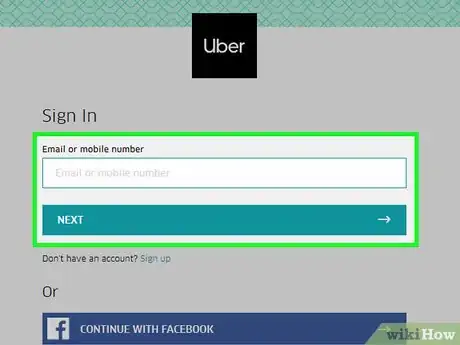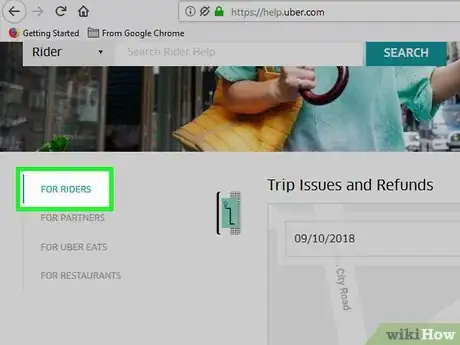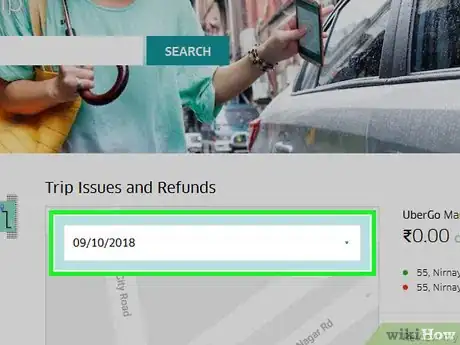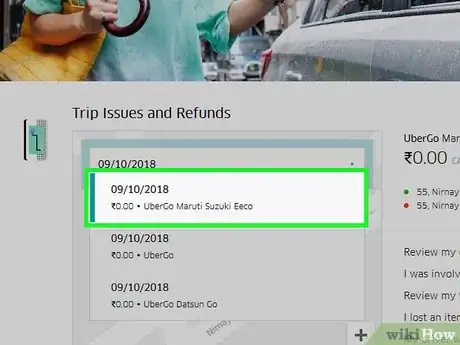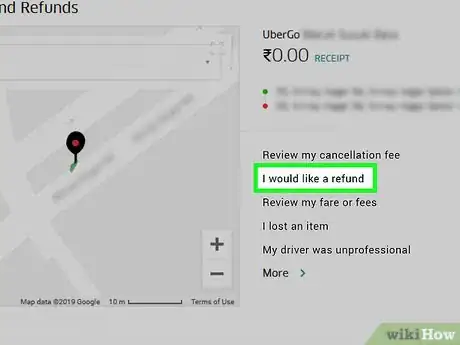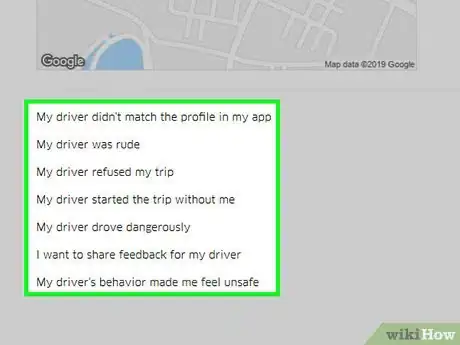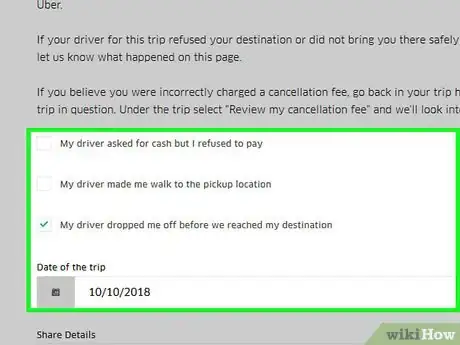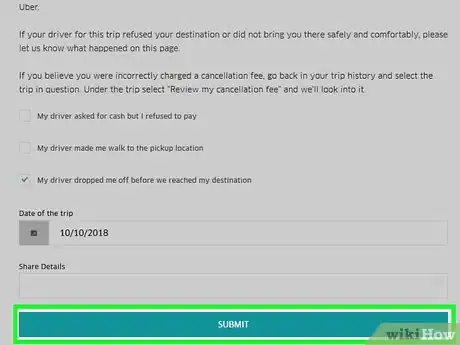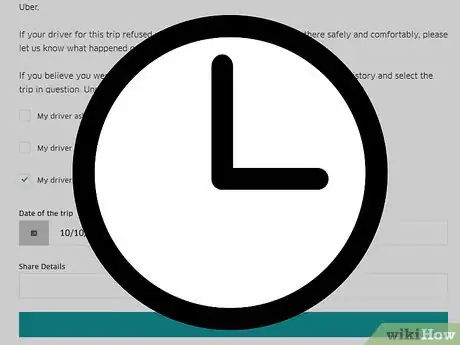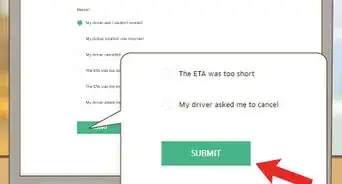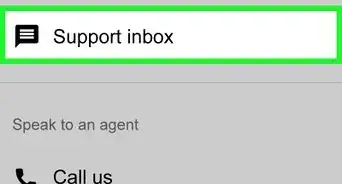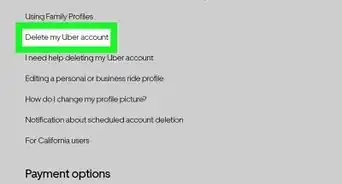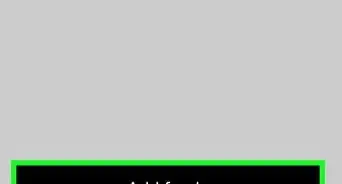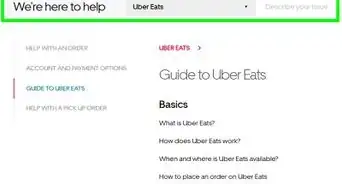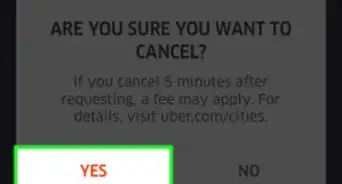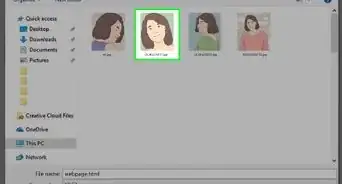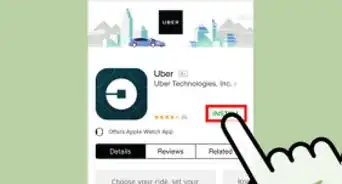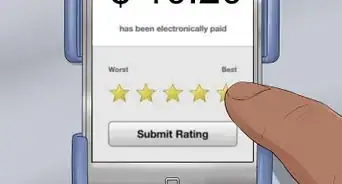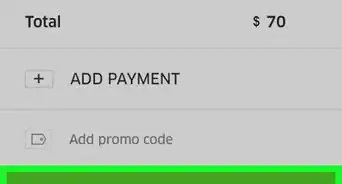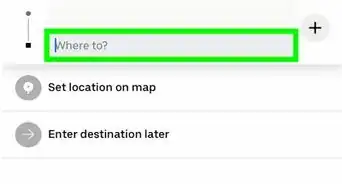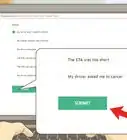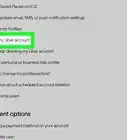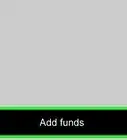This article was co-authored by wikiHow staff writer, Jack Lloyd. Jack Lloyd is a Technology Writer and Editor for wikiHow. He has over two years of experience writing and editing technology-related articles. He is technology enthusiast and an English teacher.
The wikiHow Tech Team also followed the article's instructions and verified that they work.
This article has been viewed 699,448 times.
Learn more...
This wikiHow teaches you how to file a fare complaint with Uber. If Uber agrees with your dispute, they may refund part or all of your fare. Keep in mind that filing a dispute does not guarantee compensation. You can dispute an Uber fare by using the Uber Help website or by using the Uber mobile app.
Steps
Using the Uber App
-
1Open Uber. Tap the Uber app, which resembles the black-and-white Uber logo. This will open the Uber map interface if you're logged into Uber.
- If you aren't already logged into Uber, do so with your phone number and password (or Facebook profile) first.
Note: You cannot contact Uber via a phone call.
-
2Tap ☰. It's in the top-left corner of the screen. A menu will appear.Advertisement
-
3Tap Your Trips. You'll find this near the top of the menu.
-
4Tap the Past tab. It's at the top of the screen. Doing so opens a list of your recent trips.
-
5Select a trip. Tap the trip that you want to dispute.
-
6Tap I would like a refund. It's located under the list of Help options. Doing so opens a list of possible issues.
- If you see a receipt listed here instead, tap Help in the middle of the page before proceeding.
-
7Select an issue. While some of the issues listed in the Uber app aren't disputable, each of the following issues is disputable. Tap one of these issues:
- My driver took a poor route
- Someone else took this trip
- I paid a toll or parking fee for my driver
- I was charged a cleaning fee
- I have an extra charge from this trip
- My pickup or drop-off location was wrong
- My driver made an unrequested stop
- My promo code didn't work
- My driver asked to be paid in cash
- I had a different issue with my charge
-
8Read your selected issue's policy. To avoid confusion about what warrants a refund and what doesn't, read Uber's policy on your selected issue before proceeding.
-
9Fill out the issue's form. Scroll down if necessary, then fill out the issue's form. This will usually consist of providing details about the incident, though you may have to check a box next to your specific issue as well depending on your selected issue.
- For example, if you chose "My driver took a poor route", you'll only see a "Share Details" field for you to describe the event.
- If you chose "I paid my driver cash", however, you'll have more options such as "Did your driver ask for a cash tip?" and "What was the amount of cash paid?".
- Be thorough when providing this information. The more detail you provide, the more informed a decision Uber will be able to make.
-
10Tap SUBMIT. It's at the bottom of the page. This will send to Uber your fare dispute; if Uber agrees with your dispute criteria, they will refund your payment method (e.g., your debit card or PayPal account).
Using the Uber Website
-
1Open the Uber website. Go to https://help.uber.com/ in your computer's browser. As with the Uber mobile app, you can request a refund on the Uber site.
-
2Click SIGN IN. It's in the upper-right corner of the page. You'll need to sign in with your Uber account to view your trip history and file a dispute for a specific trip.
-
3Sign into your Uber account. Enter your Uber phone number or email address, click NEXT, check the "I'm not a robot" box if prompted, enter your password, and click NEXT.
-
4Click the FOR RIDERS tab. You'll see this light-grey tab on the left side of the window.
-
5Click the dated drop-down box. It's at the top of the map section, which is just below the "Trip Issues and Refunds" heading at the top of the page. Doing so prompts a drop-down menu.
-
6Select a trip. Click the date of the trip for which you want to dispute a charge. This will change the information and links to the right of the map section to reflect the selected trip.
-
7Click I would like a refund. This option is to the right of the map section. The trip's page will open.
-
8Scroll down and select an issue. You should see one or more of the following issues listed at the bottom of the page, so click one that suits you:
- My driver took a poor route
- My pickup or drop-off location was wrong
- The route had heavy traffic
- Someone else took this trip
- I paid a toll or parking fee for my driver
- My driver made an unrequested stop
- My promo code didn't work
- I was charged a cleaning fee
- I had an uberPOOL fare issue
- I had a different issue with my charge
-
9Enter as many details as possible. Once you've selected a reason, you'll be able to fill out the form to submit your appeal. Different reasons will have slightly different forms. For example, if you selected "I paid a toll for my driver," there will be a field for you to enter how much the toll was.
- Make sure you are clear and polite. Angry, disrespectful requests are far more likely to be ignored or rejected than are objective ones.
-
10Click SUBMIT. It's a green button at the bottom of the page. This will submit your dispute to Uber.
-
11Wait for your claim to be processed. This may take anywhere from 24 hours to a week or more. You'll receive a decision at the email address with which you registered to Uber.
Community Q&A
-
QuestionHow can I contact Uber about my credit card being charged for a fare I didn't take?
 Community AnswerYou should call them. They are pretty good about handling situations such as yours and will likely refund your money.
Community AnswerYou should call them. They are pretty good about handling situations such as yours and will likely refund your money. -
QuestionHow do I get a refund for an overcharge that does not match the receipt?
 Community AnswerCall Uber support and provide the time and fare amount. They will be able to refund you if you are able to prove the discrepancy.
Community AnswerCall Uber support and provide the time and fare amount. They will be able to refund you if you are able to prove the discrepancy. -
QuestionWhat do I do if I accidentally got an Uber Select and didn't notice until after the trip?
 Community AnswerUnfortunately, you did technically order and use the service in this case, which means you'll need to pay for it--unless, of course, you selected a different option (UberX, for example) and an Uber Select showed up. In that case, you can likely dispute the trip details with the "My vehicle wasn't what I expected" option for that specific ride.
Community AnswerUnfortunately, you did technically order and use the service in this case, which means you'll need to pay for it--unless, of course, you selected a different option (UberX, for example) and an Uber Select showed up. In that case, you can likely dispute the trip details with the "My vehicle wasn't what I expected" option for that specific ride.
Warnings
- Do not attempt to contact your driver about fare-related issues.⧼thumbs_response⧽
About This Article
To dispute an Uber fare using their app, start by logging into your Uber account and tapping the 3 horizontal bars in the top-left corner of the screen. When you see the drop-down menu, tap “Your Trips” and the “Past” tab to open a list of your recent trips. Tap the trip that you want to dispute, then click on “I would like a refund,” which is located under the list of “Help” options. From here, you can select an issue, like “My driver took a poor route” or “My pickup or drop-off location was wrong.” After you select your issue, read Uber’s policy on your problem before proceeding. If you feel that you still deserve a refund, fill out the form to explain your exact issue and click “Submit” to request your refund. To learn how to use the Uber website to dispute a fare, keep reading!