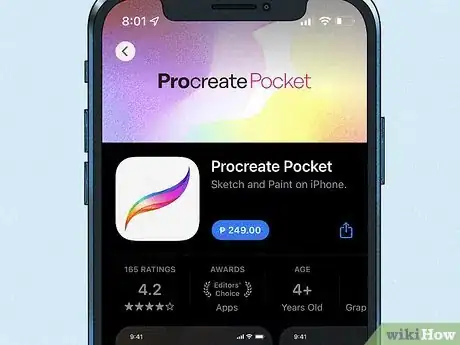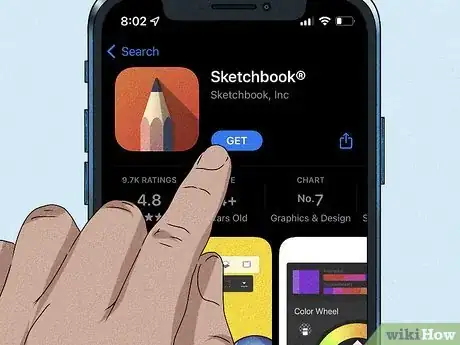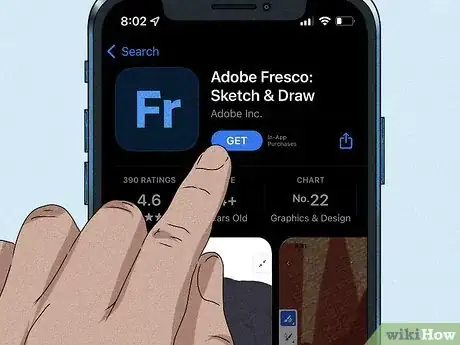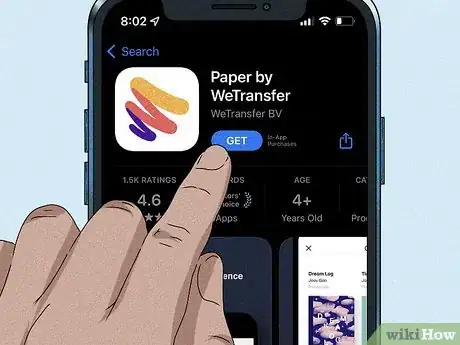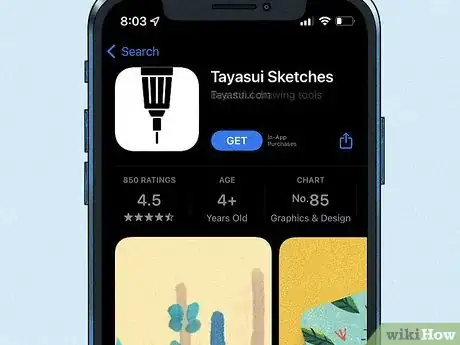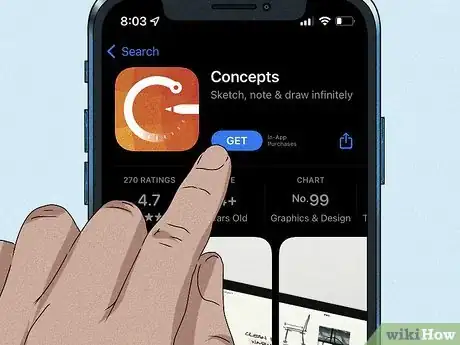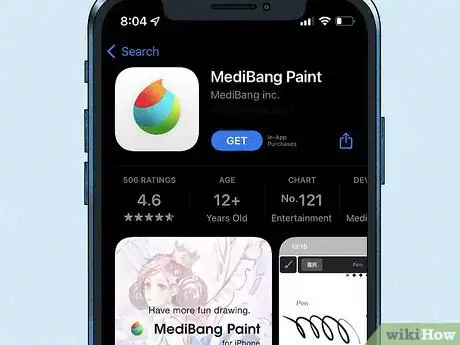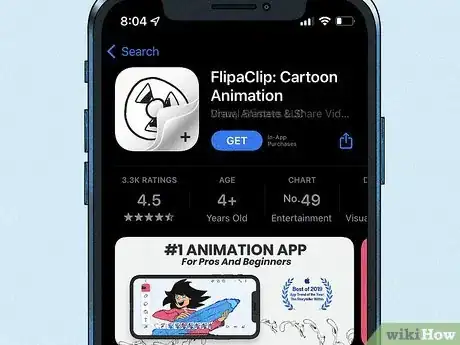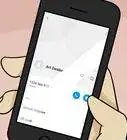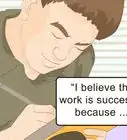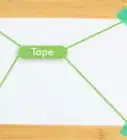This article was co-authored by Ken Colburn and by wikiHow staff writer, Maddie Holleman. Ken Colburn is a Consumer Electronics Expert and the Founder & CEO of Data Doctors Computer Services. With more than 34 years of experience, he specializes in computer checkups and repairs, data recovery, and teaching others about technology. Ken also provides one-minute tech tips through his broadcast, Data Doctors Tech Tips.
This article has been viewed 38,292 times.
If you are an artist on the go, digital art apps let you create your next masterpiece anytime, anywhere. There are a number of digital art apps for both iPhone and Android that allow you to sketch, draw, or paint. Check out this list to find the best digital art app for your creative needs!
Steps
Procreate Pocket
-
Procreate Pocket offers all you need and more. The app is available on the Apple App Store and offers many features ranging from simple to complex. Open the Procreate Pocket app and start a new canvas by clicking the white plus sign at the top right corner of the home screen. Play around with brush styles, colors, and different elements as you make your digital artwork.
- Procreate Pocket is only available on iPhone and iPod Touch, and requires iOS 13.2 or later.[1] X Research source
- Procreate Pocket offers most of the same features as the Procreate iPad app. For a more in-depth explanation of how to use these features, check out this article[2] X Research source .
Sketchbook
-
Sketchbook is a great and simple-to-use option for beginning digital doodlers. It is available on Android and iOS devices, so you can find it in either the Apple or Google Play app stores.[3] X Research source After Sketchbook has been installed on your phone, enter the app and begin drawing with your finger on the screen.
- You can change the color, size, and opacity of your brush by tapping the color wheel and pen icons in the top menu.
- Tap the icon of the protractor and the ruler to explore more Sketchbook design features.
Adobe Fresco
-
Adobe Fresco is an innovative and professional-grade drawing app. Available on iOS devices and with an Adobe account, this app offers high-quality design options. All art made on this app will sync to your Adobe cloud, making it accessible from any device. This app is ideal for advanced or professional artists.
- For more information about how to use Adobe Fresco, check out this tutorial page.
iArtbook
-
Design features galore! Like Procreate Pocket, this app offers phone artists everything they could possibly need. The app's tools can be tricky to understand and navigate, so beginners may consider other options. This app is available on iOS and Android devices.
- iArtbook saves your designs in a cloud that can be accessed by the computer version of the app, making it ideal for artists who work on multiple devices.
Paper by WeTransfer
-
Paper is a versatile and beautifully designed app fit for any skill level. Paper offers a variety of features, though professional artists may benefit from the more complex and precise tools offered by Procreate Pocket or iArtbook. This app is only available on iOS devices, so you can find it in the Apple App Store. On Paper, you can organize your drawings together in sketchbooks.
- Play around with the Paper Demo offered when you first open the app to learn more about how to use it.
- The design controls on Paper are in a panel at the bottom of the screen.
Tayasui Sketches
-
Tayasui Sketches is a sophisticated yet user-friendly app. It offers a decent number of features which are all relatively straightforward, making it a good option for a beginner or intermediate digital artist. Tayasui Sketches is available on Android and iOS devices, so you can find it in either the Apple or Google Play app stores.[4] X Research source Once Sketches has been installed, open the app. You will be taken to a blank canvas where you can immediately begin drawing with your finger.
- Use the menu at the bottom to explore the app's design features.
Concepts
-
Concepts is a free and straightforward app with very simple controls, making it ideal for beginning artists or children. Concepts is available on Android, iOS, and Samsung devices.[5] X Research source Start by going to the Apple, Google Play, or Galaxy app store on your phone. After installing Concepts, enter the app. You will automatically be taken to a blank canvas where you can begin drawing.
- The design controls are at the top of the screen.
MediBang Paint
-
MediBang Paint is a drawing app with special manga tools and comic templates. If you like drawing manga style or making comics, check out this app. MediBang Paint is more complicated to use than many of the other apps listed, so children and beginners may consider other options. This app is available on iOS and Android devices.[6] X Research source
- Check out the in-app tutorial for a more thorough rundown of how to use this app.
FlipaClip
-
FlipaClip is a user-friendly 2D animation app. On FlipaClip, you can easily make animation videos by drawing multiple panels to be played consecutively. If you are interested in trying out animation, this is the digital art app for you.
- FlipaClip is available on the Google Play and Apple app stores.
Happy Color
-
Happy Color is a relaxing paint by number coloring app. Happy Color is perfect for anyone looking for a fun, casual art app to get creative and unwind. Available on the Google Play and Apple app stores, this app offers a wide variety of designs for users to color in.
- This app does not allow for freehand drawing, so if you are looking to make your own original designs, you may want to look elsewhere.
You Might Also Like
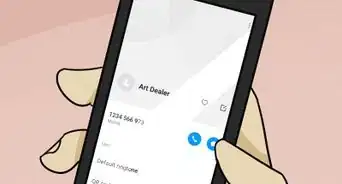
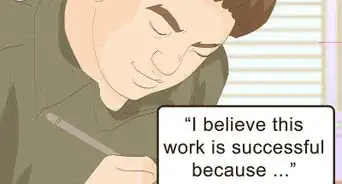




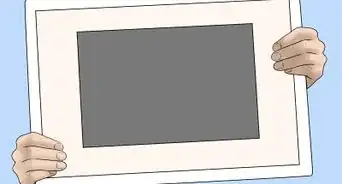
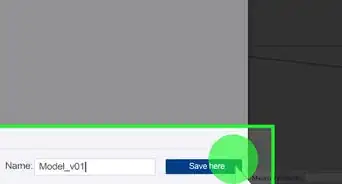
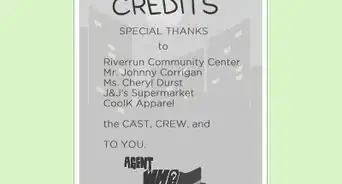
 How to Make Stickers in Procreate (an Easy Step-by-Step Guide)
How to Make Stickers in Procreate (an Easy Step-by-Step Guide)
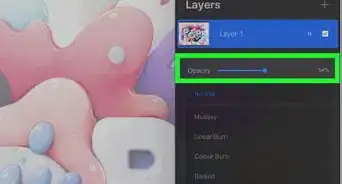

References
About This Article

1. Go to the app store.
2. Search for Sketchbook.
3. Download the Sketchbook app.
4. Open the app.
5. Start drawing!