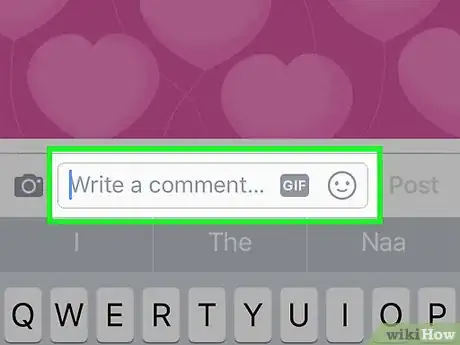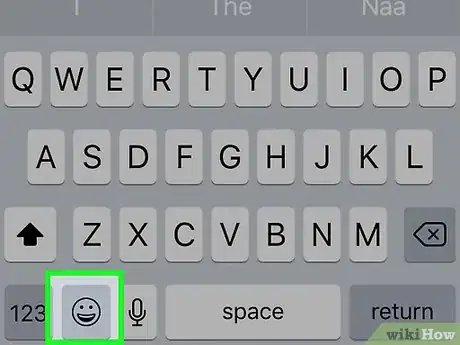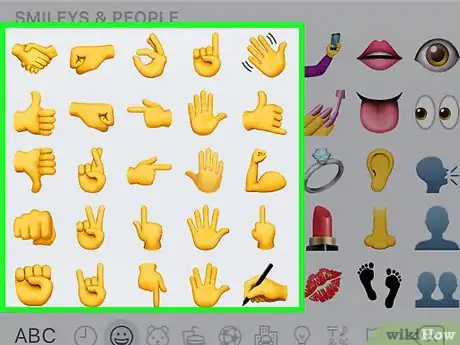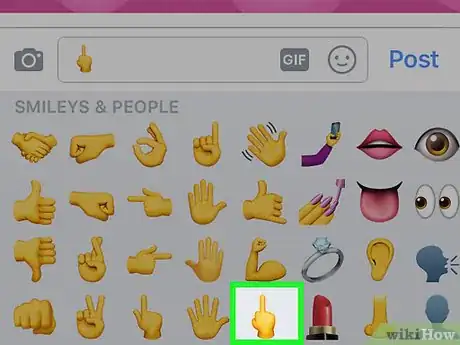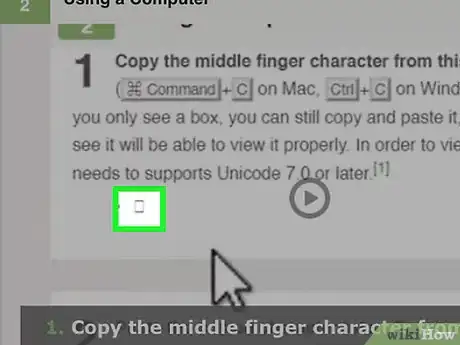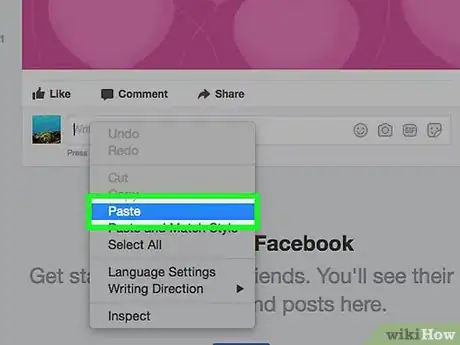This article was co-authored by wikiHow Staff. Our trained team of editors and researchers validate articles for accuracy and comprehensiveness. wikiHow's Content Management Team carefully monitors the work from our editorial staff to ensure that each article is backed by trusted research and meets our high quality standards.
This article has been viewed 302,244 times.
Learn more...
When communicating with other Facebook users in Facebook Chat, there are a number of built-in emoticons and smileys you can use to truly convey your feelings and overall message. The middle finger icon is not built-in to Facebook Chat by default, but you can use your device's emoji keyboard to send it. If you're on a computer, you can copy and paste the character from here.
Steps
Using Your Smartphone's Emoji Keyboard
-
1Open the Facebook comment or message you want to add a middle finger to. Start a comment, post, or message in Facebook so that your mobile device's keyboard appears.
-
2Switch to the emoji keyboard. Most modern smartphones have this keyboard enabled automatically. You cannot use Facebook Messenger's built-in emoji menu, since Facebook has removed the middle finger character from it.
- iPhone - Tap the Smiley button next to the spacebar. If you see a globe instead, tap this until the emoji keyboard appears. If you still can't access the emoji keyboard, see Get Emoji Icons on an iPhone for instructions.
- Android - Tap the Smiley button next to the spacebar. If you don't see a Smiley button, you may need to install a keyboard that supports emoji. See Get Emoji on Android for details.
Advertisement -
3Find the hand signals. Scroll through the Smileys and People section of the emoji keyboard until you reach the hand signals. You'll find these emoji about halfway through the Smileys and People list. This is the first category on the emoji keyboard, for both iPhone and Android.
-
4Tap the middle finger hand gesture emoji. This will insert the middle finger into your Facebook message or comment. Most people should be able to see it, but people with older devices that don't support newer Unicode characters will not see it properly.
- On iPhone, you may be prompted to select the skin tone. If you pick anything other than default, only people with iPhones will be able to see it.
Using a Computer
-
1Copy the middle finger character from this page. Select and copy (⌘ Command+C on Mac, Ctrl+C on Windows) the middle finger character below. If you only see a box, you can still copy and paste it, and anyone that has a device that can see it will be able to view it properly. In order to view this symbol, your operating system needs to supports Unicode 7.0 or later.[1]
-
2Paste the copied character into a Facebook message or comment. You can quickly paste by pressing ⌘ Command+V (Mac) or Ctrl+V (Windows). You'll see your middle finger character appear. Again, if the character appears as a box, other users will still be able to see it if they are using a compatible device.
-
3Send your comment or message. Your middle finger character will be posted. As long as the recipient has Unicode 7.0 support, they'll be able to see it.