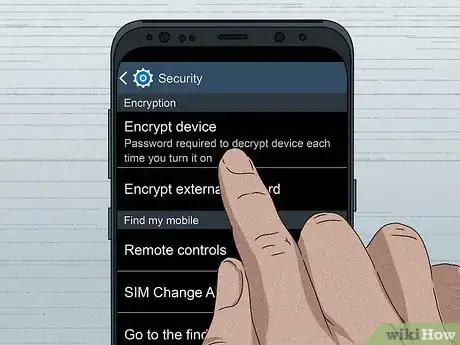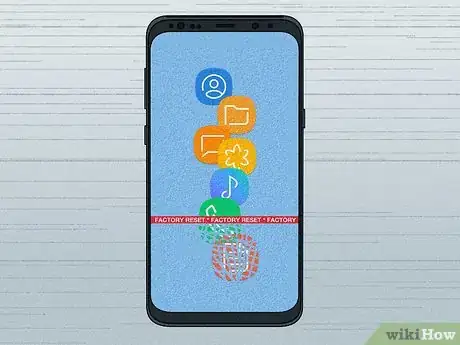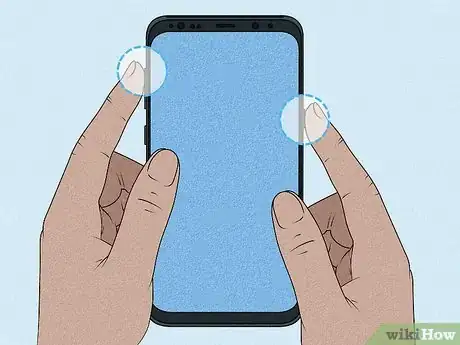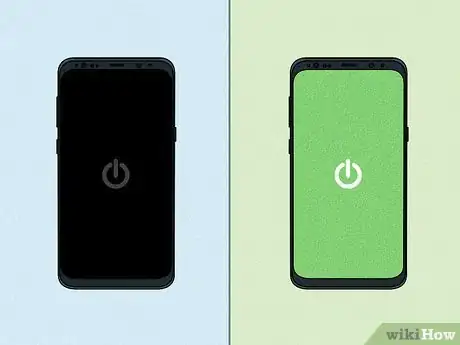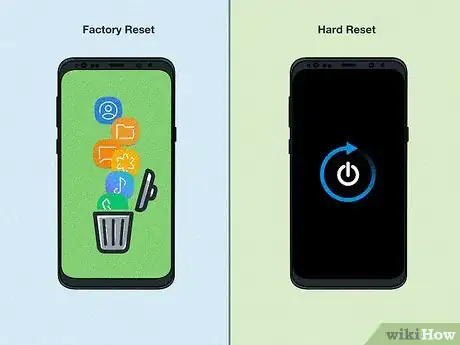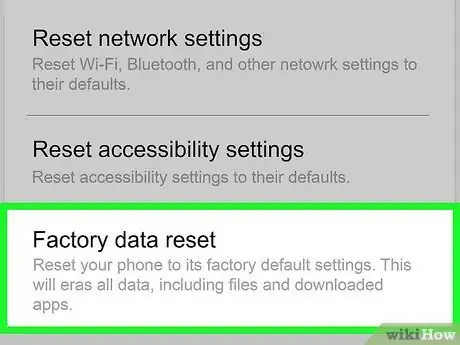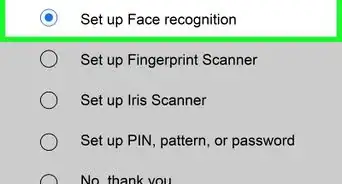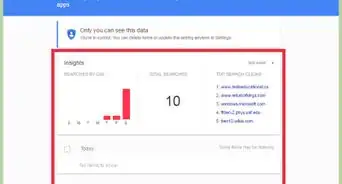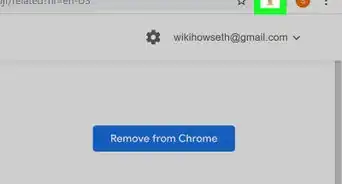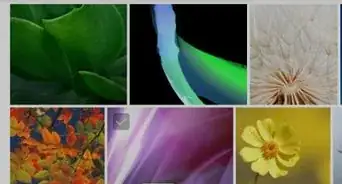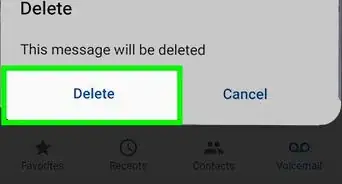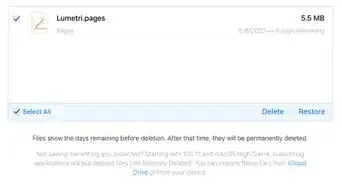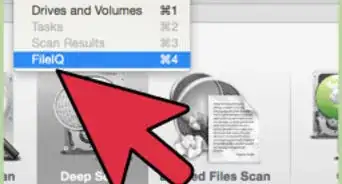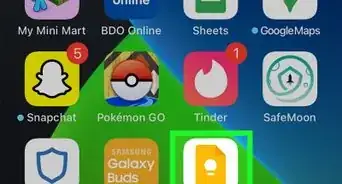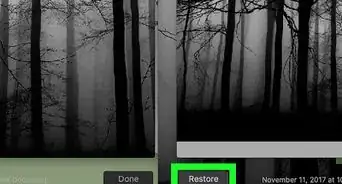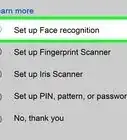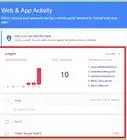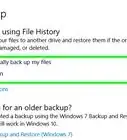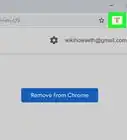This article was co-authored by Luigi Oppido and by wikiHow staff writer, Jessica Gibson. Luigi Oppido is the Owner and Operator of Pleasure Point Computers in Santa Cruz, California. Luigi has over 25 years of experience in general computer repair, data recovery, virus removal, and upgrades. He is also the host of the Computer Man Show! broadcasted on KSQD covering central California for over two years.
There are 7 references cited in this article, which can be found at the bottom of the page.
This article has been viewed 17,806 times.
Your phone contains so much personal information! If you're thinking about selling or giving your Samsung to someone, it's probably a good idea to remove all the data. Fortunately, it's really easy to do a factory reset which will remove all your content including pictures, contacts, messages, and downloads.
Steps
Why would I do a factory reset?
-
1Try a reset if other troubleshooting tricks don't work. If your phone's been really slow, isn't responding, or your apps aren't working properly, you've probably tried lots of solutions. If nothing works, it might be time to completely reset your phone.[5]
-
2Do a factory reset if you're donating or selling your phone. This way, no one can access the data on your Samsung. It also makes it a lot easier for the person you're giving the phone to to start using the phone right away.[6]
- If you've got data that you don't want to lose, you can back up your phone and save the content to your Google Drive or Google Photos Library. Remember, encrypt the phone if you don't want anyone to be able to access your files after you've reset it.[7]
How do I wipe my Samsung phone clean?
-
1Go into "Settings" to access the factory data reset option. From the settings menu, press "General Management" followed by "Reset" and "Factory Data Reset." Then, press "Reset" and "Delete all."[10]
- Your Samsung phone will turn off and reboot itself. This process takes longer if you've got a lot of data, but if there's not much on your phone, it should take just a few minutes.
-
2Press "Power," "Bixby," and "Volume Up" if you can't access the screen. If you've gotten locked out of your Samsung phone, turn it off. Press the "Power," "Bixby," and "Volume Up" buttons all at the same time. Keep holding them until you see the Android mascot appear. Then, use the "Volume Down" key to select "Wipe Data/Factory Reset," and press the "Power" button to select "Yes."[11]
- This resets the system. You may be asked to reboot, in which case, just select "reboot system now." The amount of time this takes depends on how much data is on your phone.
- Bixby is the Samsung intelligence assistant that you can call up using the button on the left side of the phone below the volume buttons.
Expert Q&A
-
QuestionWhen should I do a factory reset?
 Luigi OppidoLuigi Oppido is the Owner and Operator of Pleasure Point Computers in Santa Cruz, California. Luigi has over 25 years of experience in general computer repair, data recovery, virus removal, and upgrades. He is also the host of the Computer Man Show! broadcasted on KSQD covering central California for over two years.
Luigi OppidoLuigi Oppido is the Owner and Operator of Pleasure Point Computers in Santa Cruz, California. Luigi has over 25 years of experience in general computer repair, data recovery, virus removal, and upgrades. He is also the host of the Computer Man Show! broadcasted on KSQD covering central California for over two years.
Computer & Tech Specialist You can do a factory reset when you give away your phone or computer to someone. After resetting, it will be like it was when you bought it.
You can do a factory reset when you give away your phone or computer to someone. After resetting, it will be like it was when you bought it. -
QuestionDoes a factory reset delete all your data?
 Luigi OppidoLuigi Oppido is the Owner and Operator of Pleasure Point Computers in Santa Cruz, California. Luigi has over 25 years of experience in general computer repair, data recovery, virus removal, and upgrades. He is also the host of the Computer Man Show! broadcasted on KSQD covering central California for over two years.
Luigi OppidoLuigi Oppido is the Owner and Operator of Pleasure Point Computers in Santa Cruz, California. Luigi has over 25 years of experience in general computer repair, data recovery, virus removal, and upgrades. He is also the host of the Computer Man Show! broadcasted on KSQD covering central California for over two years.
Computer & Tech Specialist A factory reset erases your data for the most part, but it doesn't securely delete it. A hacker can still retrieve data from the phone or computer.
A factory reset erases your data for the most part, but it doesn't securely delete it. A hacker can still retrieve data from the phone or computer.
References
- ↑ Luigi Oppido. Computer & Tech Specialist. Expert Interview. 31 July 2019.
- ↑ https://www.wired.co.uk/article/securely-wipe-android-iphone-hard-disk
- ↑ https://www.samsung.com/global/galaxy/what-is/hard-reset/
- ↑ Luigi Oppido. Computer & Tech Specialist. Expert Interview. 31 July 2019.
- ↑ https://www.samsung.com/global/galaxy/what-is/hard-reset/#
- ↑ Luigi Oppido. Computer & Tech Specialist. Expert Interview. 31 July 2019.
- ↑ https://support.google.com/android/answer/2819582
- ↑ https://www.businessinsider.com/how-to-reset-samsung-galaxy
- ↑ https://hrdreset.com/what-is-the-difference-between-factory-reset-and-hard-reset/