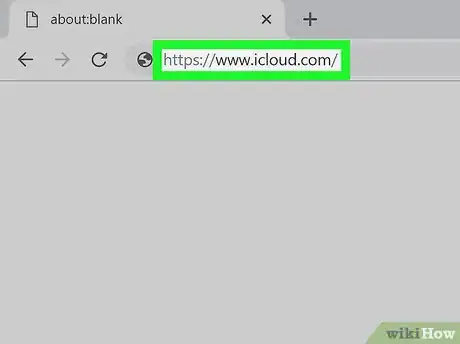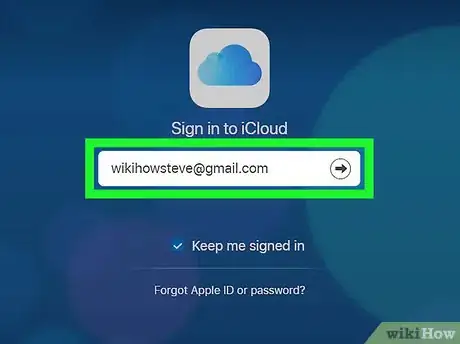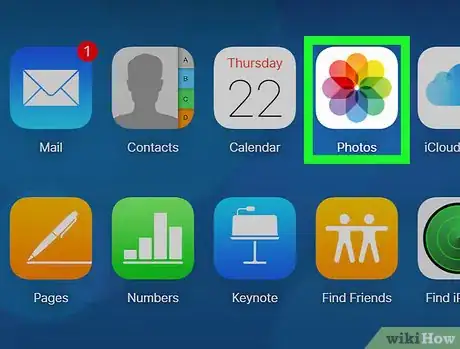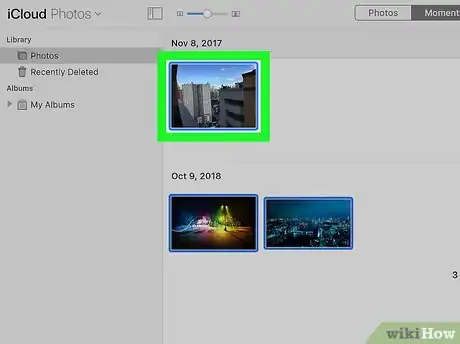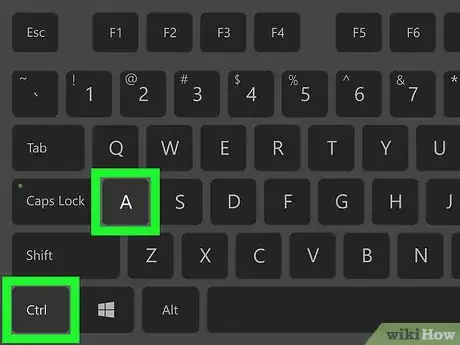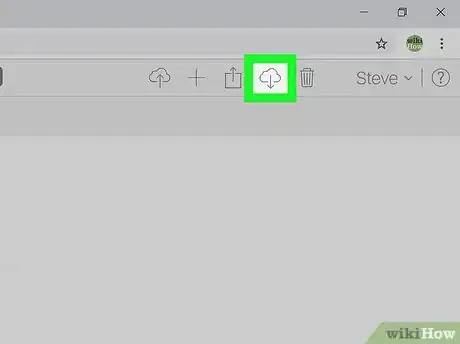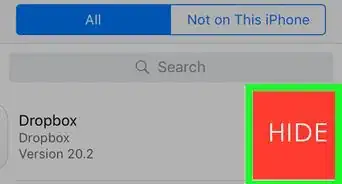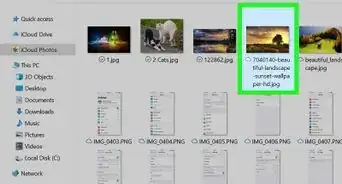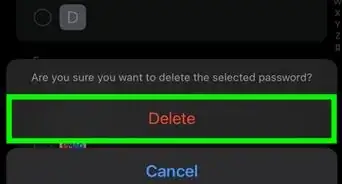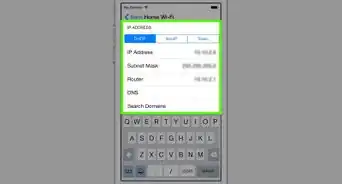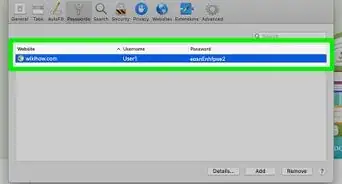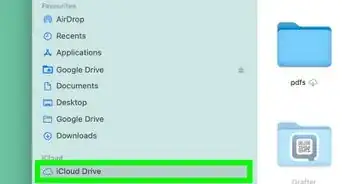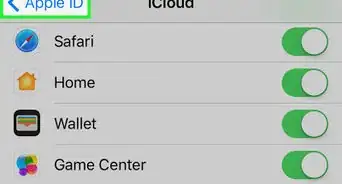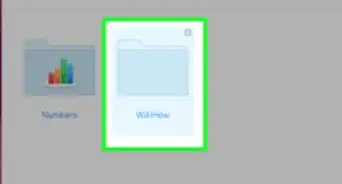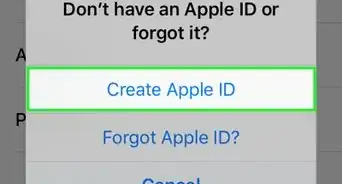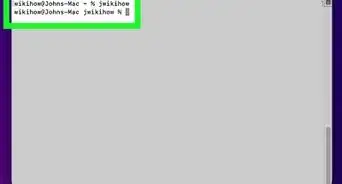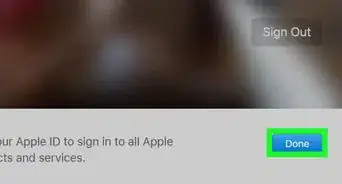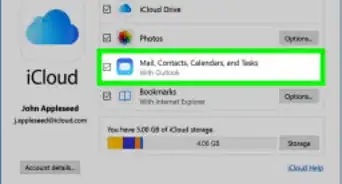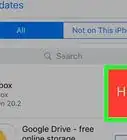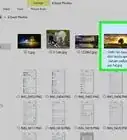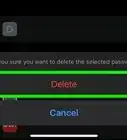This article was co-authored by wikiHow Staff. Our trained team of editors and researchers validate articles for accuracy and comprehensiveness. wikiHow's Content Management Team carefully monitors the work from our editorial staff to ensure that each article is backed by trusted research and meets our high quality standards.
The wikiHow Tech Team also followed the article's instructions and verified that they work.
This article has been viewed 14,611 times.
Learn more...
This wikiHow teaches you how to select and download multiple photos and videos from your iCloud account to your computer, using a desktop internet browser.
Steps
-
1Open iCloud.com in an internet browser. Type www.icloud.com into your browser's address bar, and hit ↵ Enter or ⏎ Return on your keyboard.
-
2Sign in to iCloud with your Apple ID account. Enter your Apple ID email and password, and hit ↵ Enter or ⏎ Return to log in.
- If you're logging in to iCloud on this computer for the first time, you may be prompted to verify your identity by entering a verification code. You can receive your code on any of your linked Apple devices.
Advertisement -
3Click Photos on the iCloud menu. The Photos icon looks like a colored pinwheel on a white background.
-
4Select a photo. Click any photo to select it.
-
5Select all the photos you want to download.
- You can press ⌘ Command+A on Mac or Control+A on Windows to select all the photos, but this will not work in some browsers.
- Alternatively, you can hold down ⌘ Command on Mac or Control on Windows, and manually click and select all the photos you want to download.
-
6
About This Article
1. Open iCloud.com.
2. Sign in to your Apple ID.
3. Click Photos.
4. Select a picture.
5. Hold down Command (Mac) or Control (Windows).
6. Select all the pictures and videos.