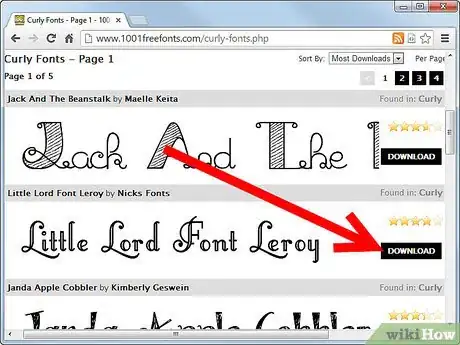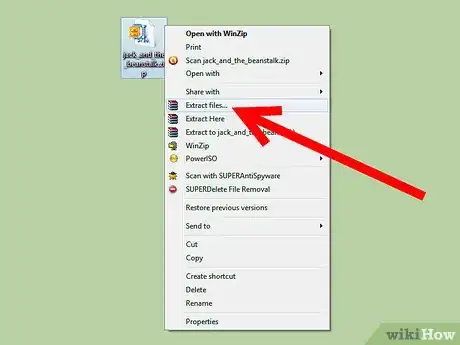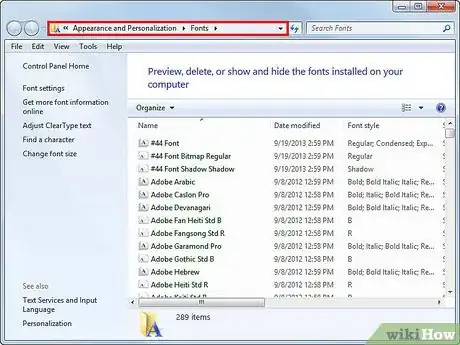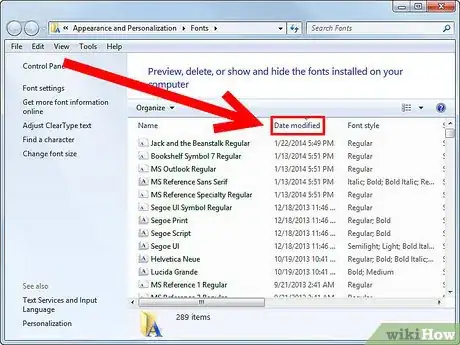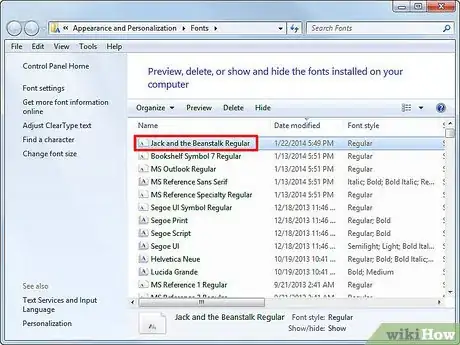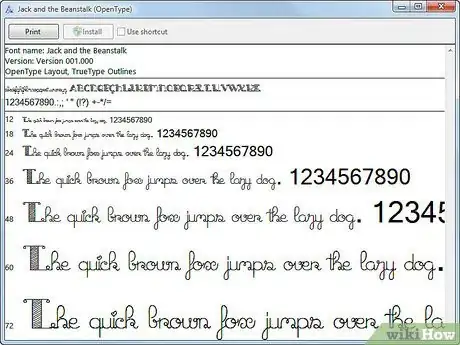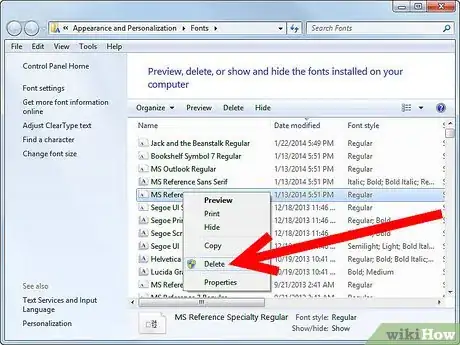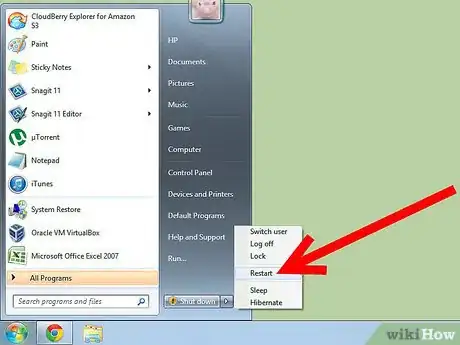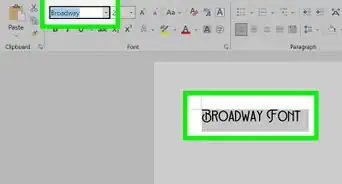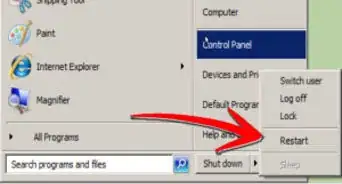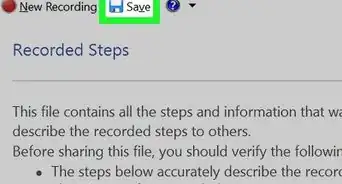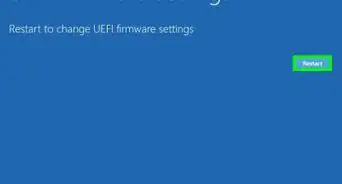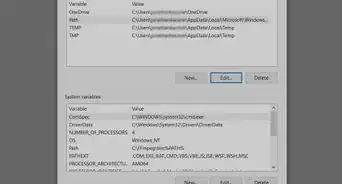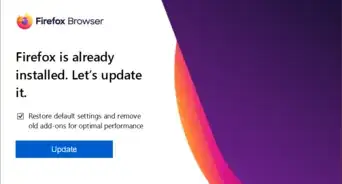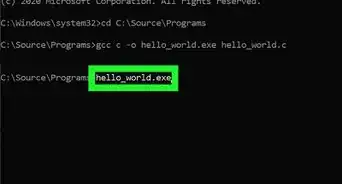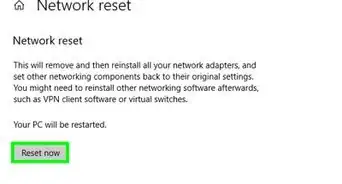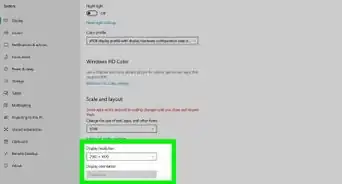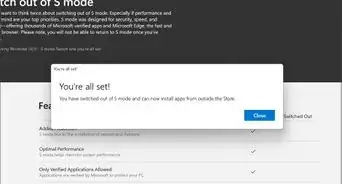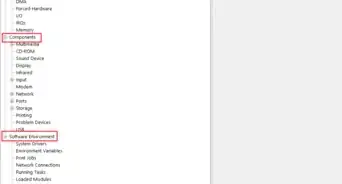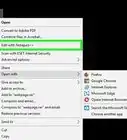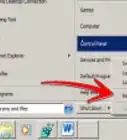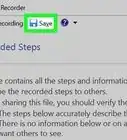X
wikiHow is a “wiki,” similar to Wikipedia, which means that many of our articles are co-written by multiple authors. To create this article, 23 people, some anonymous, worked to edit and improve it over time.
This article has been viewed 340,374 times.
Learn more...
This is a quick guide on how to download and install fonts on a Microsoft Windows PC.
Steps
-
1Search for fonts on the Internet. There are many online font libraries, as well as individual sites that may have a small collection of fonts. Some will charge a flat rate, some will charge a monthly fee, and others charge by the individual font. Although they do exist, very few online font libraries will offer free fonts. Some will even offer free, individual font downloads, while charging a flat fee for downloading their entire collection in one compressed file.
-
2Download the fonts or collection of fonts you want to the Desktop or other folder you'll remember. If you know someone with a good collection of public domain fonts, ask them to copy their fonts for you.Advertisement
-
3Extract the compressed file(s) if your download file has a ".zip", ".rar", or other compressed file extension. Have them extracted into your 'Fonts' folder (typically: "C:\WINDOWS\Fonts").
-
4Browse to the "Fonts" folder by opening "Windows Explorer" (Windows' default file browser), or navigate to it by opening "My Computer".
-
5Sort the file listing by clicking on the "Date Modified" column header.
-
6Locate the font(s) installed by the current date and time.
-
7Double-click on each font to view a sample of it.
-
8Delete any fonts you don't want by right-clicking on them and selecting "Delete". Alternatively, highlight the fonts you don't want by clicking once on them, the pressing the Delete key. Hold down ⇧ Shift or Ctrl while clicking to highlight multiple fonts at one time. Now you'll be able to use these new fonts within applications.
-
9You may need to refresh your fonts by rebooting your computer so that your new downloads will work. Go to start>shutdown>restart.
- Note that in the menu "file" of fonts folder, you have an option for installing quickly the fonts without rebooting your system.
Advertisement
Community Q&A
-
QuestionWhat if I don't have WinZip?
 NSACommunity AnswerDownload WinZip, or another compressed file extractor such as 7-Zip or WinRAR.
NSACommunity AnswerDownload WinZip, or another compressed file extractor such as 7-Zip or WinRAR. -
QuestionHow do I install fonts on a Microsoft Windows Phone 535?
 NSACommunity AnswerYou can download apps in the store which will allow you to have access to more fonts.
NSACommunity AnswerYou can download apps in the store which will allow you to have access to more fonts. -
QuestionWhy won't new font downloads work on Word 2019?
 Rudy TothCommunity AnswerIt may be that the font is not compatible with Word 2019. You might have to get an updated version of Word to have the new font to operate correctly.
Rudy TothCommunity AnswerIt may be that the font is not compatible with Word 2019. You might have to get an updated version of Word to have the new font to operate correctly.
Advertisement
About This Article
Advertisement