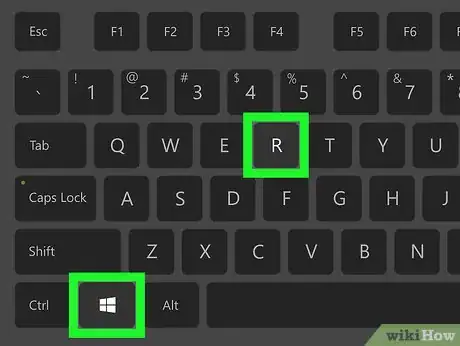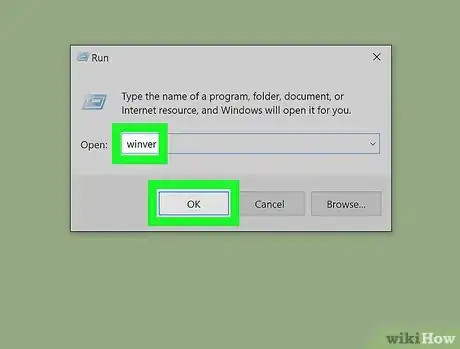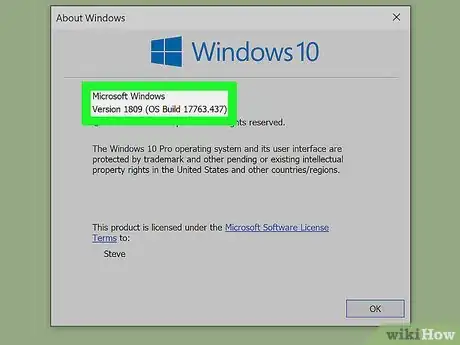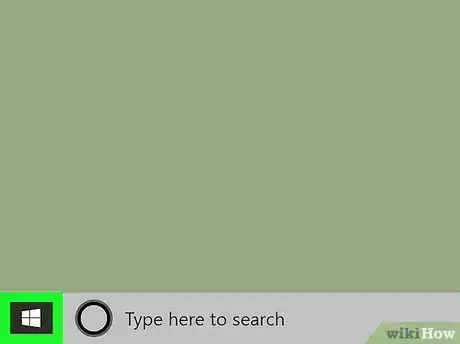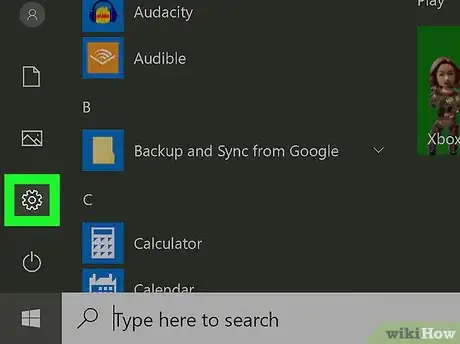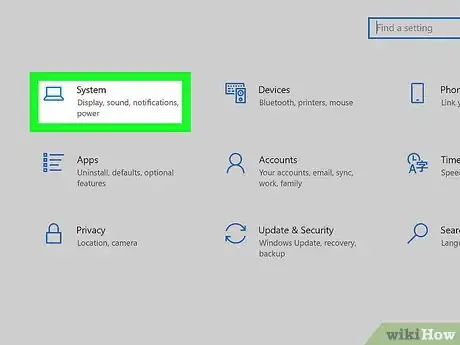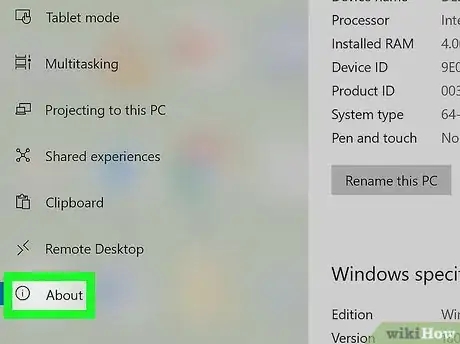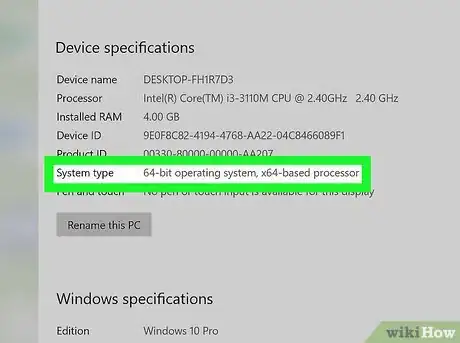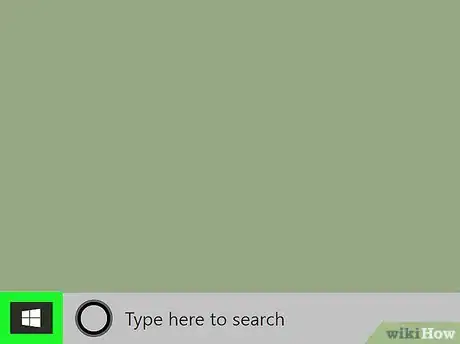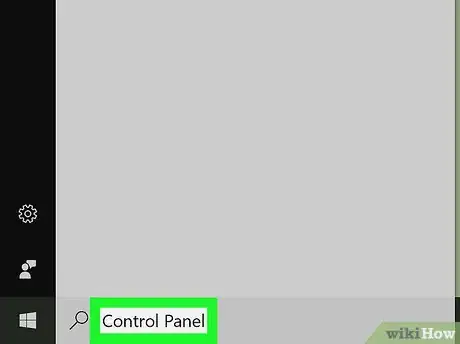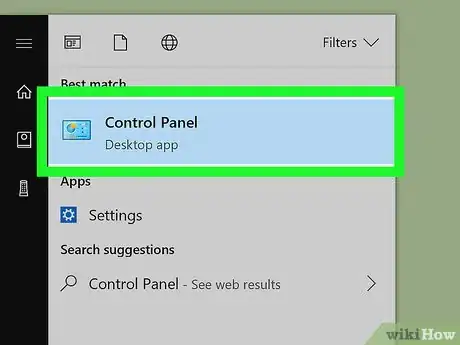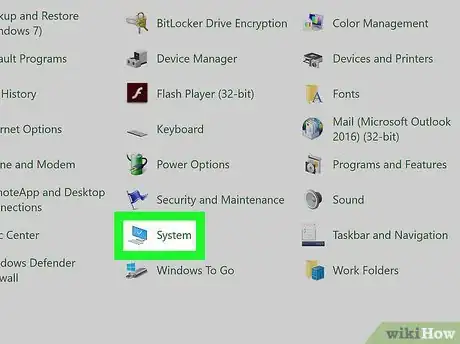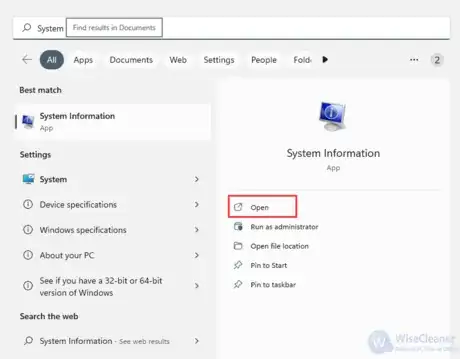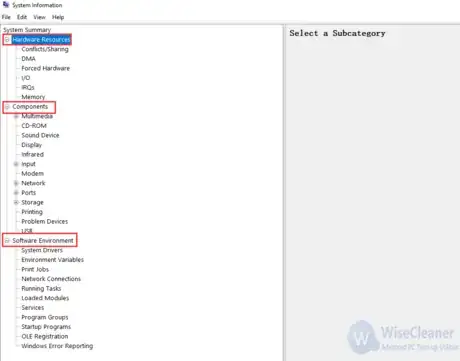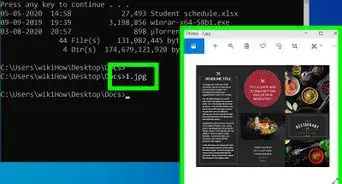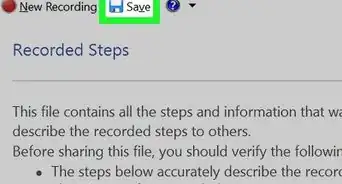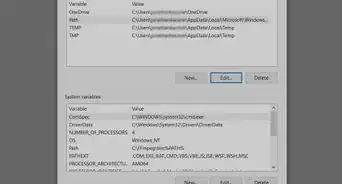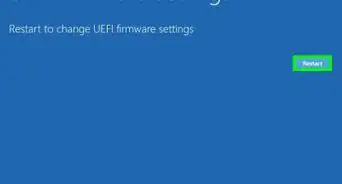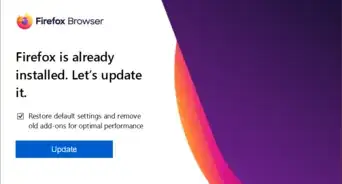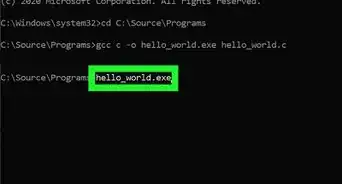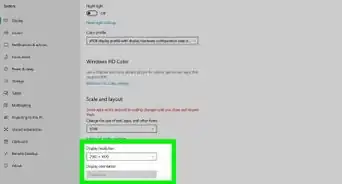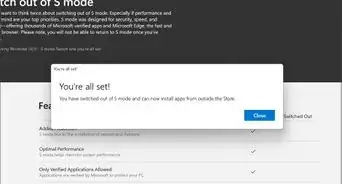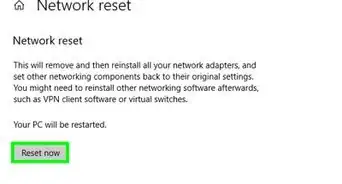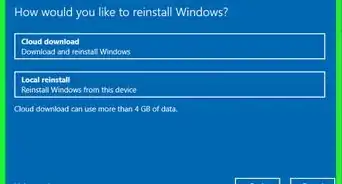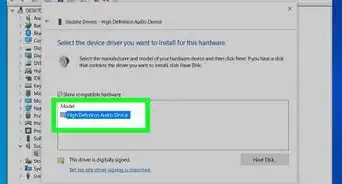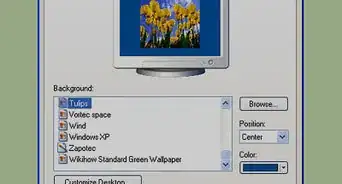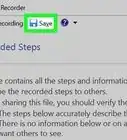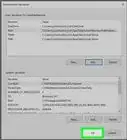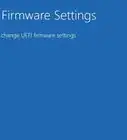This article was co-authored by wikiHow staff writer, Travis Boylls. Travis Boylls is a Technology Writer and Editor for wikiHow. Travis has experience writing technology-related articles, providing software customer service, and in graphic design. He specializes in Windows, macOS, Android, iOS, and Linux platforms. He studied graphic design at Pikes Peak Community College.
This article has been viewed 577,779 times.
Learn more...
If you're doing some troubleshooting for your computer, you may need to know what version and build of Windows you are running. This can help others narrow down your problems based on what version you are using. Finding your Windows version, and whether you have a 32-bit operating system or a 64-bit operating system, only takes a minute. This wikiHow teaches you how to identify which version of Windows you are already running.
Steps
Finding Your Windows Version in Run
-
1Press the ⊞ Win+R keys together. This opens the Run dialogue box on Windows.
- Alternatively, you can right-click the Start menu button and click Run.
-
2Type winver and hit ↵ Enter or click OK. This opens "About Windows" in a separate window.Advertisement
-
3Check your version. Your Windows release will be displayed at the top of the About Windows window. Your Windows version is displayed next to "Version" and your build number is displayed next to "Build" to the right of "Version. (e.g. "Version 6.3 (Build 9600)").[1] As of January 2022, the latest version of Windows 10 is Version 21H2.
- If you are not running the latest version of Windows, it's recommended that you Update Windows immediately.
Find Your Windows Version in Settings
-
1
-
2
-
3Click System. It's next to an icon that resembles a laptop computer. It's the first option in the Windows Settings menu.
-
4Click About. It's the last option in the sidebar to the left. This displays information about your system.
-
5Scroll down and check your device and Windows specifications. This information is displayed on the "About" page in Windows Settings. As of May 2020, the latest version of Windows 10 is Version 2004.
- Your system type (i.e. 32-bit/64-bit) is displayed next to System Type below "Device Specifications".
- Your Windows Edition (i.e. Windows 10 Home) is displayed next to Edition below "Windows Specifications".
- Your Windows version is displayed next to Version below "Windows Specifications".
- Your Windows Build number is displayed next to OS Build, below "Windows Specifications".
Determining if Windows is 32-Bits or 64-Bits
-
1
-
2Type Control Panel. This displays the Control Panel in the Start menu.
-
3Click the Control Panel icon. It has an icon that resembles a blue screen with graphs. This opens the Control Panel.
-
4Click System. You will find your system information displayed in this Window.
- Your Windows Edition (i.e. Windows 10 Home) is displayed below "Windows edition".
- Your system type (i.e. 32-bit/64-bit) is displayed next to System Type below "System".
Check Main System Information in System Information
-
1Open System Information. Click on the Search bar and type “System Information” in its search box. Select it from the result.
-
2Select a tab to view. There are three tabs listed in the top-left corner under System Summary which are Hardware Resources, Components and Software Environment. Click on “+” in front of each tab to select and view a subcategory.
Community Q&A
-
QuestionHow can I check my download speed?
 Community AnswerGoogle "test my internet speed", and click on one of the links to a internet speed test. The test usually tests upload and download speeds.
Community AnswerGoogle "test my internet speed", and click on one of the links to a internet speed test. The test usually tests upload and download speeds. -
QuestionHow do I install my updates?
 Community AnswerIt depends on your version, but usually you'd go to Control Panel or Settings and choose Windows Update.
Community AnswerIt depends on your version, but usually you'd go to Control Panel or Settings and choose Windows Update. -
QuestionMy mouse suddenly goes to upper left of screen and I can't control it. Advice?
 ッRosie~DosieッCommunity AnswerIf that happens, it might mean that your PC is hacked. Check the security On your PC and scan it.
ッRosie~DosieッCommunity AnswerIf that happens, it might mean that your PC is hacked. Check the security On your PC and scan it.
About This Article
1. Click the Windows Start button.
2. Click the Gear/Settings icon.
3. Click System.
4. Click About.
5. Check your Device and Windows specifications.