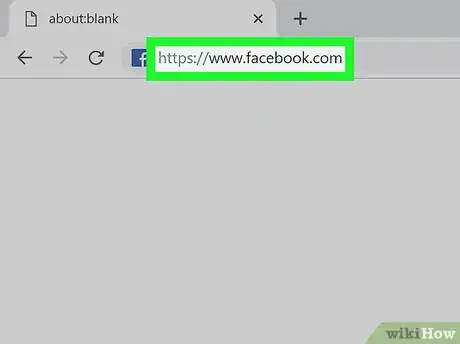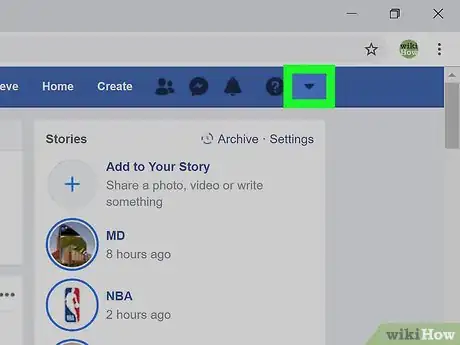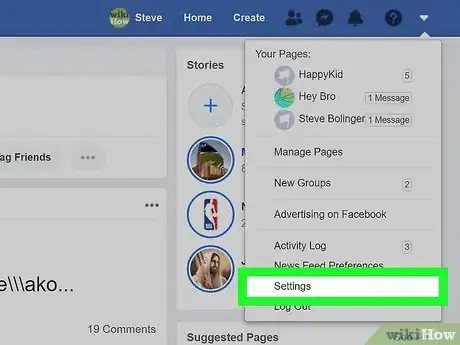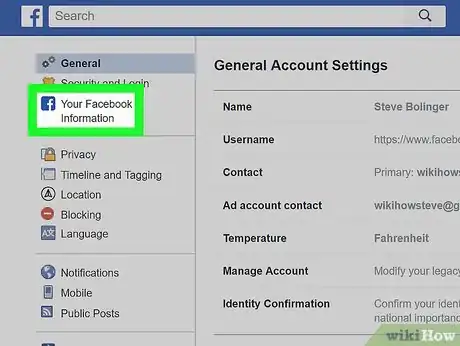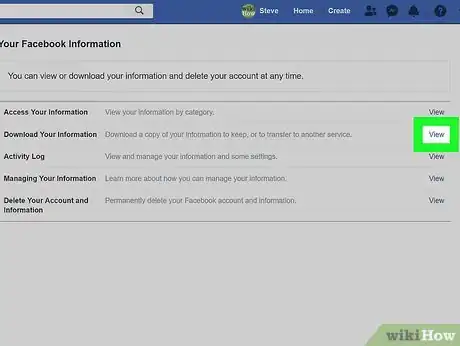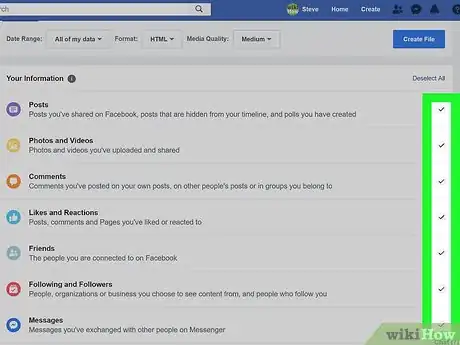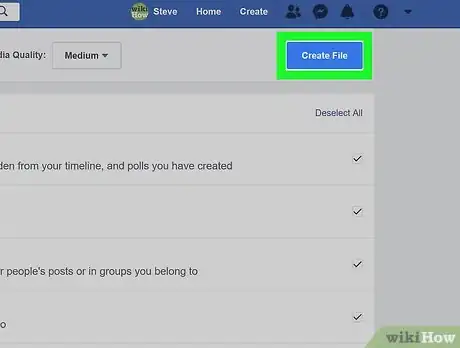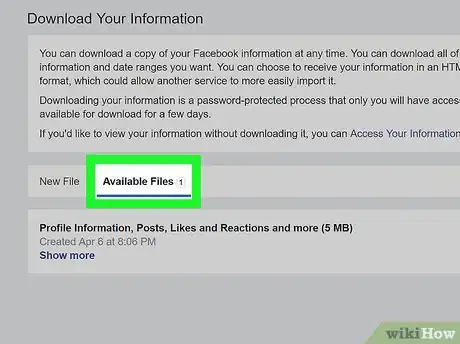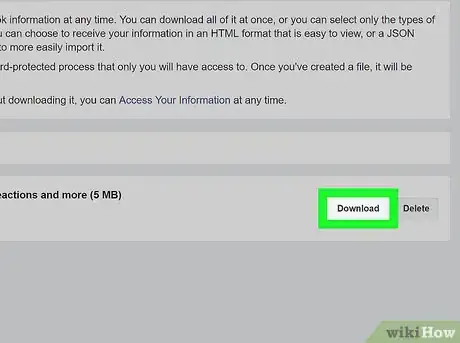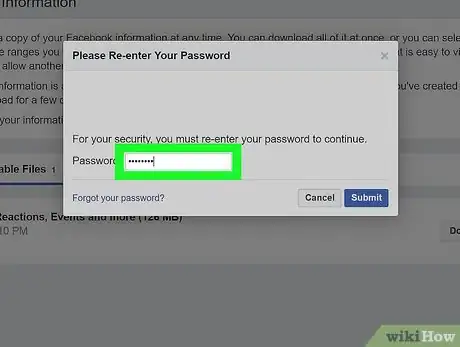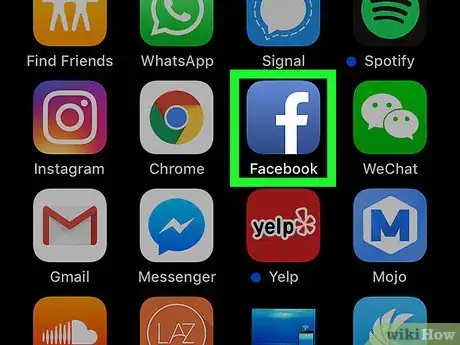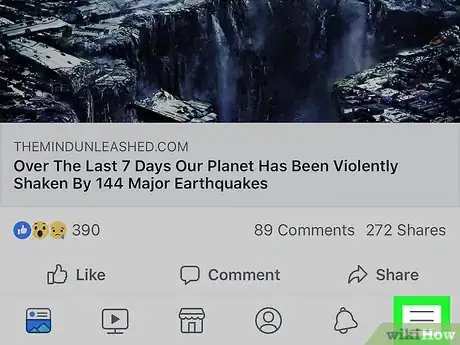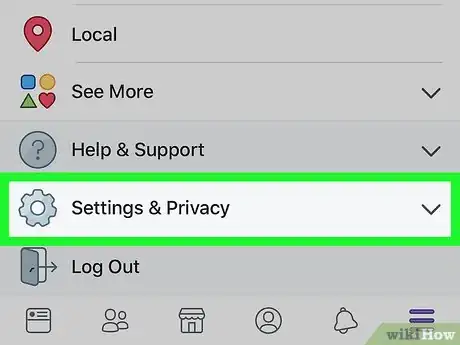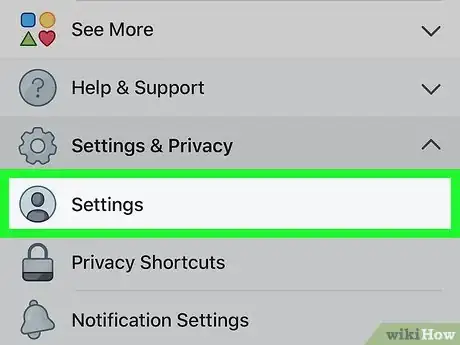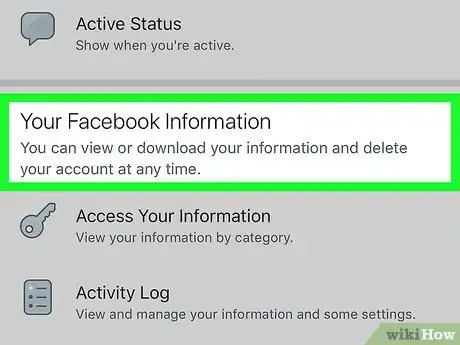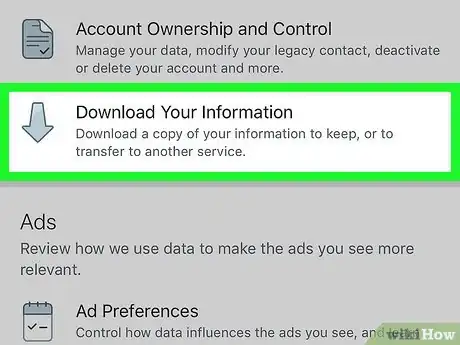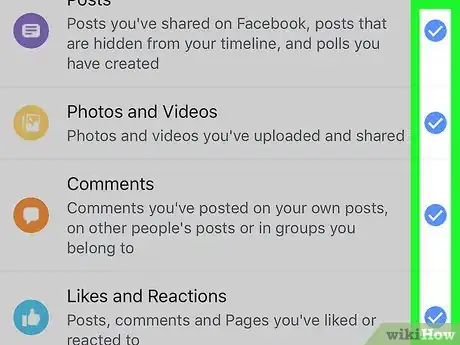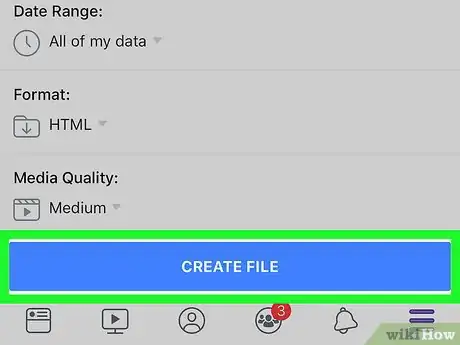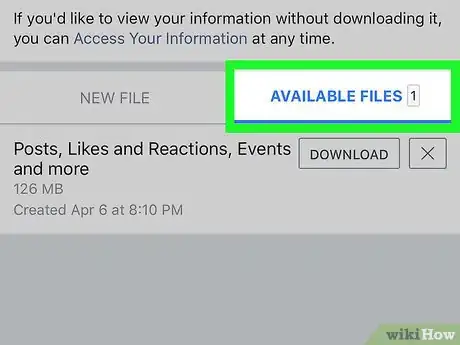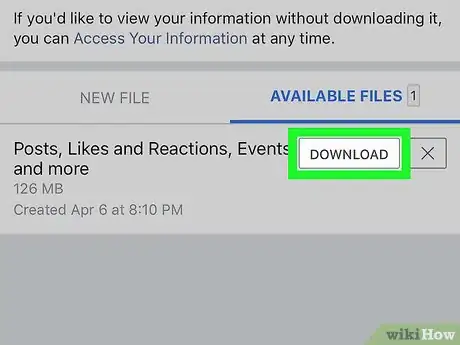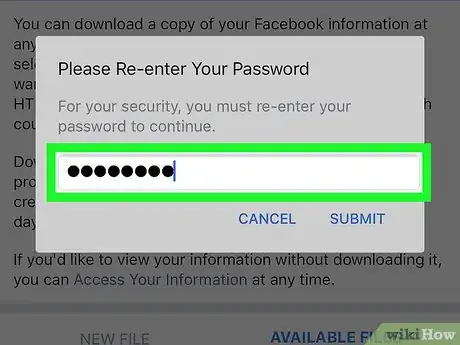This article was co-authored by wikiHow Staff. Our trained team of editors and researchers validate articles for accuracy and comprehensiveness. wikiHow's Content Management Team carefully monitors the work from our editorial staff to ensure that each article is backed by trusted research and meets our high quality standards.
This article has been viewed 20,080 times.
Learn more...
Facebook keeps a wide range of data associated with your profile. This wikiHow shows you how to download a copy of your personal information from Facebook's servers, using either a computer or a mobile device.
Steps
Downloading Your Facebook Data on a Computer
-
1Go to www.facebook.com in a web browser.
- If you're not signed in to Facebook, you'll need to enter your login information before proceeding.
-
2Click ▼ in the top right corner of your home screen.Advertisement
-
3Click on Settings.
-
4Click on Your Facebook Information. This option appears on the left side of the screen.
-
5Tap the View option in the Download Your Information section.
-
6Use the checkboxes to select the specific data you wish to download.
- All the checkboxes are checked by default. Categories include posts, photos and videos, comments, friends, payment history and more.
- You can also specify a date range for the information you wish to download. Click on All of my data and use the calendar to choose a start date and end date.
-
7Click Create File. Facebook begins to create your information file.
- Personal information files aren't immediately available and will usually take a few days to compile. Facebook sends you a notification once the file is ready for download.
-
8Click Available Files when you receive the above notification.
-
9Click Download.
-
10Enter your password when prompted. Facebook sends you the data file containing your personal information.[1]
Downloading Your Facebook Data via Mobile
-
1Tap the Facebook app to open it. The app icon looks like a white letter F on a blue background.
-
2Tap the ☰ icon in the lower right corner.
-
3Tap Settings & Privacy. Depending on the type of phone you have, you might see Settings or Account Settings instead.
-
4Tap Settings.
-
5Scroll down to the Your Facebook Information section.
-
6Tap Download Your Information.
-
7Use the checkboxes to select the specific data you wish to download.
- All the checkboxes are checked by default. Categories include posts, photos and videos, comments, friends, payment history and more.
- You can also specify a date range for the information you wish to download. Tap All of my data and use the calendar to choose a start date and end date.
-
8Tap Create File at the bottom of the screen. Facebook will begin to create your information file.
- Personal information files aren't immediately available and will usually take a few days to compile. Facebook sends you a notification once the file is ready for download.
-
9Tap Available Files when you receive the above notification.
-
10Tap Download.
-
11
References
About This Article
1. Go to https://www.facebook.com.
2. Click the black down arrow in the top right corner.
3. Click Settings.
4. Scroll down to the Your Facebook Information section.
5. Click View.
6. Click Create File and wait for Facebook to compile your data.
7. Click Available Files.
8. Click Download.