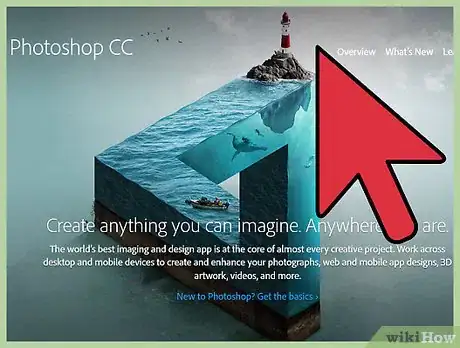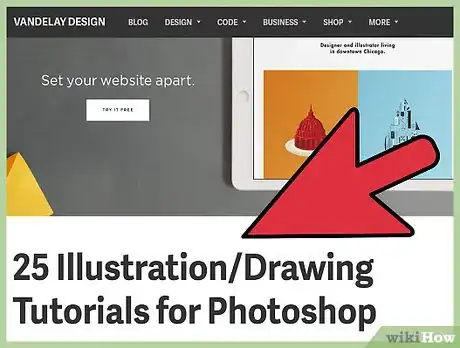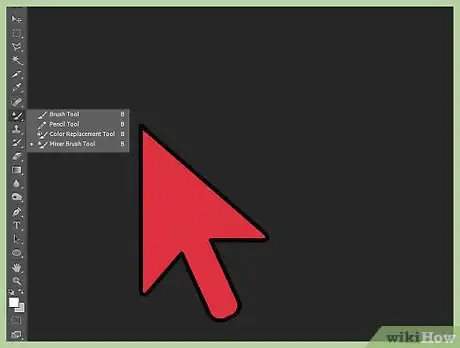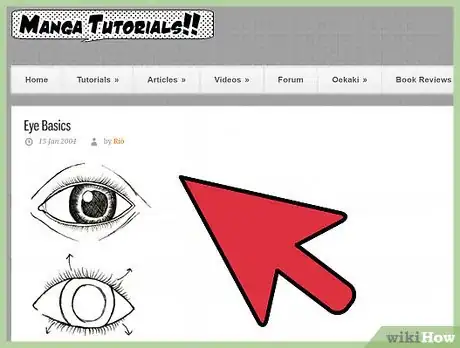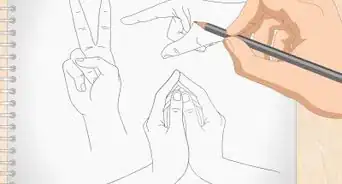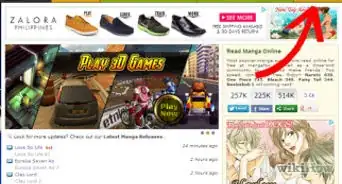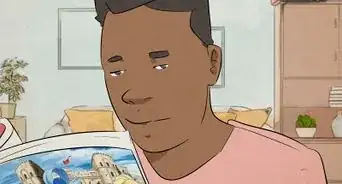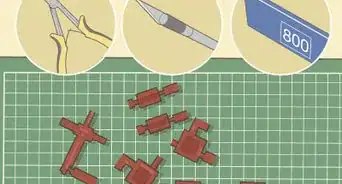X
wikiHow is a “wiki,” similar to Wikipedia, which means that many of our articles are co-written by multiple authors. To create this article, 13 people, some anonymous, worked to edit and improve it over time.
This article has been viewed 42,166 times.
Learn more...
Many people use their computers to draw their artwork, especially things such as manga and manga pages. However, starting to draw on your computer - whether you're first starting off or you're a professional pencil-and-paper artist - can be a confusing leap to take, especially for those who are adjusted to working on paper. There are ways of learning how to do so, though - and they're fairly simple to learn.
Steps
-
1Purchase a drawing tablet. It's tough to draw with a mouse, unless you're using vector lines. While Wacom tablets are one of the tools of the trade for digital artists, there are many types of tablets out there and which one you get is up to you and your needs.
- What kind of tablet you get should depend on your budget and how often you use it. If you draw infrequently and are more of a hobbyist, then a regular tablet will probably suit you better. Artists who use their work as a source of income, on the other hand, may benefit from using a touchscreen or pen display.
-
2Choose an art software. MS Paint can only take you so far if you're serious about your work. There are many programs for artists out there; some are free to use, while others cost money or require a subscription. If you're new to digital art, you may want to start off with a free program and then decide whether to switch to a pay software once you've adjusted.
- Free software: FireAlpaca, MediBang Paint Pro, GIMP, Adobe Sketchbook, Krita
- Pay software: Paint Tool SAI (Windows-only), Clip Studio Paint (also known as Manga Studio), Adobe Photoshop
Advertisement -
3Adjust to computer drawing. The first thing you want to do after installing the tablet drivers is to figure out how the tablet matches to the screen and adjust any settings you want to change. Take some time to orient yourself with the tablet and drawing, and test out different settings that you may want to use.
- If you haven't already, learn your way around the drawing software. You can search online for guides on your program, or explore by yourself to find out where certain settings are. Be aware, though - when it comes to programs such as Photoshop or Manga Studio that have different versions, you want to make sure that your searches are limited to the version you have.
-
4Know benefits of digital drawing. With pencil and paper drawings, there are certain qualities that can be bothersome - such as getting graphite all over your hand. Digital art has more features; however, some are dependent on the drawing software you use.
-
Layer tools permit you to create transparent layers that don't mix with other parts of the drawing. In other words, you don't have to draw your sketch and your final lines on the same layer anymore. This can also make sure that when you mess up on a vital part, you don't have to erase the whole drawing. Most programs have a translucent or onion skin mode; this allows you to see a faint outline of a basic skeleton of your drawing, for example.
- Most programs also have opacity locks or the Magic Wand feature, which prevents you from drawing or coloring outside of what's already been marked, and clipping masks, which make the layer "snap" to the layer below it and lets you add different colors without needing to be on the same layer.
- Brush tools are extremely useful, especially if your software allows you to create your own brushes with different settings. Many programs have a catch-all list of brushes - pencil, pen, watercolor/blend, airbrush, blur, and the eraser. Some programs have different categories and other types of brushes, but most programs follow the list above.
- Transform tools allow you to select something on the drawing - whether it's a whole layer or just a part of it - and move it, resize it, and in some software, change the angling of it. This is useful if you need to check sizing on something or draw something in the wrong place.
- Select tools allow you to select part of the drawing - whether it's opaque or not - and color it. Using the select tools also allow the selected portion to be transformed.
- Vector tools are only available in some programs, but are useful for creating lines that aren't shaky. They can be edited to be thick, thin, curved, straight, and the color of them can be altered. However, some artists prefer not to use these, viewing them as cheating.
- Zoom tools can help to view your image up close or far away to see if you've done the linework incorrectly. Some programs also permit you to screen flip and change the angle of how you're viewing the art, which is recommended if something looks wrong but you can't tell what it is.
-
Layer tools permit you to create transparent layers that don't mix with other parts of the drawing. In other words, you don't have to draw your sketch and your final lines on the same layer anymore. This can also make sure that when you mess up on a vital part, you don't have to erase the whole drawing. Most programs have a translucent or onion skin mode; this allows you to see a faint outline of a basic skeleton of your drawing, for example.
-
5Draw. Have fun with your art software! Draw your manga and have fun while doing so.
Advertisement
Community Q&A
-
QuestionIs there anything I can download instead of buying?
 Community AnswerI know and use a program called Medibang Paint Pro. It's pretty good considering it's free.
Community AnswerI know and use a program called Medibang Paint Pro. It's pretty good considering it's free. -
QuestionHow can I connect my tablet to a PC?
 MichaelawesomeCommunity AnswerUse a USB cable and attach then side to side. Make sure the cable supports the 2 device you are using.
MichaelawesomeCommunity AnswerUse a USB cable and attach then side to side. Make sure the cable supports the 2 device you are using. -
QuestionIs the tablet wireless or should I plug it into a computer/laptop?
 Community AnswerIt doesn't matter! Do whatever you're most comfortable with, though I personally prefer to plug it into a laptop.
Community AnswerIt doesn't matter! Do whatever you're most comfortable with, though I personally prefer to plug it into a laptop.
Advertisement
About This Article
Advertisement