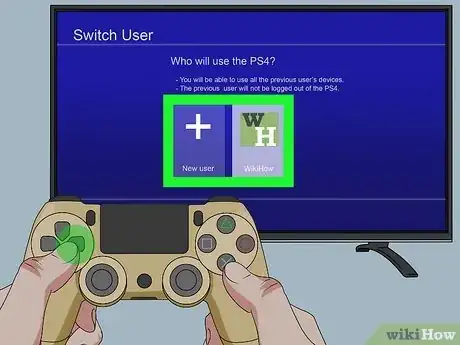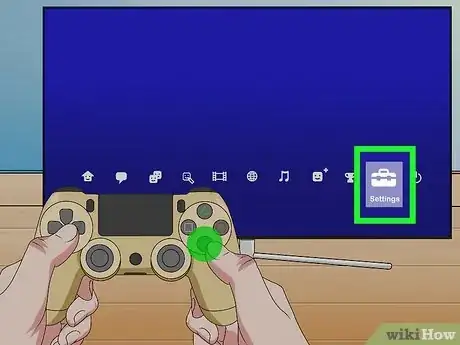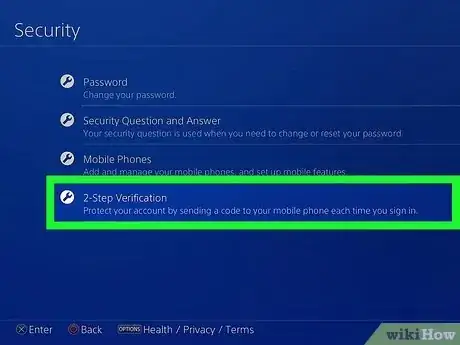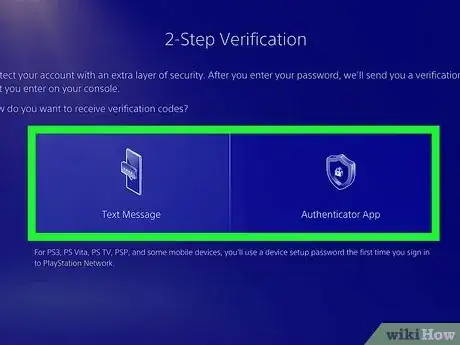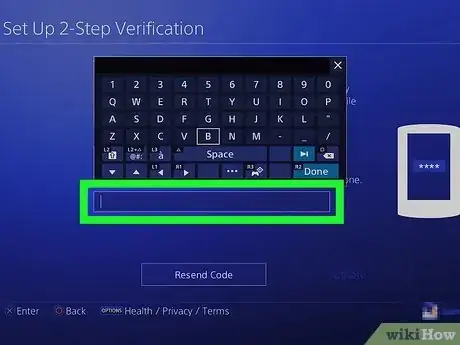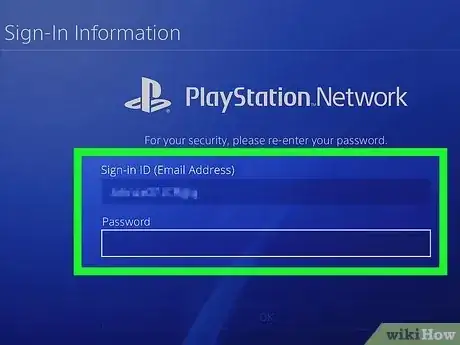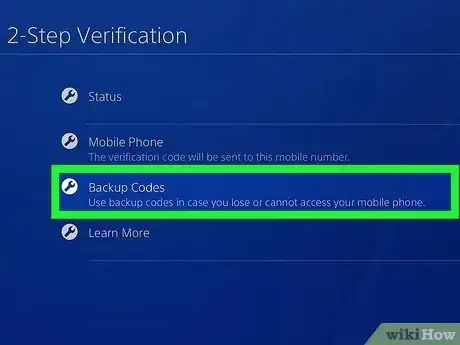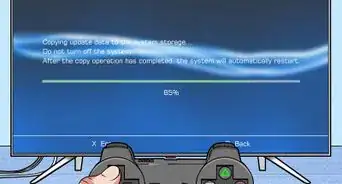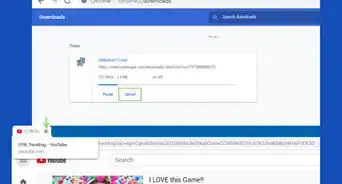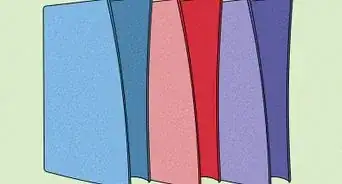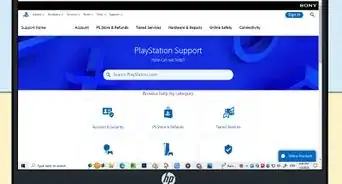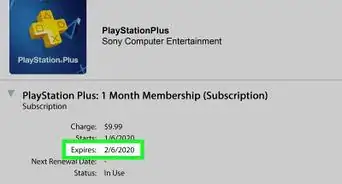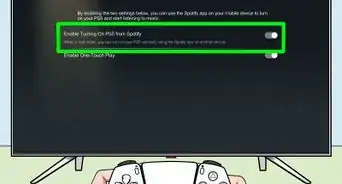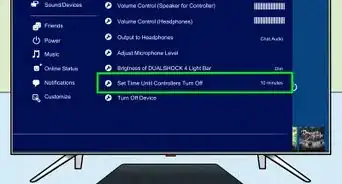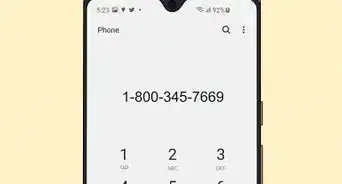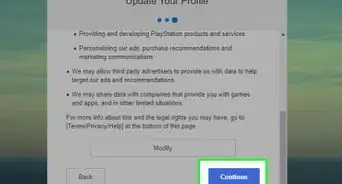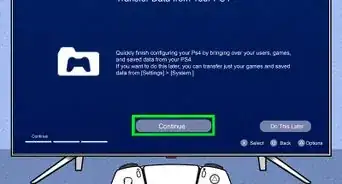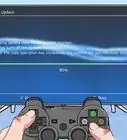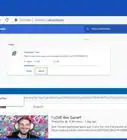This article was co-authored by wikiHow staff writer, Travis Boylls. Travis Boylls is a Technology Writer and Editor for wikiHow. Travis has experience writing technology-related articles, providing software customer service, and in graphic design. He specializes in Windows, macOS, Android, iOS, and Linux platforms. He studied graphic design at Pikes Peak Community College.
This article has been viewed 5,878 times.
Learn more...
Do you want to enable 2-factor authentication on your Playstation 4? 2-factor authentication is a great way to keep your online accounts secure. Anytime you log in to your account on a new device, you will be required to enter an additional verification code that is sent to you via text message or using an authenticator app. The Playstation Network has a form of 2-factor authentication called "2-step verification." You can easily activate it on your Playstation 4. You will be required to enter a verification code every time you log in to your Playstation Network account on a Playstation game console, the mobile app, the Playstation website as well as certain Xperia mobile phones. This wikiHow teaches you how to set up 2-factor authentication on your Playstation 4.
Steps
-
1Log in to your PS4. If you have multiple profiles set up on your PS4, select the one that is associated with the PSN account you want to enable 2-Step Verification for.
-
2Select the Settings menu. To do so, press on the crossbar menu. Then select the icon that resembles a toolbox. It's the second option all the way to the right.Advertisement
-
3Navigate to the 2-Step Verification menu. Use the following steps to navigate to the 2-Step Verification menu from within the Settings menu:
- Select Account Management.
- Select Account Information
- Select Security.
- Enter your Playstation Network account password.
- Select 2-Step Verification.
-
4Select Text Message or Authenticator App. When you sign in to your Playstation Network account using 2SV, you will need to enter a one-time verification code. You can receive the code via text message or using a third-party authenticator app.
-
5Set up 2-Step Verification. Use one of the following steps to set up 2SV on your Playstation Network account.
- Text Message: Enter your mobile phone number and select Next. Wait for a verification code to be sent to you via text message. Retrieve and enter the verification code. Then select Activate.
- Authenticator App: Download and install an authenticator app. Authenticator apps include Google Authenticator and Authy (there is no Playstation authenticator app). Open the app and tap the plus (+) icon in the lower right corner. Tap the option to scan a QR code and scan the QR code displayed on your television screen. Alternatively, if you are unable to scan the QR code, you can tap the option to enter the alphanumeric code displayed on your television screen instead. Then select Activate.
-
6Sign back into your Playstation Network account. After activating 2SV on your PS4, you will need to sign in to your Playstation Network account again. Enter your PSN password. Then retrieve a new verification code from your text messages or from the authenticator app. Enter the verification code and select Verify.
- You will be required to use 2SV anytime you sign in to a new Playstation console, as well as when you sign in to your Playstation Network account through a Playstation console, the Playstation mobile app, website and certain Xperia mobile phones.
-
7Select Backup Codes. It's in the 2-Step Verification menu under Security in the Settings menu. This displays a list of backup codes.
-
8Write down the backup codes and save them. If you are unable to access the verification code via text message or an authenticator app, you can use these codes as an emergency backup. Simply enter one of these codes in place of the verification code. You can only use each code one time. Write down these codes and put them in a safe place for whenever you might need them.
- To disable 2SV on your Playstation 4, navigate back to the 2-Step Verification menu under "Security." Then select Status. Use the drop-down menu to select Inactive.[1]
About This Article
1. Log in to your Playstation 4.
2. Select the Settings menu.
3. Navigate to Account Management > Account Information > Security > 2-Step Verification.
4. Select Text Message or Authenticator app.
5. Follow the instructions to set up 2SV via text message or an authenticator app such as Google Authenticator.
6. Select Activate.