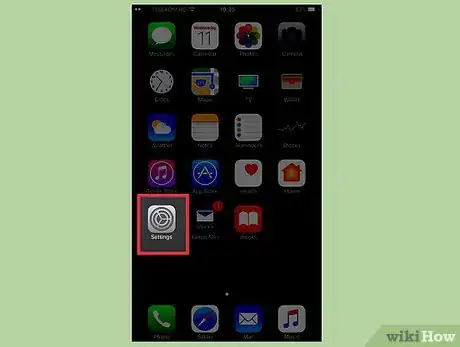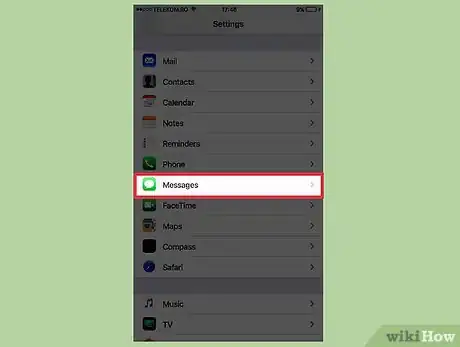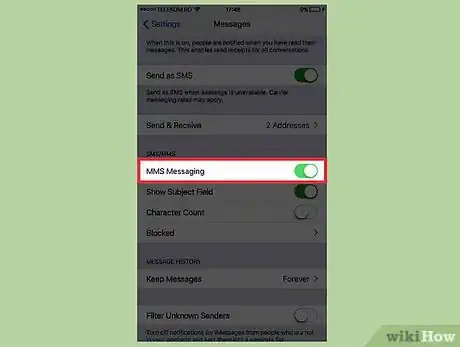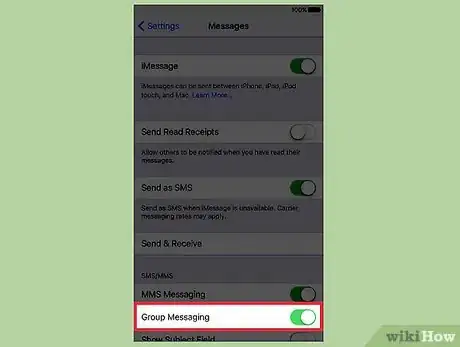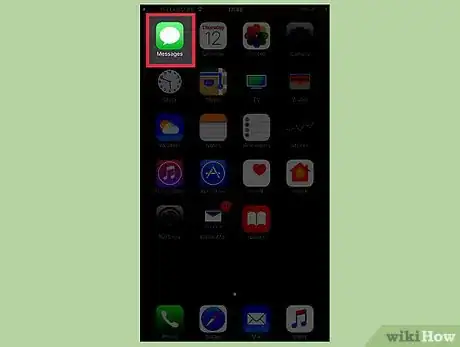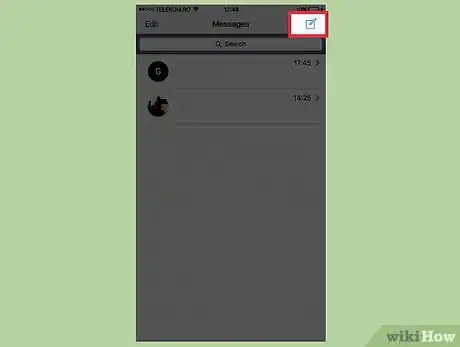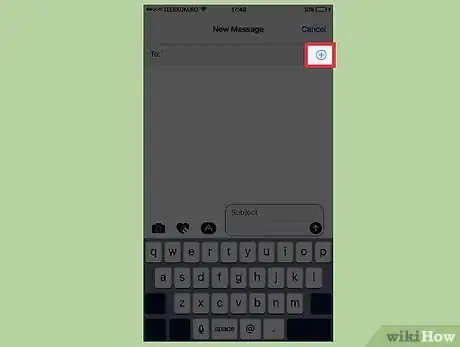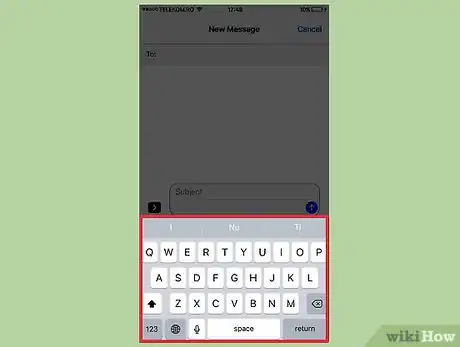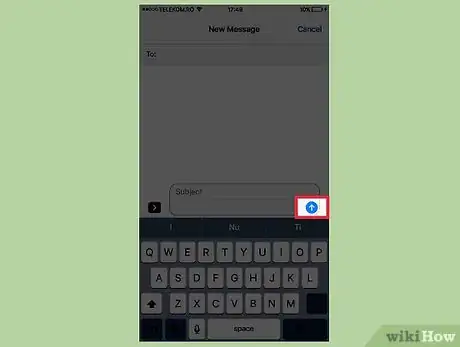X
This article was co-authored by wikiHow Staff. Our trained team of editors and researchers validate articles for accuracy and comprehensiveness. wikiHow's Content Management Team carefully monitors the work from our editorial staff to ensure that each article is backed by trusted research and meets our high quality standards.
This article has been viewed 43,553 times.
Learn more...
To enable group messages on your iPhone, tap the Settings app → tap Messages → toggle "MMS Messaging" on → toggle "Group Messaging" on.
Steps
Part 1
Part 1 of 2:
Enabling Group Messaging
-
1Tap the Settings app. You'll find this on one of your Home screens.
-
2Tap Messages.Advertisement
-
3Tap the MMS Messaging slider. If you don't see this, your carrier or current plan does not support MMS messages.
-
4Tap the Group Messaging slider. When this is enabled, you'll be able to send and receive MMS group messages. This option is only visible if MMS Messaging is enabled.[1]
Advertisement
Part 2
Part 2 of 2:
Sending a Group Message
-
1Tap the Messages app.
-
2Tap the New Message button. It looks like a paper and pencil. You'll need to close any open conversation to see it.
-
3Tap the "+" to add people from your contacts. You can also type the name of someone or type a phone number.
-
4Type your message.
-
5Tap the ↑ button to send the message. If everyone in the group message is using iMessage, the text bubbles will be blue. If you are using MMS, the messages will be green.
Advertisement
Community Q&A
-
QuestionHow do I take myself out of a group message?
 Community AnswerClick the group photo and you should see "leave group" as an option that you can click on.
Community AnswerClick the group photo and you should see "leave group" as an option that you can click on. -
QuestionWhat if the group message option is not showing up in iOS 12?
 Community AnswerThis option was removed, it's no longer required to enable group messaging as of iOS 12.
Community AnswerThis option was removed, it's no longer required to enable group messaging as of iOS 12.
Advertisement
References
About This Article
Advertisement