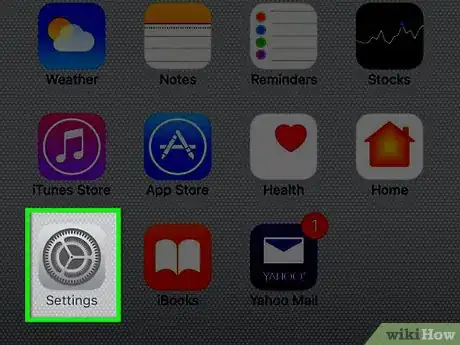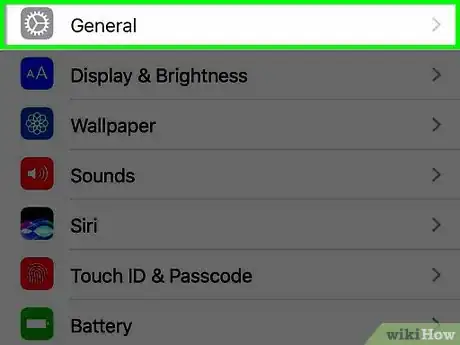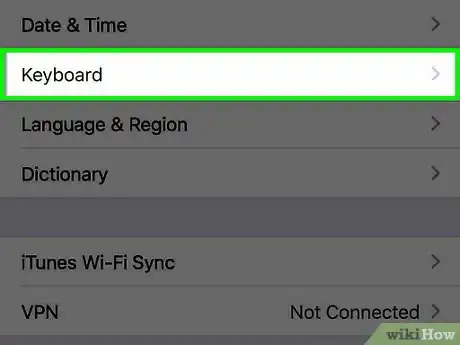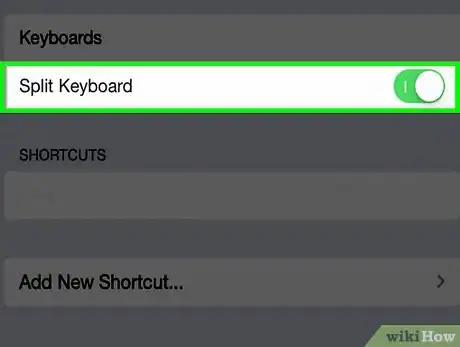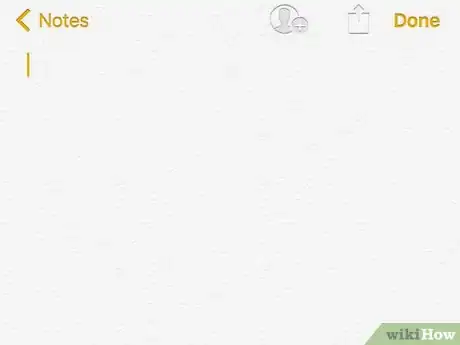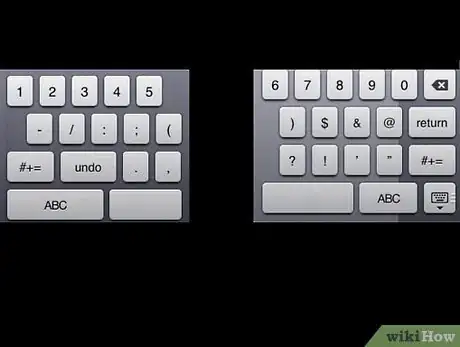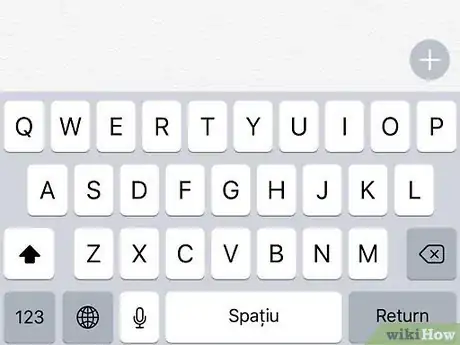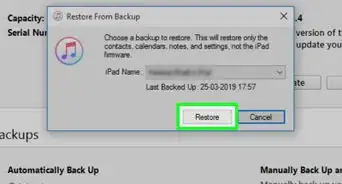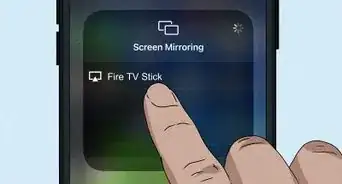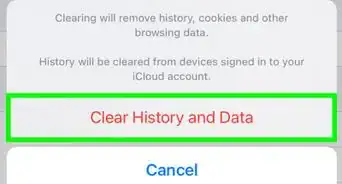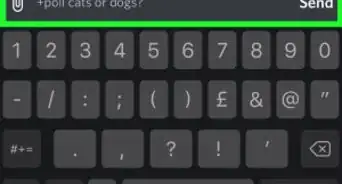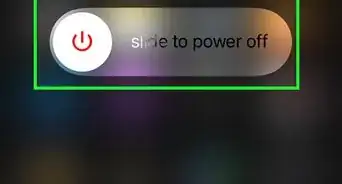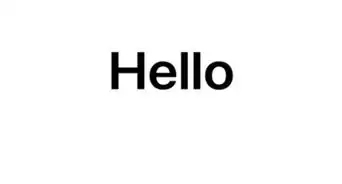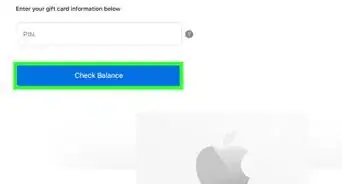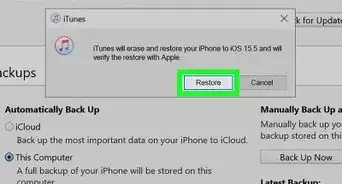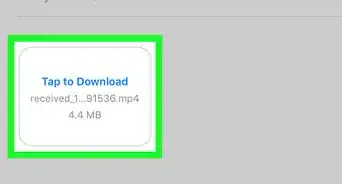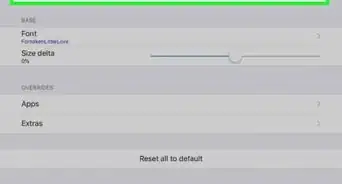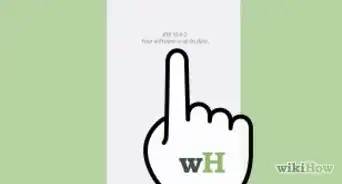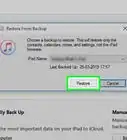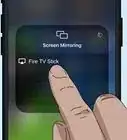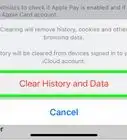This article was co-authored by wikiHow Staff. Our trained team of editors and researchers validate articles for accuracy and comprehensiveness. wikiHow's Content Management Team carefully monitors the work from our editorial staff to ensure that each article is backed by trusted research and meets our high quality standards.
The wikiHow Tech Team also followed the article's instructions and verified that they work.
This article has been viewed 638,302 times.
Learn more...
This wikiHow teaches you to how to split the software keyboard on your iPad, which makes it easier to type with your thumbs on the larger screen.
Steps
-
1Open Settings. It's a gray app that contains gears (⚙️) and is typically found on the home screen.
-
2Tap General. It's near the top of the menu next to a gray gear (⚙️) icon.Advertisement
-
3Tap Keyboard. It's in the middle of the menu.
-
4Slide Split Keyboard to the "On" position. It will turn green. This enables your iPad's Split Keyboard function.
- To disable the function, slide Split Keyboard to the "Off" position; it will turn white.
-
5Tap in a text field. In any app that uses a keyboard, such as Notes, Safari, or Messages, tap in a text field to activate the software keyboard.
- The Split Keyboard function will not work if your iPad is connected to a hardware keyboard.
-
6Swipe in opposite directions with two fingers. Use two fingers and swipe over the keyboard, from the center to the edges of the screen. When Split Keyboard is enabled, the keyboard will separate into two halves.
- Splitting the keyboard disables Predictive Text, so you will not be offered word suggestions as you type.
-
7Swipe from the edges to the center. Put the keyboard back together by swiping two fingers across the halves, from the edges of the screen toward the center.
Community Q&A
-
QuestionSince I removed my split keyboard, my keyboard doesn't move down as I type so I can't see what I'm typing. What can I do?
 Community AnswerHold the keyboard down button and select "dock." That will bring it down to the regular position.
Community AnswerHold the keyboard down button and select "dock." That will bring it down to the regular position. -
QuestionHow can I stop the screen from showing different things split in the middle
 Community AnswerHold down the 'down' icon on the bottom right corner of the keyboard and slide your finger up to merge.
Community AnswerHold down the 'down' icon on the bottom right corner of the keyboard and slide your finger up to merge. -
QuestionHow do I rejoin the split keyboard?
 Robert LanghamCommunity AnswerHold the' down' button at the bottom right until the menu appears, then slide your finger down to dock and merge.
Robert LanghamCommunity AnswerHold the' down' button at the bottom right until the menu appears, then slide your finger down to dock and merge.
References
About This Article
1. Open Settings.
2. Tap General.
3. Tap Keyboard.
4. Slide Split Keyboard to the "On" position.
5. Tap in a text field.
6. Swipe in opposite directions with two fingers.
7. Swipe from the edges to the center.