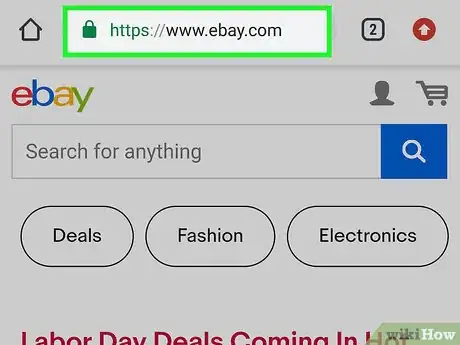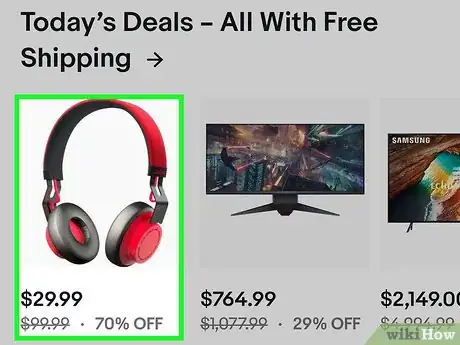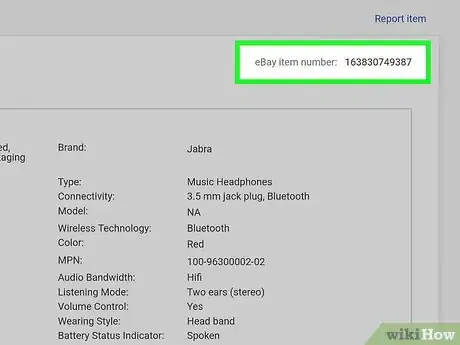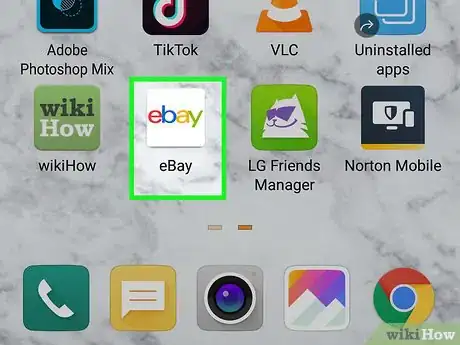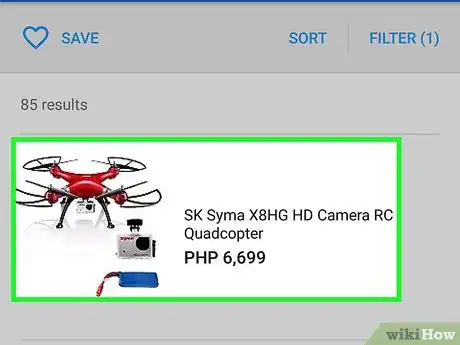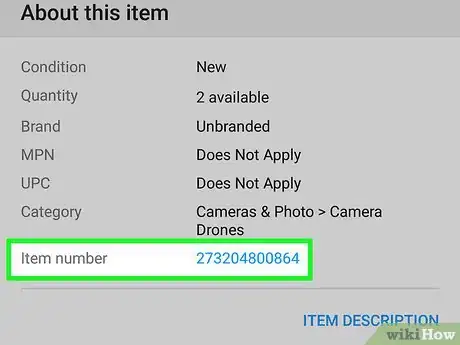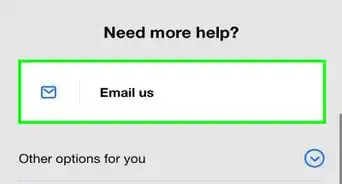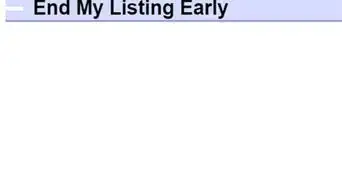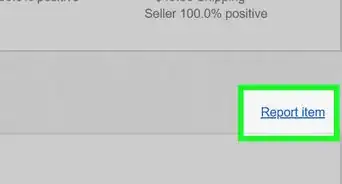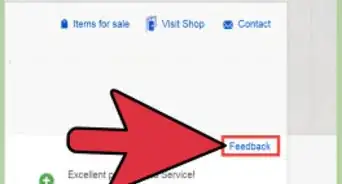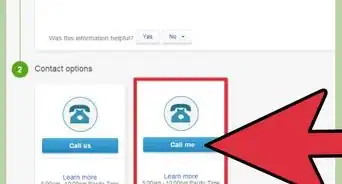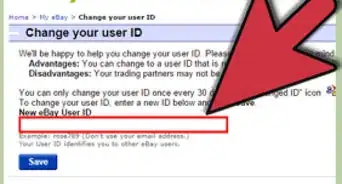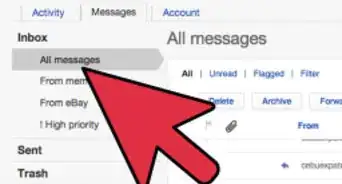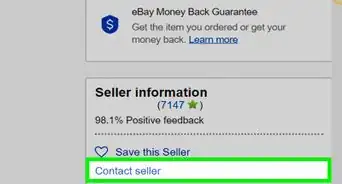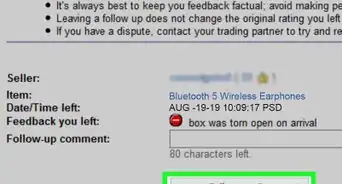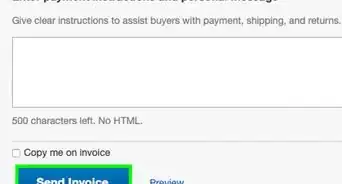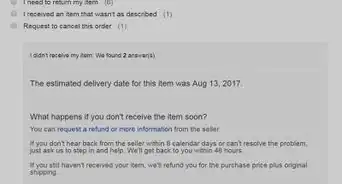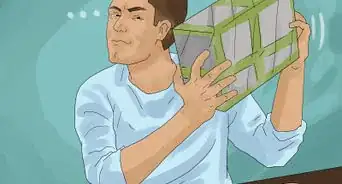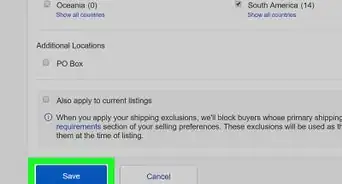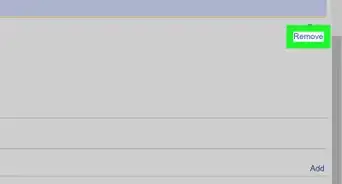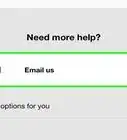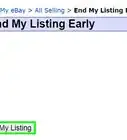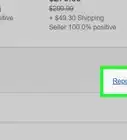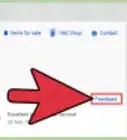This article was co-authored by wikiHow staff writer, Darlene Antonelli, MA. Darlene Antonelli is a Technology Writer and Editor for wikiHow. Darlene has experience teaching college courses, writing technology-related articles, and working hands-on in the technology field. She earned an MA in Writing from Rowan University in 2012 and wrote her thesis on online communities and the personalities curated in such communities.
This article has been viewed 18,441 times.
Learn more...
This wikiHow will show you how to find an eBay item number on both the website and apps. Each item on eBay is assigned a specific number, so if there is a laptop you really like, you can use that item number to find that specific laptop again.
Steps
Using the Website
-
1Go to https://ebay.com in a web browser. You can access the website from a computer or mobile device.
-
2Navigate to the item listing. This is the item's posting page.Advertisement
-
3Look to the right of the Description tab. You'll see the "eBay item number" to the right of the Description tab that you can find under the item's image. If the Shipping and payments tab is active, you won't see the item number, so you'll need to click the Description tab to activate it.
- If you purchased the item, the "eBay item number" is included in the email sent to you to confirm the purchase.
- If you purchased the item, you can also find the "eBay item number" in the product listing in "Purchase History."[1]
Using the App
-
1Open eBay. This app icon looks like a multi-colored "ebay" and you can find this on your Home screen, in the app drawer, or by searching.
- If you don't have the eBay app, you can download it for free from the Google Play Store or App Store.
- Login if prompted.
-
2Navigate to the item listing. This is the item's posting page.
-
3Look under the "About This Item" header. You'll see the "Item Number" listed in blue so you can tap to copy the number.
- If you purchased the item, the "eBay item number" is included in the email sent to you to confirm the purchase.
- If you purchased the item, you can also find the "eBay item number" in the product listing in "Purchase History."
About This Article
1. Go to https://ebay.com in a web browser.
2. Navigate to the item listing.
3. Look to the right of the Description tab.