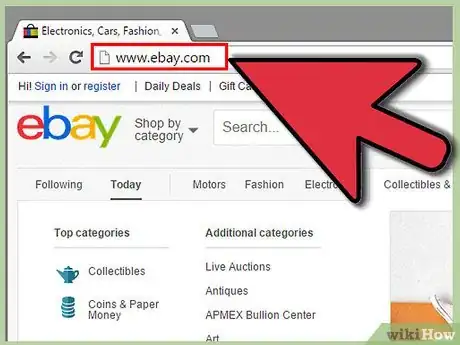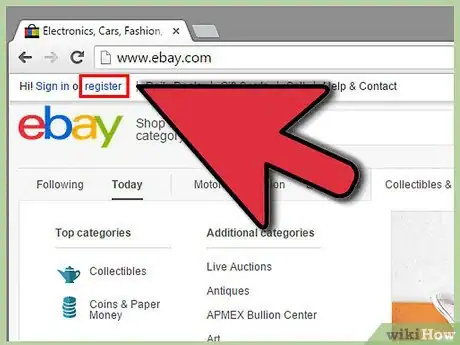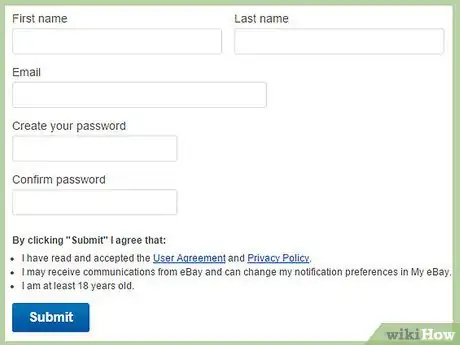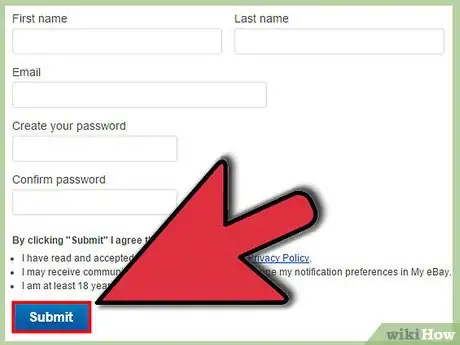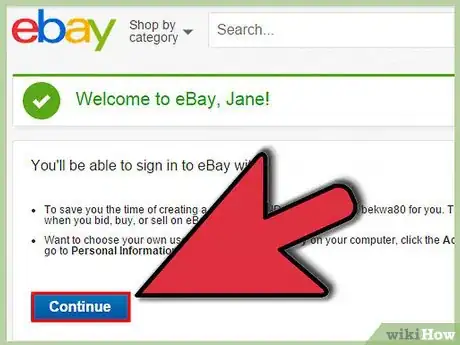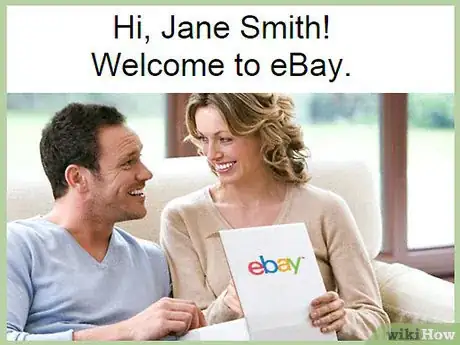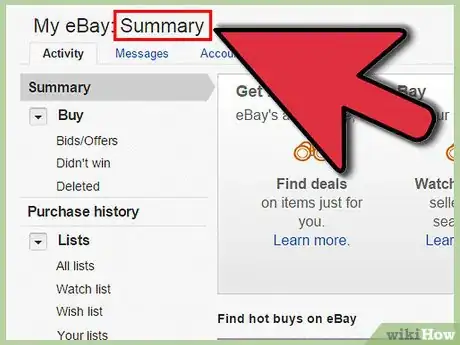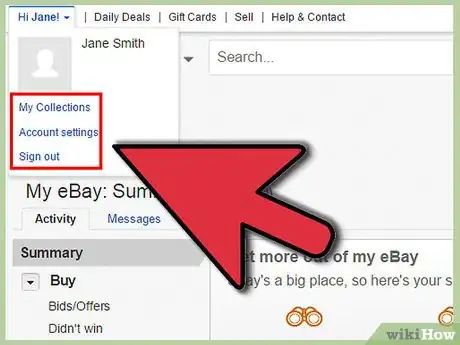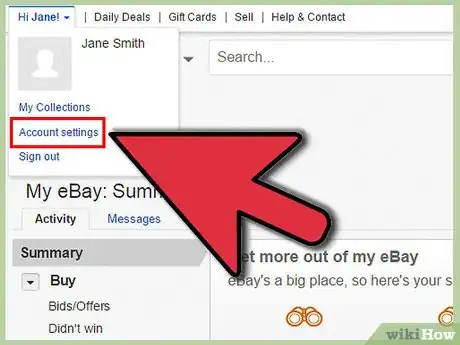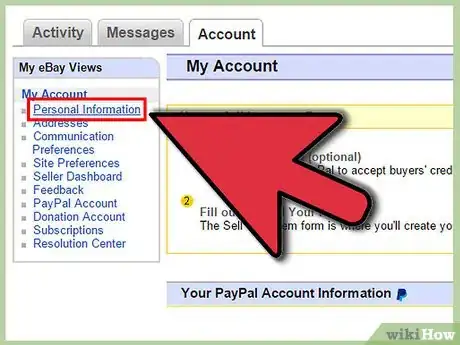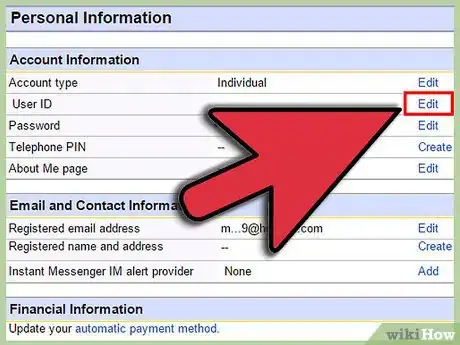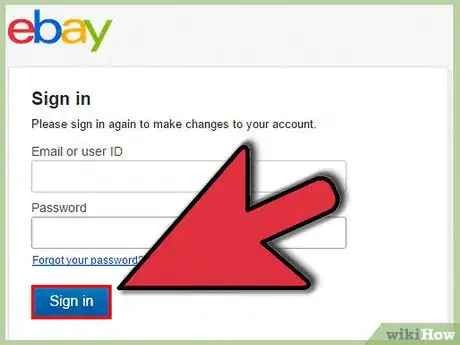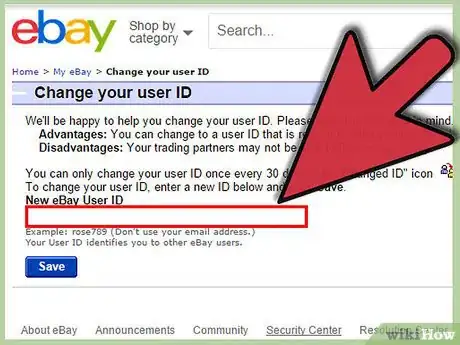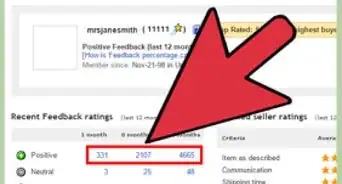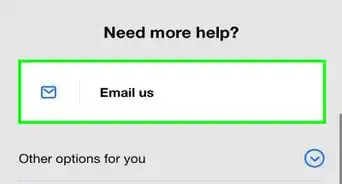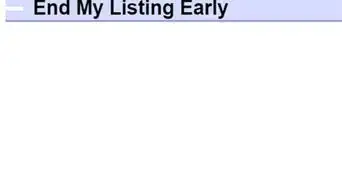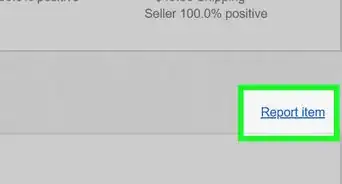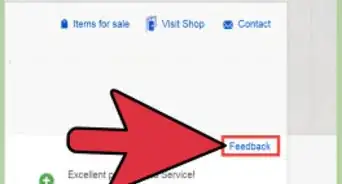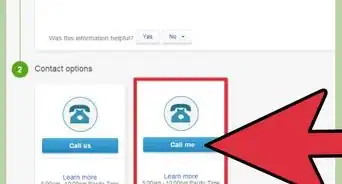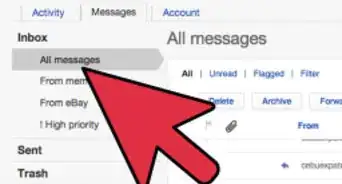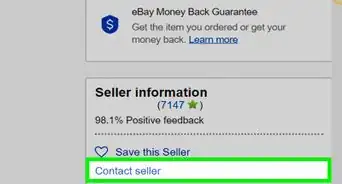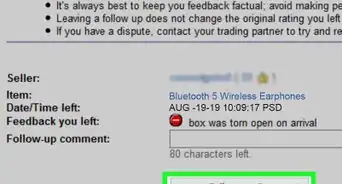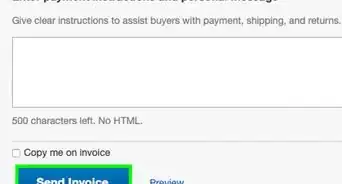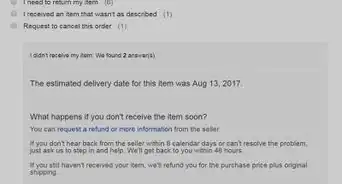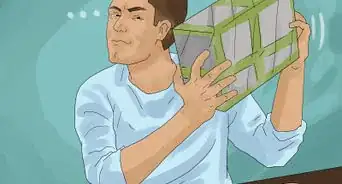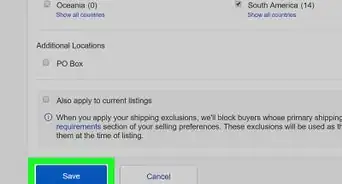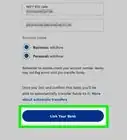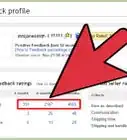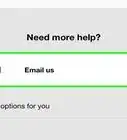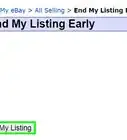wikiHow is a “wiki,” similar to Wikipedia, which means that many of our articles are co-written by multiple authors. To create this article, 18 people, some anonymous, worked to edit and improve it over time.
wikiHow marks an article as reader-approved once it receives enough positive feedback. This article received 22 testimonials and 88% of readers who voted found it helpful, earning it our reader-approved status.
This article has been viewed 444,718 times.
Learn more...
In order to use eBay, one of the biggest online commerce sites in the world, it's first necessary to set up a user account. With an eBay account, it's possible to bid on auctioned items, buy products immediately (a la Amazon.com), and even become an online vendor by selling or auctioning your own items to people all over the world. See Step 1 below to get started.
Steps
Setting up a Basic Account
-
1Visit the eBay homepage. To get to the main eBay website, type http://www.ebay.com into your browser's navigation bar or search "eBay" on a search engine.
-
2Click on the "Register" link. In the top left corner of the main eBay homepage, you should see text reading "Hi! Sign in or register", unless you already are logged in to an account. Click "register" to begin the account set-up process.
- Without an account, you can still browse the items for sale on eBay, but you'll be prompted to make an account if you try to buy or sell anything.
Advertisement -
3Enter your contact information on the next screen. On the registration page, you'll be asked to provide your first and last name, an email address, and a password for your account.
- Make sure to enter a current email address that you have access to. This address will be used to retrieve your password in the event that you forget it.
- Your password must meet minimum length requirements and use both letters and numbers. You may want to copy this information to a document and save this document in a secure location.
-
4Agree to the User Agreement and Privacy Policy by clicking on "Submit". By making an eBay account, you're legally agreeing to let eBay use the information you provide for its own purposes. Read eBay's User Agreement and Privacy Policy for more information.
-
5Receive your pre-selected user ID. After you submit your account information, you'll be taken to a "Success" screen. On this screen, you'll be notified that eBay has automatically chosen a user ID for you. This is the name that other eBayers will know you as - when you bid, buy, or sell, other users will see this name. Click "Continue" and you'll be taken back to the home page.
- If you don't like the username you've been given, it's easy to change it to something you prefer. See the section below for information.
-
6Start using eBay! Congratulations - your account is now activated and you can start using Ebay. You will receive an email from Ebay with an official "Welcome" message at the email account you provided.
- Note that you'll have to provide payment information to buy or sell on eBay. You will be prompted to enter this information if you try to buy, sell, or bid on anything on the site. eBay accepts a variety of payment options but encourages users to use a Paypal account for this purpose.
Customizing Your Username
-
1Visit the eBay homepage. If you're not already on the eBay website, navigate to http://www.ebay.com.
-
2Open the account menu in the upper left. Move your mouse over the "Hi, (your name)" text in the upper left corner of the page. You should see a menu with options for "My Collections", "Account Settings", and "Sign Out".
-
3Click "Account Settings". You will be brought to your account management page. Here, you have a variety of options in terms of providing personal information, setting your own preferences, and more.
-
4Click "Personal Information" on the left. On the left hand side of the page, you should see a box of links with "Personal Information" listed at the top. Click this.
-
5Click the "edit" link to the right of "User ID". You should see a small table listing some of the information you provided when you made your account. The second row of the table contains your user ID. Click the small "edit" link at the far right of this row.
- Note that you can edit all of the information on this page, should you choose to do so.
-
6Sign in. You'll be asked to sign in to verify that you are, in fact, the owner of the account whose user ID you are attempting to change. Your user ID should be pre-filled in, so all you'll need to do is provide the account password you chose when you created your account. Click "Sign In" when you're done.
-
7Choose a new user ID. On the next screen, you'll be asked to provide the new user ID you desire. Keep in mind that you can only change your user ID once every 30 days, so choose carefully! Click "Save" when you're finished.
- If the name you choose isn't already taken, your new user ID will be put into effect immediately.
Community Q&A
-
QuestionHow long can an item be listed on eBay?
 Community AnswerWhen you create a listing, you can set the duration to 3 days, 5 days, 7 days, 10 days, 30 days, or "good 'til cancelled."
Community AnswerWhen you create a listing, you can set the duration to 3 days, 5 days, 7 days, 10 days, 30 days, or "good 'til cancelled." -
QuestionHow do I determine shipping costs?
 Community AnswerFor each item you list, there will be a section where you can choose the shipping service you want to use for your item and enter the item's weight. The cost will be calculated automatically based on the item's weight and the buyer's location (or if you choose a flat-rate box/envelope, it will just have a fixed cost regardless of those things).
Community AnswerFor each item you list, there will be a section where you can choose the shipping service you want to use for your item and enter the item's weight. The cost will be calculated automatically based on the item's weight and the buyer's location (or if you choose a flat-rate box/envelope, it will just have a fixed cost regardless of those things). -
QuestionWhat's a good flat rate on eBay shipping?
 Community AnswerDepends on where you live. Is the product going to Australia? Is it going across the state? Is the item 3 ounces or 3 pounds? These are all factors into how shipping costs are calculated. There are numerous calculators available to help find the correct cost of shipping on eBay/USPS/or FedEx.
Community AnswerDepends on where you live. Is the product going to Australia? Is it going across the state? Is the item 3 ounces or 3 pounds? These are all factors into how shipping costs are calculated. There are numerous calculators available to help find the correct cost of shipping on eBay/USPS/or FedEx.
About This Article
To open an eBay account, start by going to the eBay homepage and clicking the “Register” link. On the next screen, provide your full name, email address, and password. Then, submit your information to receive your user ID. You’re now all set up to use eBay! Refresh the homepage to see your account menu, which includes your “Settings” and “Collections.” If you want to set preferences, add more personal information, or add your payment data, you can do all of this under your “Settings” tab. To learn how to choose a new user ID for your eBay account, keep reading!