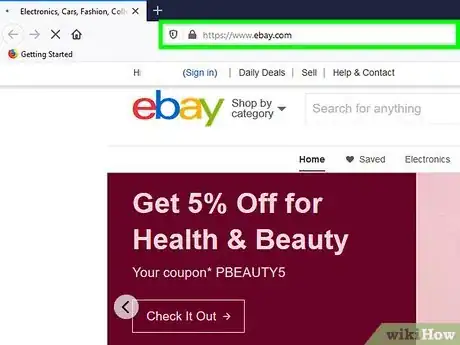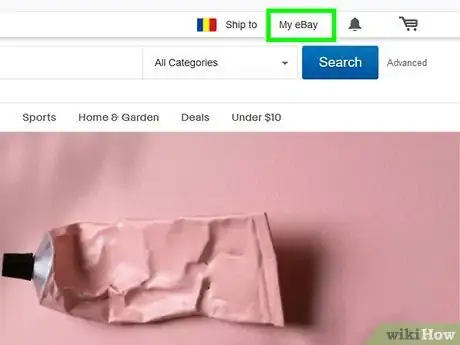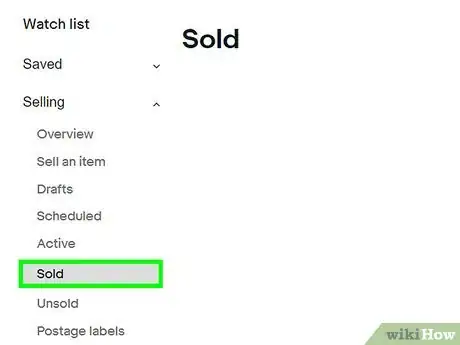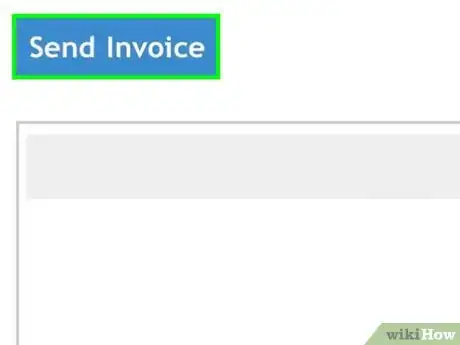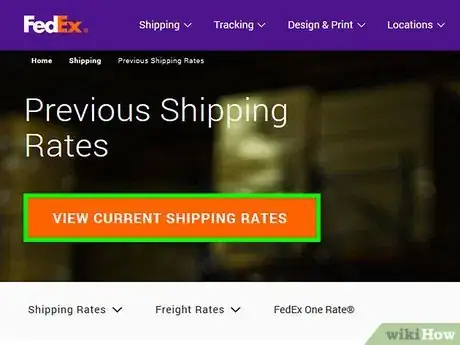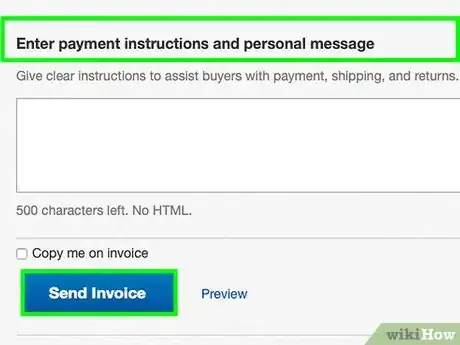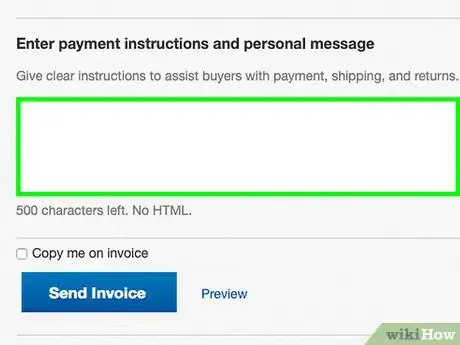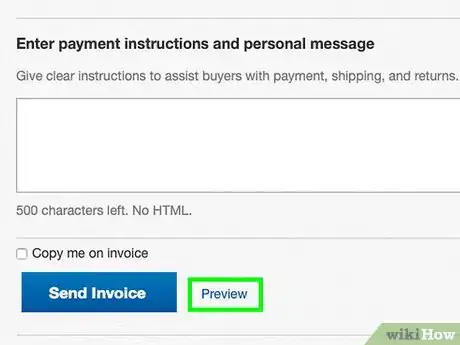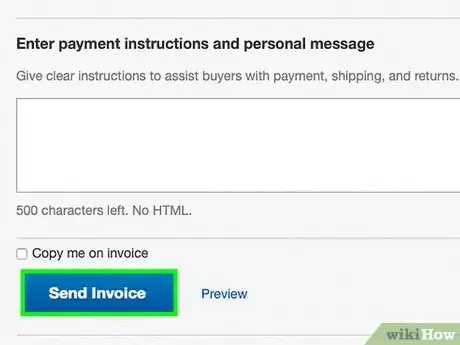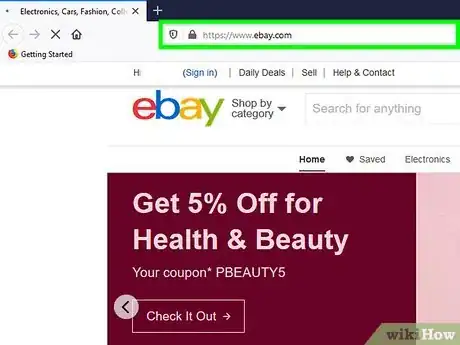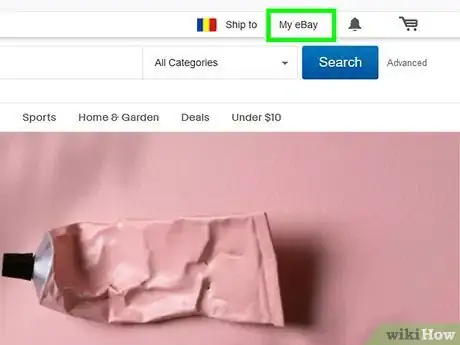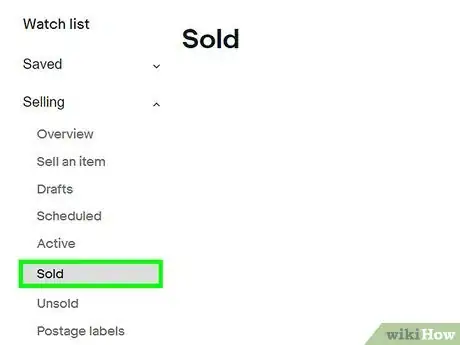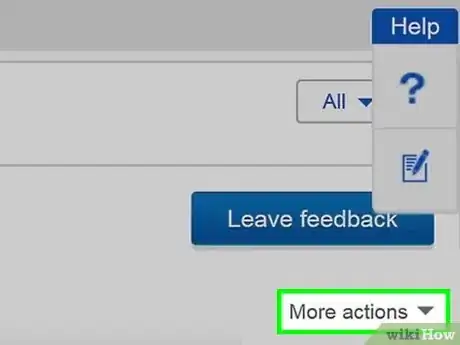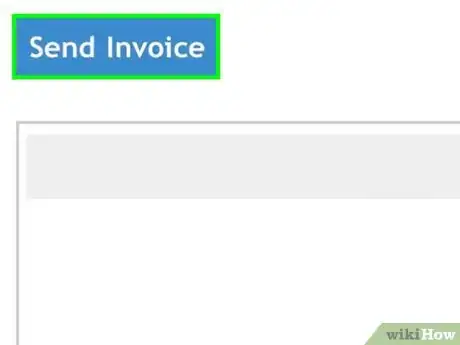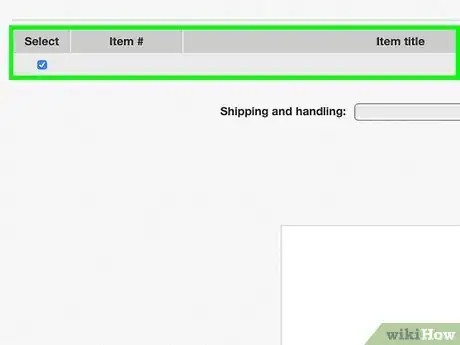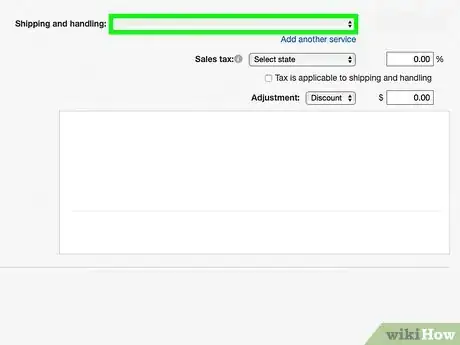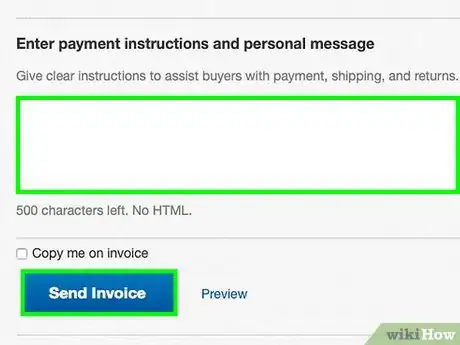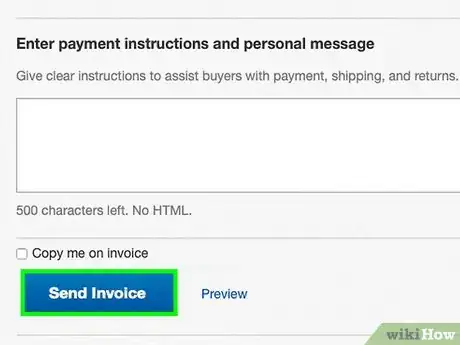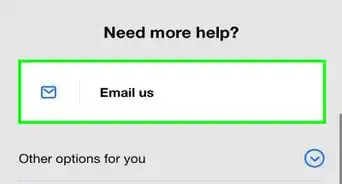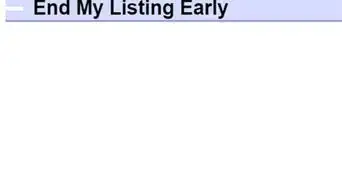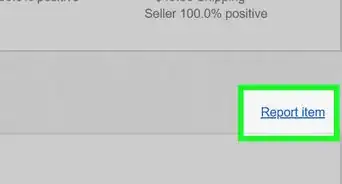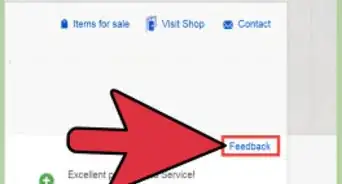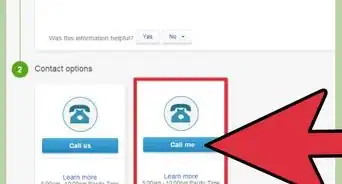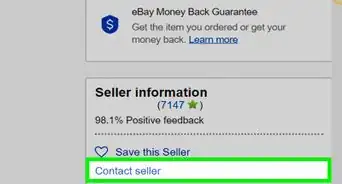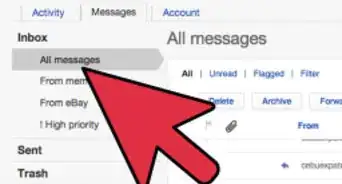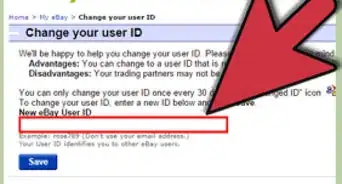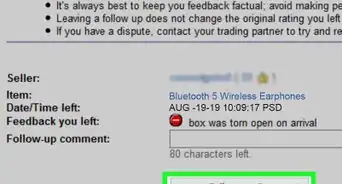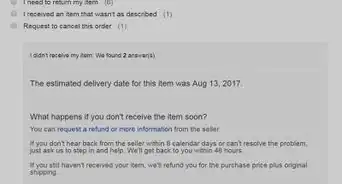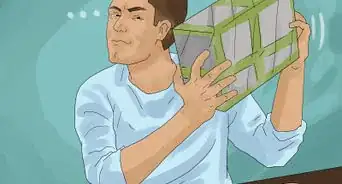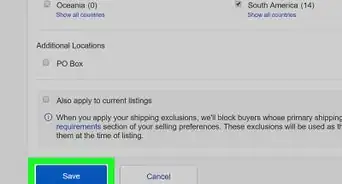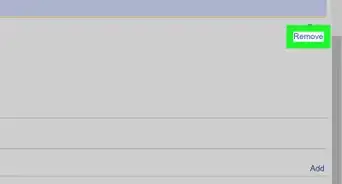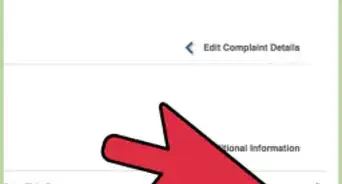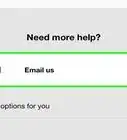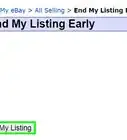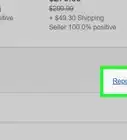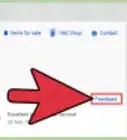This article was co-authored by wikiHow staff writer, Nicole Levine, MFA. Nicole Levine is a Technology Writer and Editor for wikiHow. She has more than 20 years of experience creating technical documentation and leading support teams at major web hosting and software companies. Nicole also holds an MFA in Creative Writing from Portland State University and teaches composition, fiction-writing, and zine-making at various institutions.
This article has been viewed 42,953 times.
Learn more...
If you haven't been paid by the person who purchased your items on eBay, you can create and send an official eBay invoice. You can also create custom invoices for customers who've bought multiple items if you want to offer shipping discounts or rate adjustments. This wikiHow teaches you how to send a payment invoice to an eBay buyer using the My eBay dashboard.
Steps
Creating an Invoice
-
1Go to https://www.ebay.com in a web browser. You'll need to use a web browser on your computer to send an eBay invoice, as this feature is not visible in the mobile app or mobile version of the website.
- Invoices can only be sent within 30 days of the auction's close.[1]
-
2Click My eBay. It's near the top-right corner of the page. This displays your user dashboard.
- If you're not already signed in to your account, you'll be prompted to do so before your dashboard is visible.
Advertisement -
3Click Sold. It's in the left column. If you don't see it, click the small arrow next to "Sell" to expand the menu. A list of items you've sold will appear.
- Your sold items from the past 7 days will appear by default. You can select a different time period from the "Period" menu above the "Sold" list.
-
4Click Send invoice next to the item. If the buyer only purchased one item from you, this creates an invoice for that item.
- If the buyer purchased more than one item from you, a list of all of their purchases will appear. Remove the checkmarks from any items you don't want to include in the invoice.
-
5Add shipping charges. See How to Determine Shipping Costs for tips on calculating a fair shipping rate for all products.
-
6Enter a message (optional). If you'd like to type some text to include in your invoice, you can do so in the provided blank.
-
7Choose the payment options you'll accept for the item(s). The options you'll see vary by location.
-
8Click Preview invoice before sending (optional). You can click this option if you want to see what the completed invoice looks like.
-
9Click Send invoice. This delivers the invoice to your buyer.
Adding Items to an Invoice
-
1Go to https://www.ebay.com in a web browser. You'll need to use a web browser on your computer to send an eBay invoice, as this feature is not visible in the mobile app or mobile version of the website.
- Use this method if you need to add another item to an invoice you've already sent.
-
2Click My eBay. It's near the top-right corner of the page. This displays your user dashboard.
- If you're not already signed in to your account, you'll be prompted to do so before your dashboard is visible.
-
3Click Sold. It's in the left column. If you don't see it, click the small arrow next to "Sell" to expand the menu. A list of items you've sold will appear.
- Your sold items from the past 7 days will appear by default. You can select a different time period from the "Period" menu above the "Sold" list.
-
4Click More actions next to the buyer's name. Finished invoices appear in the main panel under the buyer's name. Clicking this link should display more invoicing options.
-
5Click Send invoice on the menu. This displays a list of all items that are eligible to be added to the invoice.
- If you don't the Send invoice option, you can no longer add items to this invoice and you'll need to create a new one.
-
6Select the items you want to add. If there's a checkmark next to an item you don't want to include, remove that checkmark.
-
7Edit the shipping charges and message (optional). If adding this item changes the shipping price, you can make that correction now. You can also update the message to the buyer if you'd like.
-
8Choose the payment options you'll accept for the item(s). The options you'll see vary by location.
-
9Click Send invoice. This delivers the new invoice to the buyer.
About This Article
1. Sign in to Ebay.com.
2. Click My eBay.
3. Click Sold.
4. Click Send invoice.
5. Select/deselect items.
6. Fill out all areas of the form.
7. Click Send invoice.