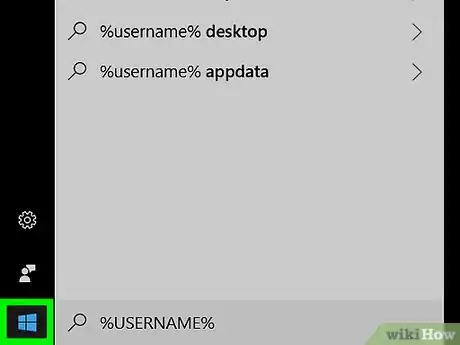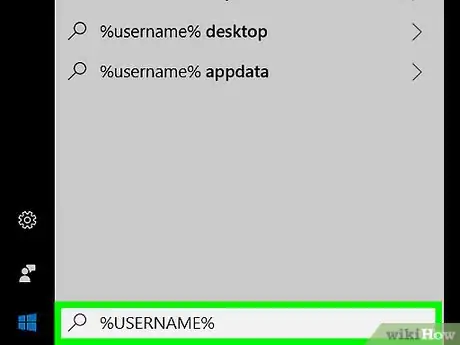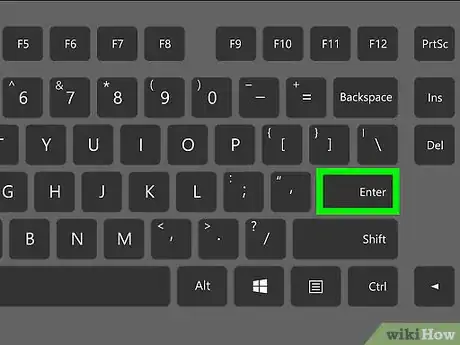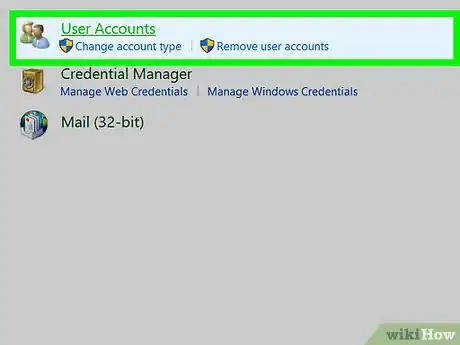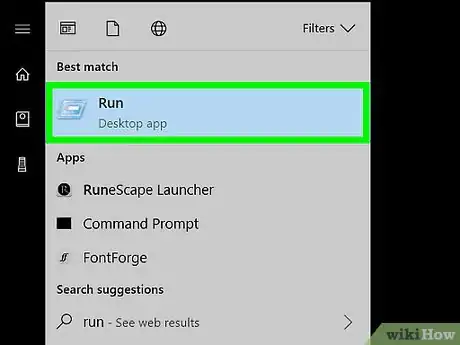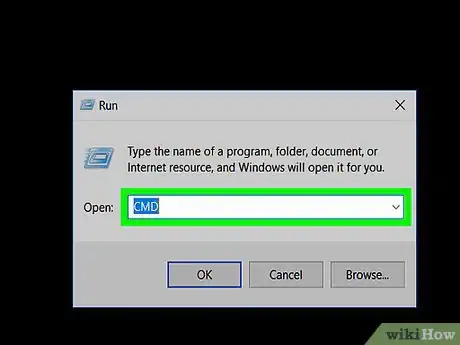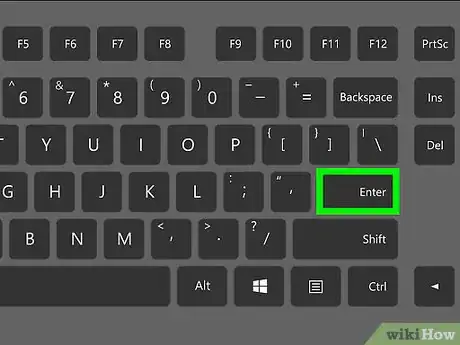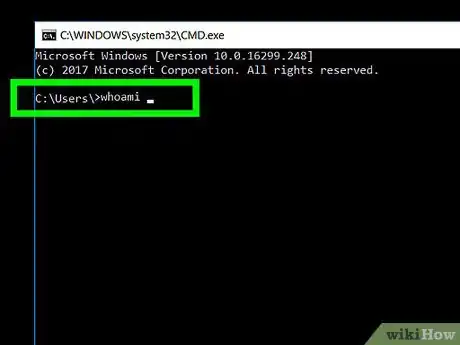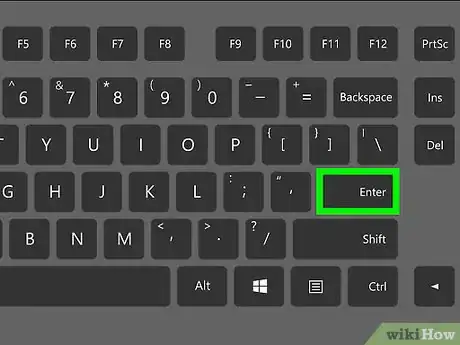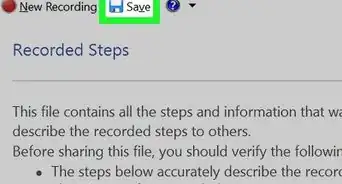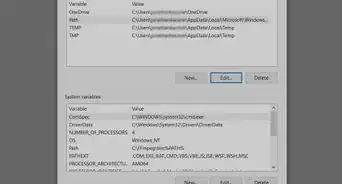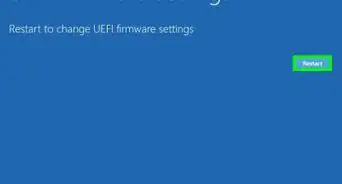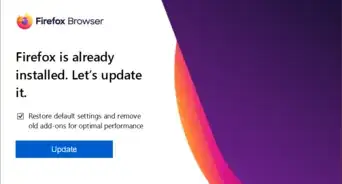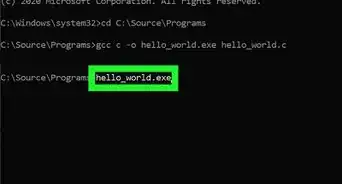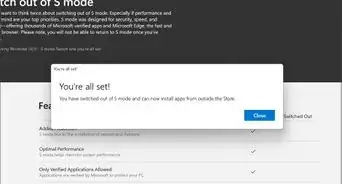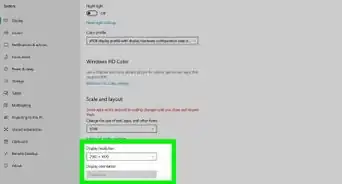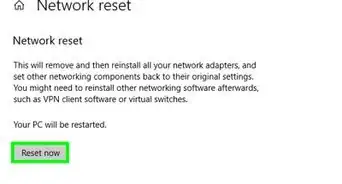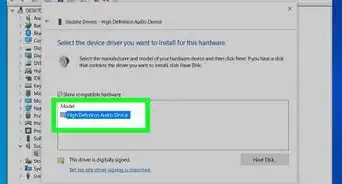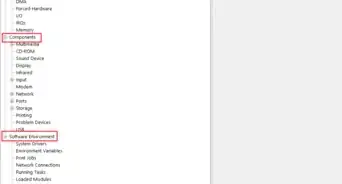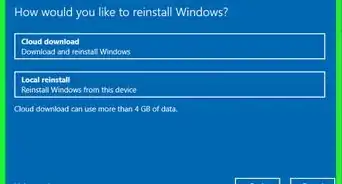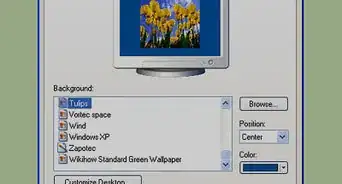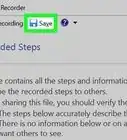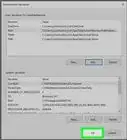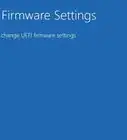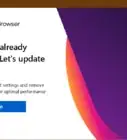X
This article was co-authored by wikiHow Staff. Our trained team of editors and researchers validate articles for accuracy and comprehensiveness. wikiHow's Content Management Team carefully monitors the work from our editorial staff to ensure that each article is backed by trusted research and meets our high quality standards.
This article has been viewed 10,383 times.
Learn more...
This wikiHow teaches you how to see your current account's username on a Windows computer.
Steps
Method 1
Method 1 of 2:
Using the Start Menu
-
1Open your computer's Start menu. The Start menu button looks like four squares in the lower-left corner of your screen.
-
2Enter %USERNAME% into the search box. Click the search box on the Start menu, and enter this line into it. This will search and find the User Accounts application from your Control Panel.
- If %USERNAME% doesn't bring User Accounts in the search, try searching %ACCOUNT%.
Advertisement -
3Press ↵ Enter on your keyboard. This will open your User Accounts window.
-
4Find your username in the User Accounts window. Your current username is displayed in your User Accounts settings.
Advertisement
Method 2
Method 2 of 2:
Using Command Prompt
-
1Open the Run dialog box on your computer. The Run window allows you to directly open any application or document on your computer.
- You can find and open Run from the Start menu, or press the ⊞ Win+R shortcut on your keyboard.
-
2Type cmd into the Run window.
-
3Press ↵ Enter on your keyboard. This will open Command Prompt in a new window.
-
4Type whoami into Command Prompt. This command will reply with your username.
-
5Press ↵ Enter on your keyboard. Your current username will be displayed in a new line.
Advertisement
About This Article
Advertisement