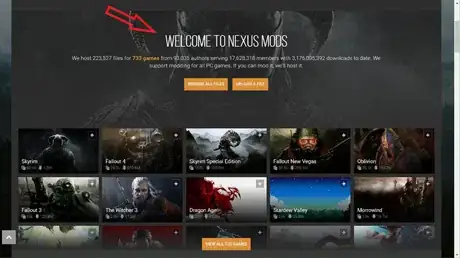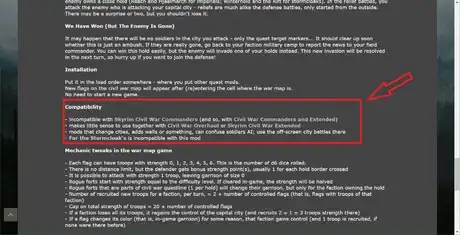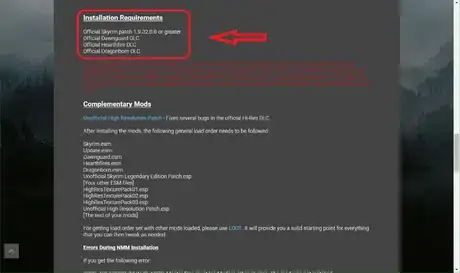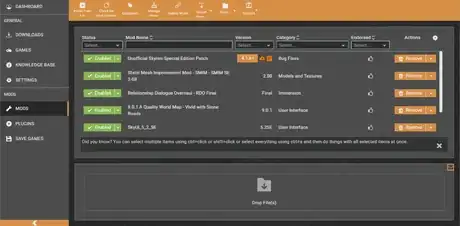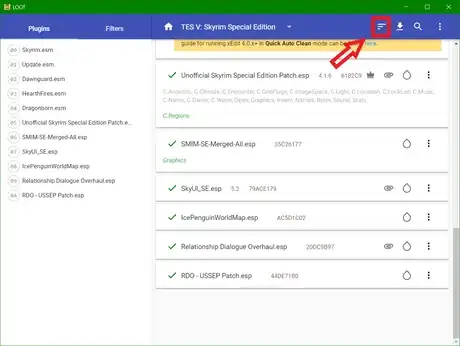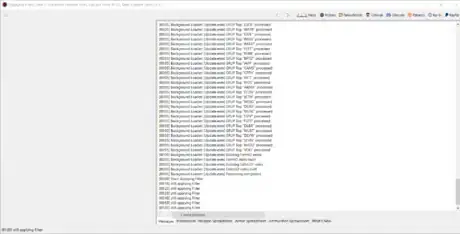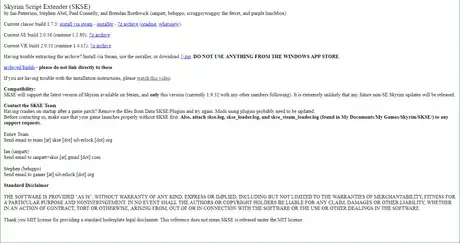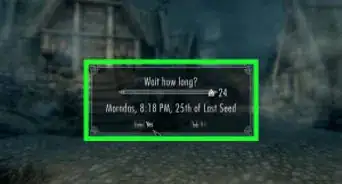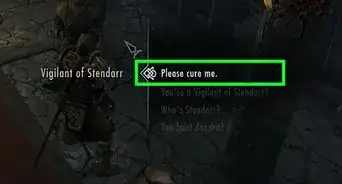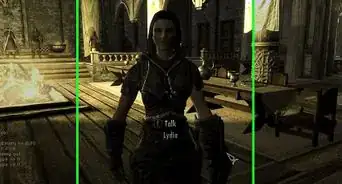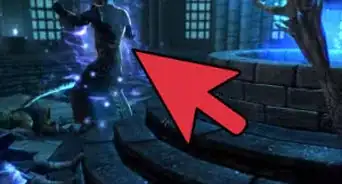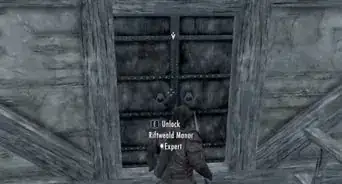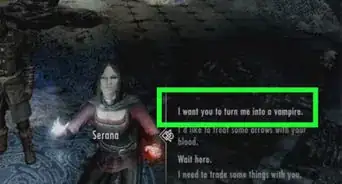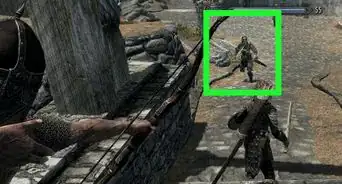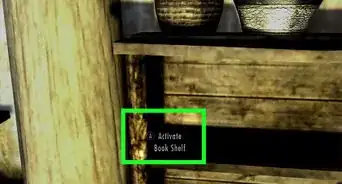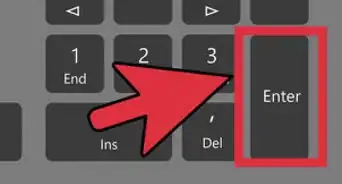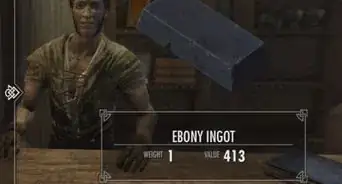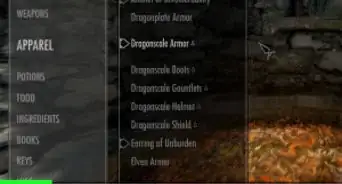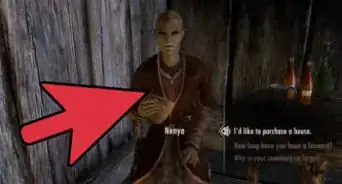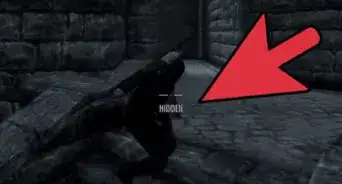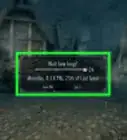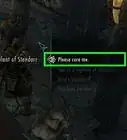wikiHow is a “wiki,” similar to Wikipedia, which means that many of our articles are co-written by multiple authors. To create this article, volunteer authors worked to edit and improve it over time.
This article has been viewed 29,303 times.
Learn more...
Modding Skyrim is a tricky process, and it's easy for some bugs to slip through if not done correctly. Some of these bugs can be minor, like a certain feature not working or a certain texture glitching, but others can lead to fatal errors, causing Skyrim to crash or fail to start at all. This wikiHow will teach you how to fix those errors, allowing for a hassle-free modded Skyrim experience.
Steps
-
1Download your mods from trusted sources. It's common for some websites to host old, out of date, and incompatible mods. In order to ensure the mods you download are up to date and as bug free as possible, only download your mods from reliable sources. The three most popular sources to download mods include:
- Nexus Mods - the oldest and most popular site for Skyrim mods.
- The Steam Workshop
- The Bethesda Creation Club - the Creation Club is Bethesda's own home for mods. While trusted, the creation club doesn't have nearly as large a catalog as Nexus Mods or the Steam Workshop.
-
2Ensure compatibility. Some mods can conflict with each other when they modify the same assets or scripts. Conflicting mods are one of the most common reasons for Skyrim to crash. Before installing a mod, read the description carefully and ensure that you are not already using a mod incompatible with the one you are about to install. If you are using an incompatible mod, decide which mod you want to use and proceed accordingly.Advertisement
-
3Install any missing dependencies. Some mods depend on other mods to work. If you're unsure if the mod you've downloaded depends on any other mods to work, carefully read the mod's description. Make sure you install all dependencies and meet the installation requirements before installing a mod.
Tip: If Skyrim fails to start or crashes immediately on startup, it means one or more dependencies are missing, Go through your mod list, ensure you have installed all dependencies, and restart Skyrim to fix the problem.
-
4Install and use a mod manager. Installing Skyrim mods manually can lead to hard to fix errors later on, as you might not know which mod is causing an error. Using a mod manager allows you to track and revert changes, and some mod managers have extra safeguard to protect you from errors. Some popular mod managers include Vortex and Mod Organizer.
-
5Manage your load order. Skyrim loads mods one by one, and some mods that depend on other mods might not run if loaded before their parent mod is installed. You can sort your load order using LOOT( short for Load Order Optimization Tool). Install and run LOOT and click the sort button in the top right hand corner as shown.
- Take note of any warnings LOOT displays in yellow or red boxes. It can warn you of outdated mods, outdated utilities, and unclean master files. Red boxes indicate major errors. Yellow boxes indicate warnings.
- Take note of any warnings for modules with bad references. This will be important later.
Tip: Skyrim crashing in the middle of a game is a good indicator that something is wrong with your load order.
-
6Clean Skyrim master files with SSEEdit. Skyrim's code contains a lot of deleted references. If a mod tries to reference these deleted references, it can cause Skyrim to crash. In order to fix any issues caused by these master files, you will need to 'clean' them using a program called SSEEdit. To use SSEEdit :
- Download the latest version of SSEEdit.
- Extract the contents to a folder.
- Run SSEEdit.exe
- Select the modules to be cleaned, click Ok, and wait.
-
7Install and use the Skyrim Script Extender(SKSE). This utility increases the amount of memory Skyrim allocates to mods, and is required for some pf the most popular Skyrim mods to function correctly. To use SKSE:
- Download it from the official website.
- Extract the contents of the archive into your Skyrim installation directory.
- Start Skyrim by running skse_loader.exe, not its default executable.
-
8Launch Skyrim. Skyrim should run without issues. If something still isn't right, make sure you've followed all the instructions correctly.
Warnings
- When cleaning modules, don't attempt to clean too many at once! Cleaning too many modules at once can lead to SSEEdit running out of memory and corrupting your game files.⧼thumbs_response⧽