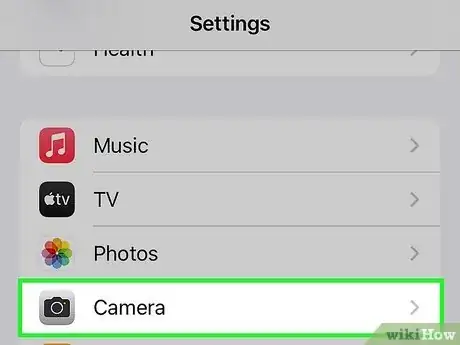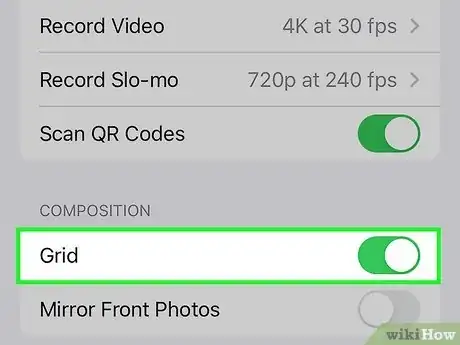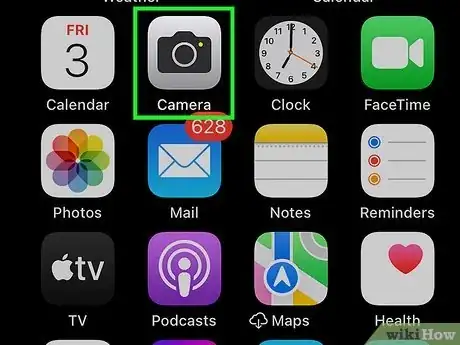Take better pictures using the grid in the Camera app
This article was co-authored by wikiHow staff writer, Kyle Smith. Kyle Smith is a wikiHow Technology Writer, learning and sharing information about the latest technology. He has presented his research at multiple engineering conferences and is the writer and editor of hundreds of online electronics repair guides. Kyle received a BS in Industrial Engineering from Cal Poly, San Luis Obispo.
The wikiHow Tech Team also followed the article's instructions and verified that they work.
Learn more...
Want to get the 3-by-3 grid on your iPhone’s Camera app? It’s quick and easy to activate it in the Settings app. Turning on the grid is a great way to apply the rule of thirds, a composition technique in which your subject takes up only the left or right third of the photo. This wikiHow shows you how to turn on the grid for your iPhone camera.
Things You Should Know
- To turn on the grid, go to Settings > Camera > Grid.
- A 3-by-3 grid will appear over your camera’s photo area.
- Use the grid to apply the rule of thirds in your photography.
Steps
-
1Open the Settings app. It’s the gray gear icon on one of your Home screen pages.
-
2Tap Camera in Settings. It’s located in the same section as Music, Photos, and Game Center.
- If you’re just getting started with iPhone photography, check out our intro guide to taking a picture with an iPhone.
Advertisement -
3Tap the slider next to “Grid”. This will switch the grid in the Camera app on.
-
4Open the Camera app. You’re ready to take pictures using the grid! A 3-by-3 grid should appear over the camera’s picture area. You can use the grid to apply the rule of thirds in your photography.
- The rule of thirds is a composition technique where the subject occupies only the left or right third of your photo. This can place more importance on the background/negative space and give the viewer an expanded view of the setting.[1]
- When you’re done taking photos, see our guide for transfer photos from your iPhone to your PC.