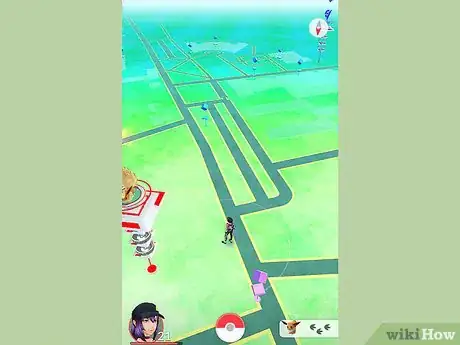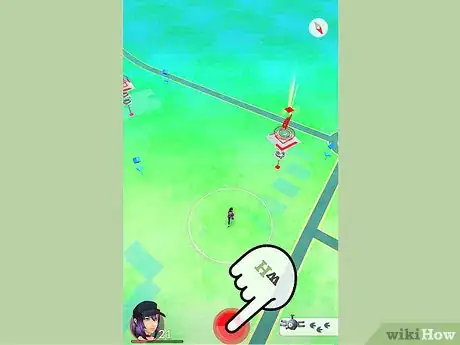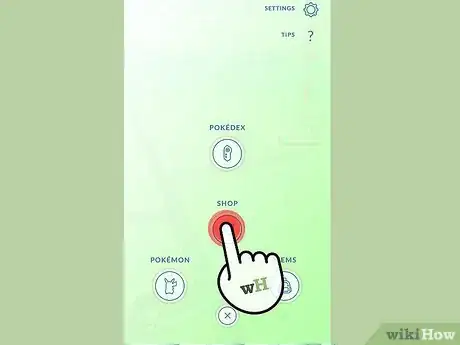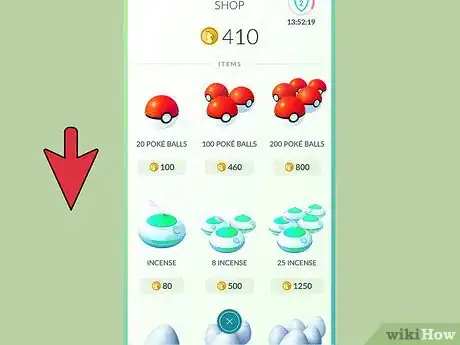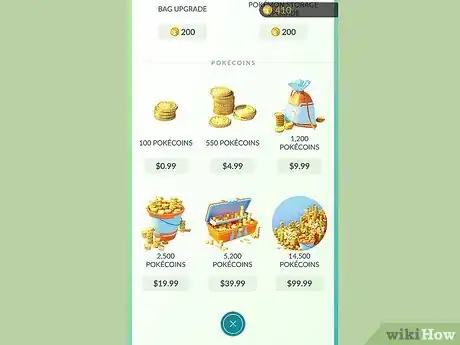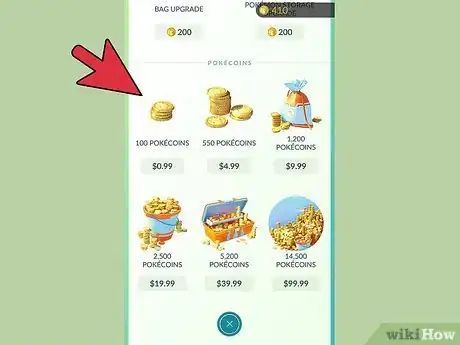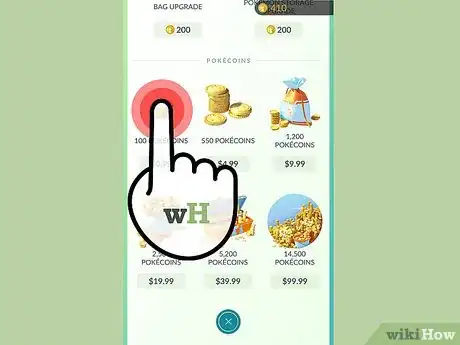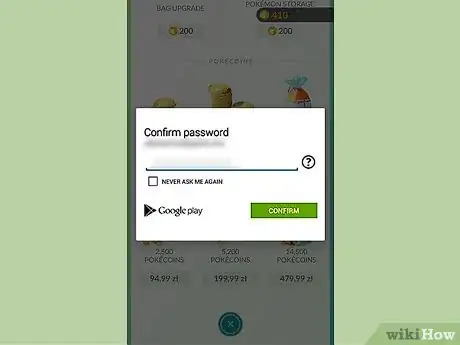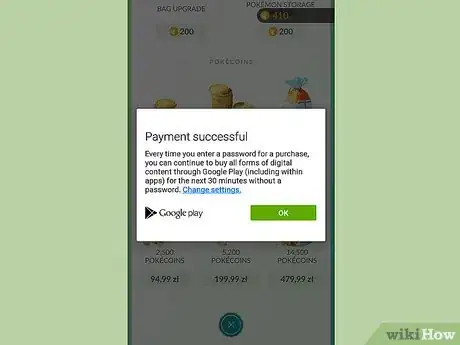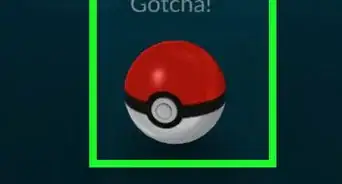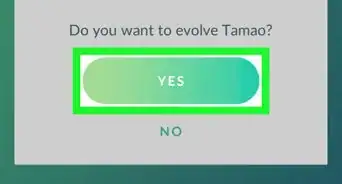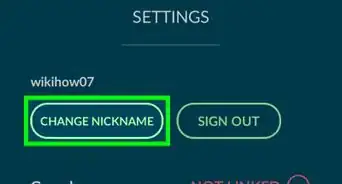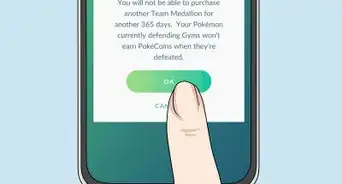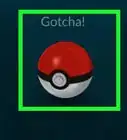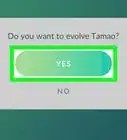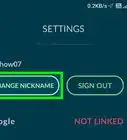This article was co-authored by wikiHow Staff. Our trained team of editors and researchers validate articles for accuracy and comprehensiveness. wikiHow's Content Management Team carefully monitors the work from our editorial staff to ensure that each article is backed by trusted research and meets our high quality standards.
This article has been viewed 23,469 times.
Learn more...
In Pokémon GO, you use PokéCoins to purchase Items and Upgrades from the Shop. To get PokéCoins, you must use real money to make an in-app purchase. You can buy Items, Upgrades, and PokéCoins in the same Shop within the app. Before you try to purchase any PokéCoins, make sure that you have a credit card linked to the account with which you downloaded Pokémon GO.
Steps
Going to the Shop
-
1Open the Pokémon GO app. You will see the map screen. Look at the bottom of the screen, where you should see your avatar on the left, the Poké Ball in the middle, and a white bar with Pokémon shapes on the right.
-
2Tap the red and white Poké Ball in the bottom center of your screen. A green menu screen should appear. You should see the buttons Pokémon, Shop, Items, Pokédex, an “X,” Settings, and Tips.Advertisement
-
3Tap the Shop button. This button should bring you to the Shop. You will see how many PokéCoins you have at the top of the screen, between the Shop heading and the Poké Balls available for purchase. There will be a gold coin icon next to the number of coins that you have.
Finding PokéCoins in the Shop Menu
-
1Scroll down in the Shop menu. Scroll past the Items, such as Poké Balls and Lure Models. Scroll past the Upgrades (the Bag Upgrade and the Pokémon Storage Upgrade).
-
2Stop scrolling when you see the PokéCoins menu. You will see six different options for PokéCoins, ranging in price from smallest to largest. They all have different pictures, but they are the same currency.
-
3Select the amount of PokéCoins you wish to buy. You will get a better deal per PokéCoin if you purchase PokéCoins in bulk. However, do not feel that you need to make a huge purchase in order to enjoy the game.
Buying PokéCoins
-
1Tap the amount of PokéCoins you wish to purchase. The game may take a little bit of time to load.
-
2Enter any necessary information, such as your Apple ID password, if your phone asks for it. You may need to use Touch ID, Face ID, or your password to make this in-app purchase.
-
3Confirm the “In-App Purchase” on your cell phone. You will have the options of “Buy” or “Cancel.” If you wish to buy the PokéCoins, press “Buy.” If you do not wish to buy the PokéCoins, press “Cancel.”[1]
Community Q&A
-
QuestionHow can I get free PokeCoins?
 Community AnswerPut a Pokemon in an open slot in a gym, open the shop menu, click on the green button on the top right corner, and you'll get 10 PokeCoins for each Pokemon. You'll then have to wait 21 hours for your next reward.
Community AnswerPut a Pokemon in an open slot in a gym, open the shop menu, click on the green button on the top right corner, and you'll get 10 PokeCoins for each Pokemon. You'll then have to wait 21 hours for your next reward. -
QuestionCan I get Pokecoins from controlling Gyms?
 Community AnswerYes, for defending gyms you get 10 coins and 500 Stardust for every Pokemon you have in a Gym. You can have as many Pokemon in as many Gyms as you want or able to put them in, but the you can cash in on a maximum of 10. This can be done every 21 hours.
Community AnswerYes, for defending gyms you get 10 coins and 500 Stardust for every Pokemon you have in a Gym. You can have as many Pokemon in as many Gyms as you want or able to put them in, but the you can cash in on a maximum of 10. This can be done every 21 hours. -
QuestionI made a new Pokemon go account and had Pokecoins left on my previous account. Is there any possible way to transfer the Pokecoins to my new account?
 Community AnswerNo. There is no way to transfer coins from one account to another.
Community AnswerNo. There is no way to transfer coins from one account to another.
Warnings
- Do not give away your password to your App Store or Google Play account to anyone.⧼thumbs_response⧽
- PokéCoins use real money! Real money from your credit card will transfer to PokéCoins in the app.⧼thumbs_response⧽