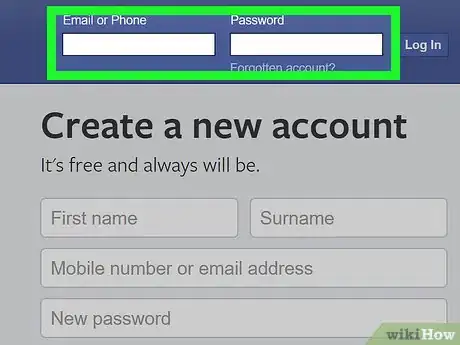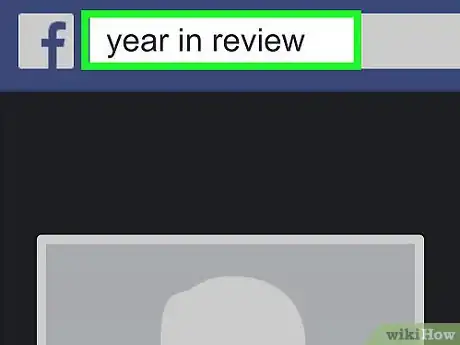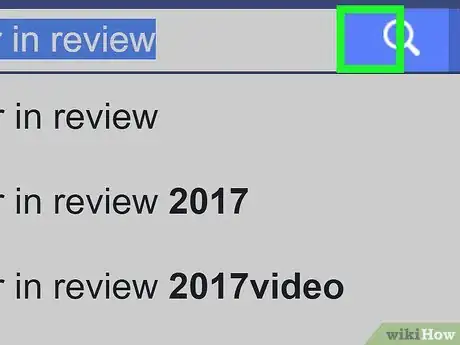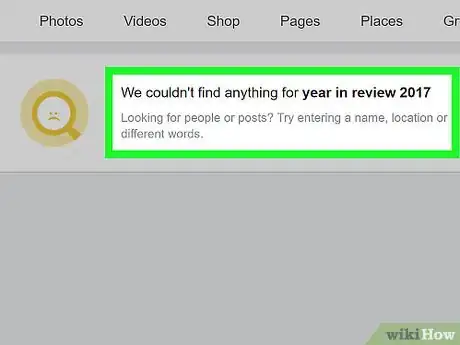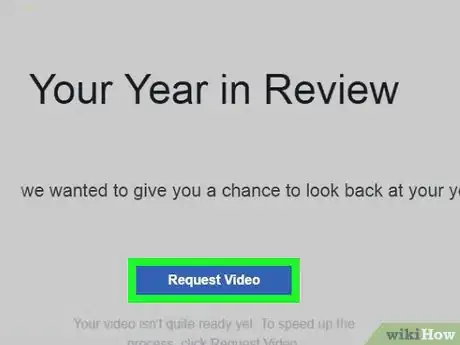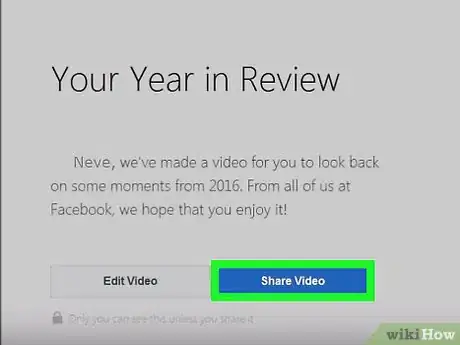This article was co-authored by wikiHow staff writer, Nicole Levine, MFA. Nicole Levine is a Technology Writer and Editor for wikiHow. She has more than 20 years of experience creating technical documentation and leading support teams at major web hosting and software companies. Nicole also holds an MFA in Creative Writing from Portland State University and teaches composition, fiction-writing, and zine-making at various institutions.
This article has been viewed 37,504 times.
Learn more...
This wikiHow will teach you how to view your Facebook Year in Review video on a computer. Luckily Facebook has made it super easy to access once you're logged into your account. Keep in mind that your Year in Review video will only be available at the end of the year and the beginning of the new year. Check out the steps below to learn how to access this year's video!
Steps
-
1Go to https://www.facebook.com in a web browser. You can watch your Year in Review video on any web browser, as long as it’s the end of the year (or January of the new year).
- If you’re not already signed in to your Facebook account, enter your username and password into the blanks, then click Log in.
-
2Type year in review into the search box. It’s at the top of the screen.Advertisement
-
3Click the magnifying glass icon. This brings up a list of matching search results.
-
4Click the Apps tab. It's near the top of the screen.
-
5Click See your Year in Review Video. It should be under "Apps." If you don't see it, your Year in Review is not yet ready.
-
6Click Request Video. The button is large and blue. Facebook will now generate a video based on photos and statuses from the last year. It can take up to a minute for the video to appear.
-
7Click Share Video to post it to your feed. Now you and your friends can relieve all of the best moments of the year by watching your Year in Review video.
About This Article
1. Sign in to https://www.facebook.com.
2. Type Year in Review.
3. Click the magnifying glass.
4. Click the Apps tab.
5. Click See your Year in Review video.
6. Click Request Video.
7. Click Share Video.