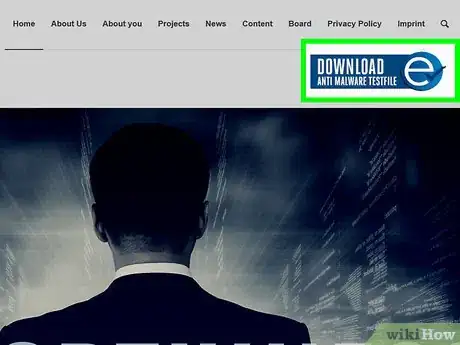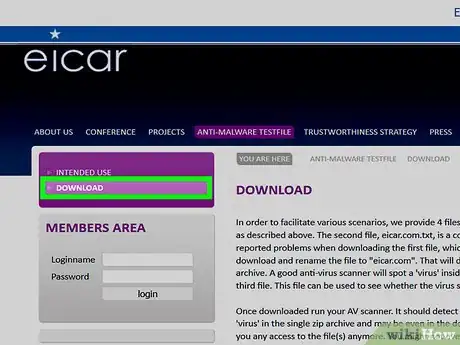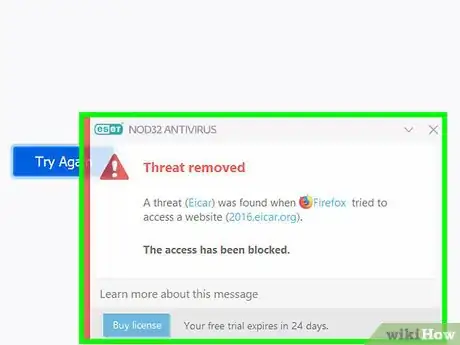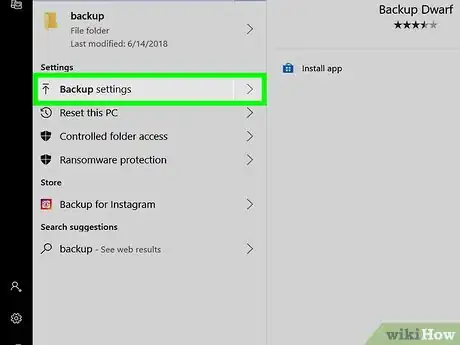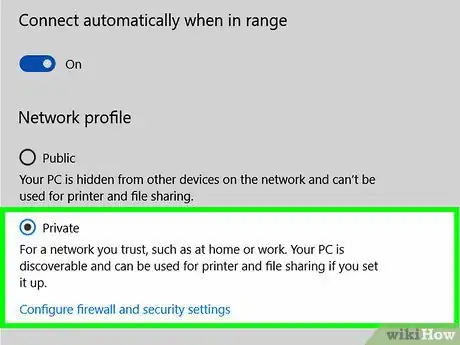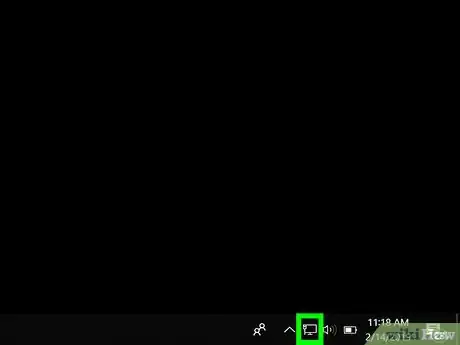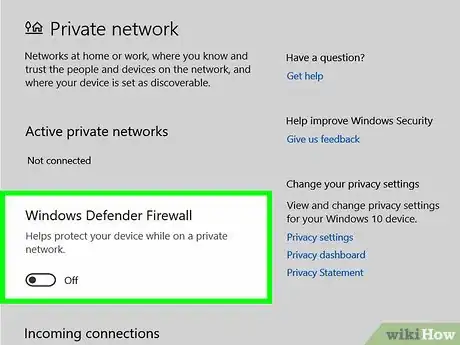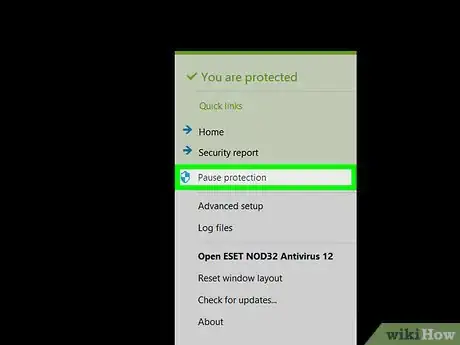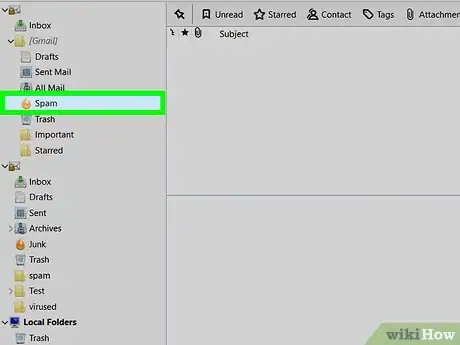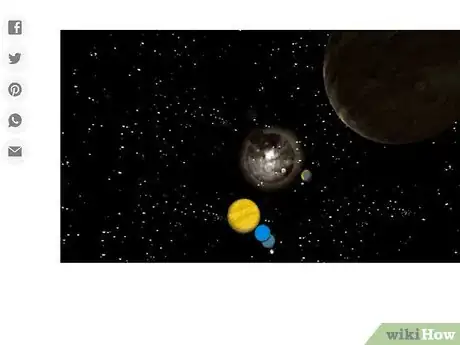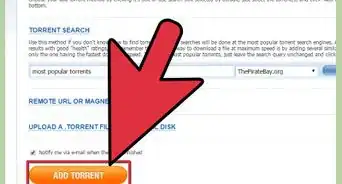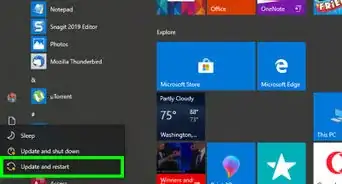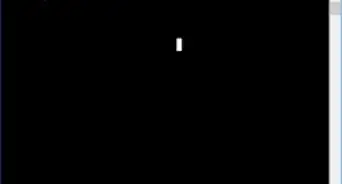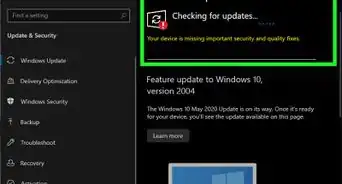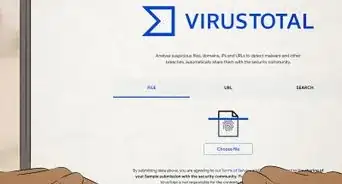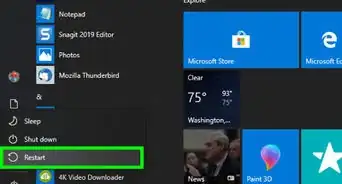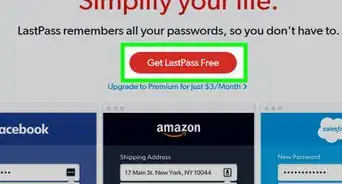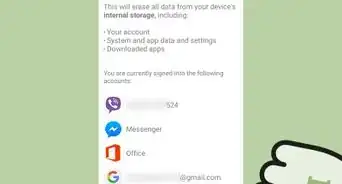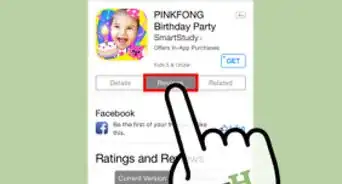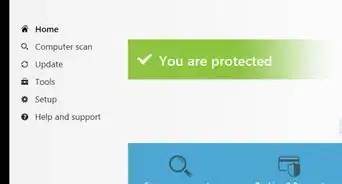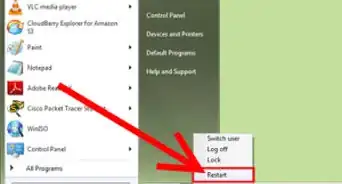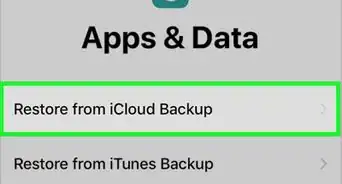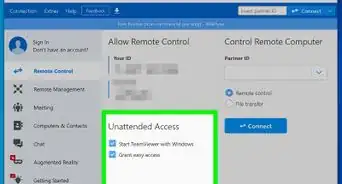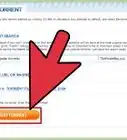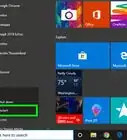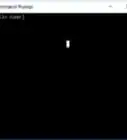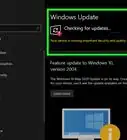This article was co-authored by wikiHow staff writer, Jack Lloyd. Jack Lloyd is a Technology Writer and Editor for wikiHow. He has over two years of experience writing and editing technology-related articles. He is technology enthusiast and an English teacher.
The wikiHow Tech Team also followed the article's instructions and verified that they work.
This article has been viewed 558,172 times.
Learn more...
This wikiHow teaches you how to test your computer's antivirus program with a fake virus, as well as how to use poor browsing and security habits to contract a computer infection. Keep in mind that actually getting a virus on your computer is incredibly risky, and can result in the computer failing to work, loss of personal information, and even legal ramifications.
Steps
Downloading a Test Virus
-
1Make sure that your antivirus software is active. In order for the test virus to be detected, you'll want your computer's antivirus program running. Keep in mind that the test virus isn't actually a virus, so it won't harm your computer.
- On Windows, you have a program called Windows Defender that should be on by default.
- On Mac, you'll need to use a third-party antivirus program like Malwarebytes or AVG.
-
2Open the EICAR website. Go to https://www.eicar.org/ in your computer's browser. EICAR is a European IT security firm that, among other things, helps IT departments test their networks' security measures.Advertisement
-
3Click the ANTI-MALWARE TESTFILE tab. It's in the dark-blue banner that's near the top of the page. Doing so opens the EICAR disclaimer.
- You can read through this disclaimer and explanation of use before proceeding if you have any questions about how the test virus should be used.
-
4Click DOWNLOAD. This purple button is in the upper-left corner of the page. Clicking it takes you to a page from which you can download the EICAR test file.
-
5Scroll down to the "Download" section. It's near the bottom of the page.
-
6Click an eicar.com link. You can click the eicar.com link in either the "Download area using the standard protocol http" section or the "Download area using the secure, SSL enabled protocol https" section. The file will attempt to download.
-
7Wait for the file to download. It may take several seconds to begin downloading. If the file successfully makes it to your computer's "Downloads" location, you will most likely see a pop-up warning you that a malicious file was detected.
- If you're on a Windows computer and your Windows Defender antivirus is enabled, the file won't even be allowed to download. You can circumvent this by re-downloading the file several times in quick succession, clicking the Windows Defender pop-up notification, clicking the name of the file in the "Current threats" section, checking the "Allow on device" box, clicking Start actions, and clicking Allow when prompted.
-
8Run an antivirus scan. If the file still hasn't been picked up by your antivirus program, manually scan for threats from within your antivirus program. This will usually cause the file to be found, quarantined, and removed from your computer.
- If your antivirus scan still won't pick up the file, you should invest in a different antivirus program.
Getting Infected on Purpose
-
1Back up your computer. Since viruses can quickly render a computer inoperable, backing up your computer's files to an external hard drive is recommended.
-
2Ensure that your computer is in a secure environment. Viruses are designed to spread, and it is irresponsible to test viruses on a computer that is not isolated from the internet at large. Ensure that your test environment is contained so that the viruses you are testing cannot spread to computers that you don't want infected.
- You'll also want to make sure that your computer doesn't have any sensitive information (e.g., credit card numbers, social security identification, payment records, etc.) on it just in case your virus is able to copy the contents of your hard drive.
- Make sure that the computer or computers you are testing on are not connected to the Internet when you open an infected file.
- For greater security, test viruses using a virtual machine on a physical computer that is not connected to the internet.
-
3Understand the risks and legality. Infecting your own computer can jeopardize your data and personal information, and if your computer is connected to the internet or other computers on a network, you run the risk of infecting others.
- Intentionally infecting someone's computer with a virus is illegal in most countries.
- If you are trying to test your antivirus software, it is strongly recommended that you use the test file in the previous method.
-
4Connect your computer directly to the internet. Most routers contain hardware firewalls that can help protect your computer. For maximum vulnerability, you should connect your modem directly to your computer via an Ethernet cable, which will bypass the router's security.
-
5Disable your computer's Firewall. The Firewall service acts as a built-in threat deterrent, so disabling it will allow unauthorized programs to access your computer.
- In some cases, disabling your computer's Firewall will also allow unauthorized users to gain access to your network.
-
6Disable or uninstall your antivirus. Most antivirus programs do an admirable job of catching the majority of viruses, so you'll want to disable or remove your antivirus software completely before trying to infect the computer.
-
7Visit internet security communities. There are a variety of communities online dedicated to testing internet security, and you may be able to find links to known viruses in the community discussions. One of the most popular internet security (NetSec) communities is the NetSec subreddit. You can find a variety of discussions and links to sites containing specific viruses.[1]
-
8Download files with known viruses. One of the most popular ways for viruses to be spread is through pirated media and software. Look for "cracks" or "serials" for popular programs that require a file to be run. These files often contain viruses that execute when your run the crack program.
- Torrents are a very popular way to share these files. When browsing torrent sites, look for torrents with low ratings and comments from other users warning about viruses. These are the ones you want.
- P2P sharing programs are another popular way to spread viruses. Programs like Kazaa and Gnutella are some of the more popular options.
- Lots of websites, known as "warez" sites, will offer "free" downloads for virtually any program. These are almost always infected with viruses and adware, and the program itself rarely works.
-
9Click on shady banners and advertisements. Many advertisements—especially ones about enhancement-based drugs or services—redirect to shady sites which house viruses.
-
10Download attachments from spam emails. Open your email's Spam or Junk folder, then open an email from an unknown sender and look for a download button or link.
- Sometimes simply opening a spam email will be enough to contract a virus.
- For some spam emails, you'll have to click a link in the email to prompt a virus file to download.
-
11Download screensaver files. Screensavers are traditionally some of the most infected files around, especially when downloaded from untrustworthy sources (e.g., torrenting websites).
- This method will typically only work for Windows computers, as the screensaver (.scr) files will usually only be executable on a Windows computer.
-
12Get rid of the virus when your test is complete. In extreme cases, you may have to erase your computer's hard drive and reinstall the operating system to wipe out all traces of the virus.
Community Q&A
-
QuestionCan Gmail cause a virus?
 Community AnswerGmail itself can't cause a virus, but if you open a shady email (most likely, most of the ones in your spam folder) and click a link in it, you can get infected with a virus.
Community AnswerGmail itself can't cause a virus, but if you open a shady email (most likely, most of the ones in your spam folder) and click a link in it, you can get infected with a virus. -
QuestionWhy do I need to click on ads to get a virus?
 Community AnswerMost ads are full of malware, adware and trackers. This is one of the easiest ways to get a virus on your computer.
Community AnswerMost ads are full of malware, adware and trackers. This is one of the easiest ways to get a virus on your computer. -
QuestionCan WiFi get a virus?
 Aaron NCommunity AnswerAlthough viruses can infect your device via WiFi, It is extremely unlikely that a WiFi router could get a computer virus. Even though it is rare, it is important to update your firmware to prevent this from happening. Your WiFi can, however, be modified by hackers if they know or guessed the password.
Aaron NCommunity AnswerAlthough viruses can infect your device via WiFi, It is extremely unlikely that a WiFi router could get a computer virus. Even though it is rare, it is important to update your firmware to prevent this from happening. Your WiFi can, however, be modified by hackers if they know or guessed the password.
Warnings
- Visiting websites that host illegal content can get you in trouble with your local police, or, in extreme cases, the FBI.⧼thumbs_response⧽
- You are risking your information and privacy by downloading viruses. Not all antivirus programs can remove every virus.These viruses can cause damage to your devices.⧼thumbs_response⧽
- Intentionally infecting a computer that you do not own is illegal in most areas. Even downloading a virus onto your own computer runs the risk of unwittingly infecting other computers, either through the network, through email, or even over a USB drive.⧼thumbs_response⧽