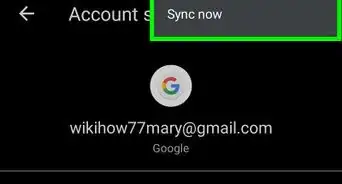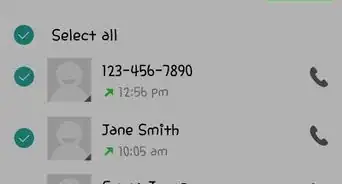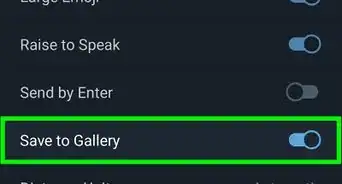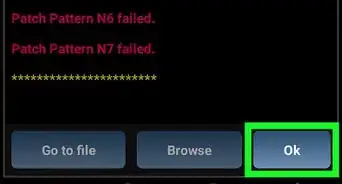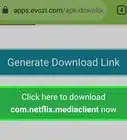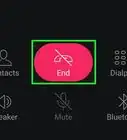X
wikiHow is a “wiki,” similar to Wikipedia, which means that many of our articles are co-written by multiple authors. To create this article, 12 people, some anonymous, worked to edit and improve it over time.
This article has been viewed 82,864 times.
Learn more...
This wikiHow teaches you how to hack Android games in order to give yourself a higher score, more in-game currency, or change other game values. You'll use a root-only app called Game Guardian to do this. Keep in mind that Game Guardian won't work on all games, and using it to obtain in-game materials for which you'd usually have to pay real money is illegal.
Steps
Part 1
Part 1 of 5:
Preparing Your Android
-
1Root your Android. As with most apps that can be used to exploit games, the app you'll use to hack your Android's games isn't available for non-rooted Androids.
-
2Enable downloads from unknown sources. The Game Guardian app isn't available on the Google Play Store, so you'll need to download it from the Game Guardian website—a process which is only possible if you can download apps from unknown sources.Advertisement
-
3Download the games you want to hack. Before you install Game Guardian, you'll want to have the games you plan on hacking downloaded onto your Android.
-
4Ensure that your Android has a file manager. This will allow you to access and install the downloaded Game Guardian file.
- If your Android doesn't have a built-in file manager, you can download one such as ES File Explorer from the Google Play Store for free.
Advertisement
Part 2
Part 2 of 5:
Downloading Game Guardian
-
1
-
2Open the Game Guardian download site. Go to https://gameguardian.net/download in Chrome.
-
3Scroll down and tap Download this file. It's a purple button near the bottom of the page.
-
4Tap Agree & Download. Doing so will take you to the download section.
- You may not be prompted to do this or the next step.
-
5Tap the top Download button. This will download Game Guardian for Android onto your Android.
-
6Tap OK when prompted. Doing so confirms that Game Guardian has been downloaded. At this point, you can proceed with installing Game Guardian.
Advertisement
Part 3
Part 3 of 5:
Installing Game Guardian
-
1Open your file manager app. Tap the app icon for your file manager app (e.g., ES File Explorer) to do so.
- You can also tap the "Installation complete" notification and then skip the next three steps.
-
2Select your Android's default download location. In most cases, this will be either the SD card or your Android's internal storage.
-
3Tap Downloads. It's a folder. You should see it near the top of the page, though you may have to scroll down on some Androids.
-
4Tap the Game Guardian file. You'll find this file inside of the Downloads folder. Doing so prompts a pop-up window to appear.
-
5Tap INSTALL. It's in the bottom-right corner of the pop-up window.
-
6Tap INSTALL when prompted. This will begin installing Game Guardian.
- You may first have to select a program with which to install Game Guardian (e.g., Package installer).
-
7Reinstall Game Guardian. Once Game Guardian finishes installing, tap OPEN (or tap the Game Guardian app icon), then tap INSTALL when prompted to allow it reinstall.
- Game Guardian does this so that any installed games won't recognize it as a hacking app.
Advertisement
Part 4
Part 4 of 5:
Running Game Guardian
-
1Open Game Guardian. Tap the Game Guardian app icon, which resembles a purple-and-grey shield.
-
2Tap Start. It's in the bottom-right corner of the screen. This will prompt Game Guardian to begin running, at which point it will minimize into a widget in one of the corners of your Android's screen.
-
3Open a game you want to hack. While Game Guardian is in widget mode, open the game for which you want to change a value.
-
4Tap the Game Guardian widget icon. Doing so brings up the Game Guardian interface.
-
5Select the game. Tap the name of the game you want to hack.
- If you stop hacking the current game and begin hacking a new one, you'll instead tap the previous game's icon in the top-left corner of the screen and then select the current game from the list of results.
-
6Tap X. It's in the top-right corner of the screen. Doing so will exit Game Guardian. At this point, you're free to begin hacking your game.
Advertisement
Part 5
Part 5 of 5:
Hacking a Game
-
1Find an on-screen number you want to change. This could be anything from your score to your current token count in the game.
-
2Pause the game. This ensures that the number you want to change doesn't update while you're entering it into Game Guardian.
-
3Tap the Game Guardian icon. This option is in one of the corners of your Android's screen. Doing so brings up the Game Guardian interface.
-
4Tap the right-most magnifying glass icon. You'll find this icon in the upper-right corner of the screen.
-
5Enter the number. Type the number that you want to change into the "Value" text box near the top of the screen.
-
6Set the "Type" to DWORD values. Tap the "Type" drop-down box, then tap Dword in the drop-down menu.
-
7Tap NEW SEARCH. It's in the bottom-right corner of the screen. Doing so will prompt Game Guardian to generate a list of values which match the number you entered.
-
8Review the number of results. Typically, your first search will bring up a long list of results. Your goal is to get this list down to fewer than five results.[1]
- The more specific the number you input, the fewer results you'll have.
- If there are already fewer than five results, skip the next step.
-
9Play the game some more, then add an updated number. Once you've played the game long enough for the number to change (or for other numbers on the screen to change), pause the game, re-open Game Guardian, type the new number into the text box, and tap REFINE.
- You'll need to repeat this process until you have fewer than five results.
-
10Use the resulting code to hack the game. Once you have fewer than five on-screen codes, you can tap the "Exact Entry" tab (which resembles a speech bubble with a pencil in it), type in whatever you want the original on-screen number to be, and tap YES.
-
11Continue to approximate game codes. Game Guardian can require some patience, but by using it to determine the code for a specific in-game aspect, you can change things like the number of tokens you have, your high score, and more.
Advertisement
Community Q&A
-
QuestionWhich app is better? Lucky Patcher or Game Guardian?
 DarkWolf2244Community AnswerThat depends. Lucky Patcher can patch directly to an app or create a modified APK. Using the payments patch, you're supposed to increase your in-game currency. In Game Guardian, however, you can modify the in-game value itself. None of them work on games that do not store the main values on the device.
DarkWolf2244Community AnswerThat depends. Lucky Patcher can patch directly to an app or create a modified APK. Using the payments patch, you're supposed to increase your in-game currency. In Game Guardian, however, you can modify the in-game value itself. None of them work on games that do not store the main values on the device. -
QuestionIs Game Guardian illegal?
 DarkWolf2244Community AnswerNot by itself. Downloading Game Guardian is not illegal, but changing values that would normally require payment to change is considered theft, which is illegal. So what you do with Game Guardian is what matters.
DarkWolf2244Community AnswerNot by itself. Downloading Game Guardian is not illegal, but changing values that would normally require payment to change is considered theft, which is illegal. So what you do with Game Guardian is what matters. -
QuestionIs Game Guardian safe?
 DarkWolf2244Community AnswerAs long as you download it from their official site and remember to turn off Install from Unknown Sources after Game Guardian is installed, it should be safe.
DarkWolf2244Community AnswerAs long as you download it from their official site and remember to turn off Install from Unknown Sources after Game Guardian is installed, it should be safe.
Advertisement
Warnings
- Game Guardian won't work with every game.⧼thumbs_response⧽
- Using Game Guardian to unlock in-game purchases which usually require cash is illegal.⧼thumbs_response⧽
Advertisement
References
About This Article
Advertisement
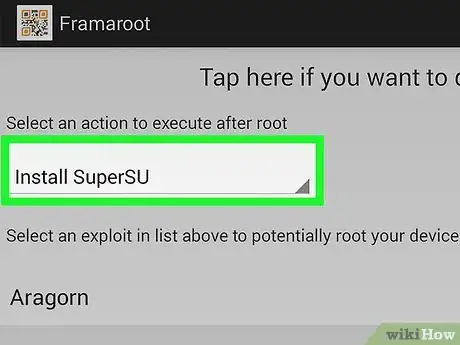
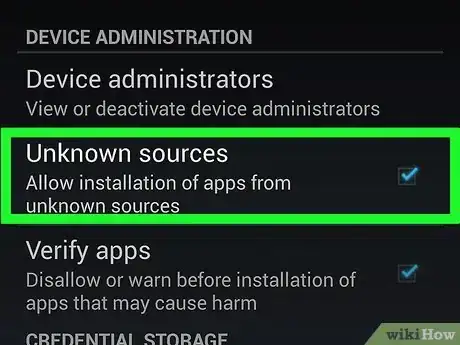
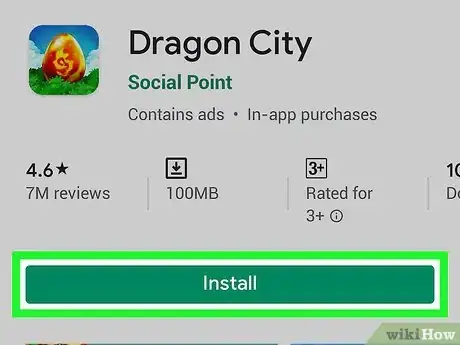
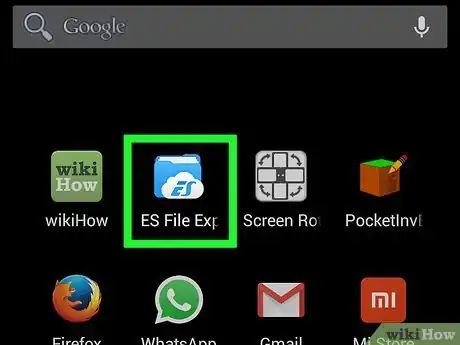
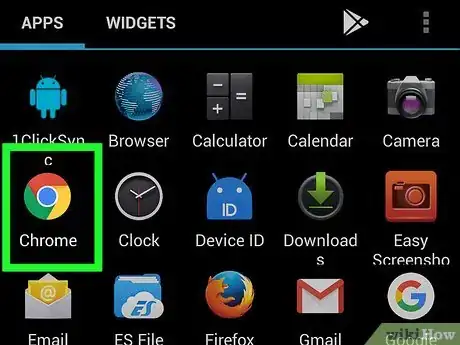

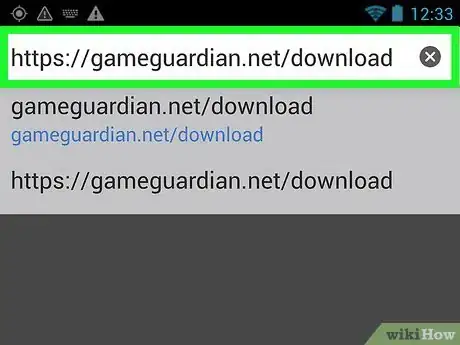
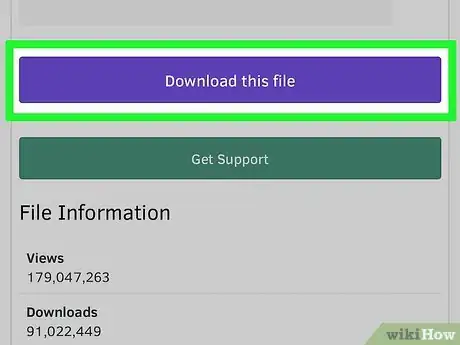
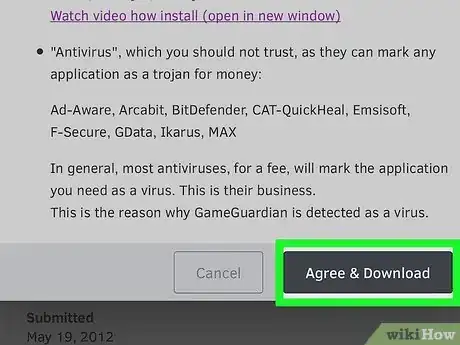
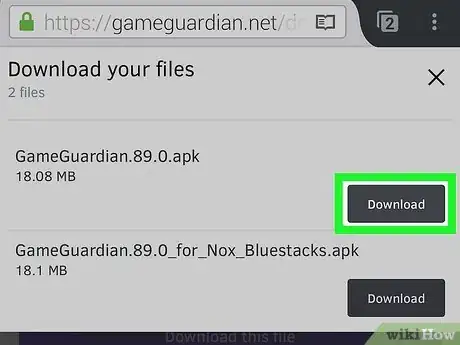

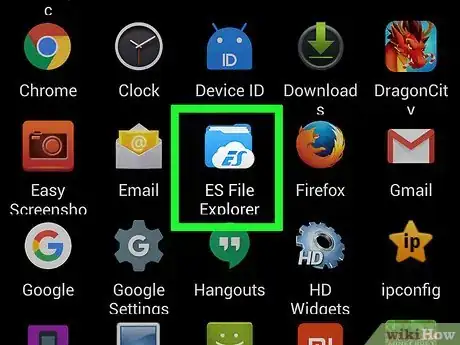
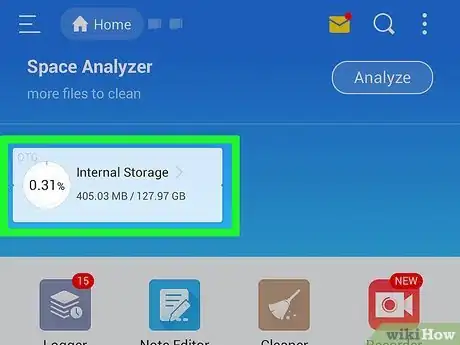
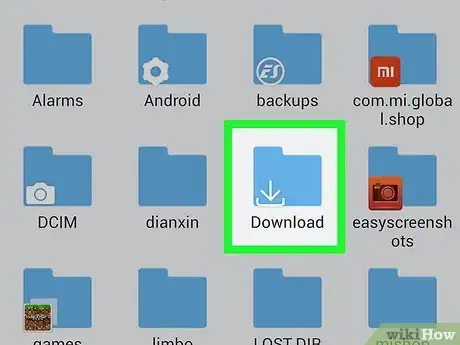
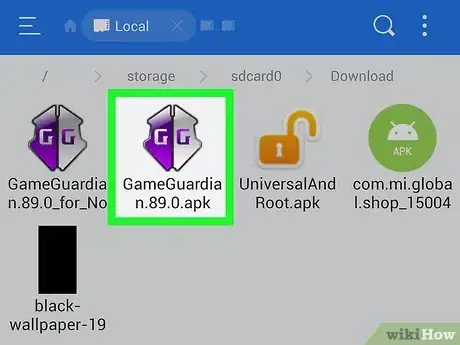
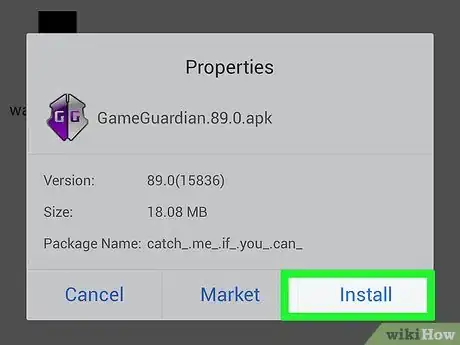
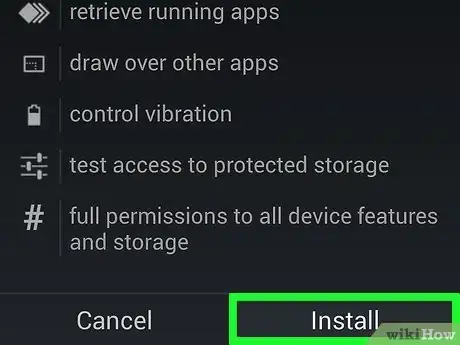
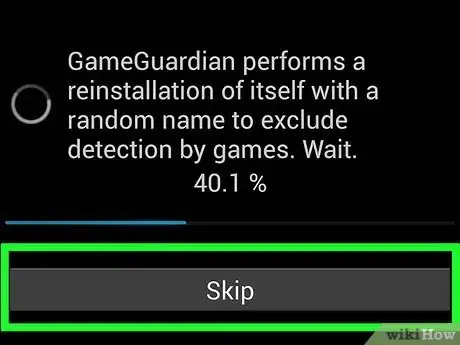
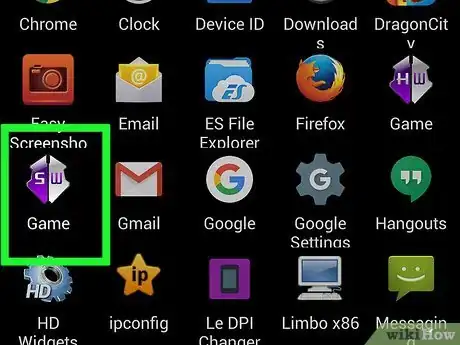
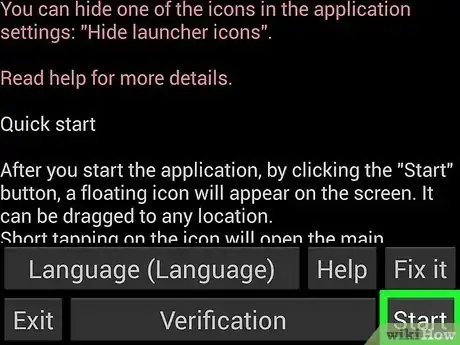
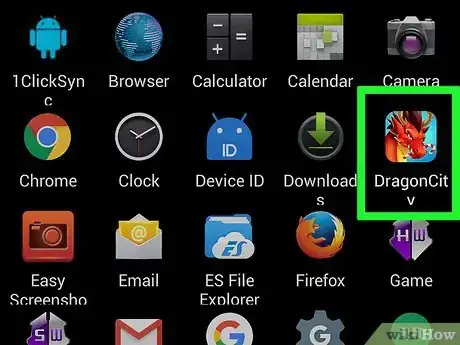

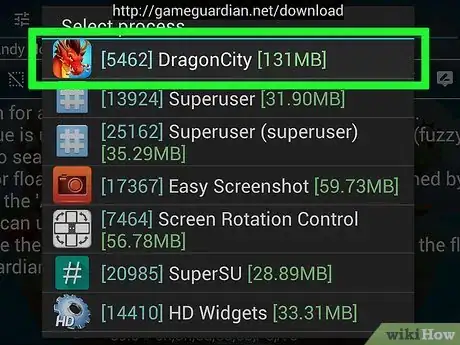
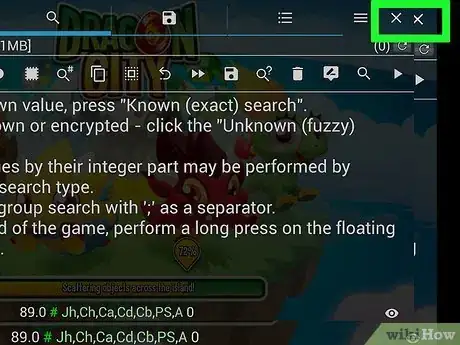
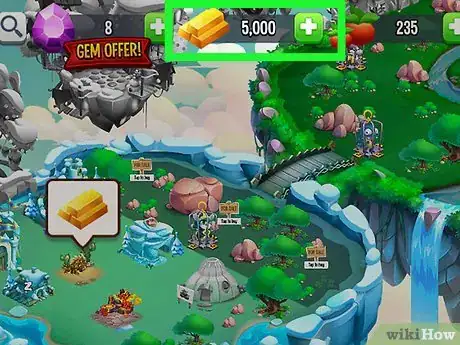
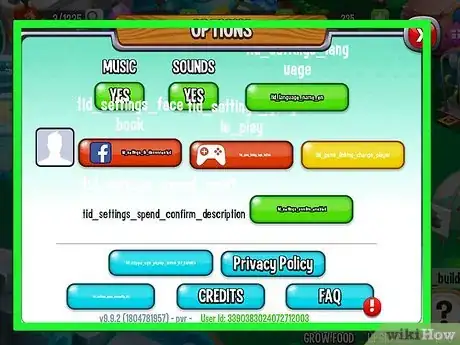
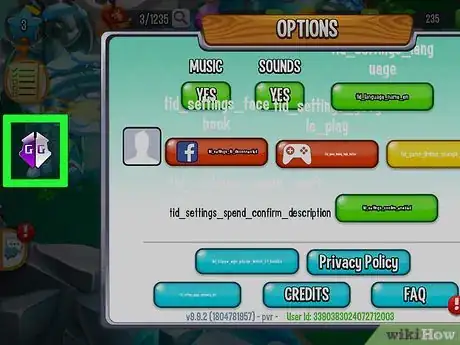
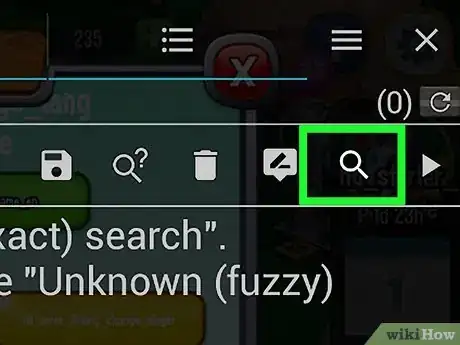
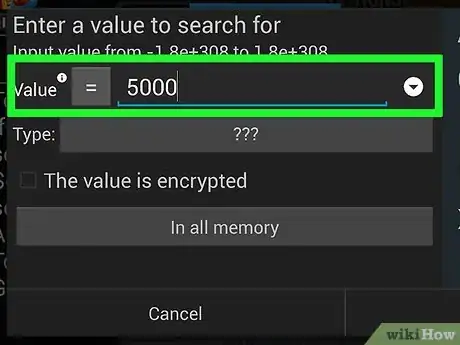
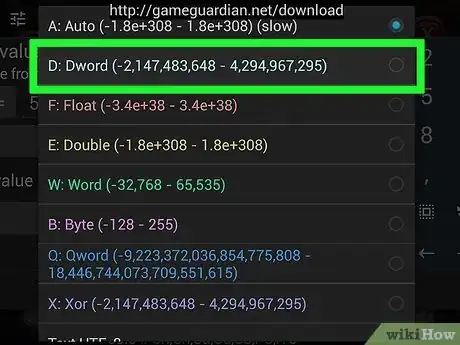
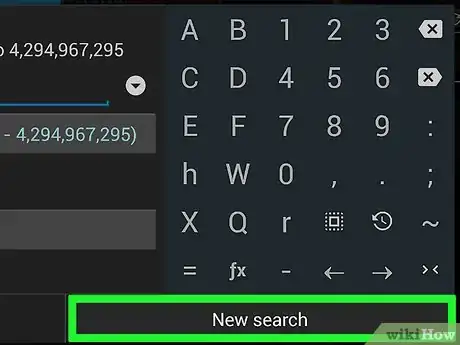
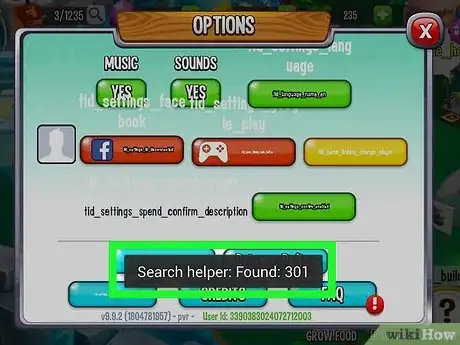
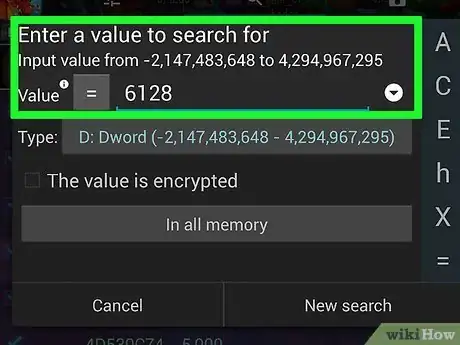
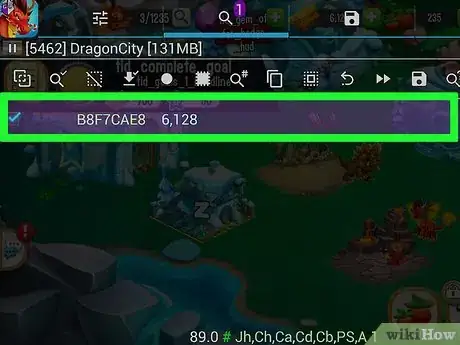







-Step-34.webp)