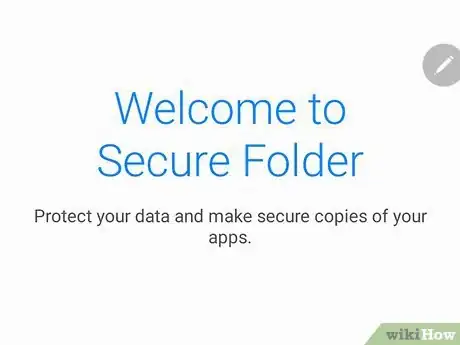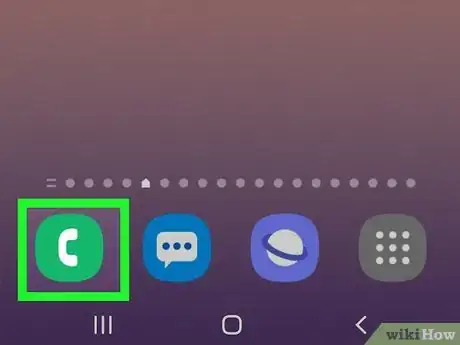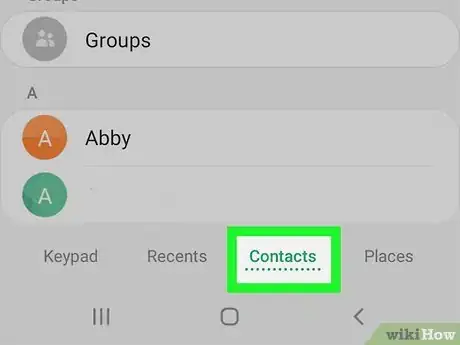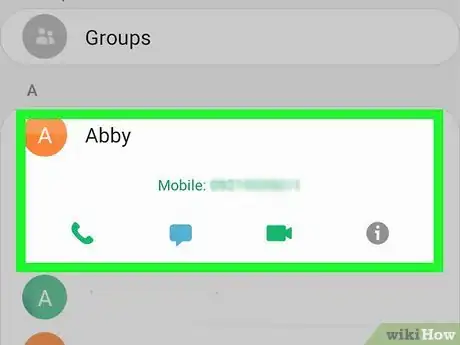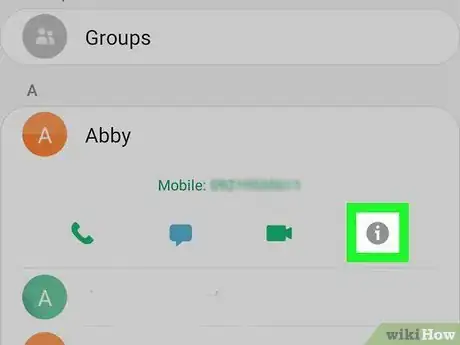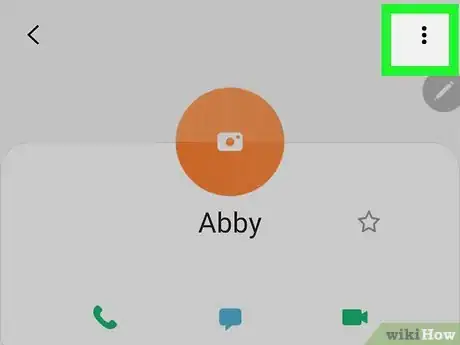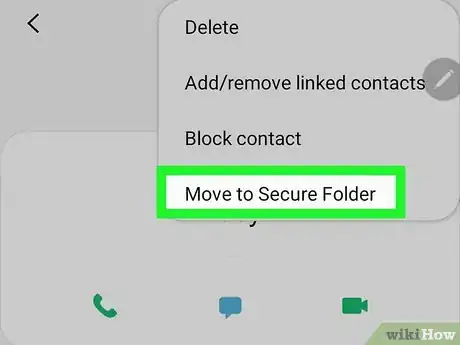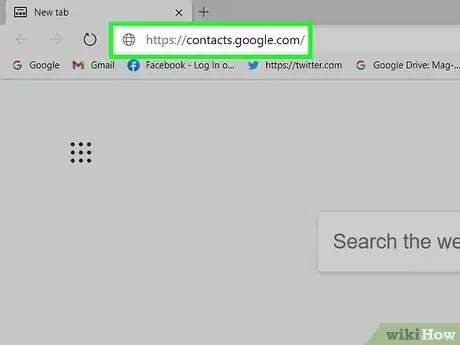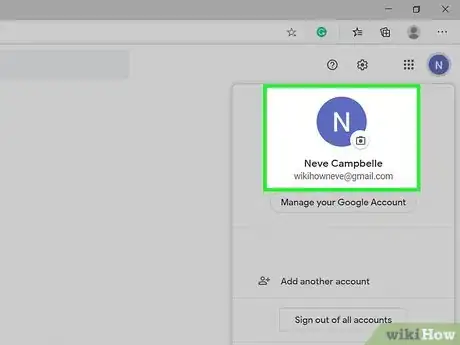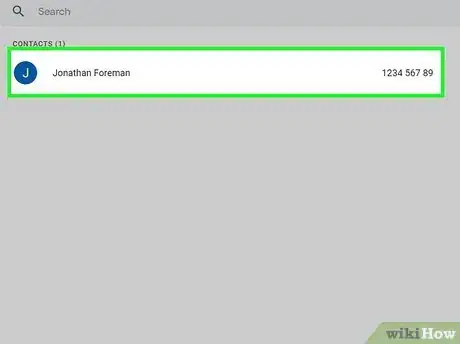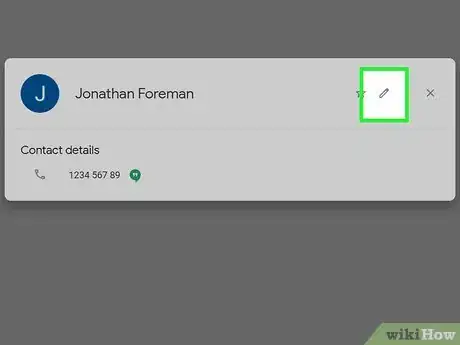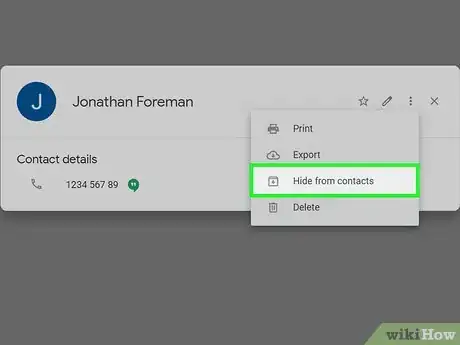This article was co-authored by wikiHow staff writer, Travis Boylls. Travis Boylls is a Technology Writer and Editor for wikiHow. Travis has experience writing technology-related articles, providing software customer service, and in graphic design. He specializes in Windows, macOS, Android, iOS, and Linux platforms. He studied graphic design at Pikes Peak Community College.
This article has been viewed 99,482 times.
Learn more...
This wikiHow teaches you how to hide contacts you don’t want to see on your Android phone or tablet. If you are using a Samsung Galaxy device, you can move contacts to Secure Folder, which requires a password to access. If you are using Google Contacts on other Android devices, you can hide your contacts on the Google Contacts website.
Steps
Using Secure Folder on Samsung Galaxy
-
1Set up a Secure Folder. Secure Folder is an app that comes with Samsung Galaxy devices. It is a password-protected folder you can use to store private files, messages, and contacts. If you haven't done so already, use the following steps to set up a Secure Folder:[1]
- Swipe down from the top of the screen.
- Tap the gear (Settings) icon.
- Tap Biometrics and security.
- Tap Secure Folder.
- Tap Sign In or Continue.
- Sign in with your Samsung account.
- Tap Lock Type.
- Select a lock type (i.g. PIN, password, or pattern).
- Enter your password, PIN or pattern, and tap Ok.
- Enter your password, PIN or pattern again and tap Confirm.
- Tap the toggle switch next to "Fingerprints" or "Iris" (optional).
-
2Open the Phone app. It has an icon that resembles an old phone receiver. Tap the Phone app icon on your Home screen to open the Phone app.Advertisement
-
3Tap Contacts. It's the third tab at the bottom of the screen. This opens your Contact list.
-
4Tap a contact you want to hide. This displays a small bar below the contact's name that contains the option to call the contact, message them, video call, or get information about the contact.
-
5
-
6Tap ⋮. It's the button with three vertical dots in the upper-right corner. Tap this icon to display the menu.
-
7Tap Move to Secure Folder. You will be prompted to authenticate your Secure Folder account.
-
8Authenticate your Secure Folder account. If you have iris or fingerprint enabled, use the camera or fingerprint scanner to scan your eyes or fingerprints. Otherwise, use your password, PIN, or pattern to authenticate your access to Secure Folder. The contact will be moved to Secure Folder. It will not be listed with the rest of your contacts.
- To view contacts in Secure Folder, tap the Secure Folder icon on your Home screen or apps menu. Authenticate your account, and then tap Contacts in Secure Folder to view your hidden contacts.
Using Google Contacts
-
1Go to https://contacts.google.com/ in a web browser. If you are using Google Contacts on a standard Android device, you can't hide contacts in the Google Contacts app, but you can hide contacts from the Google Contacts website.
-
2Ensure you are signed in to the correct Google account. You need to be signed in to the same account you are signed into on your Android phone in order to access your contacts. If you are not signed in to your Google account, sign in with the email address and password associated with the Google account you use on your Android phone. If you are signed into the wrong account, click the profile picture in the upper-right corner and click Sign out of all accounts. Then sign in with the correct Google account.
-
3Hover your mouse over the contact you want to hide. This displays the "Edit", "Favorite", and "More" icons to the right of the contact's name.
-
4Click ⋮. It's the button with three vertical dots that appears to the right when you hover over a contact name. This displays the More menu.
-
5Click Hide from Contacts. It's in the More menu. This hides the contact from the rest of your Contacts list.
Community Q&A
-
QuestionWill a hidden contact show up in an incoming call?
 Community AnswerNo and yes. They will just show up as "Unknown Caller" and you can block the number if you want.
Community AnswerNo and yes. They will just show up as "Unknown Caller" and you can block the number if you want.
References
About This Article
1. Go to https://contacts.google.com/ in a web browser.
2. Make sure you are signed in to the Google account you use on your Android phone.
3. Hover over the contact you want to hide.
4. Click the More menu with three vertical dots to the right.
5. Click Hide from Contacts.