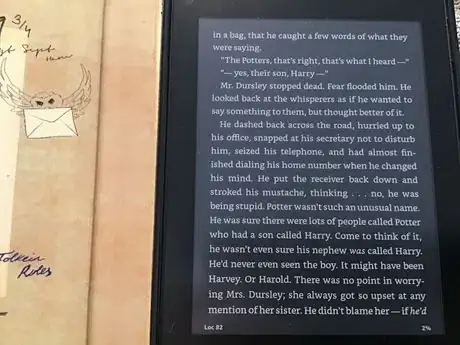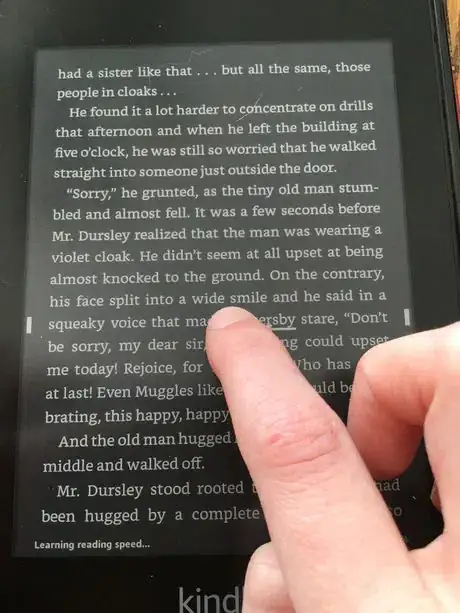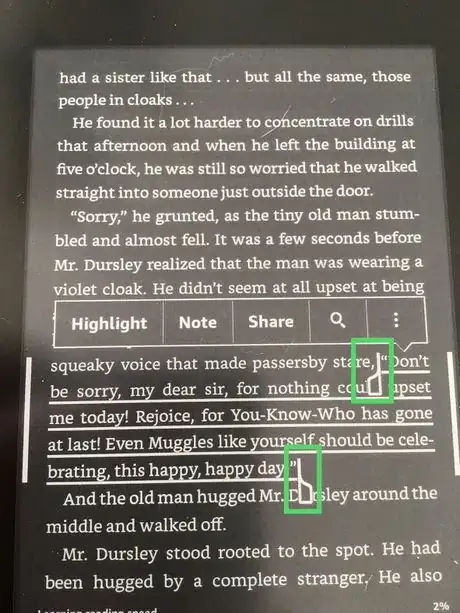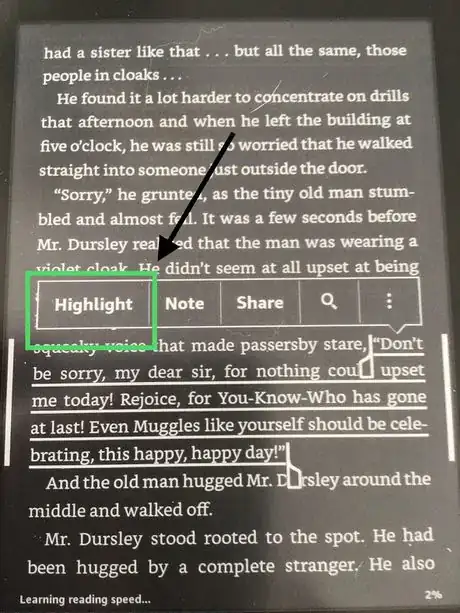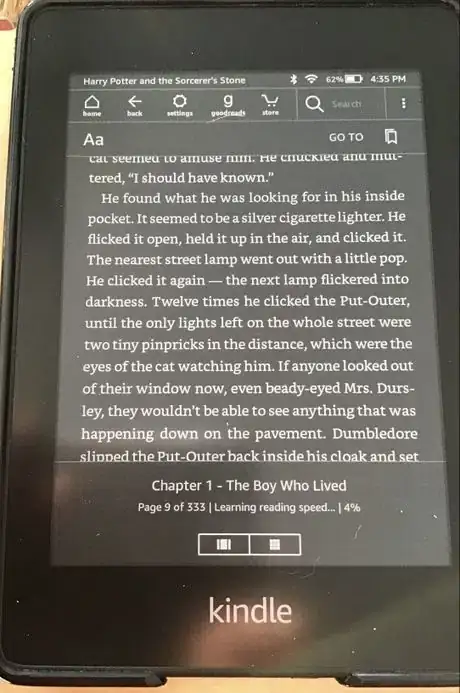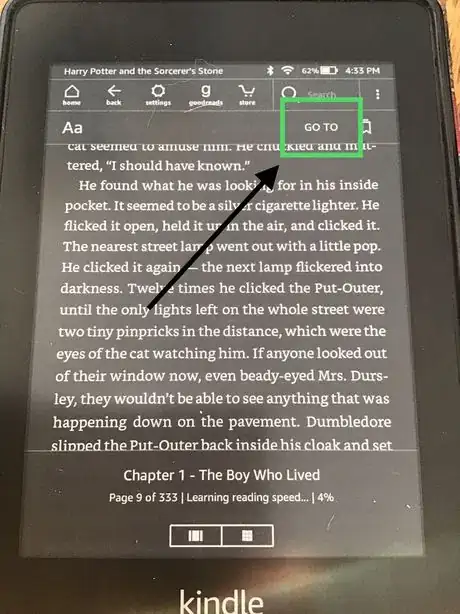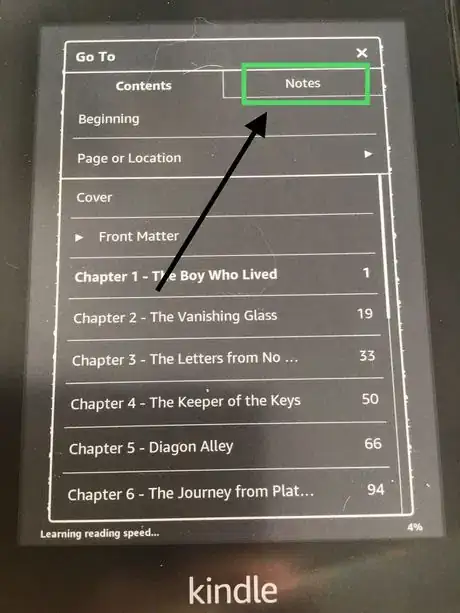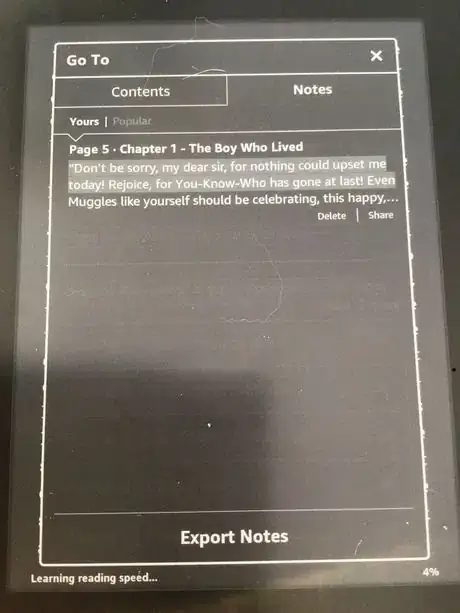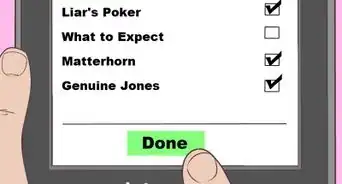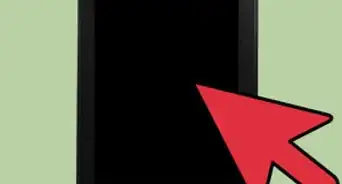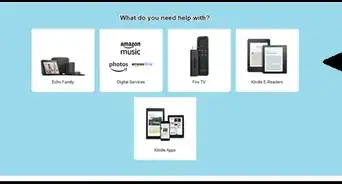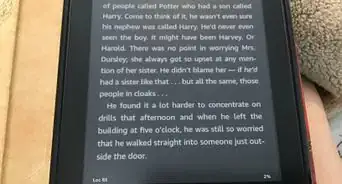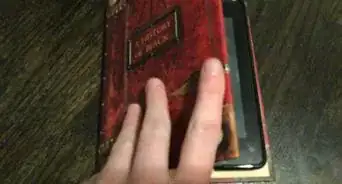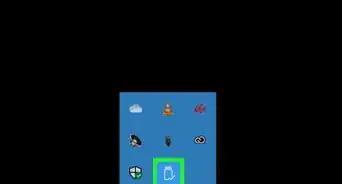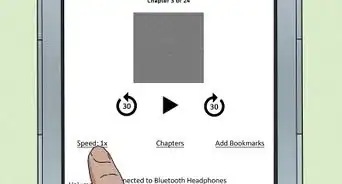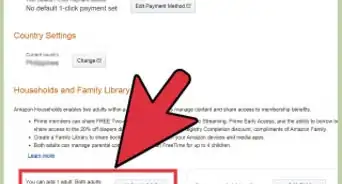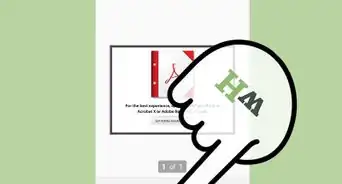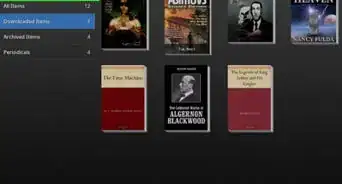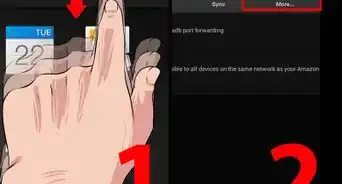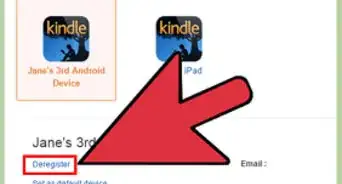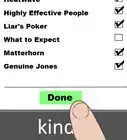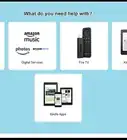X
wikiHow is a “wiki,” similar to Wikipedia, which means that many of our articles are co-written by multiple authors. To create this article, volunteer authors worked to edit and improve it over time.
This article has been viewed 7,996 times.
Learn more...
If you want to save a favorite quote from a sentence in a Kindle book, and have a Kindle Paperwhite, try highlighting it - something you'll learn about in this article.
Steps
Part 1
Part 1 of 2:
Highlighting
-
1Open the book (if you haven't done so already).
-
2Tap and hold the first word of the sentence or phrase until a bunch of options are displayed.Advertisement
-
3Select the phrase. Grab the bottom text-selector and drag it across until the entire passage has been highlighted - then release.
-
4Select Highlight. The Highlight option is the option right next to Note on the bar that's displayed.
-
5Wait for the screen to flash.
Advertisement
Part 2
Part 2 of 2:
Seeing Your Highlights
-
1Open the Book options menu. Press the top of the screen (like you would if you wanted to leave the book).
-
2Select Go To. A bunch of options will come up including two tabs - Contents and Notes.
-
3Tap Notes. You'll find all your highlighted passages in the Notes feature.
-
4Read your highlights.
Advertisement
About This Article
Advertisement