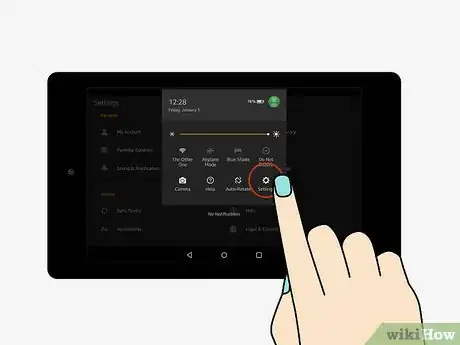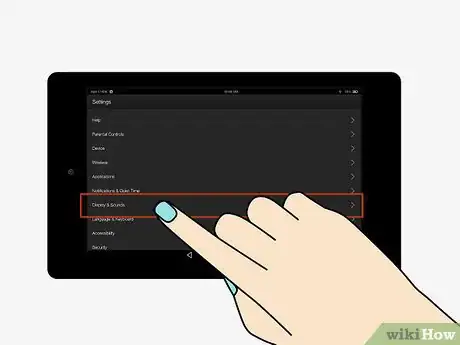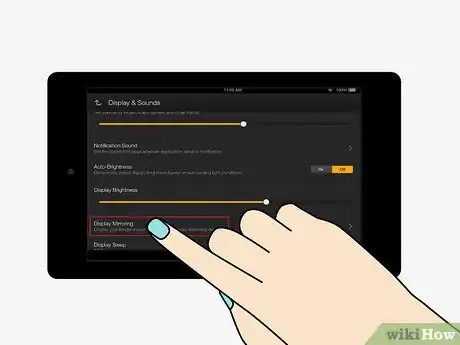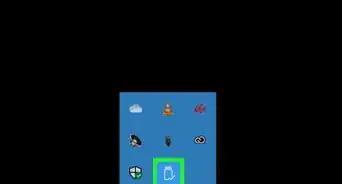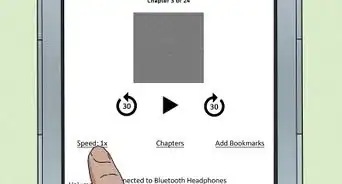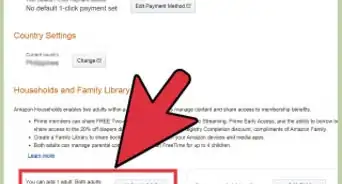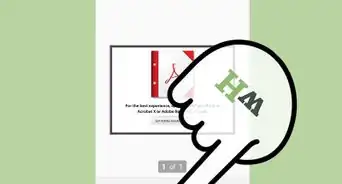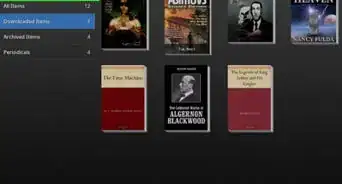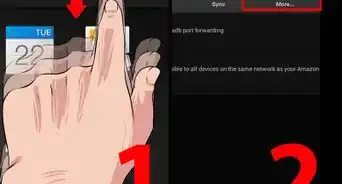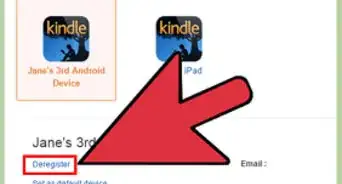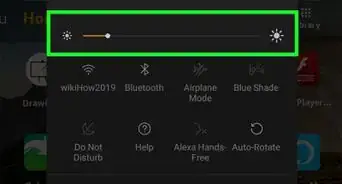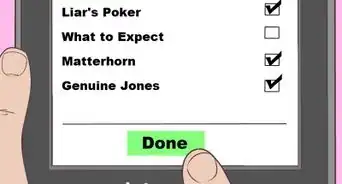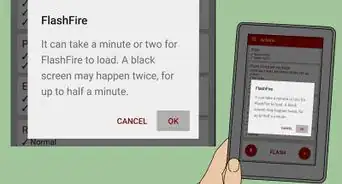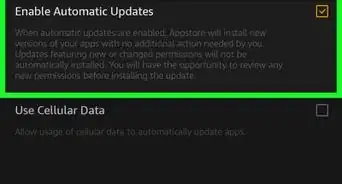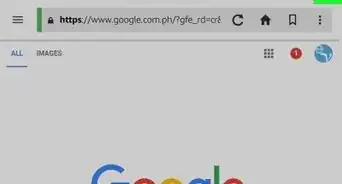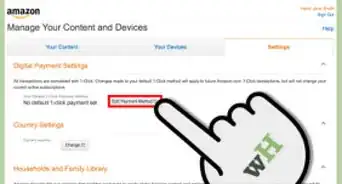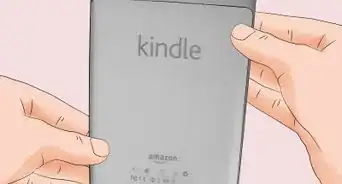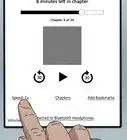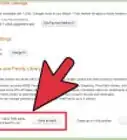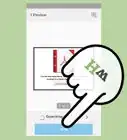This article was co-authored by wikiHow staff writer, Jack Lloyd. Jack Lloyd is a Technology Writer and Editor for wikiHow. He has over two years of experience writing and editing technology-related articles. He is technology enthusiast and an English teacher.
wikiHow marks an article as reader-approved once it receives enough positive feedback. In this case, 94% of readers who voted found the article helpful, earning it our reader-approved status.
This article has been viewed 736,918 times.
Learn more...
This wikiHow teaches you how to connect a Kindle Fire HD to a TV, both wirelessly via Fire TV and by using an HDMI-to-micro-HDMI cable. There is no way to connect a standard Kindle Fire to a TV.
Steps
Using an Amazon Fire TV
-
1Make sure your Fire TV is connected. In order to view your Kindle Fire HD's screen on your TV, you must have a Fire Stick or Fire Box plugged into your TV's HDMI port.
- Both your Kindle Fire HD and your Fire TV must be on the same wireless network and signed into the same Amazon profile.
-
2Turn on your TV. You won't see your Kindle Fire HD's screen here yet, since you'll need to enable screencasting on your Amazon Kindle HD tablet.
- You must adjust your TV's input to display the channel to which your Fire TV device is connected (e.g., HDMI 3).
Advertisement -
3Swipe down from the top of your Kindle Fire HD's screen. Doing so will bring down the quick options menu.
-
4
-
5Tap Display & Sounds. It's toward the bottom of the screen.
-
6Tap Display Mirroring. This option is near the bottom of the screen.
- If you can't find Display Mirroring on this page, your Kindle Fire HD doesn't support screencasting.
-
7Wait for your TV's name to appear, then tap it. You'll see it appear beneath the "Devices" heading in the middle of the screen. If you see "Mirroring" appear below the TV's name, you're successfully casting your Kindle Fire HD's screen to the TV.
- If you see the TV's name but cannot connect, try sitting closer to the TV or removing objects that obstruct the Fire Box's signal.
Using an HDMI Cable
-
1Buy an HDMI-to-micro-HDMI cable. These cables have an HDMI plug on one end and a smaller HDMI plug on the other end, as opposed to traditional HDMI cables.
- The 2017 line of Kindle Fire HD's does not support HDMI output.
- If your TV doesn't support HDMI input, you'll also need to buy an HDMI-to-analog converter box and a set of RCA male-to-male cables.
-
2Connect your Kindle Fire HD to your TV with the HDMI cable. The large end of the cable should go into the TV, and the small end connects to your Kindle Fire HD's micro-HDMI port.
- The micro-HDMI port is next to the charging port on the bottom of the Kindle Fire HD.
- If you're using an HDMI-to-analog converter: plug the Kindle Fire HD into the converter using the HDMI cable, then plug the converter into the TV with the RCA cables.
-
3Turn on your TV. You should see your Kindle Fire HD's screen reflected on your TV's screen, though you may need to rotate your Kindle Fire HD in order for the display to appear right-side-up on your TV.
- If necessary, you'll also need to change your TV's input to match the slot to which the Kindle Fire HD is attached (e.g., Video 3).
Community Q&A
-
QuestionHow do I know if my Kindle is the 2017 line of Fire HD 7th generation?
 Community AnswerOpen Settings, and then go to Device Settings. It should have the model listed there.
Community AnswerOpen Settings, and then go to Device Settings. It should have the model listed there. -
QuestionWhy can't I use the controls on my Kindle?
 Community AnswerIf the mirroring function is not displayed in your device's options, your device won't mirror. Also, some Kindle Fire tablets only mirror with Fire TV from Amazon. Check your device by name and model number to see if it's compatible with your TV.
Community AnswerIf the mirroring function is not displayed in your device's options, your device won't mirror. Also, some Kindle Fire tablets only mirror with Fire TV from Amazon. Check your device by name and model number to see if it's compatible with your TV. -
QuestionThe micro HDMI cable does not fit on the Fire 5th generation HDMI port. Does that mean it can't be connected?
 Community AnswerIt can! Just look for an adapter on Amazon or eBay. There are many adapters out there. Just do a search for "micro HDMI adapters" and figure out what ports you have/need and you should find something easily.
Community AnswerIt can! Just look for an adapter on Amazon or eBay. There are many adapters out there. Just do a search for "micro HDMI adapters" and figure out what ports you have/need and you should find something easily.
Warnings
- You can only connect Kindle Fire HD's to a TV, the standard Kindle Fire devices are not able to connect to TVs.⧼thumbs_response⧽
- If your Kindle Fire HD is running an operating system below OS 2.0, you won't be able to connect it to your TV wirelessly.⧼thumbs_response⧽
About This Article
To hook up Kindle Fire to a TV, start by getting an HDMI-to-micro-HDMI cable, which has an HDMI plug on one end and a smaller HDMI plug on the other. If your TV doesn't have an HDMI input, you can use an HDMI-to-analog converter and a set of RCA male-to-male cables instead. Once you have your cable, hook the large HDMI plug up to your TV and then hook the small HDMI plug up to your Kindle Fire. To learn how to hook a Kindle Fire up to an Amazon Fire TV, read on!