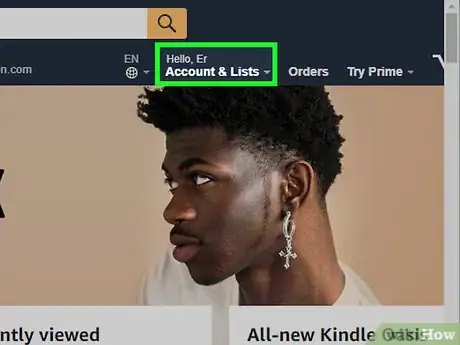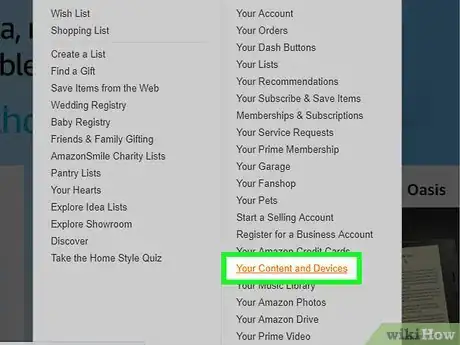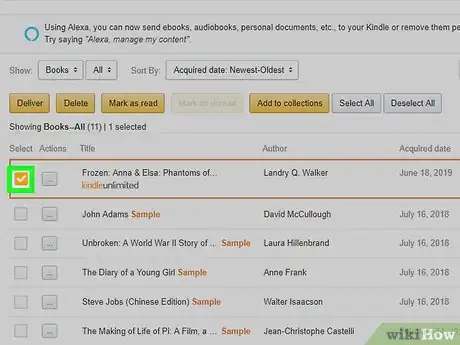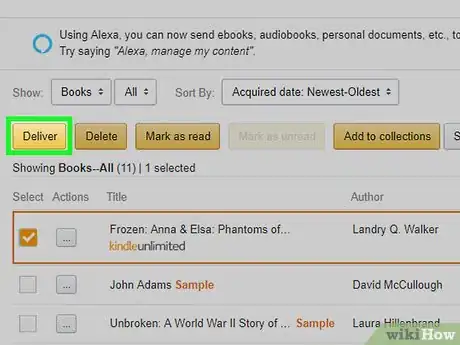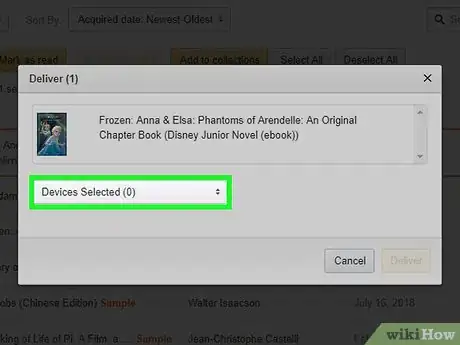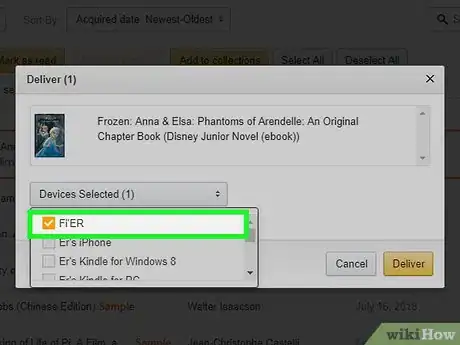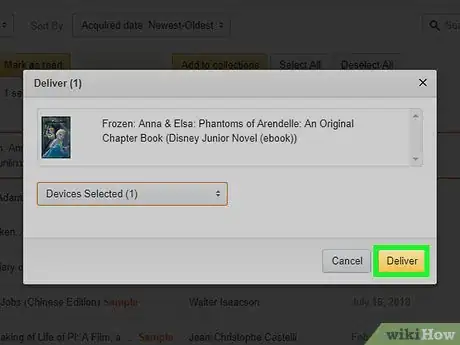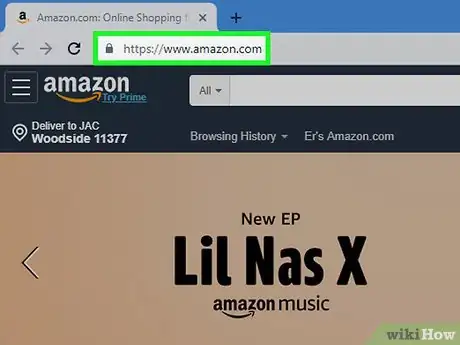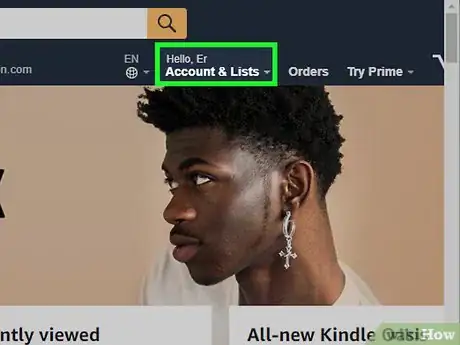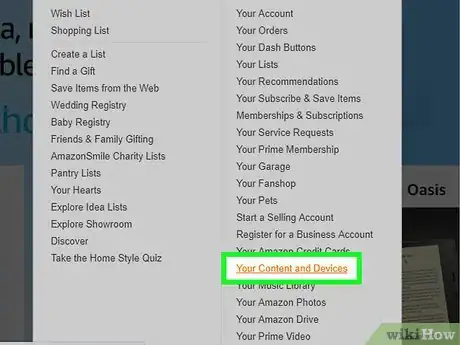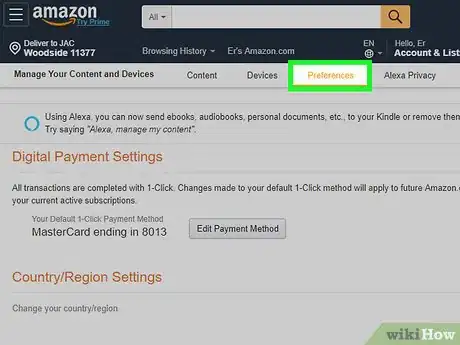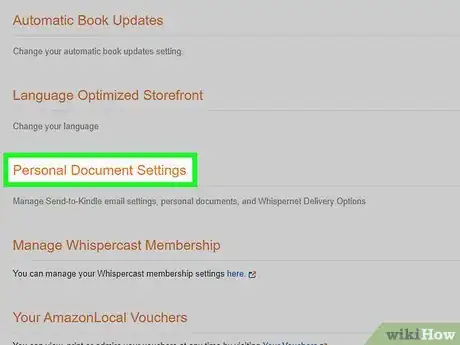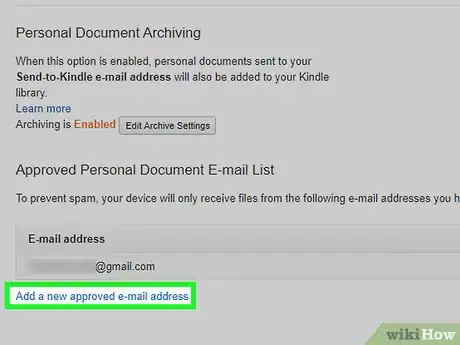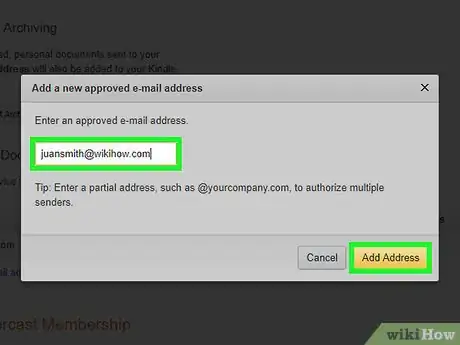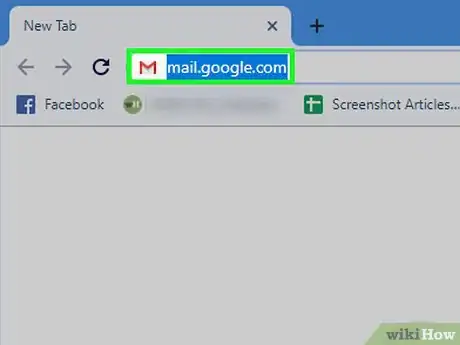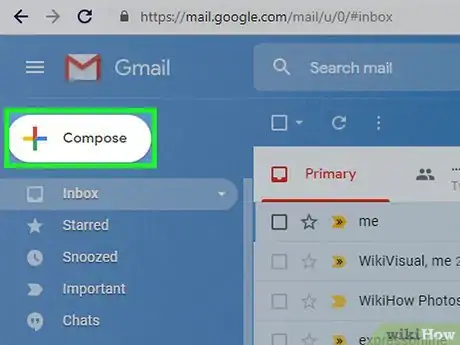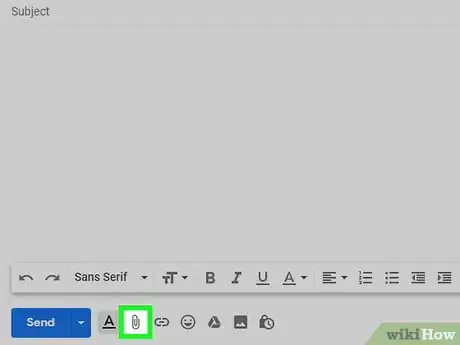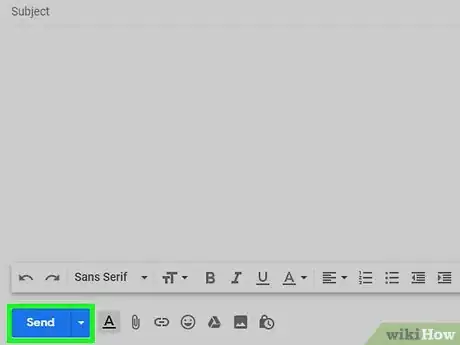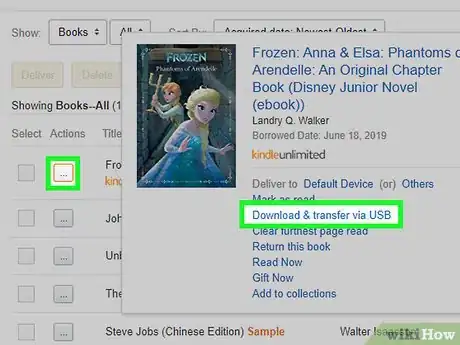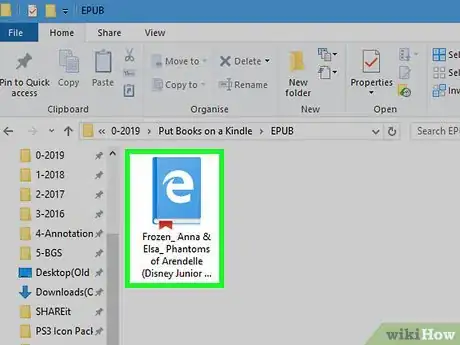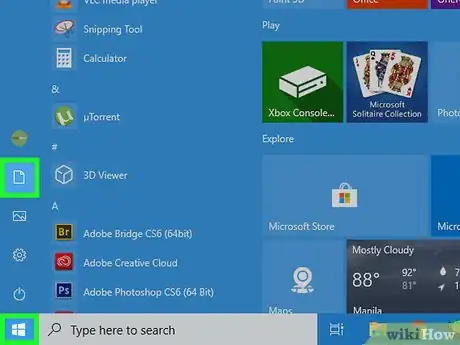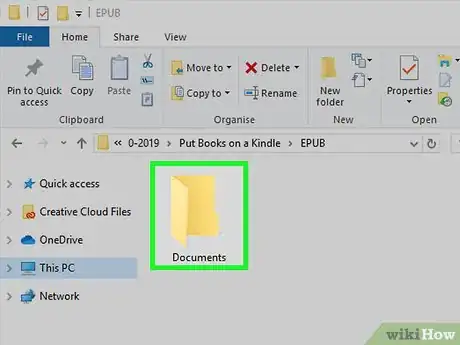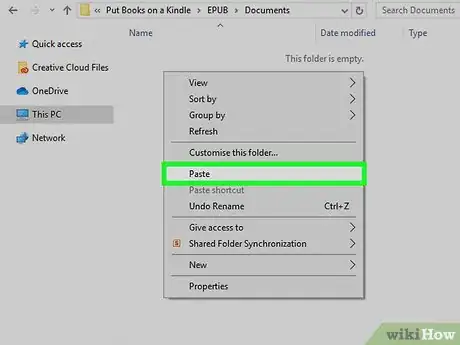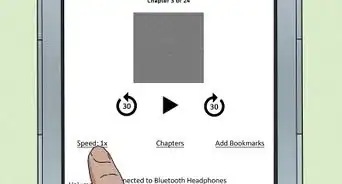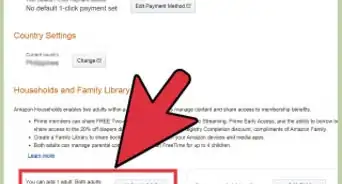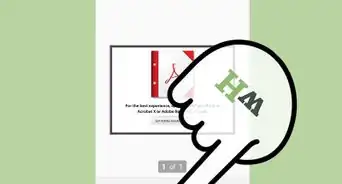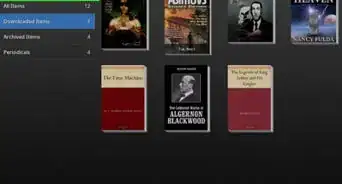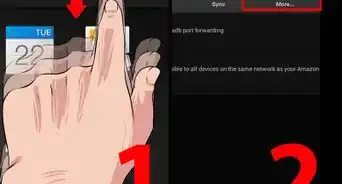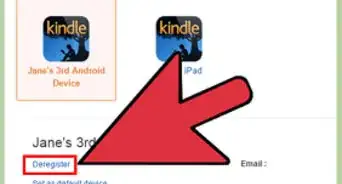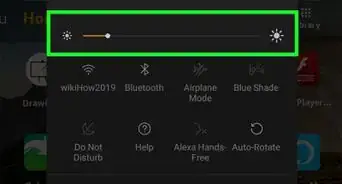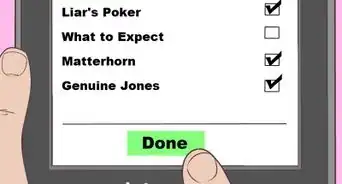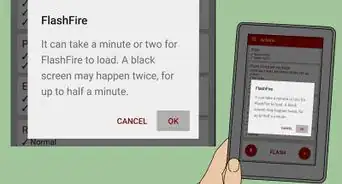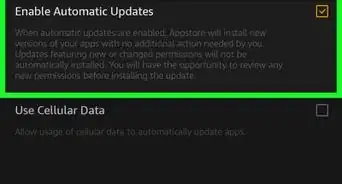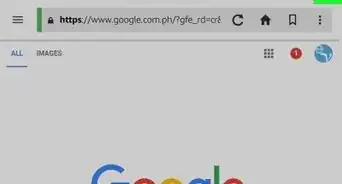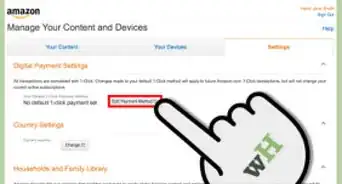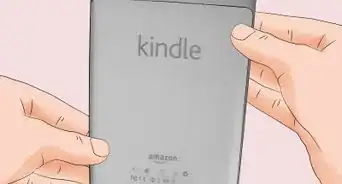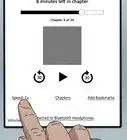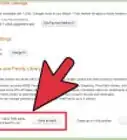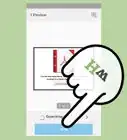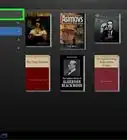This article was co-authored by wikiHow staff writer, Jack Lloyd. Jack Lloyd is a Technology Writer and Editor for wikiHow. He has over two years of experience writing and editing technology-related articles. He is technology enthusiast and an English teacher.
The wikiHow Tech Team also followed the article's instructions and verified that they work.
This article has been viewed 389,661 times.
Learn more...
This wikiHow teaches you how to add eBooks to your Amazon Kindle. eBooks can be added to your Kindle from Amazon via Wi-Fi, or you can use an email or your Kindle's USB cable to transfer existing eBooks from your computer.
Things You Should Know
- Select the book in your Amazon account and click Deliver. Then, click the Devices Selected box and choose your Kindle in the dropdown menu.
- Click Manage Devices in your Amazon account, then select your Kindle to see your Kindle email address. Email the book as an attachment to your Kindle.
- Connect your Kindle to your computer via USB. Open your Amazon account, select the book, and click Download & Transfer via USB.
Steps
Transferring from Amazon via Wi-Fi
-
1Make sure that your Kindle is connected to Wi-Fi. Your Kindle will need to have an Internet connection in order to accept incoming files.
- If your Kindle is incapable of connecting to Wi-Fi, you'll need to use your Kindle's USB cable to transfer an eBook instead.
-
2Open Amazon. Go to https://www.amazon.com/ in your computer's web browser. This will open your Amazon home page if you're logged in.
- If you aren't logged in, select Account & Lists, click Sign in, and enter your email address and password.
Advertisement -
3Select Account & Lists. It's in the upper-right side of the page. A drop-down menu will appear.
-
4Click Your Content and Devices. You'll find this option in the lower-right side of the drop-down menu.
-
5Select your book. Click the checkbox to the left of a book that you want to move onto your Kindle.
- You may have to scroll down to find the book that you want to move.
-
6Click Deliver. It's a yellow button in the upper-left side of the page. A pop-up window will appear.
-
7Click the "Devices Selected" box. This option is in the middle of the pop-up window. A drop-down menu will appear.
-
8Select your Kindle. Click your Kindle's name in the drop-down menu.
-
9Click Deliver. It's a yellow button in the lower-right side of the window. Doing so will prompt the eBook to move onto your Kindle as long as the Kindle itself is connected to Wi-Fi.
Transferring via Email
-
1Make sure that your Kindle is connected to Wi-Fi. Your Kindle will need to have an Internet connection in order to accept incoming files.
- If your Kindle is incapable of connecting to Wi-Fi, you'll need to use your Kindle's USB cable to transfer an eBook instead.
-
2Open Amazon. Go to https://www.amazon.com/ in your computer's web browser. This will open your Amazon home page if you're logged in.
- If you aren't logged in, select Account & Lists, click Sign in, and enter your email address and password.
-
3Select Account & Lists. It's in the upper-right side of the page. A drop-down menu will appear.
-
4Click Your Content and Devices. You'll find this option in the lower-right side of the drop-down menu.
-
5Click the Preferences tab. It's at the top of the page.
-
6Scroll down and click Personal Document Settings. You'll find this heading near the middle of the page. Clicking it prompts several options to appear below the heading.
-
7Click the Add a new approved e-mail address link. It's at the bottom of the Personal Document Settings heading's section. A pop-up window will appear.
- If you already have an email address here, make sure you know what it is, then skip the next step.
-
8Add an email address. Type in the email address that you use for your Kindle, then click Add Address.
-
9Open your preferred email inbox on your computer. This can be literally any email inbox (e.g., Gmail) for which you have an account.
-
10Create a new email. Click the New or Compose button to open a new email, then add your Kindle's email address to the "To" text field.
-
11Add your eBook as an attachment. Click the "Attachment" icon, then select your eBook's file.
- Your eBook can be in AZW, PDF, or MOBI format. If it isn't in one of these formats, you'll need to convert it before you send it.
- Most email services have a 25 MB limit on attachments.
-
12Send your email. Click the Send button to do so. As long as your Kindle is connected to Wi-Fi, the eBook will be received and downloaded onto your Kindle.
Transferring Any eBook via USB
-
1Download an eBook from Amazon. If you have an Amazon eBook that you want to add to your Kindle via USB, go to Amazon and log in if necessary, then do the following:
- Select Account & Lists
- Click Your Content and Devices
- Click ... to the left of a book.
- Click Download & transfer via USB
- Select your Kindle from the drop-down box.
- Click OK
-
2Convert your eBook if necessary. If your eBook isn't already in PDF, AZW, or MOBI format, you'll need to do the following before you can put it on your Kindle:
- Go to https://www.epubconverter.com/epub-to-mobi-converter/ in your computer's web browser.
- Select the proper file-to-file converter on the left side of the page.
- Click Add File...
- Select your eBook's file.
- Click Open
- Click Start Upload
- Click the MOBI file's link in the "Download Link" column to download it onto your computer.
-
3Copy the MOBI file. Click your eBook's MOBI file to select it, then press Ctrl+C (Windows) or ⌘ Command+C (Mac) to copy the file.
-
4Connect your Kindle to your computer. Plug the charging end of your Kindle's charger cable into the Kindle, then plug the USB end of the cable into your computer.
- If you're using a Mac, you might not have traditional USB ports; if so, you'll need a USB 3.0 to USB-C adapter for your computer.
-
5Open the Kindle. The process of doing this will vary depending on whether you're using a Windows computer or a Mac:
- Windows - Open Start , click File Explorer , click This PC, and double-click your Kindle's name.
- Mac - Open Finder , then click your Kindle's name on the left side of the window. Your Kindle may also appear on the desktop.
-
6Open the "Documents" folder. Double-click the "Documents" or "Internal Documents" folder that's in your Kindle's storage folder to do so.[1]
- You may first need to unlock the Kindle and/or double-click the "Internal Storage" folder.
- If you're using a Kindle Fire, you'll open the "Books" folder instead.
-
7Paste in the MOBI file. Click a blank space in the folder, then press Ctrl+V (Windows) or ⌘ Command+V (Mac) to do so.
-
8Wait for the MOBI file to finish transferring. When the indicator light on your Kindle's cable stops blinking, you can proceed.
-
9Eject your Kindle. This will ensure that your files are saved before you remove the Kindle from your computer:
- Windows - Click in the lower-right corner of the screen, click the flash drive-shaped icon, and click Eject in the resulting menu.
- Mac - Click the "Eject" triangle to the right of the Kindle's name in Finder.
Community Q&A
-
QuestionWhat should I do if I can't transfer my books to my Kindle?
 PippintookCommunity AnswerTry connecting your Kindle via USB cable to your computer. Another thing to try is to change the format that the e-book is in. The most widely recognized format of e-books is EPUB, which is a format that Kindle does not recognize. This was due to an update a few years ago to force people to only get e-books from the Kindle store for their Kindle devices. You can get conversion software online for free called "Calibre E-book Management". This software allows you to convert EPUB files into MOBI (files recognized by Kindle devices). You can also use the software to change things about your e-books, such as the font size and cover photo.
PippintookCommunity AnswerTry connecting your Kindle via USB cable to your computer. Another thing to try is to change the format that the e-book is in. The most widely recognized format of e-books is EPUB, which is a format that Kindle does not recognize. This was due to an update a few years ago to force people to only get e-books from the Kindle store for their Kindle devices. You can get conversion software online for free called "Calibre E-book Management". This software allows you to convert EPUB files into MOBI (files recognized by Kindle devices). You can also use the software to change things about your e-books, such as the font size and cover photo. -
QuestionWhere are my Kindle books?
 Amy WangCommunity AnswerThey will appear in the Kindle app on the phone, iPad, or other compatible device, on the Kindle device, and in the Kindle cloud reader. They will appear in the library, and with the exception of a cloud reader, to read them you'll need to download them. To download the books, simply tap on the cover and it will begin downloading. The only books that will not appear on the cloud reader are personal documents and Prime books.
Amy WangCommunity AnswerThey will appear in the Kindle app on the phone, iPad, or other compatible device, on the Kindle device, and in the Kindle cloud reader. They will appear in the library, and with the exception of a cloud reader, to read them you'll need to download them. To download the books, simply tap on the cover and it will begin downloading. The only books that will not appear on the cloud reader are personal documents and Prime books. -
QuestionMy kindle only shows percentage. How can I show page numbers?
 LilyCommunity AnswerClick the Aa button and go to “layout”. Doing this will give the option to show the page number instead.
LilyCommunity AnswerClick the Aa button and go to “layout”. Doing this will give the option to show the page number instead.
Warnings
- Avoid purchasing or downloading books for your Kindle from Kobo, Google Books, iBooks, or Barnes and Noble. The eBooks offered by these websites are copy-protected, and cannot be viewed on your Kindle.⧼thumbs_response⧽
About This Article
To put books on a Kindle, start by connecting your Kindle to Wi-Fi and then logging into your Amazon account on a computer. Then, click on "Account & Lists," followed by "Your Content and Devices" to access a list of all of your books. Next, click the checkbox to the left of the book you want to put on your Kindle, and then click on "Deliver," followed by the "Devices Selected" box. Finally, choose your Kindle in the drop-down menu before clicking on "Deliver." To learn how to put books on your Kindle using a USB, scroll down!