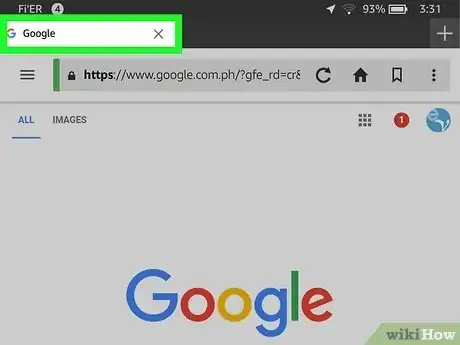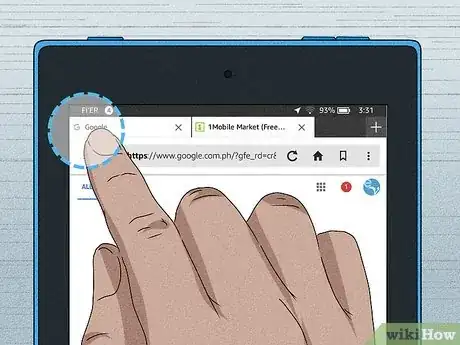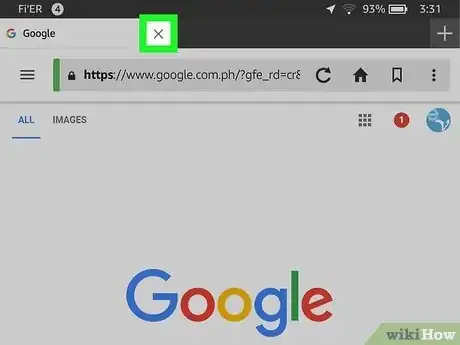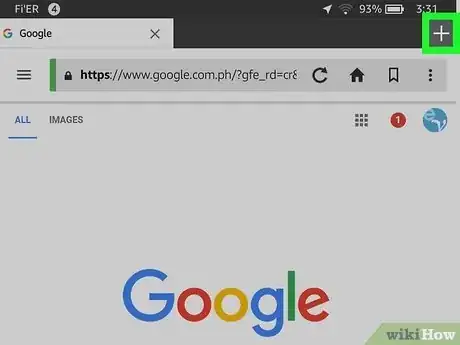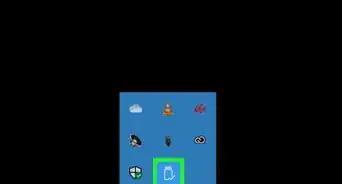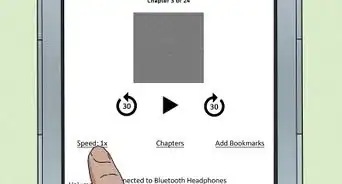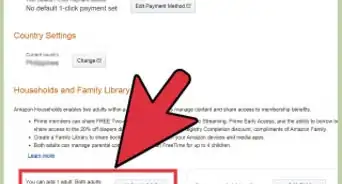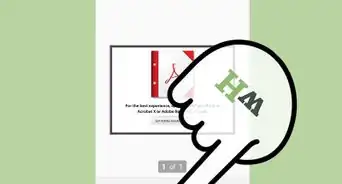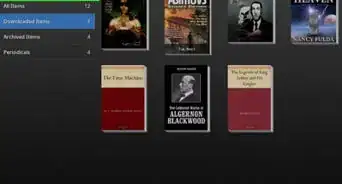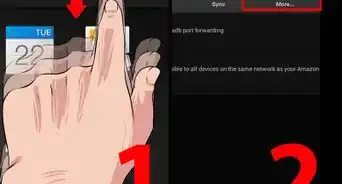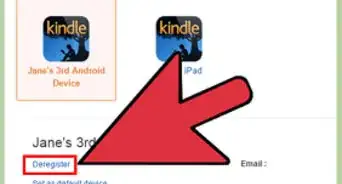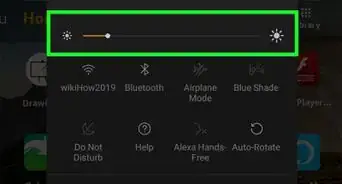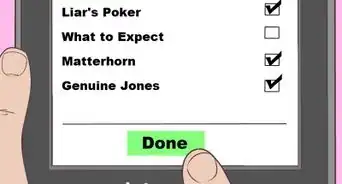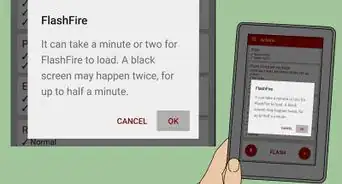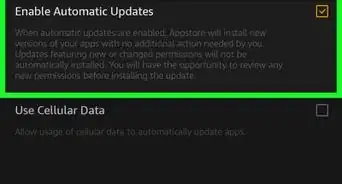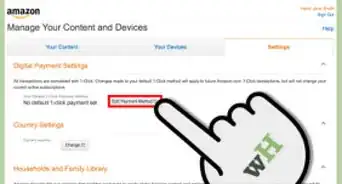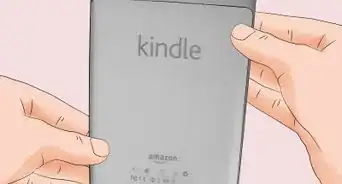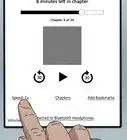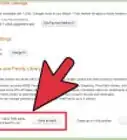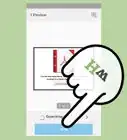This article was co-authored by wikiHow staff writer, Darlene Antonelli, MA. Darlene Antonelli is a Technology Writer and Editor for wikiHow. Darlene has experience teaching college courses, writing technology-related articles, and working hands-on in the technology field. She earned an MA in Writing from Rowan University in 2012 and wrote her thesis on online communities and the personalities curated in such communities.
This article has been viewed 89,337 times.
Learn more...
Did you get an error that you have too many tabs open? The Kindle Fire's default web browser, Silk, allows you to surf multiple tabs on the Internet at once. However, these tabs can add up, leading to a desire to clean things up and close them or an error that you have too many tabs open to continue. This wikiHow article teaches you how to close tabs on a Kindle Fire tablet in Silk.
Steps
-
1Find the tab bar at the top of your browser. Using Silk, the tabs will be along the top edge. They resemble the tops of paper folders, arraigned horizontally with the name of the website within the tab. If you have lots of tabs open, the tabs might be small, with two arrows on the sides of the window that reveal tabs that don't fit on your screen.
- You may find it easier to navigate Silk if you turn the Kindle so that it is in portrait mode (so that it is longer than it is wide).
-
2Tap and hold the far left side of the tab bar to close all tabs at once. A pop-up box will appear. Select the “Close all tabs” option to close all tabs. Simply click it to start your browser with fresh, untouched tabs.
- You should see a notification at the bottom of your screen that says how many tabs were closed.
Advertisement -
3Close tabs individually by pressing the small "X" on the right side of the tab. When you are done browsing a tab, close it by simply tapping on the X symbol at the right side of the tab. Each individual tab has its own "close" button.[1]
-
4Add new tabs with the plus sign in the upper right corner. Tap on the plus (+) symbol at the top of the window to add tabs to your window. This will open a window displaying all of your most frequently visited websites.
Community Q&A
-
QuestionI try to close the Silk home page by hitting the X on left side of tab and it keeps popping back up. How do I get it to close?
 Community AnswerYou can't close the home page. The only way to 'close it' is to leave the app.
Community AnswerYou can't close the home page. The only way to 'close it' is to leave the app. -
QuestionHave a Kindle Fire HDX 7 and the instructions to close tabs all at once doesn't work. There is nothing on the left side of the tab bar to touch and hold down that brings up a choice to close all tabs. What do I do?
 Community AnswerI have the same thing. There is a small box-like square and it will open tabs, find tabs you want to close and close.
Community AnswerI have the same thing. There is a small box-like square and it will open tabs, find tabs you want to close and close.
About This Article
1. Launch Silk on your Kindle Fire.
2. Turn the Kindle so that it is in portrait mode.
3. Find the tab bar at the top of your browser.
4. Close tabs individually by pressing the small "X" on the right side of the tab.
5. Tap and hold the far left side of the tab bar to close all tabs at once.
6. Add new tabs with the plus sign in the upper right corner.