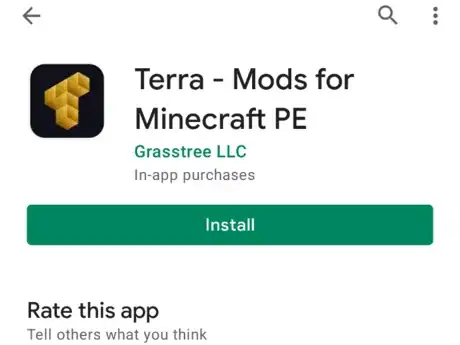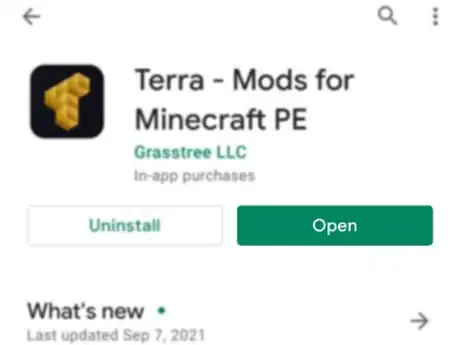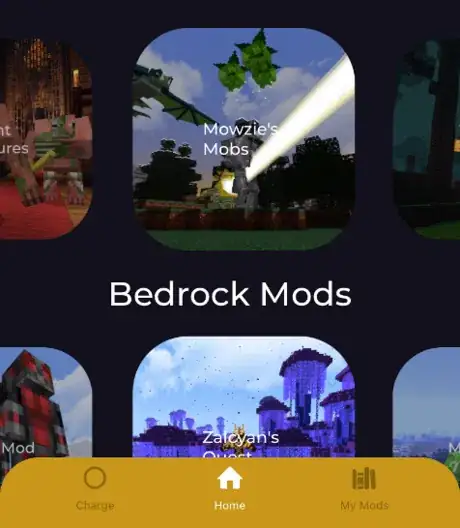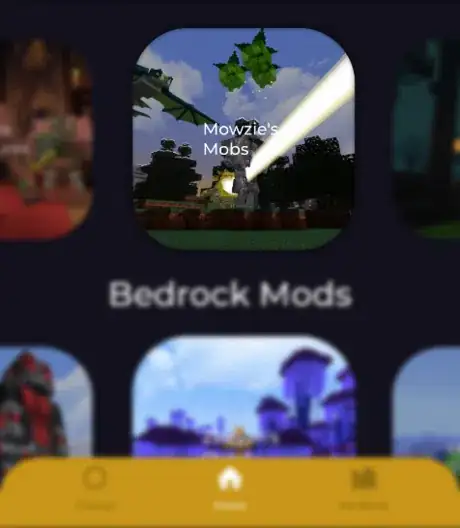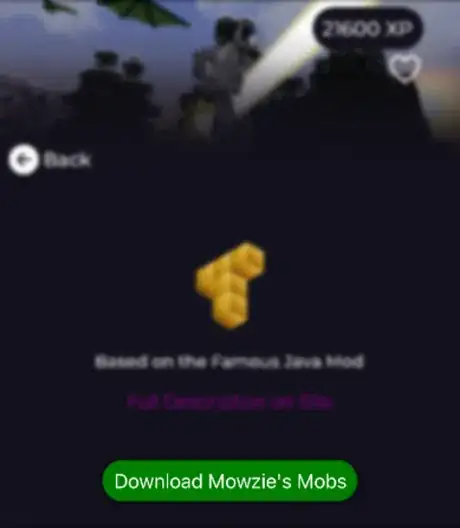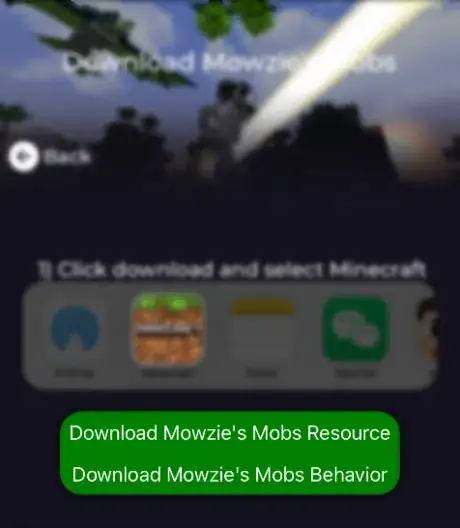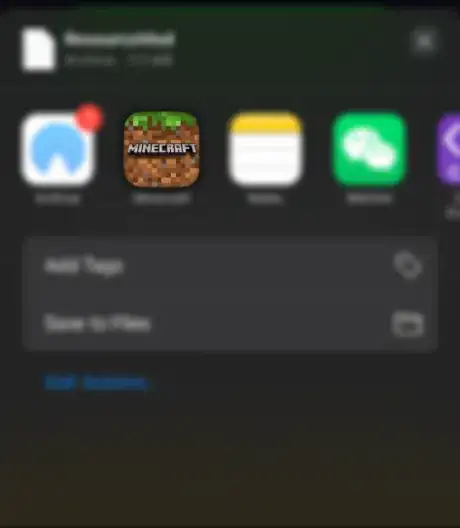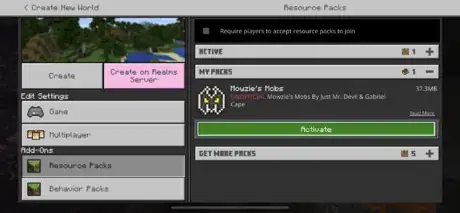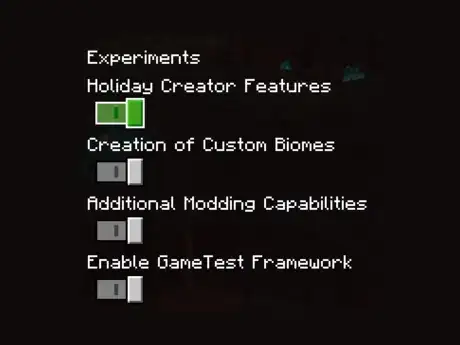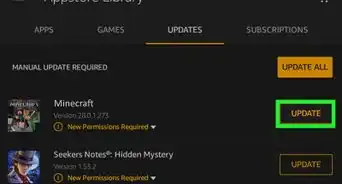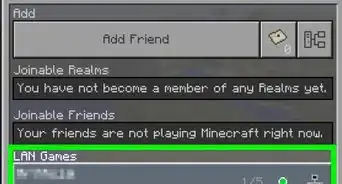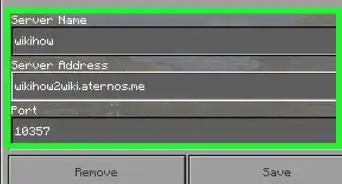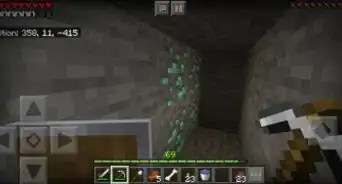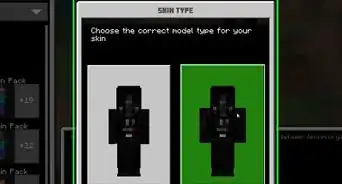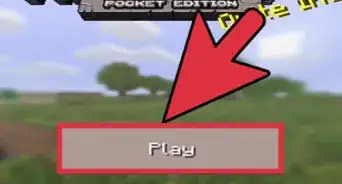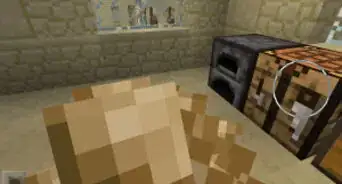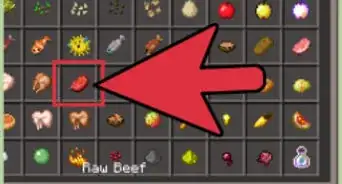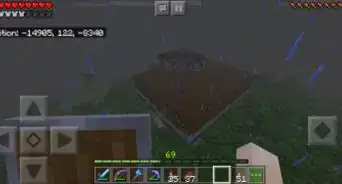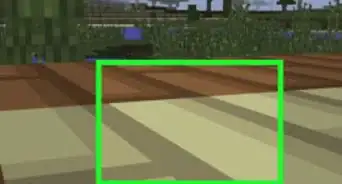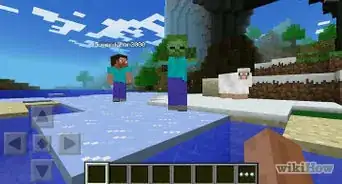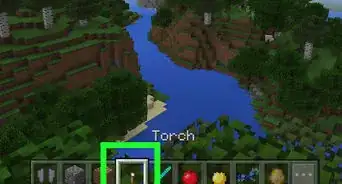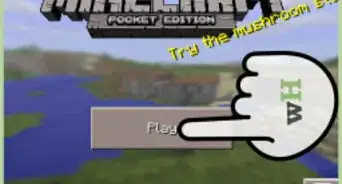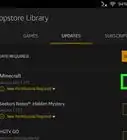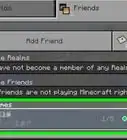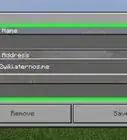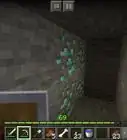This article was co-authored by wikiHow staff writer, Travis Boylls. Travis Boylls is a Technology Writer and Editor for wikiHow. Travis has experience writing technology-related articles, providing software customer service, and in graphic design. He specializes in Windows, macOS, Android, iOS, and Linux platforms. He studied graphic design at Pikes Peak Community College.
The wikiHow Tech Team also followed the article's instructions and verified that they work.
This article has been viewed 2,037,992 times.
Learn more...
There was a sad time when mods weren't available for Minecraft PE, but now mods are officially supported! Installing them on Minecraft PE is really simple. You just need to download the right app, find the mods you want to add, and install them. That’s all! This article will walk you through how to do it step-by-step.
Steps
-
1Download a trusted Minecraft Mod App. There are two main free apps that are available for both iPhone and iPad as well as Android phones and tablets. Use the following steps to download either Addons for Minecraft or Terra - Mods for Minecraft:
- Open the App Store on iPhone and iPad, or the Google Play Store on Android.
- Tap the Search tab.
- Tap the search bar at the top of the screen.
- Type mcpe addons or terra mods into the search bar.
- Tap Search
- Tap GET or Install next to "Addons for Minecraft" for a large selection of PE addons
- Tap GET or Install next to "Terra - Mods for Minecraft" for a small selection of PC mods, converted to PE addons
- Enter your password or Touch ID when prompted.
-
2Open The App. The Addons for Minecraft app has an icon that resembles a half-human/half-monster face. The Terra - Mods for Minecraft app has an icon that resembles a golden T. Tap the icon of your choice on your home screen or apps menu to open the app. You can also tap Open in the Google Play Store or App Store once it is finished downloading and installing.Advertisement
-
3Search for a mod. Scroll down through the home page to browse categories, or on the Addons for Minecraft app tap the Search tab at the bottom of the screen. It has an icon that resembles a magnifying glass. Use the search bar to look up a mod by name or description.
-
4Select your preferred mod. Once you find a mod that you want to download, tap it to open its page.
- If you see an advertisement pop-up, tap the icon that resembles an "x" to close the pop-up ad.
- On Android Addons for Minecraft has less ads, so using it on Android is preferred
- On iOS Terra - Mods for Minecraft has a bigger selection, so using it on iOS is preferred
-
5Tap the DOWNLOAD button. It's an orange or green button below the mod's preview photo. Doing so will launch an advertisement page on Addons for Minecraft.
- If there's more than one DOWNLOAD button, the mod requires multiple downloads, meaning that you'll need to repeat the installation process for the second (and subsequent) button(s) after the first download concludes.
-
6Tap the INSTALL button. On Terra - Mods for Minecraft PE this button will still say download, but these buttons still install the mods.
- On Addons for Minecraft it's a purple button in the same place as was the orange DOWNLOAD button.
- For both apps a pop-up menu will appear at the bottom of the screen (iOS).
- If the file has multiple INSTALL buttons, you'll need to come back to this app after the first file installs and repeat this process. Usually there involves one resource pack and one behavior pack.
-
7Tap Copy to Minecraft on iPhone or the Minecraft app on Android. It's the Minecraft app icon found in the pop-up menu. This will open both the Minecraft app and the mod inside of Minecraft.
- On iPhone and iPad, you may have to scroll right (swipe left) over the top row of options in the pop-up menu to see Minecraft's app icon.
- If you don't see Minecraft in the menu, scroll all the way to the right, tap More, and tap the white switch to the right of Minecraft.
- On most Android devices, the mod should automatically install without a pop-up.
-
8Wait for the mod to install. When you see "Import Completed" or "Import Successful" at the top of the screen, you may proceed.
- If you had multiple INSTALL buttons, double-press the Home button, select the MCPE Addons option, tap the next INSTALL button, and repeat the installation process.
-
9Create a new world with the Mod activated. Once you've installed the mod, you can open it in a new world by doing the following:
- Tap Play
- Tap Create New
- Tap Create New World
- Scroll down to the Resource Packs or Behavior Packs section in the panel to the left.
- Select Resource Packs or Behavior Packs
- Select a mod
- Tap Activate below the texture pack.
- Tap Create in the panel to the left.
-
10Make sure to turn on Experimental Settings! Mods that use behavior packs often need experimental settings turned on to work.
- Tap Game under Edit Settings
- Scroll down to Experiments
- Turn on Holiday Creator Features
- Turn on Creation of Custom Biomes
- Turn on Additional Modding Capabilities
- Turn on Enable GameTest Framework
- Reload your world and enjoy your mod!
Community Q&A
-
QuestionCan you install mods on an iPad touch?
 Community AnswerYes, if your device is jailbroken.
Community AnswerYes, if your device is jailbroken. -
QuestionHow can I turn off the safe mode?
 Community AnswerYou go into Launcher Options, scroll down until you see safe mode, then flip it off.
Community AnswerYou go into Launcher Options, scroll down until you see safe mode, then flip it off. -
QuestionDoes the ultimate unicorn mod work for PE?
 Community AnswerIs there is a PE version of the mod available, then yes, it will work. PC mods do not work on Minecraft PE.
Community AnswerIs there is a PE version of the mod available, then yes, it will work. PC mods do not work on Minecraft PE.
Warnings
- Mods which you can download for Minecraft PE will likely not yield the same impressive results that they might on a PC.⧼thumbs_response⧽
- When using Inner Core on Android, your app's load time will scale directly with the number of mods you have installed.⧼thumbs_response⧽
- There is a method for downloading mods from online, however it is not recommended.⧼thumbs_response⧽
About This Article
To install mods on Minecraft PE using an iPhone, start by searching for the MCPE Addons app in the App Store and downloading it. If you're using an Android, download the BlockLauncher app. Then, navigate to the MCPEDL site, find a mod that you like, and tap the "Download" link. Open the BlockLauncher app, which also opens Minecraft PE, find the mod file that you downloaded, then tap it to select it. Create a new world in Minecraft and your mod will automatically be applied! For more tips, read on!