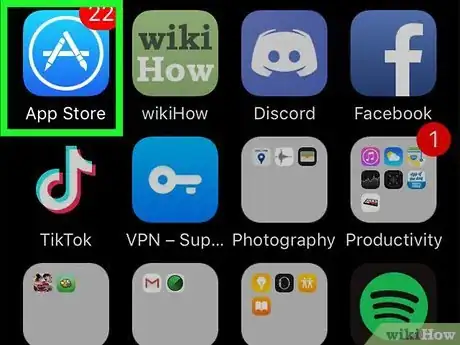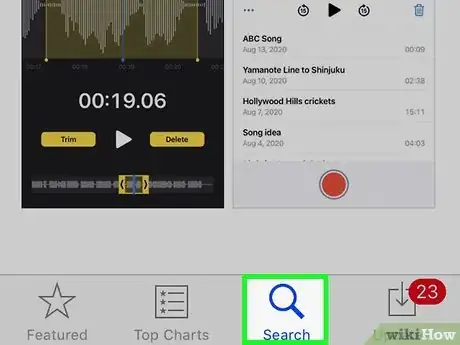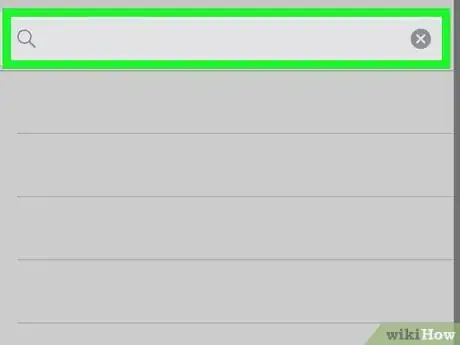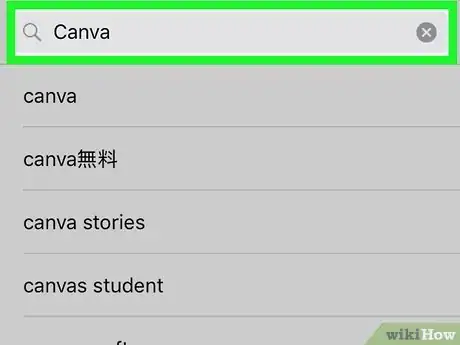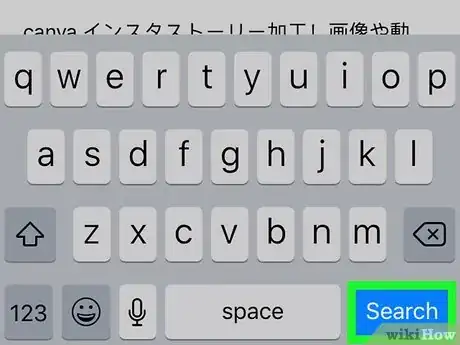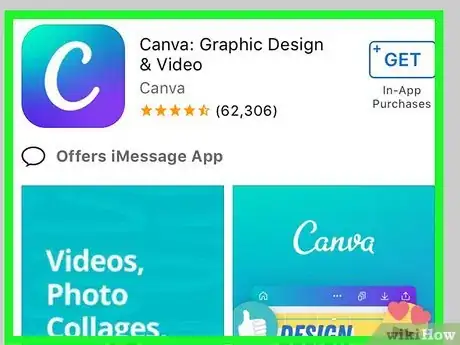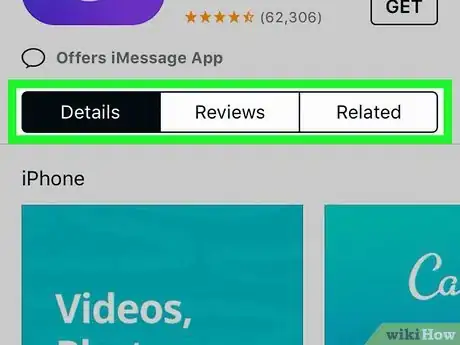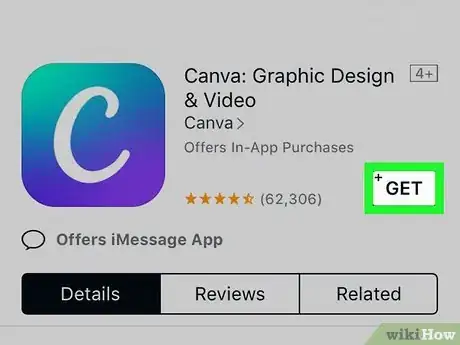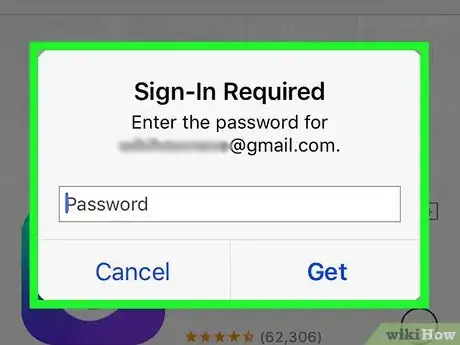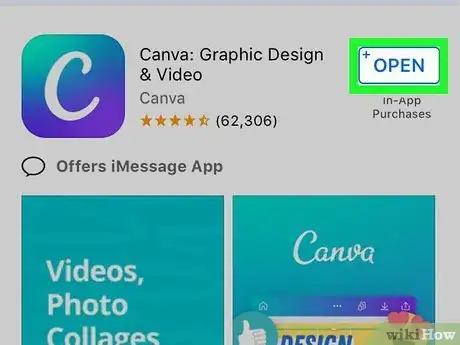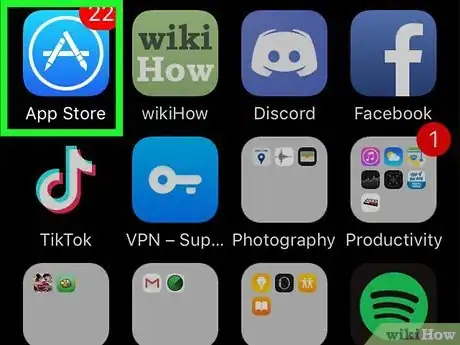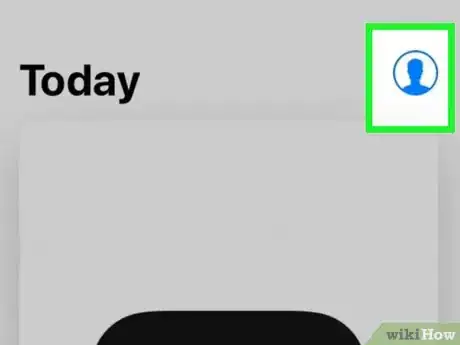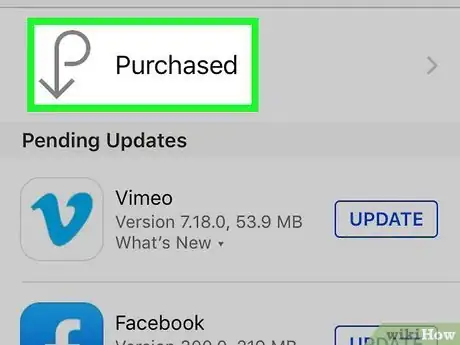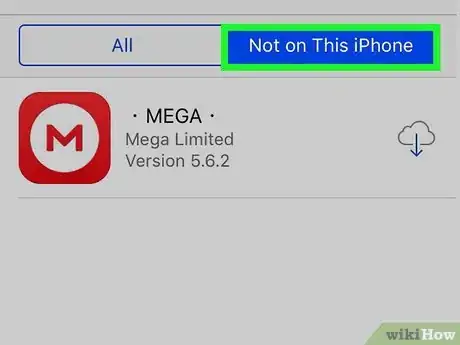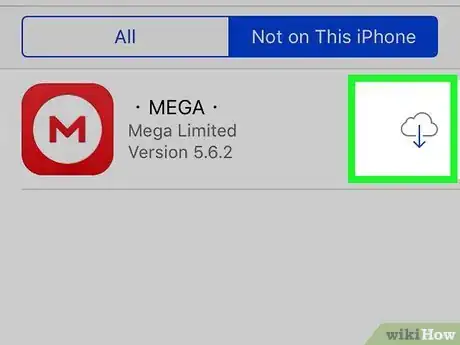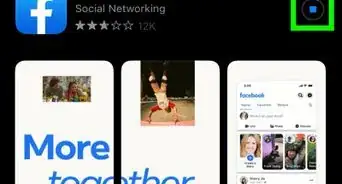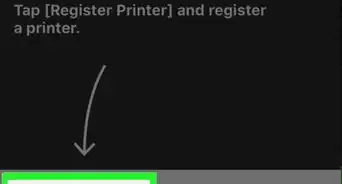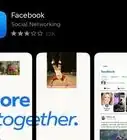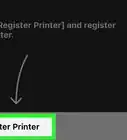This article was co-authored by wikiHow staff writer, Nicole Levine, MFA. Nicole Levine is a Technology Writer and Editor for wikiHow. She has more than 20 years of experience creating technical documentation and leading support teams at major web hosting and software companies. Nicole also holds an MFA in Creative Writing from Portland State University and teaches composition, fiction-writing, and zine-making at various institutions.
The wikiHow Tech Team also followed the article's instructions and verified that they work.
This article has been viewed 594,413 times.
Learn more...
This wikiHow teaches you how to use your iPhone's App Store to download and install apps. Apple's App Store makes it easy to search for your favorite apps, as well as discover new ones. You'll also learn how to re-download apps you've installed in the past.
Steps
Installing New Apps
-
1
-
2Advertisement
-
3Tap the search bar. It's the gray bar at the top of the screen. This opens your iPhone's on-screen keyboard.
- If you're not sure which app you want to download, you can browse for apps instead of searching. Tap the Apps tab at the bottom to browse apps by category, or select the Games tab to see only the games.
-
4Type the name of the app you want to install. If you don't have a specific app in mind, you can type a word or phrase that describes the app, such as "photo editor" or "dating."
-
5Tap the search key. It's the blue key at the bottom-right corner of your iPhone's keyboard. This displays a list of apps that match what you've searched.
-
6Tap the name or icon of the app you want to download. This opens the app's page, which contains information that can help you decide whether to install the app.
-
7Review the app's info page. Before downloading an app, take a look at its info page to learn more about it.
- If the app costs money, you will see its price on the button at the top of the page. If not, you'll see a button that says "GET" (or a cloud icon, if you've installed the app in the past) instead.
- Below that, you'll find one or more screenshots of the app in action. Swipe left across these screenshots to check them out. To see a larger version of a screen shot, tap it to expand it.
- The next section displays a description of the app, as well as the name of its developer.
- The Ratings & Reviews section shows you the app's average star rating (5 stars is the best), and a few select reviews. To view all reviews, tap See all.
-
8Tap GET to download the app. It's at the top-right corner of the app's info page.
- If the app costs money, you'll instead tap the app's price (e.g., $0.99) to the right of the app.
- If you've downloaded the app before and then deleted it, you'll instead tap the cloud icon here.
-
9Verify your Apple ID password. Depending on your security settings, you may need to verify your identity using Touch ID, Face ID, or by entering your passcode manually. Once verified, the app will download.
- When the app is finished downloading, the "GET" or price button will change to "OPEN."
-
10Open the app. Once the app finishes downloading, you can open it directly from within the App Store by tapping OPEN where the GET button was, or by tapping the app's new icon on your home screen.
Reinstalling Deleted Apps
-
1
-
2Tap your initials or profile photo. If you have a profile photo associated with your Apple ID, you will see it inside of a round icon at the top-right corner. If not, you'll see your initials here instead. Tap this round icon to open your account information.
-
3Tap Purchased. This option is toward the top of the screen.
-
4Tap the Not on this iPhone tab. It's in the upper-right area of the page. This displays all apps you've downloaded (both free and paid) in the past that you do not have installed on this iPhone.
- Apps appear in reverse-chronological order by download, meaning that the most-recently downloaded app appears at the top of the list.
-
5
Community Q&A
-
QuestionHow does this work if I'm using a computer through my phone for installations using my Google account?
 Community AnswerIt basically downloads a ".APK" file to your computer, which you then have to transfer to your phone.
Community AnswerIt basically downloads a ".APK" file to your computer, which you then have to transfer to your phone. -
QuestionHow do I install WhatsApp on my iPhone 6 Plus?
 Community AnswerYou go to app store and then click the search button which is like a magnification glass and then write "WhatsApp" on it.
Community AnswerYou go to app store and then click the search button which is like a magnification glass and then write "WhatsApp" on it. -
QuestionHow do I uninstall apps on an iPhone 7?
 Community AnswerHold your finger down on an app and you will see "Xs" appear in the corner of all of your apps. Press the X on the app you wish to delete.
Community AnswerHold your finger down on an app and you will see "Xs" appear in the corner of all of your apps. Press the X on the app you wish to delete.
About This Article
1. Open the App Store.
2. Tap the search icon.
3. Enter a name or keyword.
4. Tap Search.
5. Tap GET on an app.
6. Sign in or confirm your identity.
7. Tap OPEN to launch the app.