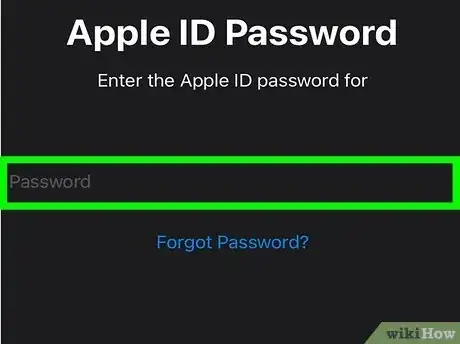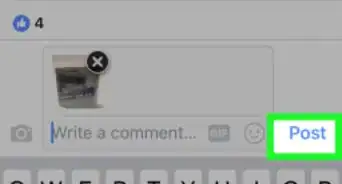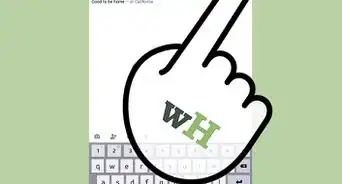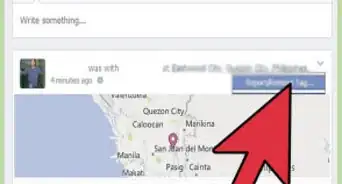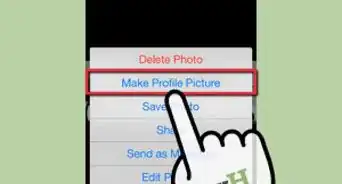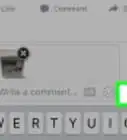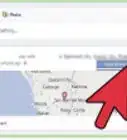Get Facebook on your phone quickly
This article was co-authored by wikiHow staff writer, Kyle Smith. Kyle Smith is a wikiHow Technology Writer, learning and sharing information about the latest technology. He has presented his research at multiple engineering conferences and is the writer and editor of hundreds of online electronics repair guides. Kyle received a BS in Industrial Engineering from Cal Poly, San Luis Obispo.
The wikiHow Tech Team also followed the article's instructions and verified that they work.
This article has been viewed 341,087 times.
Learn more...
Downloading Facebook onto your iPhone is easy! Search for it on the App Store, then tap the GET button. This wikiHow guide will show you how to download the Facebook Application for the iPhone.
Things You Should Know
- Open the App Store on your iPhone.
- Search for “facebook” in the search panel.
- Download Facebook by clicking GET next to the Facebook app.
Steps
-
1
-
2Tap Search. It's the magnifying glass icon in the bottom-right corner of the screen.Advertisement
-
3Tap the search bar. It's at the top of the screen.
-
4Type facebook into the search bar. This is the app's official name in the App Store.
-
5Tap search. It's a blue button in the bottom-right corner of your iPhone's keyboard. Doing so will search the App Store for the Facebook app, which should be the top item on the results page.
-
6Tap GET. This button is to the right of the Facebook app icon, which resembles a white "f" on a dark-blue background. A pop-up menu will appear.
- If you've downloaded Facebook before and then deleted it, you'll see a download icon instead of GET.
- If you see OPEN instead of GET, Facebook is already installed on your iPhone.
-
7Enter your Apple ID password or Touch ID. If your iPhone has Touch ID enabled for the App Store, you'll be prompted to scan your fingerprint; otherwise, you'll have to input your Apple ID password. The Facebook app will begin downloading onto your iPhone.
- This process can take a few minutes if you're using cellular data or a slow Internet connection.
- You may not be prompted to enter your Apple ID or Touch ID if you've downloaded Facebook before.
-
8Wait for the download to complete. Once Facebook is done downloading, the progress circle on the right side of the screen will be replaced with an OPEN button.
- You can open Facebook by tapping OPEN here, or you can tap the Facebook app icon on your iPhone's Home Screen.
- After getting the app, you can check out how to find people on Facebook, tag people in posts, and change your password.
- Shopping for a new iPhone or tech accessories? Check out our coupon site for discounts on Walmart products.
Community Q&A
-
QuestionHow do I reinstall the Facebook app for my iPhone 4?
 Community AnswerIf you have uninstalled the Facebook app, you can actually locate the app on your iCloud. From there, you'll be able to reinstall it.
Community AnswerIf you have uninstalled the Facebook app, you can actually locate the app on your iCloud. From there, you'll be able to reinstall it. -
QuestionHow do I get the Facebook icon back on my phone?
 Community AnswerGo to the App store and click on Updates, then Purchased. Swipe down for Search and type in 'Facebook'. Then click the cloud with an arrow and wait for it to download.
Community AnswerGo to the App store and click on Updates, then Purchased. Swipe down for Search and type in 'Facebook'. Then click the cloud with an arrow and wait for it to download. -
QuestionI do not see Facebook on my new iPhone 6. How do I download it?
 Community AnswerFind the app (pre-installed on your phone) called 'App Store', it is mainly blue with white text, and tap on it to open the app. Then click on the 'search' bar and type in 'Facebook'. After a moment some results should come up so scroll through to find Facebook and click on the little button that says 'GET' or 'INSTALL'. It should begin downloading. Once it is downloaded, tap on it to open it.
Community AnswerFind the app (pre-installed on your phone) called 'App Store', it is mainly blue with white text, and tap on it to open the app. Then click on the 'search' bar and type in 'Facebook'. After a moment some results should come up so scroll through to find Facebook and click on the little button that says 'GET' or 'INSTALL'. It should begin downloading. Once it is downloaded, tap on it to open it.
Warnings
- If you're on slow Wi-Fi or data, Facebook may not be able to download. This isn't a problem with the App Store or your phone; it's a problem with your Internet connection. You can resolve it by moving to a location with faster Wi-Fi or data.⧼thumbs_response⧽
About This Article
1. Open the App Store app.
2. Tap Search
3. Tap the search bar.
4. Type in facebook
5. Tap GET next to Facebook.
6. Enter your Apple ID password or Touch ID when prompted.