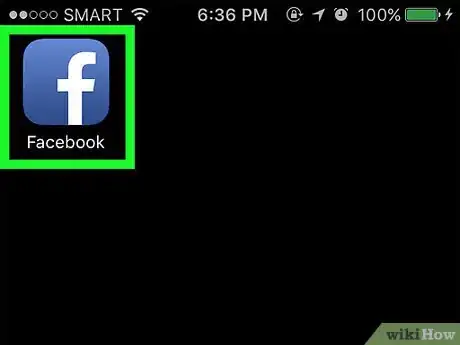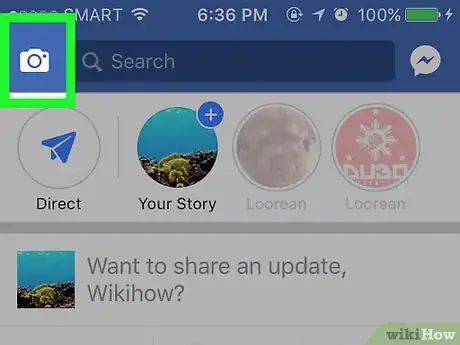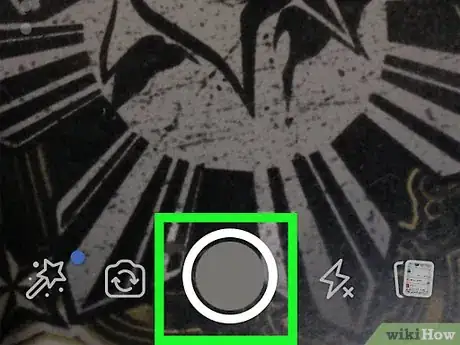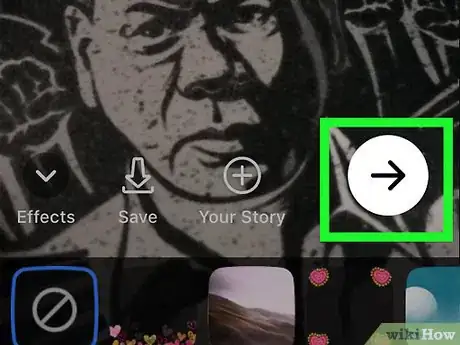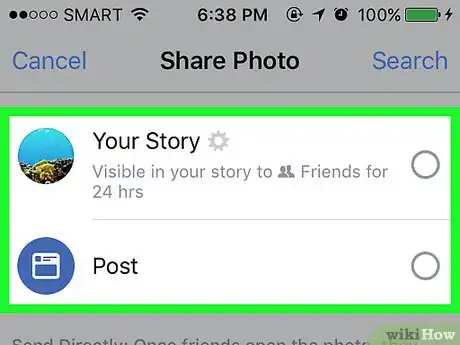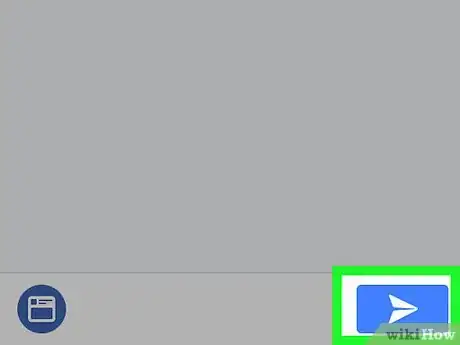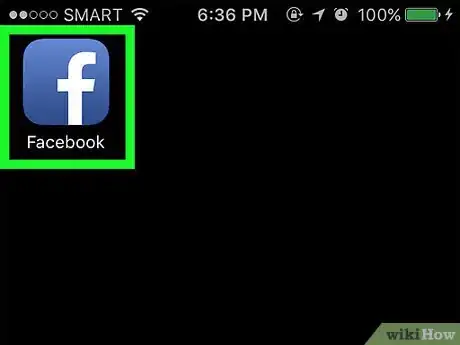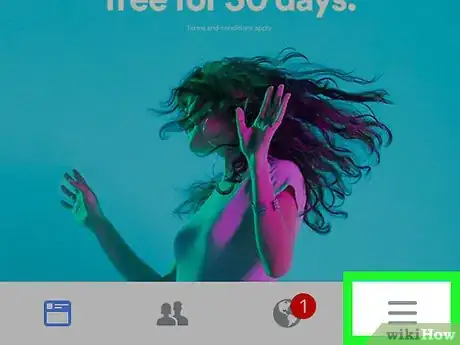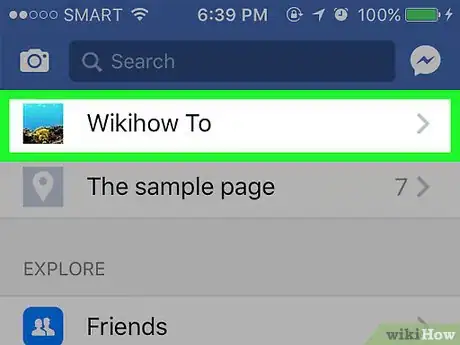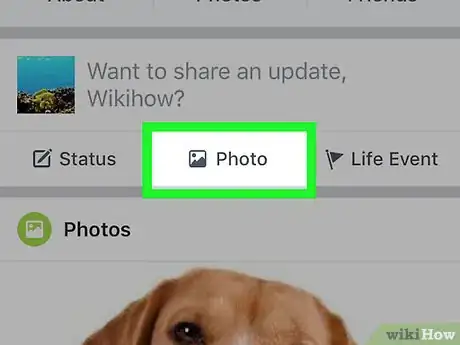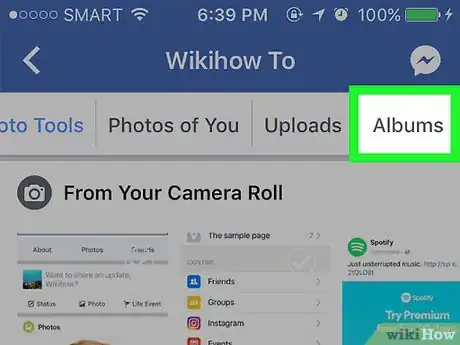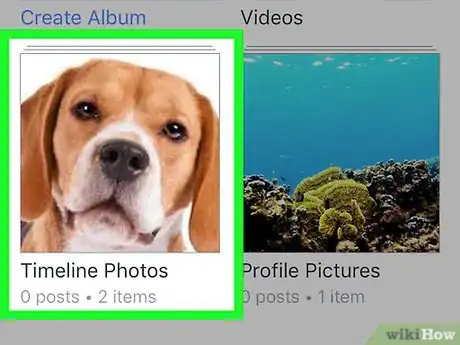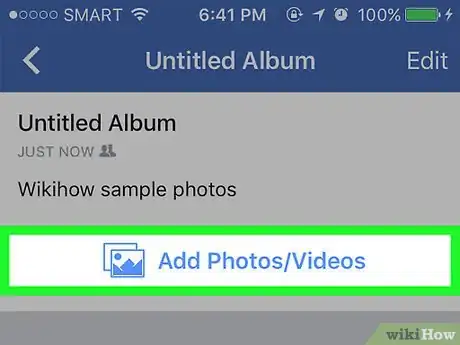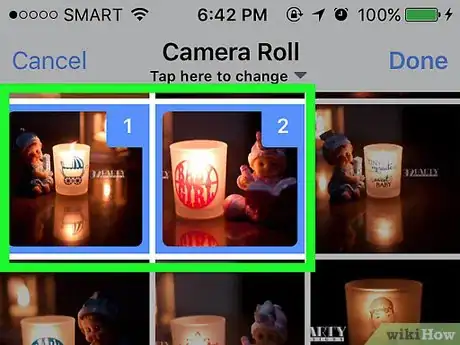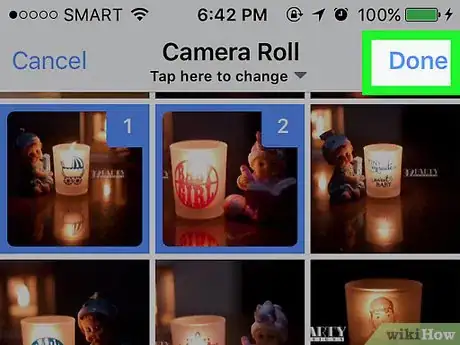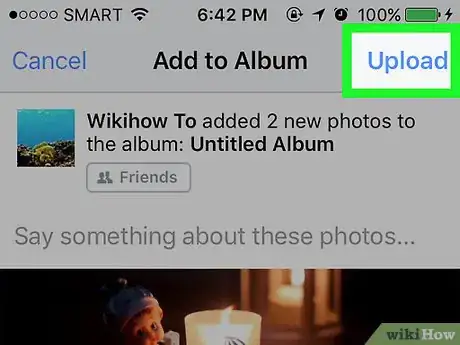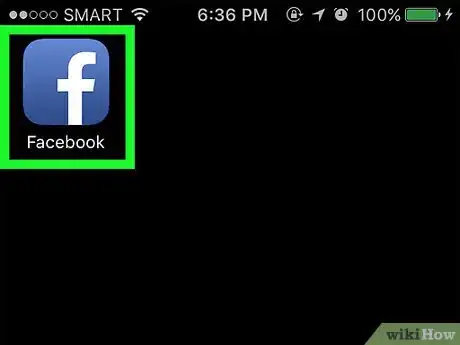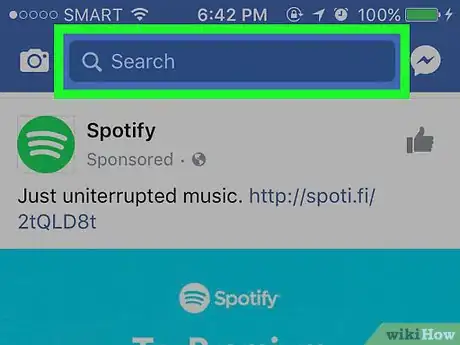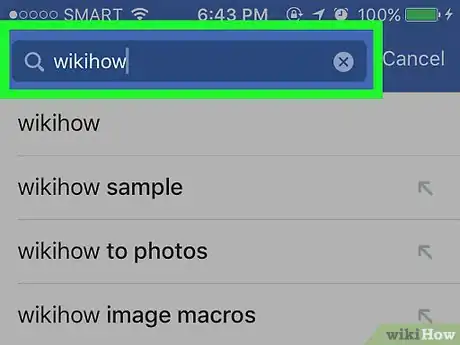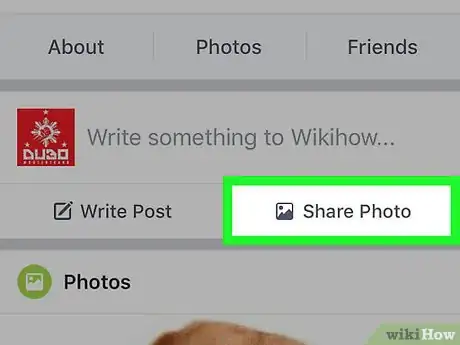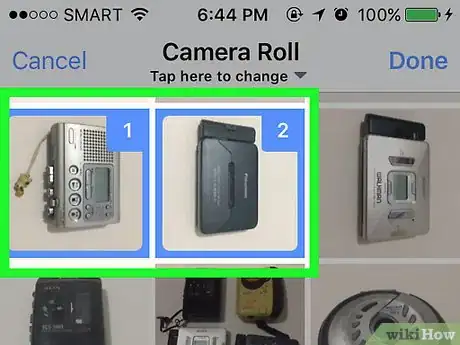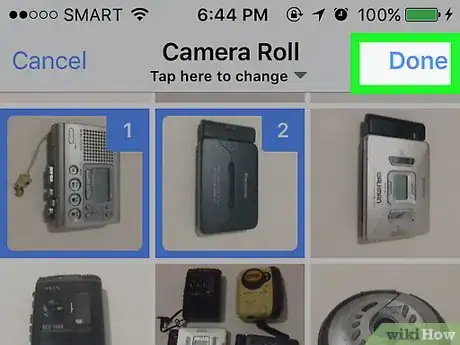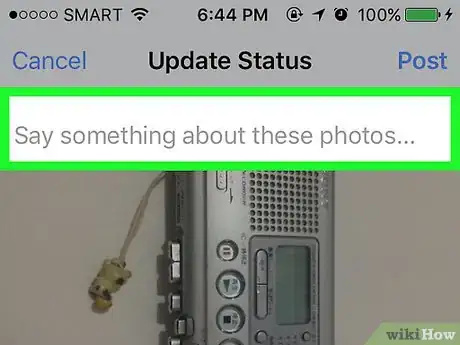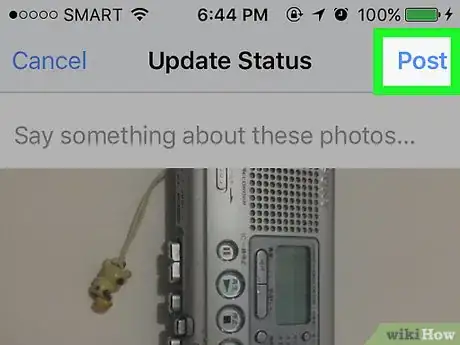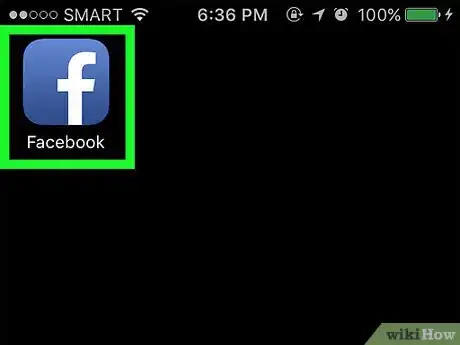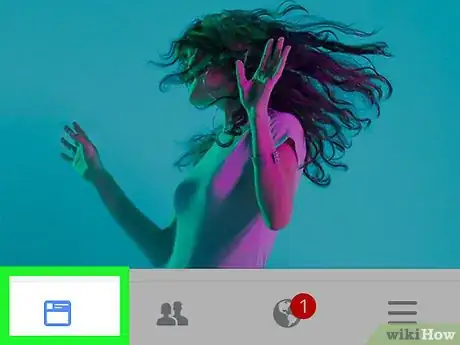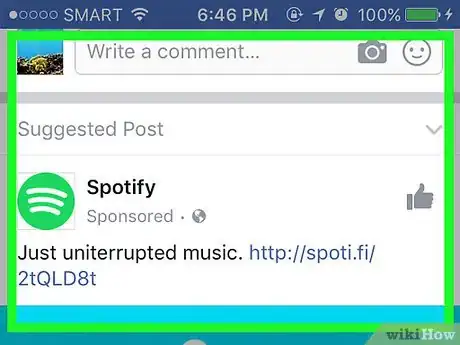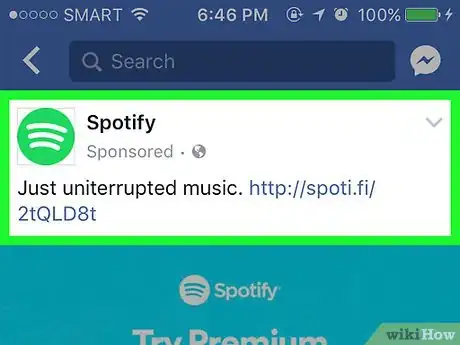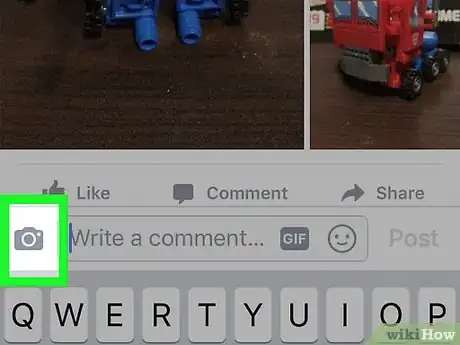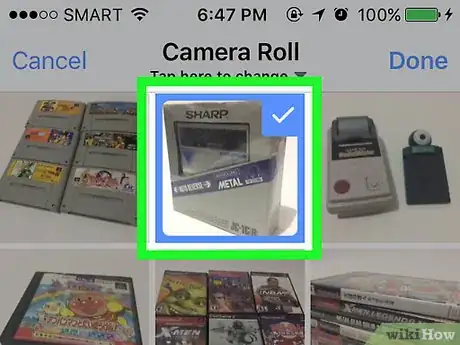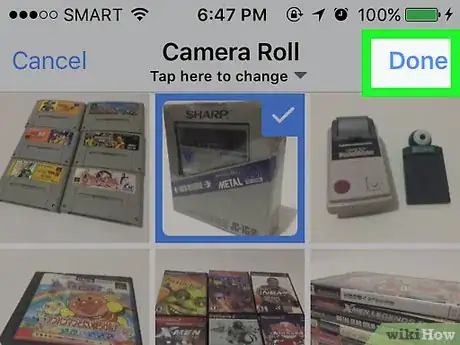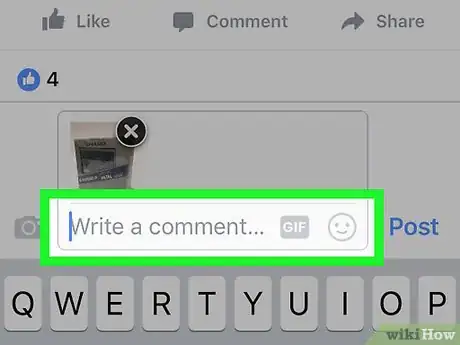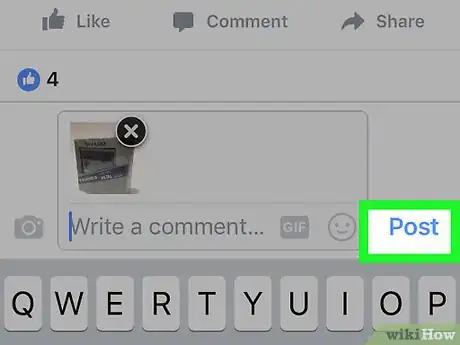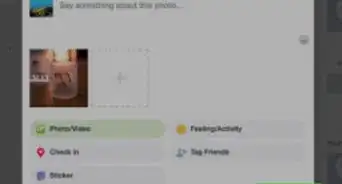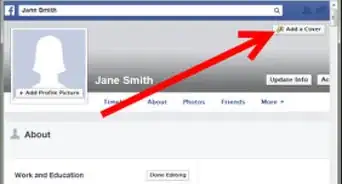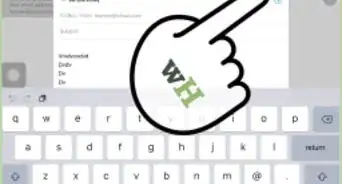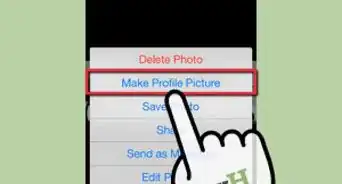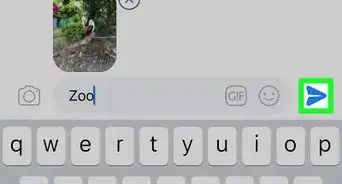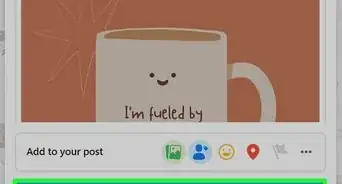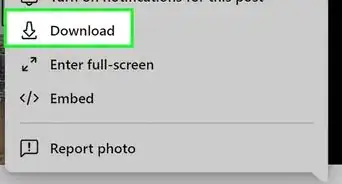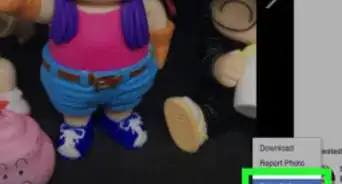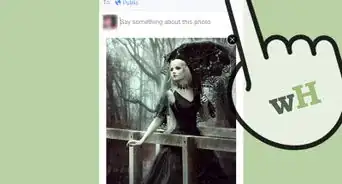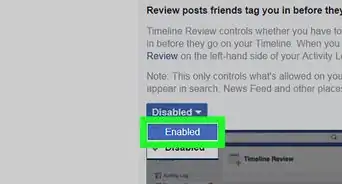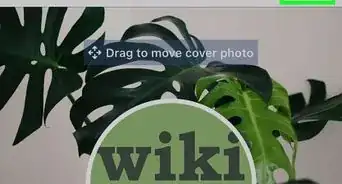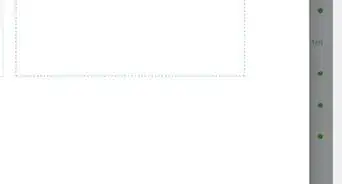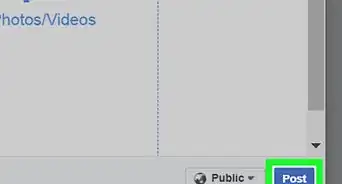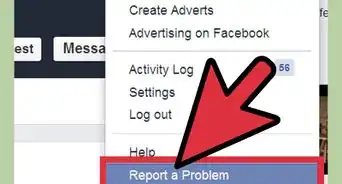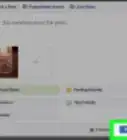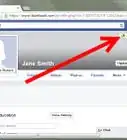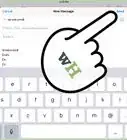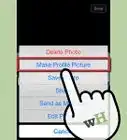X
This article was co-authored by wikiHow Staff. Our trained team of editors and researchers validate articles for accuracy and comprehensiveness. wikiHow's Content Management Team carefully monitors the work from our editorial staff to ensure that each article is backed by trusted research and meets our high quality standards.
This article has been viewed 407,551 times.
Learn more...
This wikiHow teaches you how to add photos to Facebook using the mobile app for iPhone.
Steps
Method 1
Method 1 of 4:
Using the Camera Tool
-
1Open Facebook. It's a blue app with a white f.
-
2Tap the camera icon. It's in the upper-left corner of the screen.Advertisement
-
3Take or upload a photo.
- To take a photo, tap the large circle at the bottom-center of the screen.
- To upload a photo from your iPhone, tap the overlapping photos icon in the lower-right corner of the screen. Then tap the photo(s) you want to upload.
-
4Tap the "Send" button. It's an arrow in a white circle in the lower-right corner of your screen.
-
5Select an upload location or locations.
- Tap Your Story to upload the photo(s) to your "Story," where they'll be visible to your friends for 24 hours before disappearing.
- Tap Post to upload the photo(s) to your timeline where it will remain permanently, unless you delete it.
- Tap friends' names to upload the photo(s) directly to selected friends via Messenger. They'll be able to view the photo(s) twice in 24 hours before the photo disappears. If you just want to send a photo directly to a Facebook friend, do so using the Messenger app.
-
6Tap the "Share" button. It's the white paper airplane icon in the lower-right corner of the screen. The photo(s) will be uploaded to Facebook.
Advertisement
Method 2
Method 2 of 4:
Uploading to Albums
-
1Open Facebook. It's a blue app with a white f.
-
2Tap ☰ in the lower-right corner.
-
3Tap your name at the top of the screen.
-
4Scroll down and tap Photos. It's between About and Friends.
-
5Tap the Albums tab at the top of the screen.
-
6Tap an album. Choose the album into which you want to upload the photo(s).
- To create a new album tap the blue ➕ in the upper-right corner.
-
7Tap Add Photos/Videos. It's above the thumbnails in the album.
- If you created a new album, first tap the photo-grid icon under the "Like" button.
- Some Facebook-created albums, such as "Cover Photos" or "Profile Pictures" can't be added to but will automatically be updated when you add a photo that falls into that category.
-
8Tap the photos you want to upload.
-
9Tap Done in the upper-right corner.
-
10Tap Upload in the upper-right corner. The photo(s) will be uploaded to your album on Facebook.
Advertisement
Method 3
Method 3 of 4:
Uploading to a Friend's Timeline
-
1Open Facebook. It's a blue app with a white f.
-
2Tap the search bar at the top of the screen.
-
3Type your friend's name and tap it when it appears.
-
4Scroll down and tap Share Photo. It's just below About, Photos, and Friends.
-
5Tap the photo(s) you want to upload.
- To take a new photo, tap the gray camera in the gray square in the upper-left corner of the screen.
-
6Tap Done in the upper-right corner.
-
7Write a message to accompany the photo(s).
-
8Tap Post in the upper-right corner. The photo(s) have been uploaded to your friend's timeline.
Advertisement
Method 4
Method 4 of 4:
Uploading to a News Feed Post
-
1Open Facebook. It's a blue app with a white f.
-
2Tap the News Feed icon in the lower-left corner.
-
3Scroll through your News Feed. Do so until you find a post to which you'd like to add a photo.
-
4Tap the post you want to add a photo to.
-
5Tap the camera icon. It's on the right side of the "Write a comment..." field at the bottom of the post.
- You can't add photos to all posts, as the other user's security settings may prevent it.
-
6Tap the photo(s) you want to upload.
- To take a new photo, tap the gray camera in the gray square in the upper-left corner of the screen.
-
7Tap Done in the upper-right corner.
-
8Write a message to accompany the photo(s).
-
9Tap Post to the right of the photo(s). Your photo(s) have been uploaded to your friend's post.
Advertisement
Community Q&A
-
QuestionHow do I upload a slideshow from my camera to Facebook?
 Community AnswerThe best way is to download the VivaVideo application to your cellphone. You can make a slide show on the app and upload it to Facebook.
Community AnswerThe best way is to download the VivaVideo application to your cellphone. You can make a slide show on the app and upload it to Facebook.
Advertisement
About This Article
Advertisement