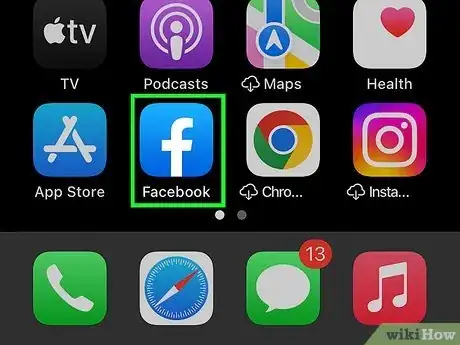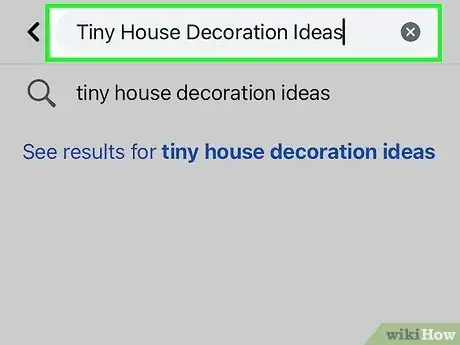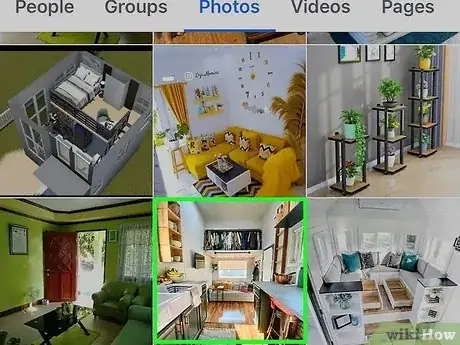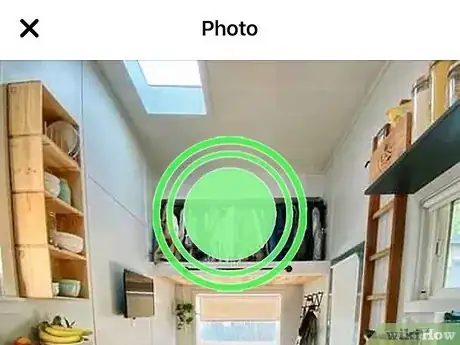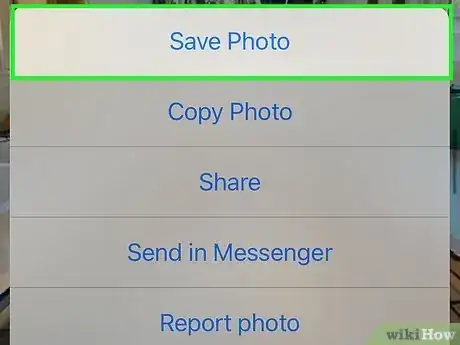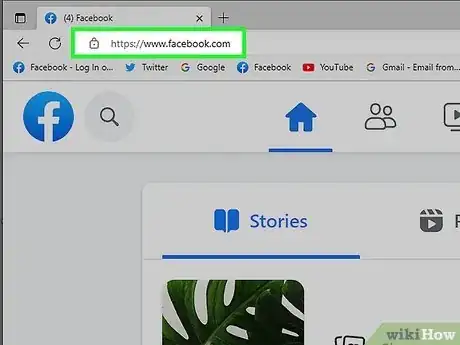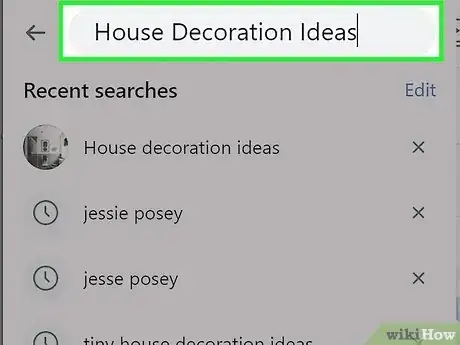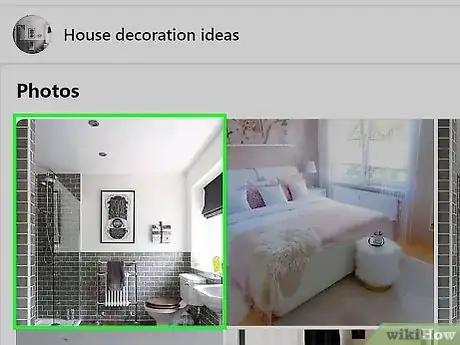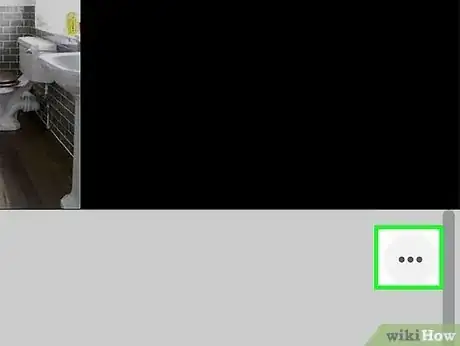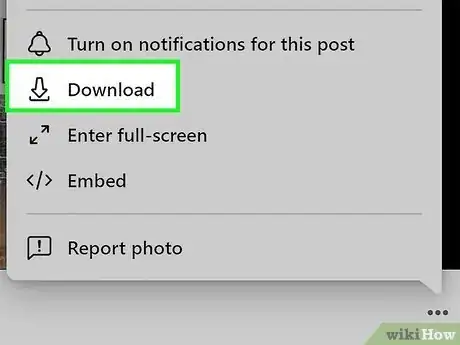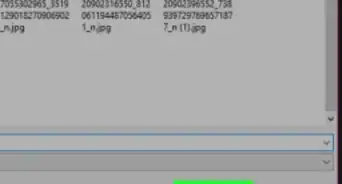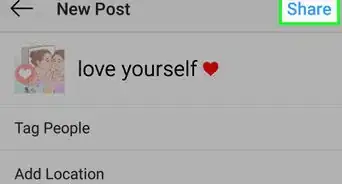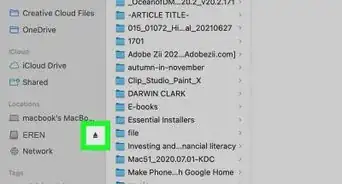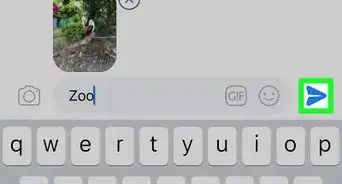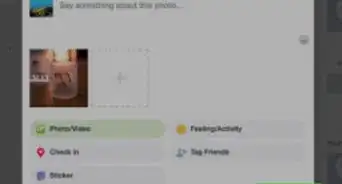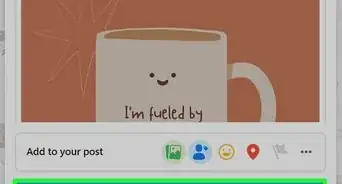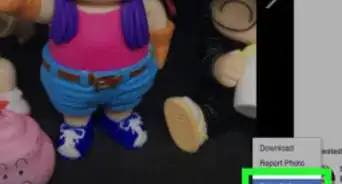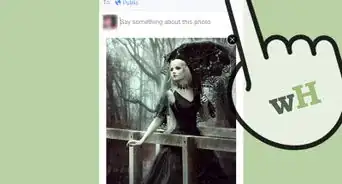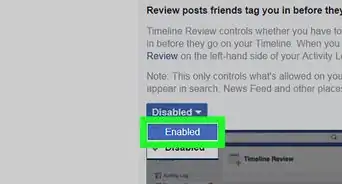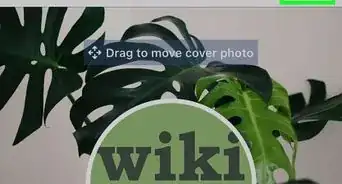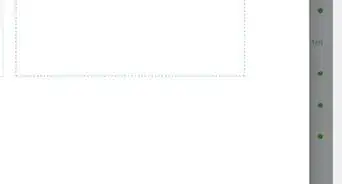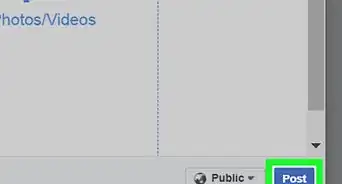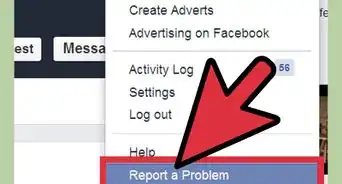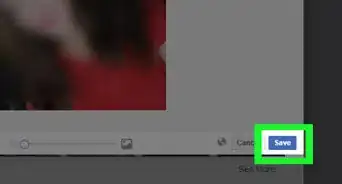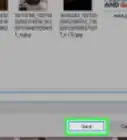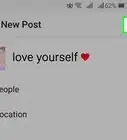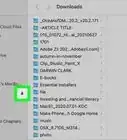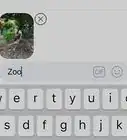This article was co-authored by wikiHow staff writer, Darlene Antonelli, MA. Darlene Antonelli is a Technology Writer and Editor for wikiHow. Darlene has experience teaching college courses, writing technology-related articles, and working hands-on in the technology field. She earned an MA in Writing from Rowan University in 2012 and wrote her thesis on online communities and the personalities curated in such communities.
The wikiHow Tech Team also followed the article's instructions and verified that they work.
This article has been viewed 532,385 times.
Learn more...
Do you want to save a Facebook photo so you can view it offline? It's easy to download pictures from Facebook using the mobile app on your Android, iPhone, or iPad, as well as on your computer. This wikiHow article teaches you the best ways to save Facebook pictures onto your computer, phone, or tablet.
Things You Should Know
- To download a Facebook photo from your feed, click the three dot menu on the photo and select Download.
- If you're using a phone or tablet, press and hold the picture, then tap Save to Phone.
- You cannot download cover photos or pictures that were uploaded with private restrictions.
Steps
Using the Mobile App
-
1Open the Facebook app on your Android, iPhone, or iPad. This will open your Feed if you're logged into Facebook.
-
2Go to the picture that you want to download. Scroll through your Feed until you find the photo that you want to download, or go to the profile of the person who posted the photo to find it.
- You cannot save cover photos on Facebook.
- You can go to a person's profile by tapping the search bar at the top, typing in the person's name, tapping their name in the drop-down menu, and tapping their profile in the results.
Advertisement -
3Tap the picture. Doing so opens it.
-
4Tap and hold the picture. A pop-up menu will appear after a second or two.
-
5Tap Save Photo when prompted. It's at the top of the pop-up menu. Doing so will save the photo onto your phone or tablet.
Using a Computer
-
1Go to https://www.facebook.com in your browser. This will open the Feed if you're logged into your Facebook account.
- If you aren't logged into your Facebook account, enter your email address (or phone number) and password to log in.
-
2Go to the picture that you want to download. Scroll through your Feed until you find the photo that you want to download, or go to the profile of the person who posted the photo to find it.
- You can go to a person's profile by clicking the search bar at the top of the Facebook page, typing in the person's name, clicking their name in the drop-down menu, and clicking their profile in the results.
-
3Click the picture. This will open the picture so you can see as well as the accompanying post.
-
4Click … . This three-dot menu option is on the right side of your screen, next to the poster's name.
- Alternatively, right-click the image and select Save image as…..
-
5Click Download. It's next to the "Download" icon near the middle of the menu.[1]
- Your file manager will open (Finder for Mac and File Explorer for Windows), so you'll first have to select a save location and then click OK.
- Your browser's default download location is the Downloads folder.
- View this downloaded image by double-clicking it from the file manager.
Community Q&A
-
QuestionHow do I copy pictures from Facebook Messenger into a folder and then delete the photos from Facebook?
 Community AnswerYou will have to click on each image in the PM box to expand it. Then right-click to save the image to the folder you want it to go in.
Community AnswerYou will have to click on each image in the PM box to expand it. Then right-click to save the image to the folder you want it to go in. -
QuestionHow Do I save all my photos before I close my facebook page down and can I save the postings?
 Community AnswerYou can download all your data from Facebook at once in an archive file. It will contain all your videos, photos, posts, and account history. Check out the wikiHow article titled "How to Download All Your Data from Facebook" for more information on how to do that.
Community AnswerYou can download all your data from Facebook at once in an archive file. It will contain all your videos, photos, posts, and account history. Check out the wikiHow article titled "How to Download All Your Data from Facebook" for more information on how to do that. -
QuestionHow do I print a picture from my Facebook page?
 Community AnswerClick on the image, then at the bottom of the page click Options and press Download. The picture will save/open on your personal drive. Adjust your printer setting for paper quality and ink.
Community AnswerClick on the image, then at the bottom of the page click Options and press Download. The picture will save/open on your personal drive. Adjust your printer setting for paper quality and ink.
Warnings
- Photos posted on Facebook belong to the people by whom they were posted. Don't repost the photos elsewhere without first obtaining permission and assigning proper credit.⧼thumbs_response⧽
- Photos that were uploaded with "Private" settings cannot be downloaded.⧼thumbs_response⧽
- You cannot download multiple pictures at once.⧼thumbs_response⧽