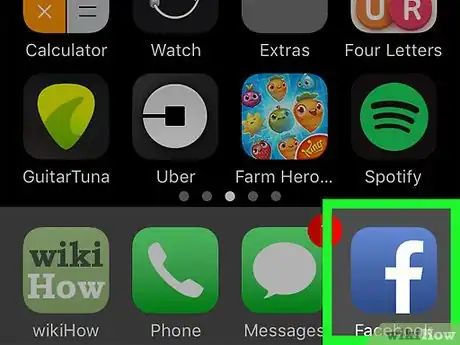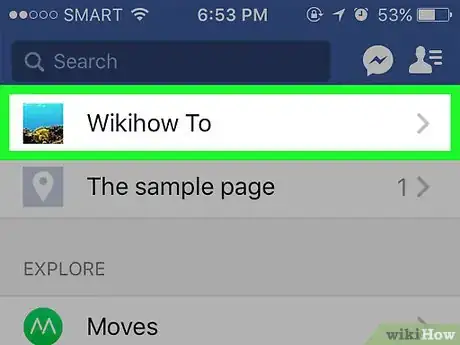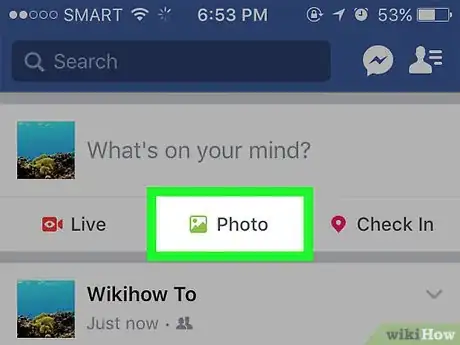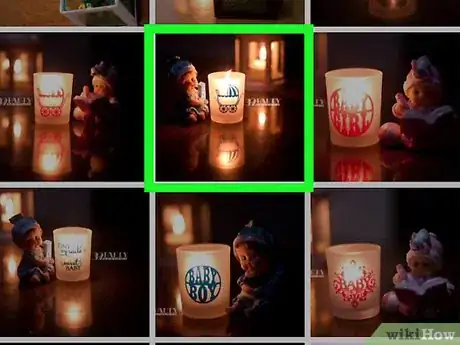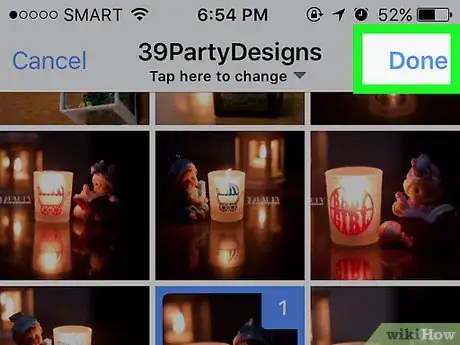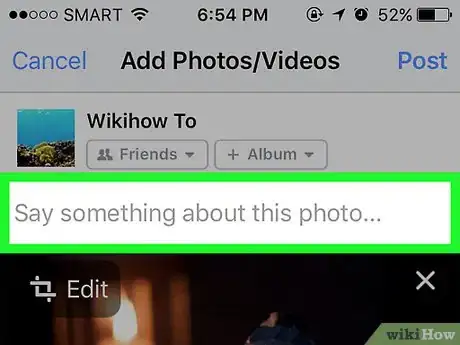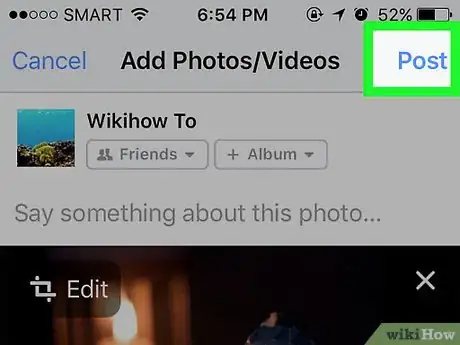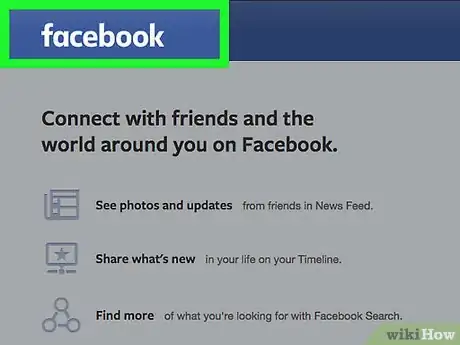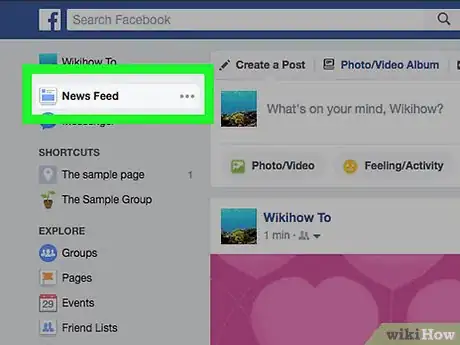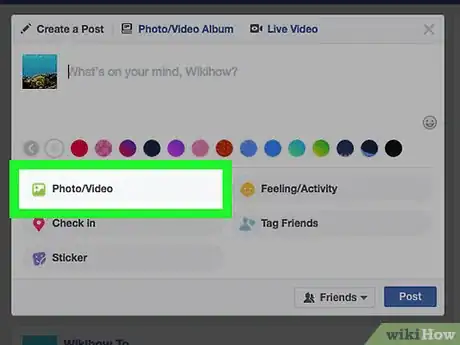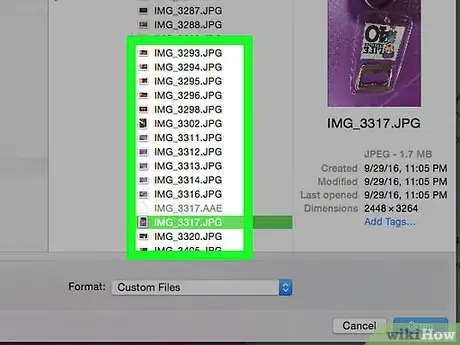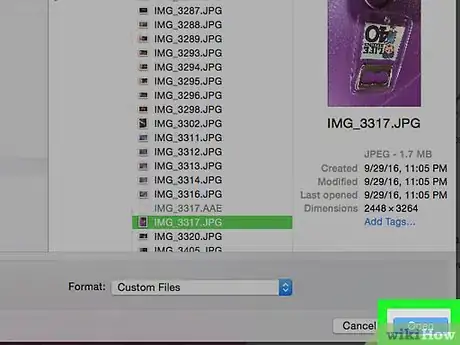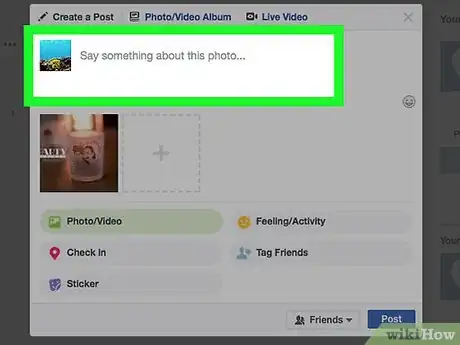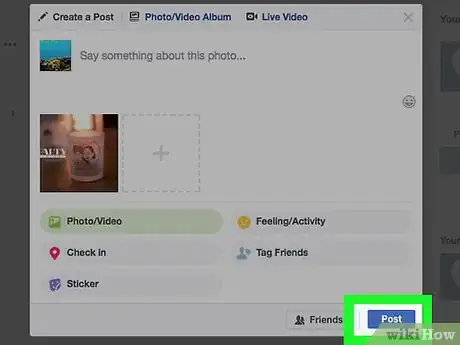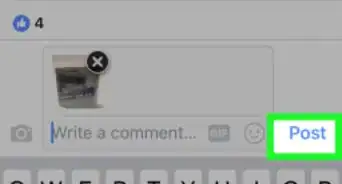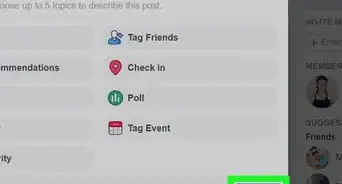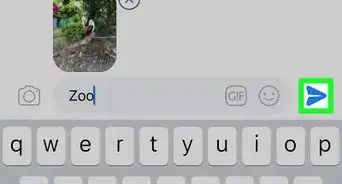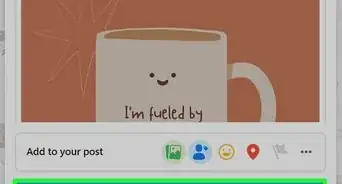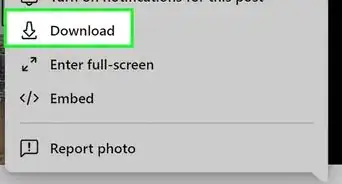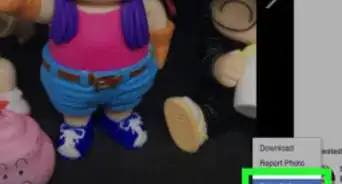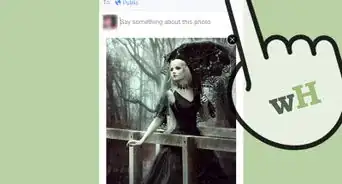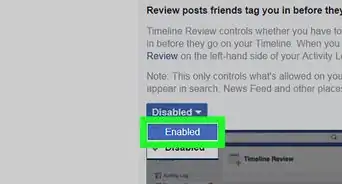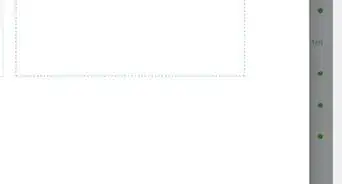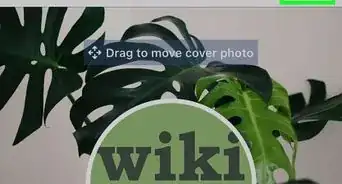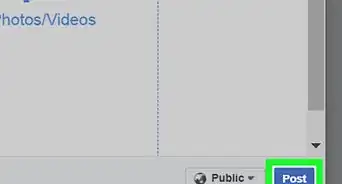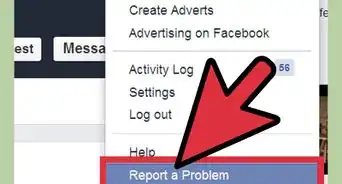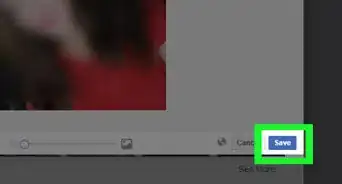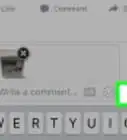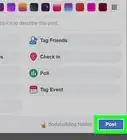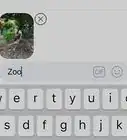X
This article was co-authored by wikiHow staff writer, Jack Lloyd. Jack Lloyd is a Technology Writer and Editor for wikiHow. He has over two years of experience writing and editing technology-related articles. He is technology enthusiast and an English teacher.
This article has been viewed 1,043,713 times.
Learn more...
This wikiHow teaches you how to add photos from your phone, tablet, or computer to your Facebook page.
Steps
Method 1
Method 1 of 2:
Using the Mobile App
-
1Open Facebook. It's a dark-blue app with a white "f" on it. This will open your Facebook News Feed if you're already logged into Facebook on your phone or tablet.
- If you aren't logged into Facebook, enter your email address (or phone number) and password to continue.
-
2Navigate to the page on which you want to post the picture(s). If you just want to post pictures to your own page, you can stay on the News Feed page.
- To visit a friend's page, either enter their name into the search bar and then tap their name, or find their name in the News Feed and tap it.
Advertisement -
3Tap Photo (iPhone) or Photo/Video (Android). On Android, you must tap the Status box (which says "What's on your mind?") at the top of the News Feed before you can tap Photo/Video.
- If you're on your own Facebook Timeline, you'll just tap Photo below the Status box.
- If you're posting to a friend's page, you'll instead tap Share Photo.
-
4Select photos to upload. Tap each photo you'd like to upload to select multiple photos at once.
-
5Tap Done. It's in the upper-right corner of the screen. This will create a post draft with your photos attached.
-
6Edit your post. You can add text to the post by typing in the "Say something about this photo" (or "these photos") box, or you can add more photos by tapping the green landscape icon at the bottom of the screen and then tapping Photo/Video.
- To create a new album with your post's photos, tap + Album at the top of the screen and then tap Create Album.
- If you want your post to be public, tap the Friends or Friends of Friends box just below your name, then tap Public.
-
7Tap Post. It's in the top-right corner of the screen. This will create your post and upload the attached photos to Facebook.
Advertisement
Method 2
Method 2 of 2:
Using a Computer
-
1Go to Facebook's website. Do so by entering
https://www.facebook.com/into your browser's URL bar. This will take you to your Facebook News Feed if you're logged in.- If you aren't logged into Facebook, enter your email address and password to continue.
-
2Navigate to the page on which you want to post the picture(s). If you just want to post pictures to your own page, you can stay on the News Feed page.
- To visit a friend's page, either enter their name into the search bar and then click their name, or find their name in the News Feed and click it.
-
3Click Photo/Video. This option is just below the "What's on your mind?" text box near the top of the page. Clicking it invokes a pop-up window.
-
4Select pictures to upload. If you're uploading multiple pictures, hold Ctrl (or ⌘ Command on a Mac) while clicking to select each one you click.
- If your computer doesn't open your default Pictures folder, you'll first need to select it from the left-hand pane.
-
5Click Open. It's in the bottom-right corner of the window. Doing so will upload your photos to a post draft.
-
6Edit your post. You can add more photos by clicking the square with a + in it that's near the top of the post window, or you can add text to the post by typing in the "Say something about this photo" (or "these photos") box.
- If you want to make your post public, click the Friends or Friends of Friends box in the bottom-left corner of the post and then select Public.
- You can also click + Album and then click Create Album when prompted if you'd like to add your pictures to their own album.
-
7Click Post. It's in the bottom-right corner of the post window. Doing so will upload your picture(s) to your selected Facebook page.
Advertisement
Community Q&A
-
QuestionWhen I select 2 or more pictures, why is the same comment posted to all?
 Community AnswerIt may be a device glitch. You may need to update your software. Also try shutting your phone off, then turning it back on and delete the app history. Or try to delete the app and then reinstall it.
Community AnswerIt may be a device glitch. You may need to update your software. Also try shutting your phone off, then turning it back on and delete the app history. Or try to delete the app and then reinstall it. -
QuestionHow can I upload picture without anyone but me seeing it?
 Community AnswerThere's a setting saying ''who gets to see this post'' or similar. Click it and select ''Only Me''. Then it's private.
Community AnswerThere's a setting saying ''who gets to see this post'' or similar. Click it and select ''Only Me''. Then it's private. -
QuestionHow can I upload an image to Facebook if I can't access my account?
 Community AnswerYou can't. You will need to resolve your access problem before you can upload pictures.
Community AnswerYou can't. You will need to resolve your access problem before you can upload pictures.
Advertisement
Warnings
- Don't upload images that violate the Facebook terms of use (e.g., violent, graphic, or explicit content).⧼thumbs_response⧽
Advertisement
About This Article
Article SummaryX
1. Tap Photo or Photo/video on the news feed.
2. Select a photo to upload.
3. Tap Done.
4. Edit your post.
5. Tap Post.
Did this summary help you?
Advertisement