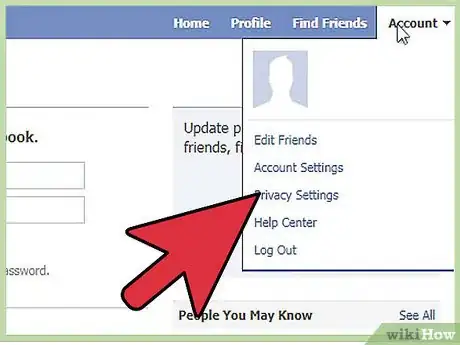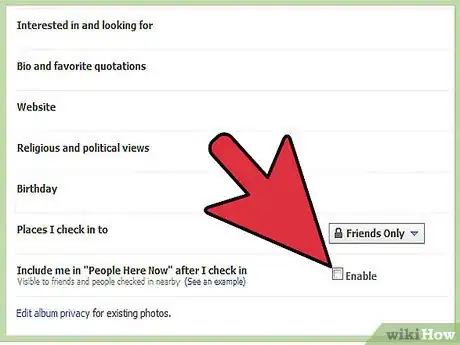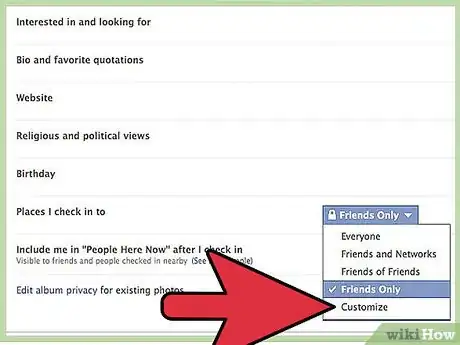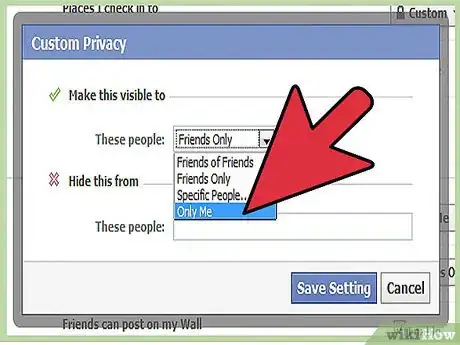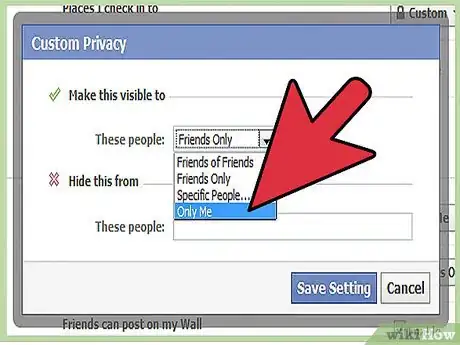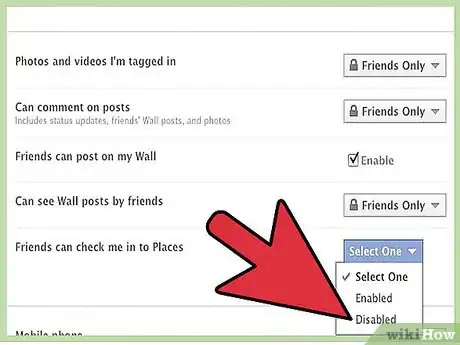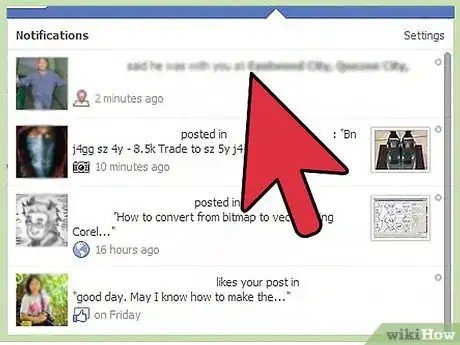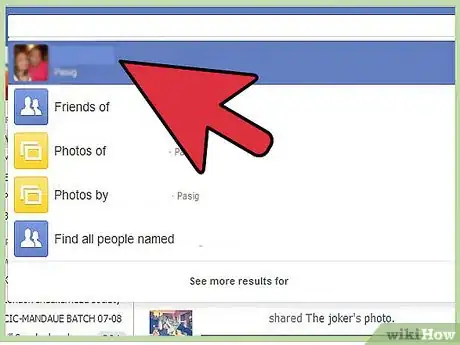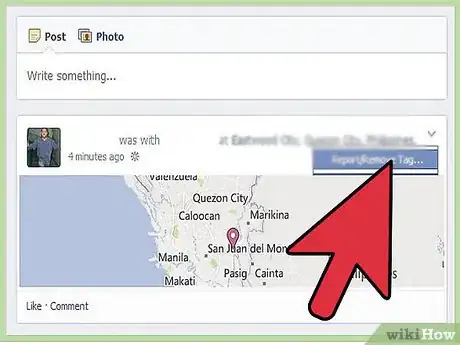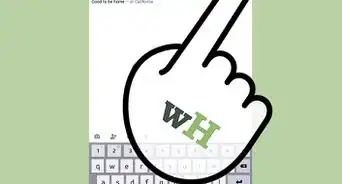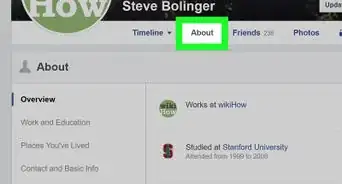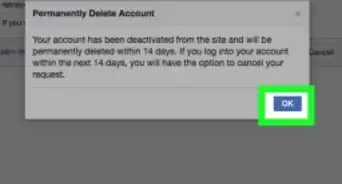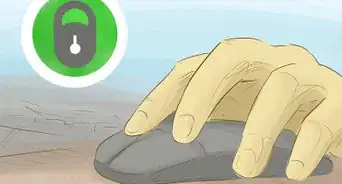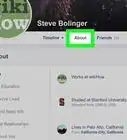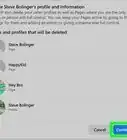X
wikiHow is a “wiki,” similar to Wikipedia, which means that many of our articles are co-written by multiple authors. To create this article, 12 people, some anonymous, worked to edit and improve it over time.
This article has been viewed 158,566 times.
Learn more...
If the Facebook Places application feels a little too "Big Brother" to you, you might simply opt out of using this feature by never "checking in" anywhere. But, that's not enough to keep you geographically anonymous. It's still possible for other people to tag you and reveal your location to whoever they make their profile information available to (which could be everyone). Keep reading for detailed instructions.
Steps
-
1Go to "Account" in the upper right hand corner and click on "Privacy Settings".
-
2Click on "Customize Settings".Advertisement
-
3Look for "Places I check in to" and "Include me in "People Here Now" after I check in". Make sure the check box (Enable) next to "Include me in "People Here Now" after I check in" is unchecked.
-
4Click on the dropdown menu next to "Places I check in to" and click on "Customize".
-
5In the box that shows up, select "Only Me" from the first dropdown menu. This is as private as it gets.
-
6Go back to privacy settings. Look for "Friends can check me in to Places" (it's in the section titled "Things Others Share". In the dropdown menu, select "Disabled".
Advertisement
Things You'll Need
- Facebook account
- Privacy settings familiarity
- Family discussion if you've got teens on Facebook
References
- ↑ Facebook, Places, https://www.facebook.com/places/#!/help/?topic=places
About This Article
Advertisement