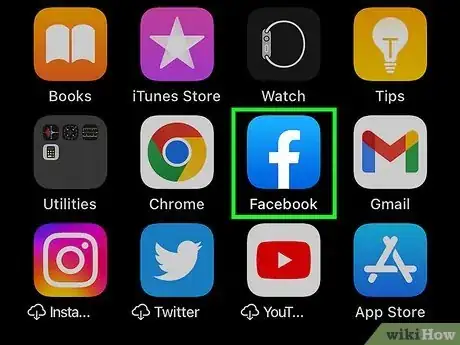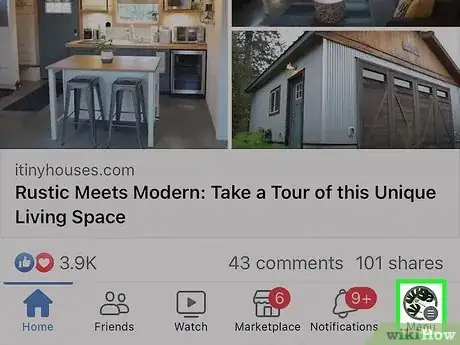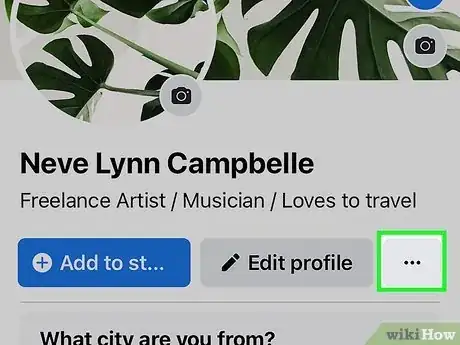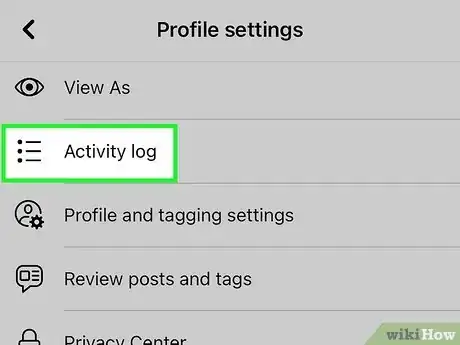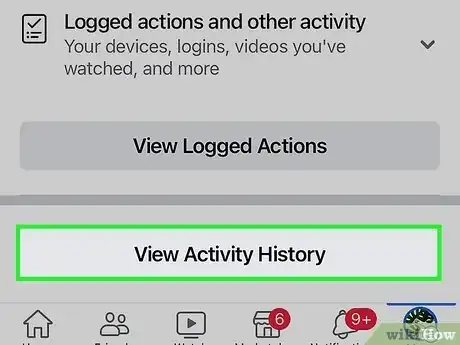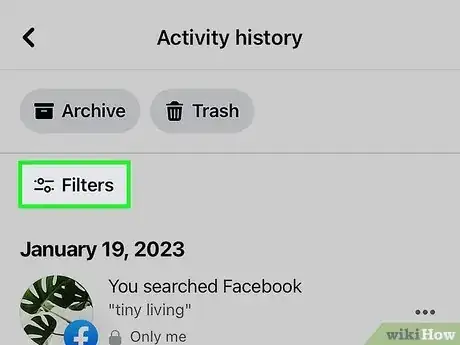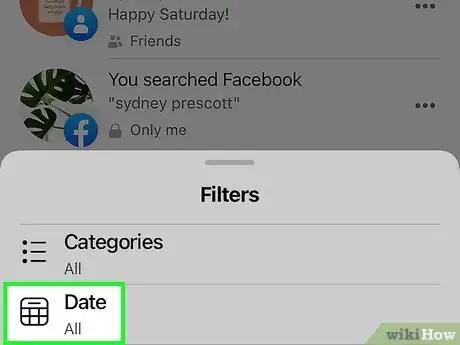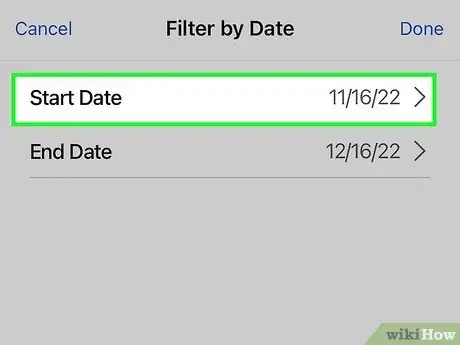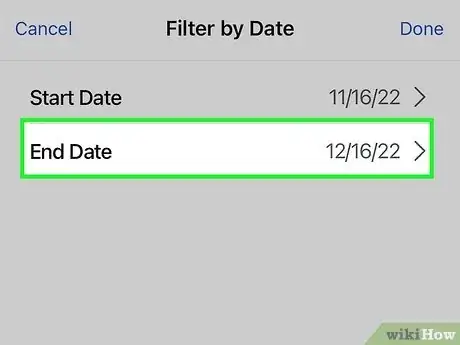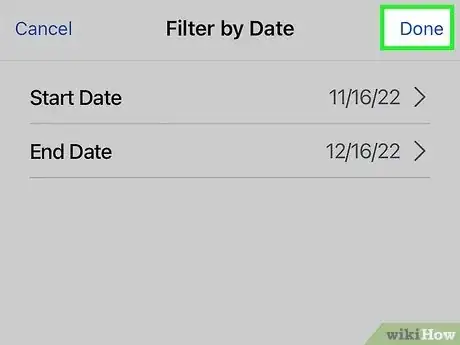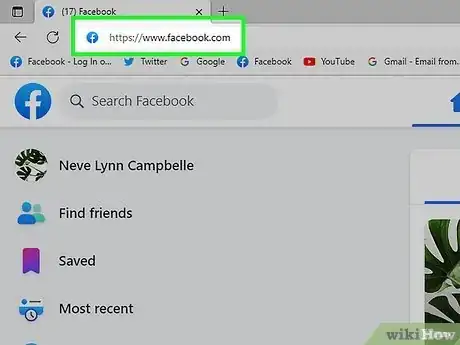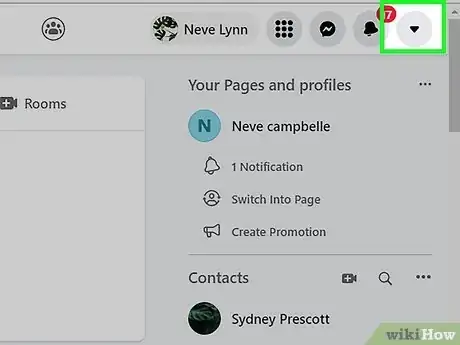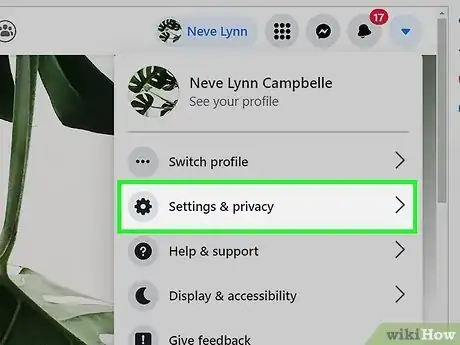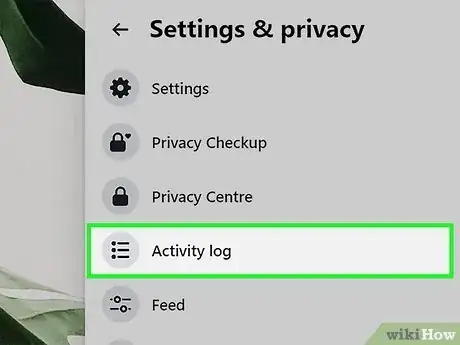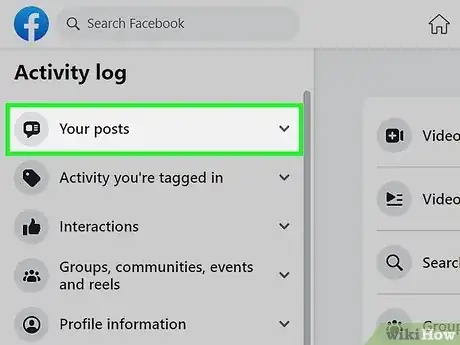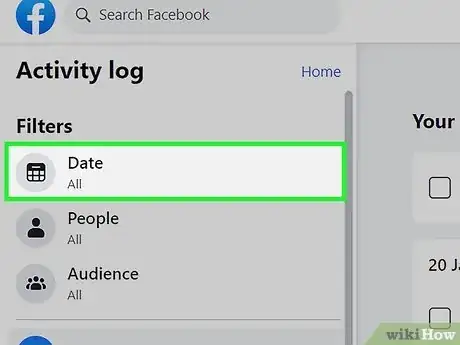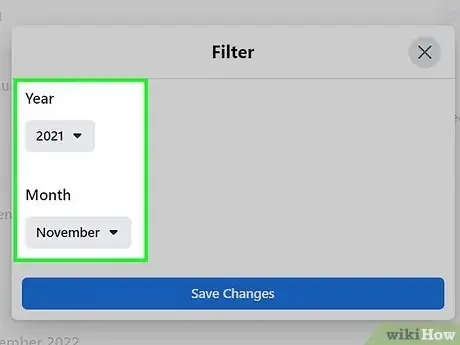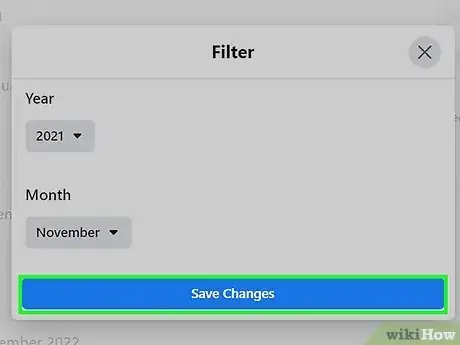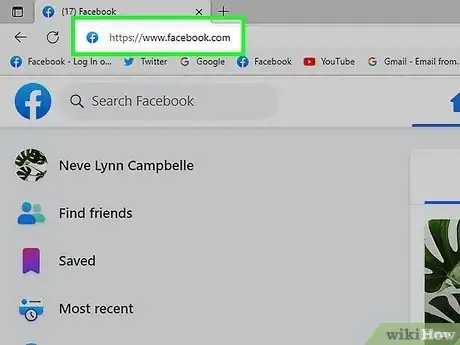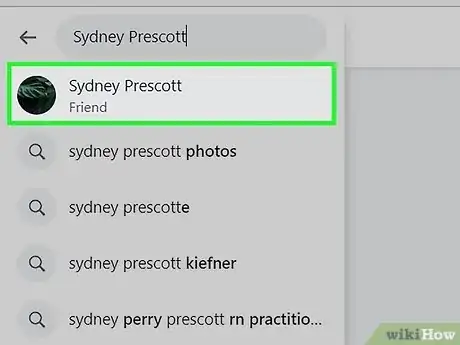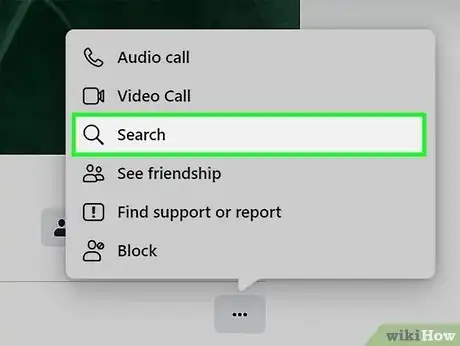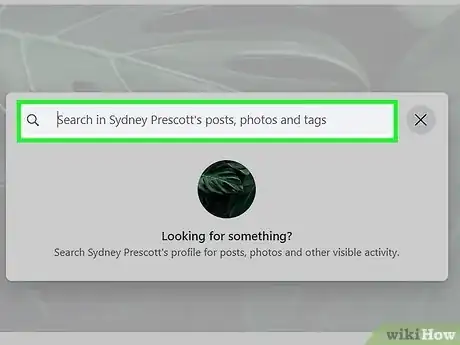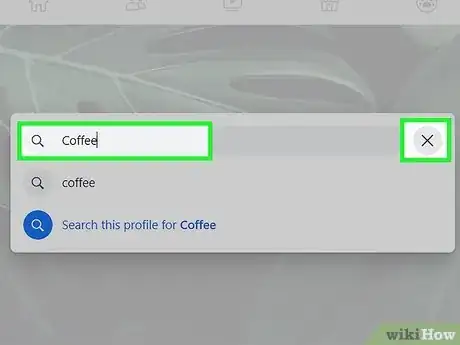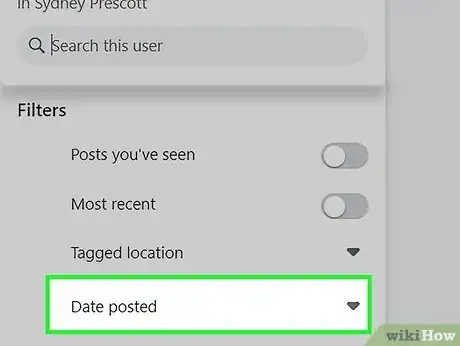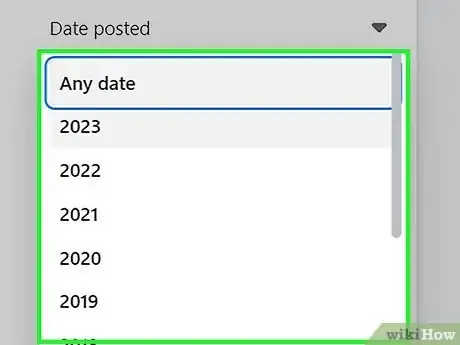This article was co-authored by wikiHow staff writer, Rain Kengly. Rain Kengly is a wikiHow Technology Writer. As a storytelling enthusiast with a penchant for technology, they hope to create long-lasting connections with readers from all around the globe. Rain graduated from San Francisco State University with a BA in Cinema.
This article has been viewed 241,113 times.
Learn more...
Do you need to search for certain photos and posts on Facebook? You can go to a specific date or year on Facebook by going into your "Activity log". From there, you can narrow down your search by photos, videos, posts, activity you're tagged in, and more. You can also search another user's profile by using the magnifying glass icon. This wikiHow will show you how to search and filter Facebook posts by date using your computer, iPhone, or Android device.
Things You Should Know
- On mobile, tap "Profile" → "•••" → "Activity log" → "View Activity History" → "Filters" → "Date".
- On desktop, click your profile picture → "Settings & privacy" → "Activity log" → "Your posts" → "Date".
- To search another profile, click the search icon. Enter a keyword to open the page, then delete it. Click "Date Posted" to filter by year.
Steps
Using Mobile
-
1Open the Facebook app. This looks like a white f on a blue background.
- If you aren't logged into Facebook, enter your email address (or phone number) and password to log in.
- Facebook is available for iOS in the App Store and for Android in the Google Play Store.
-
2Tap Profile. This will be at the bottom of the screen, under a person icon.Advertisement
-
3Tap ••• . You can find this underneath your cover photo, next to Edit profile.
-
4Tap Activity log. This will be underneath View as, next to an icon with horizontal lines and bullet points.
-
5Scroll down and tap View Activity History. You can find this at the very bottom of the page.
-
6Tap Filters. A pop-up menu will open.
-
7Tap Date.
-
8Select a start date. Use the scroll menu to select a month, date, and year. When you're finished, tap Done.
-
9Select an end date. Use the scroll menu to select a month, date, and year. When you're finished, tap Done.
-
10Tap Done. This will be at the top-right corner. You'll see a list of posts within the specified period.
- To see photos only, tap the filter icon. Tap Categories → Your posts → Photos and videos.
- Tap Archive or Trash after selecting a post.
- If you want to manage your post privacy, you'll need to go to your account settings.
Using Desktop
-
1Go to https://www.facebook.com/ in a web browser. By default, your home page should be your feed.[1]
- If you aren't logged in, enter your email address (or phone number) and password in the upper-right side of the page to log in, or create a new account.
-
2Click your profile picture. This will be in the top-right corner.
- A drop-down menu will open.
-
3Click Settings & privacy. You can find this underneath your profile name.
-
4Click Activity log. This will be underneath Privacy Center.
- A new page will open.
-
5Click Your posts. You can find this on the left panel.
-
6Click Date. This will be underneath the Filters' header.
- You can also sort by People and Audience.
- A pop-up menu will open.
-
7Select a year to jump to. Use the drop-down menu underneath the Year header.
-
8Click Save changes. You can find all posts made in the year listed below Your posts.
- To narrow it down to uploaded photos only, click Photos and videos in the left panel.
- You can also view Activity you're tagged in, Interactions, and more in the left panel.
- Click Archive, Trash, or Change Audience after selecting a post.
- Archiving posts removes them from your timeline and allows you to see old posts later.
- To narrow it down to uploaded photos only, click Photos and videos in the left panel.
Searching Another User's Profile
-
1Open the Facebook app or https://www.facebook.com/ in a web browser. By default, your home page should be your feed.
-
2Navigate to another user's profile. Use the search bar at the top to find a specific person or find the user on your feed.
-
3Click or tap the magnifying glass icon. On desktop, this will be underneath the user's cover photo, next to Message. On mobile, tap ••• at the top of the profile, then Search.
-
4Enter a keyword. You can put any word here for now. On desktop, click Search this Page. On mobile, tap See results for.
- You'll be redirected to the profile's search page.
-
5Delete the keyword. Click or tap the field, then press the back arrow on your keyboard to delete the search word.
-
6Click or tap Date Posted. A drop-down menu will open with a list of years.
- On mobile, you'll need to tap Filters first.
-
7Select a year. Your results will display immediately. If you don't see any results, try a different year.
- Scroll up and down to view posts from oldest in the year to newest.