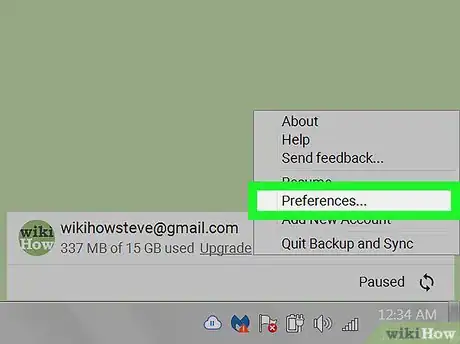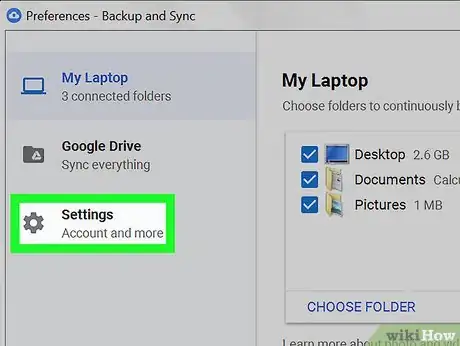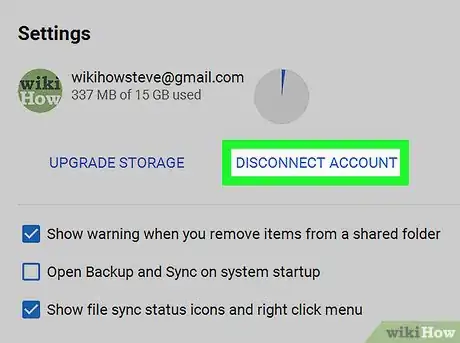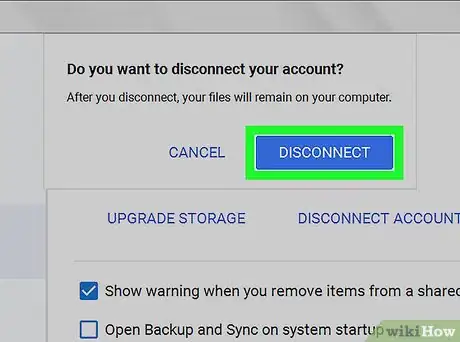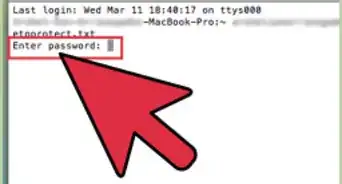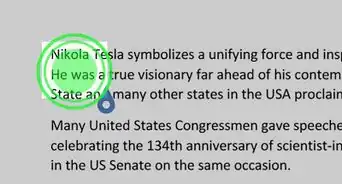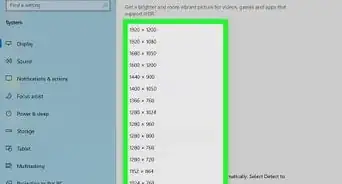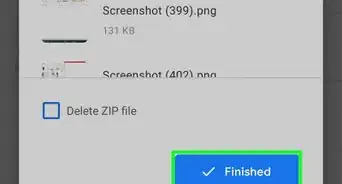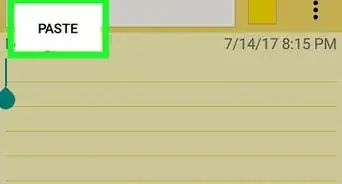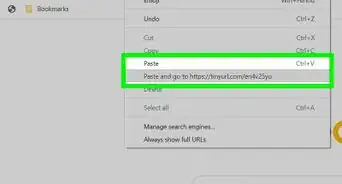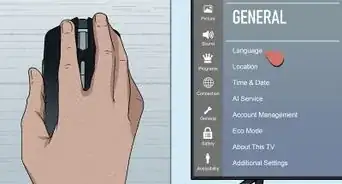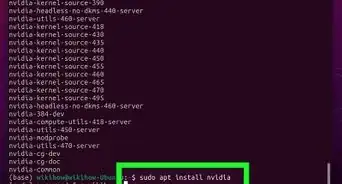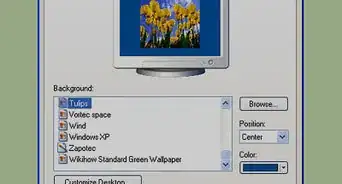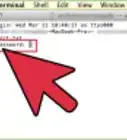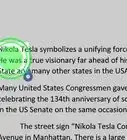This article was co-authored by wikiHow staff writer, Nicole Levine, MFA. Nicole Levine is a Technology Writer and Editor for wikiHow. She has more than 20 years of experience creating technical documentation and leading support teams at major web hosting and software companies. Nicole also holds an MFA in Creative Writing from Portland State University and teaches composition, fiction-writing, and zine-making at various institutions.
The wikiHow Tech Team also followed the article's instructions and verified that they work.
This article has been viewed 62,590 times.
Learn more...
This wikiHow teaches you how to sign out of Google Drive’s Backup & Sync app (formerly known as the Google Drive app) in Windows or macOS.
Steps
-
1Right-click the Backup & Sync icon. It looks like a cloud with an arrow inside. If you have Windows, it’s in the taskbar, which is usually at the bottom-right corner of the screen. If you’re on a Mac, it’s in the menu bar toward the right.
-
2Click ⁝. It’s at the top-right corner of the Backup & Sync app.Advertisement
-
3Click Preferences….
-
4Click Settings. It’s in the left sidebar.
-
5Click DISCONNECT ACCOUNT. It’s near the top of the main panel. A confirmation message will appear.
-
6Click Yes. You are now signed out of your Google Drive, which means your files will not be synced until you reconnect the account.
- When you're ready to reconnect, click the Backup & Sync icon and enter your login information.[1] Once logged in, select a folder on your computer to sync. It may take a while to re-sync your files.
About This Article
1. Right-click the Backup & Sync icon.
2. Click ⁝.
3. Click Preferences…
4. Click Settings.
5. Click DISCONNECT ACCOUNT.
6. Click Yes.