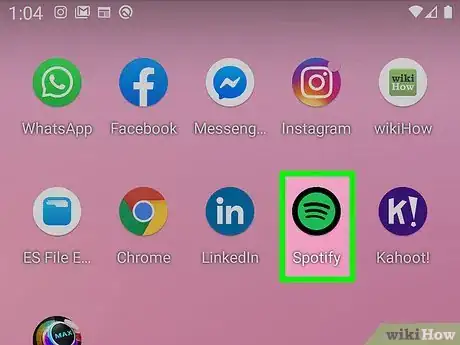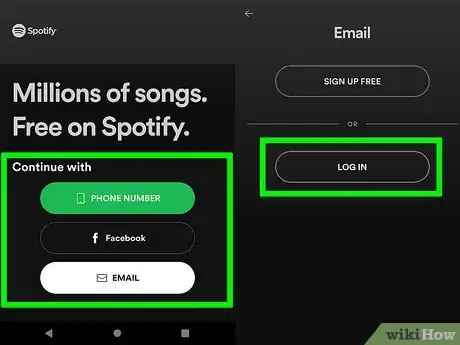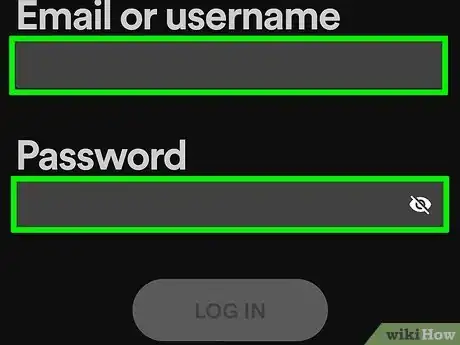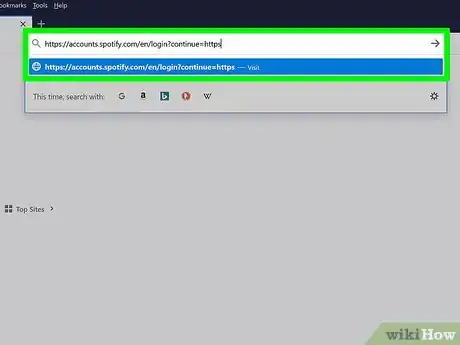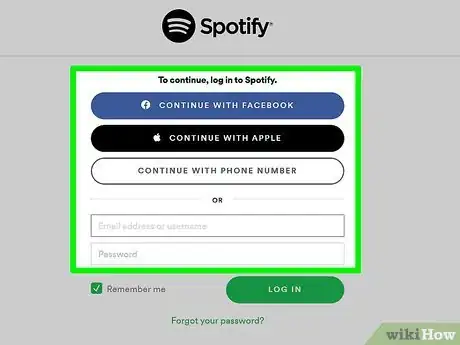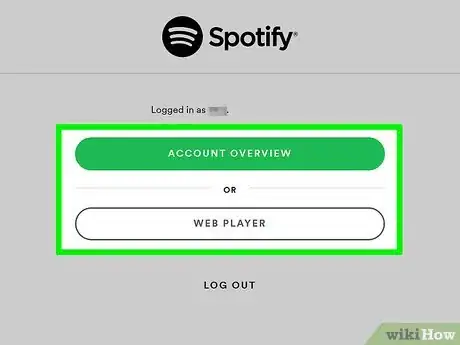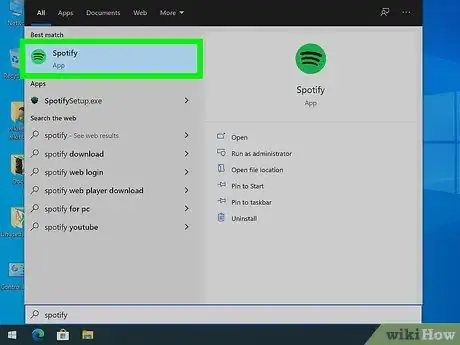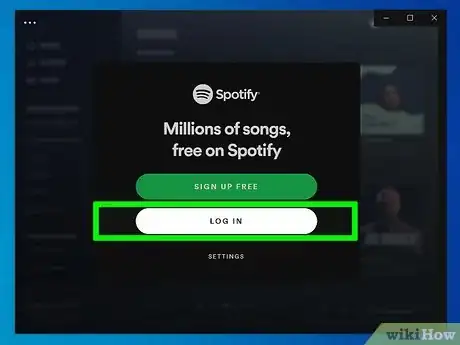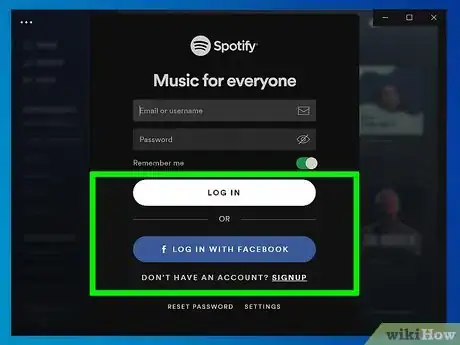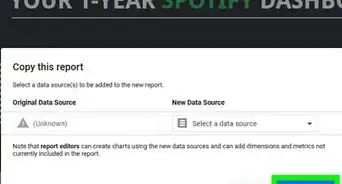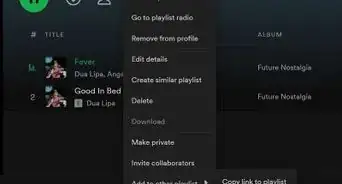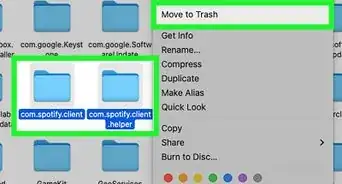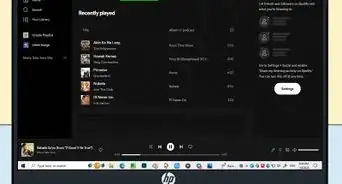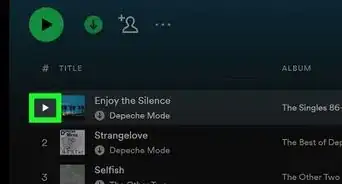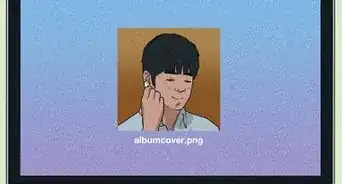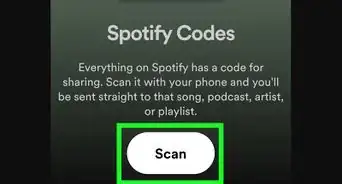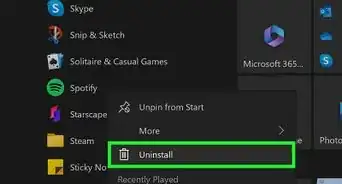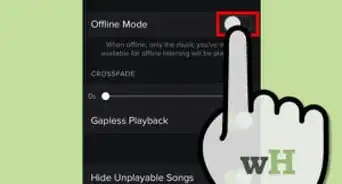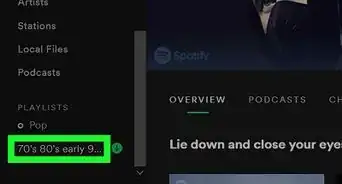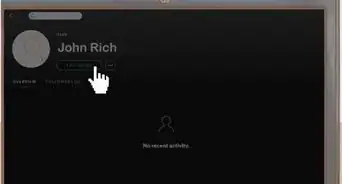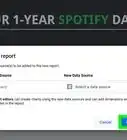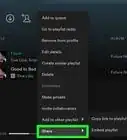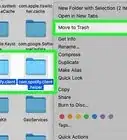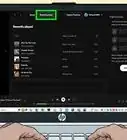This article was co-authored by wikiHow staff writer, Darlene Antonelli, MA. Darlene Antonelli is a Technology Writer and Editor for wikiHow. Darlene has experience teaching college courses, writing technology-related articles, and working hands-on in the technology field. She earned an MA in Writing from Rowan University in 2012 and wrote her thesis on online communities and the personalities curated in such communities.
This article has been viewed 41,695 times.
Learn more...
This article will show you how to log into Spotify using a browser, desktop client, and the mobile app. You can use either the email and password you signed up with as login information or you can use your Facebook or Apple account (which is only an option if you're using a web browser).
Steps
Using the Mobile App
-
1Open Spotify. This app icon looks like a green circle with black sound waves inside it that you'll find on one of your Home screens, in the app drawer, or by searching.
-
2Tap Log In or Continue with Facebook. You'll see these options below the green button that links to signing up for the service.Advertisement
-
3Enter your email and password (if you tapped "Log In" in the previous step). If you previously chose to "Continue with Facebook," you will be automatically logged in if you have a Facebook account linked with your Spotify account. If not, you'll be prompted to link them.
- Tap Log In to continue. Once you successfully logged in, you will see suggested music and playlists as well as your recently played.
- If you need to log out, tap the settings icon (it looks like a gear) and tap Log out at the bottom of the menu.
Using a Web Browser
-
1Go to https://accounts.spotify.com/en/login?continue=https in a web browser. You can use any web browser like Safari or Chrome to log in.
-
2Choose a login method. Enter your email and password or click Continue with Facebook or Continue with Apple. If you chose to enter your email address and password, click Log In to continue.
- If your Facebook or Apple account aren't connected with a Spotify account, you'll be prompted to enter your Spotify password to link them.
-
3Choose if you want to visit your account page or launch the web player. You can either go to your account settings or listen to music in your browser after you log in.
- If you want to log out, click your profile name in the upper right corner of the page and click Log out.
Using the Desktop Client
-
1Open Spotify. This app icon looks like a green circle with black sound waves inside it that you'll find in your Start menu or Applications folder.
-
2Click Log In. It's in the middle of the app window.
-
3Choose a login method. You can either enter your email and password or click Log In With Facebook.
- If you enter your email and password, click Log In to continue.
- If your Facebook account is not connected with a Spotify account, you'll be prompted to enter your Spotify password to link them.
- Once you've logged in, you'll see your playlists, radio stations, and recently listened to music.
- To log out, click your name and profile picture (it's usually centered at the top of the application window) and click Log Out.
About This Article
1. Open Spotify.
2. Tap Log In or Continue with Facebook.
3. Enter your email and password (if you tapped "Log In" in the previous step).