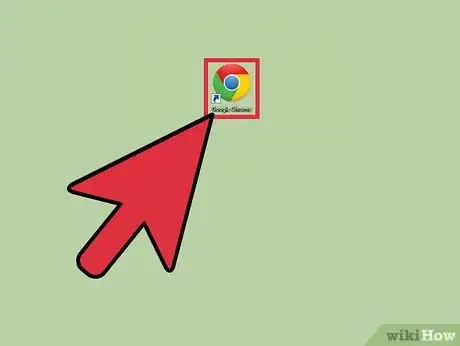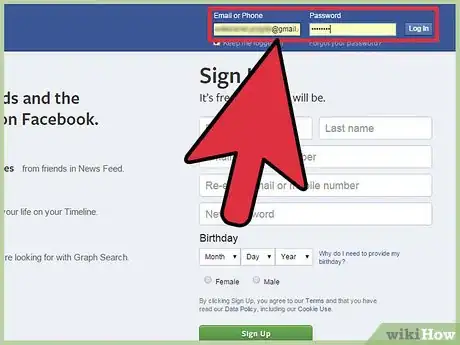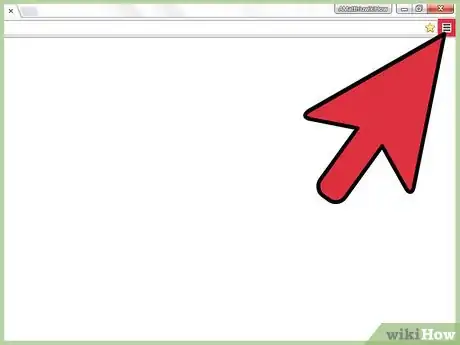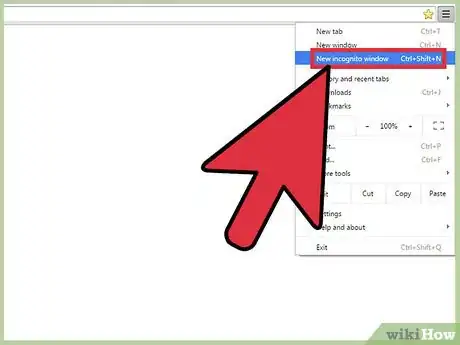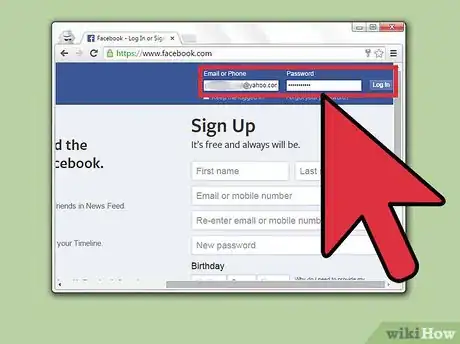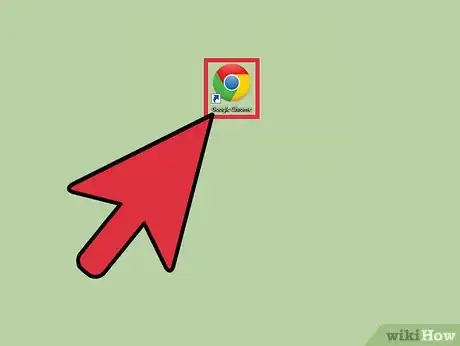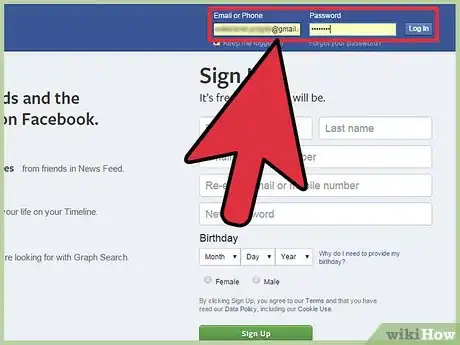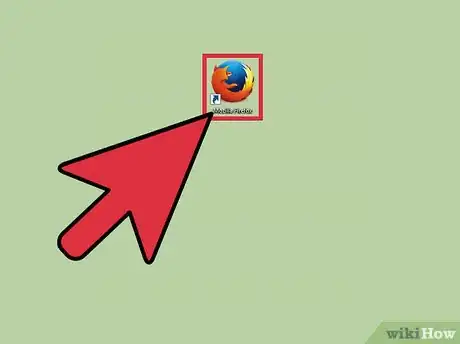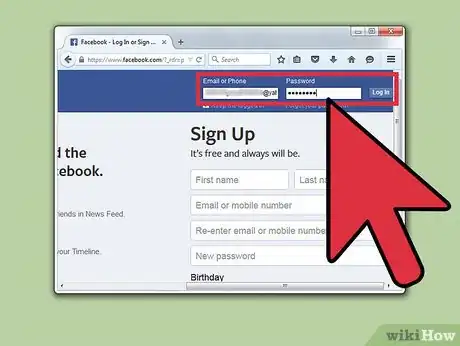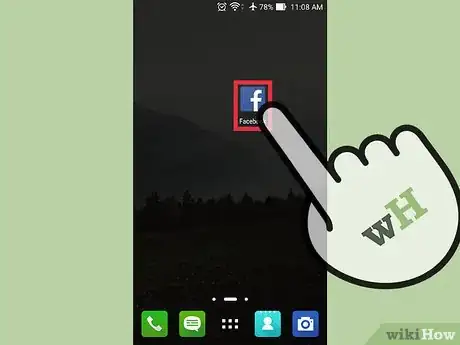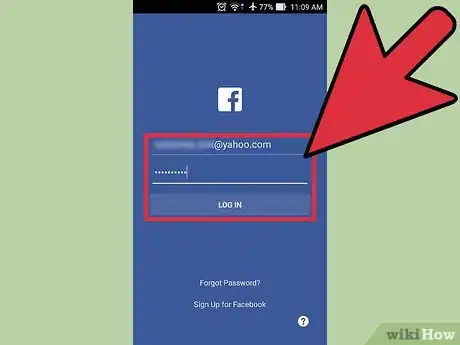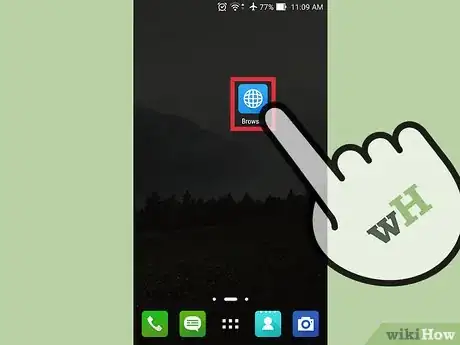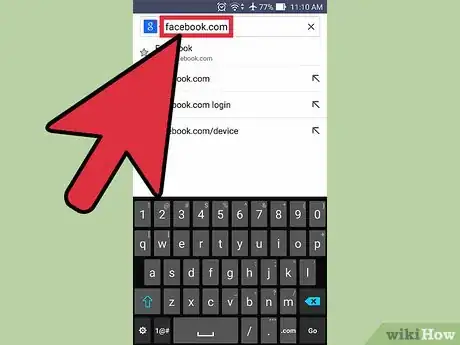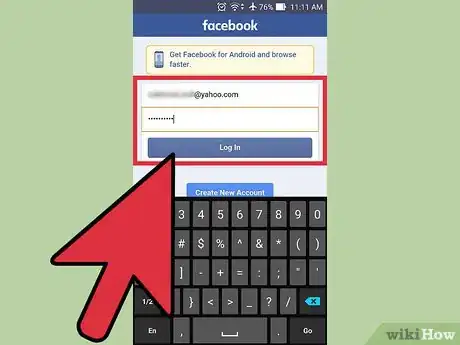wikiHow is a “wiki,” similar to Wikipedia, which means that many of our articles are co-written by multiple authors. To create this article, 9 people, some anonymous, worked to edit and improve it over time.
The wikiHow Tech Team also followed the article's instructions and verified that they work.
This article has been viewed 183,862 times.
Learn more...
If you maintain or manage multiple Facebook accounts, you may know that you cannot just log into them simultaneously in the same browser. Browsers keep some personal and login data, or “cookies,” to identify you in your session. These cookies enable you to go through all connected websites, services, or pages without having to login every time. However, if you want to log into multiple Facebook accounts at the same time, there are a few options you can try.
Things You Should Know
- Use incognito mode to log into multiple accounts on the same browser.
- Use different browsers, such as Safari, Firefox, and Chrome to sign into multiple accounts on your computer.
- Use both the Facebook app and the Facebook mobile browser to log into multiple accounts on your mobile device.
Steps
Using Incognito Mode on Google Chrome
-
1Launch Google Chrome. Look for Google Chrome on your computer and double-click it to launch its browser.
-
2Log into Facebook. Visit facebook.com and enter your first Facebook account email address, or username, and password in the login fields in the upper right corner of the page. Click the “Log in” button to proceed.Advertisement
-
3Open the browser menu. Click the button with three horizontal bars on the upper right corner of the browser. This will bring down its main menu.
-
4Open a new incognito window. Click “New incognito window” from the menu. A new Google Chrome browser window will open in Incognito mode. In this mode, the browser header toolbar will have a spy cartoon at the upper left corner. The main window will also state that “You’ve gone incognito.” Once you’re in incognito mode, you can enjoy private browsing without Chrome collecting data on you.
- You can also open a new incognito window by pressing Ctrl+Shift+N for Windows, Linux, and Chrome OS; and ⌘-Shift-N for Mac on your keyboard.
- You can also access incognito mode if you use the Google Chrome app on your Android or iOS devices. After launching the app, tap the icon or button for the menu, and select “New incognito tab” from there. A new tab will open in the browser window in Incognito mode.
-
5Log into another Facebook account. Use the incognito browser window to visit Facebook, and log in using login details of your second Facebook account. You now have two Facebook accounts that you can use simultaneously.
Using Different Browsers
-
1Launch a web browser. This method works with any of your favorite web browsers. You need at least two. You can use Internet Explorer, Google Chrome, Mozilla Firefox, and others. Look for a browser on your computer.
-
2Log into Facebook. Visit facebook.com and use your first Facebook account and password to log in. The login fields are found on the upper right corner of the page. Click the “Log in” button to proceed.
-
3Launch a second web browser. In order to log into multiple Facebook accounts without conflicting the cookies, you need to login separately using different browsers. Look for a second browser on your computer and open it. This should be a different one from the one you opened earlier.
-
4Log into another Facebook account. Enter facebook.com in the address field to go to the Facebook website. Use your second Facebook account and password in the login fields at the top right. Click the “Log in” button to continue. You now have use two Facebook accounts simultaneously.
Using Different Mobile Apps
-
1Launch Facebook. Look for the Facebook app on your mobile device and tap on it.
-
2Log into your Facebook account. Use your first Facebook account and password to log in. The login fields are found on the welcome screen. When you’ve entered your login details, tap the “Log in” button to proceed.
- If you’re already logged in, skip this step.
-
3Launch a mobile browser. Tap a web browser app on your device, like Google Chrome, Safari, and others. Any of what you have will do.
-
4Go to Facebook. In the address bar, enter Facebook.com to access its mobile website.
-
5Log in using a second account. Use your second Facebook account and password to log in then tap “Log in” to proceed. You can now view and use both of your Facebook accounts simultaneously.