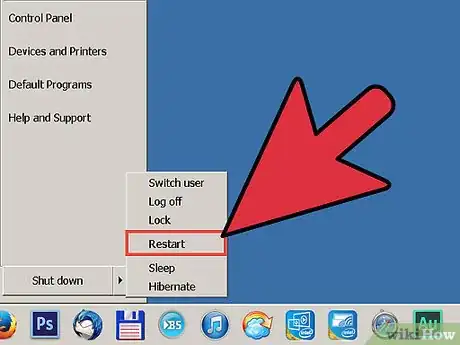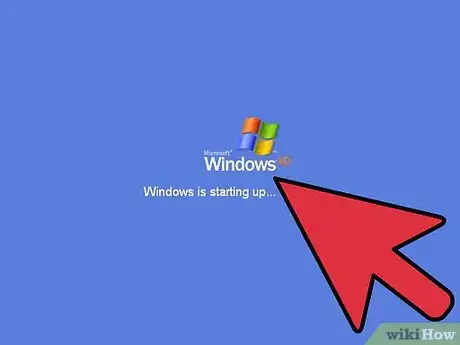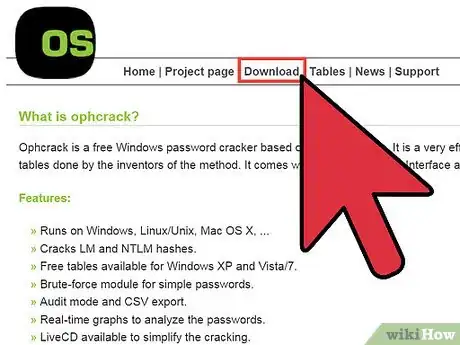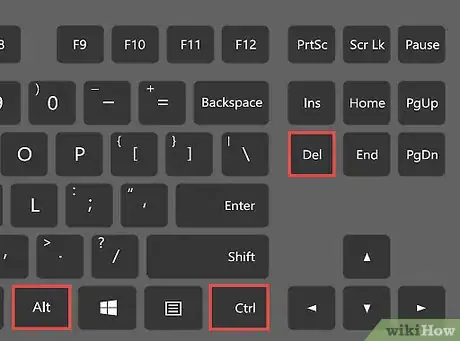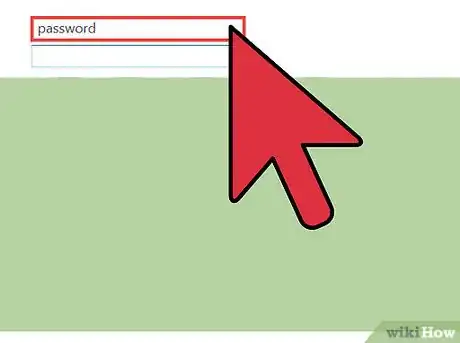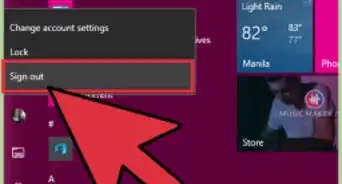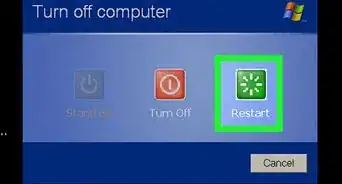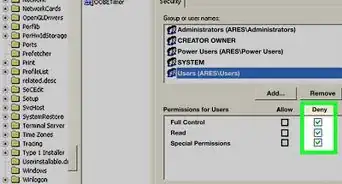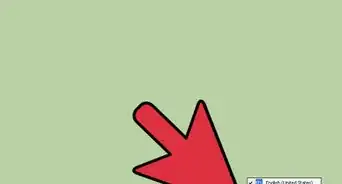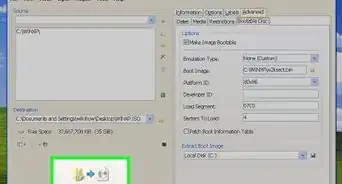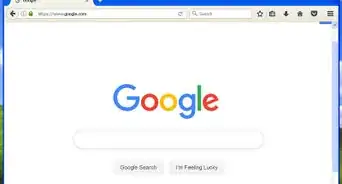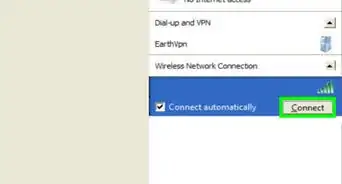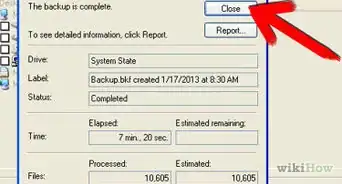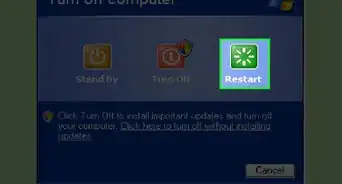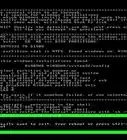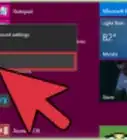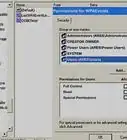X
wikiHow is a “wiki,” similar to Wikipedia, which means that many of our articles are co-written by multiple authors. To create this article, 42 people, some anonymous, worked to edit and improve it over time.
This article has been viewed 506,444 times.
Learn more...
The Administrator account is required in order to install programs and make changes to most Windows settings. If you're using your own computer, chances are that your account is already an Administrator. If it's not, you'll need to log in as the Administrator in order to perform the administrative tasks you want. See Step 1 below to learn how.
Steps
Method 1
Method 1 of 2:
Windows XP Home
-
1Reboot your computer into Safe Mode. If you are using Windows XP Home Edition, you can only access the built-in Administrator account from the Safe Mode login screen. To reboot into Safe Mode, restart your computer and hold down the F8 key. Select Safe Mode from the startup menu that appears.[1]
- If you are the only user of your computer, chances are that your account is already an Administrator account. You can double-check by opening the Control Panel and selecting User Accounts. Find your account and look for the words "Computer administrator" in the account description.[2]
-
2Select the Administrator account. When the Welcome screen appears, you will see a user labeled Administrator. Click it to log in as the administrator.
- Most users will not have an Administrator password, so try leaving the password field blank first.
- If you set an Administrator password when you installed Windows, you will need to enter it before you can log in.
Advertisement -
3Retrieve your password. If you have lost your Administrator password, you can use a recovery program to access and change your password. See this guide for details on downloading and running OPHCrack, a password cracking tool.
Advertisement
Method 2
Method 2 of 2:
Windows XP Professional
-
1Open the Windows Welcome screen. Click Start and select Log Out or Switch User. This will take you to the Welcome screen, where you can select a user.
- If you are the only user of your computer, chances are that your account is already an Administrator account. You can double-check by opening the Control Panel and selecting User Accounts. Find your account and look for the words "Computer administrator" in the account description.
-
2Open the Windows NT login window. When you are on the Welcome screen, press Ctrl+Alt+Del twice to open the Windows NT login window.
-
3Enter the Administrator account information. If you created an administrator account, enter in the account name and password to log in. If a dedicated administrator account was never created, type "Administrator" into the "User name" field and leave the Password field blank.[3]
Advertisement
Community Q&A
-
QuestionHow do I log in as an administrator to download Minecraft?
 NSACommunity AnswerInput an administrator account's username and password combination.
NSACommunity AnswerInput an administrator account's username and password combination.
Advertisement
References
About This Article
Advertisement