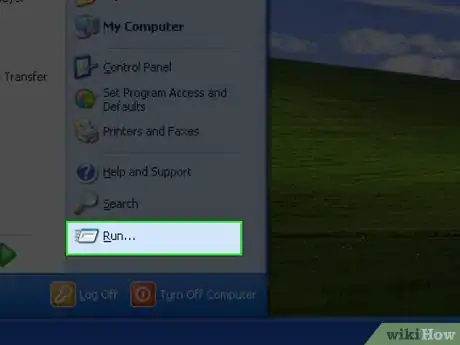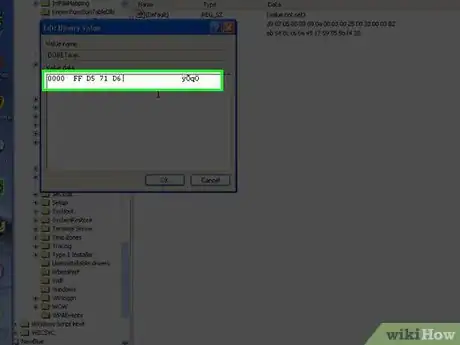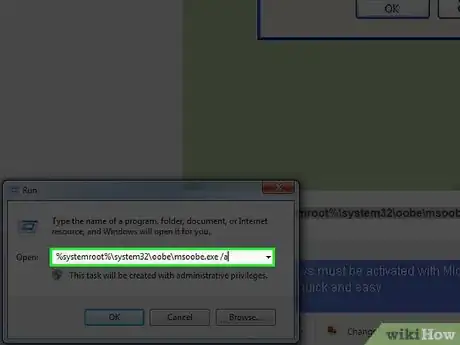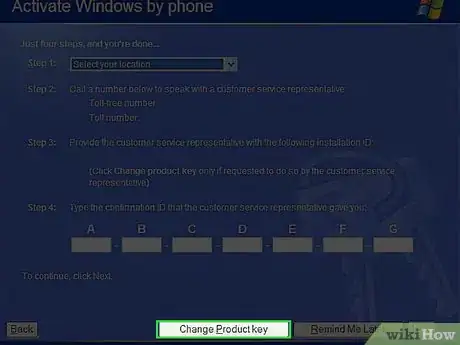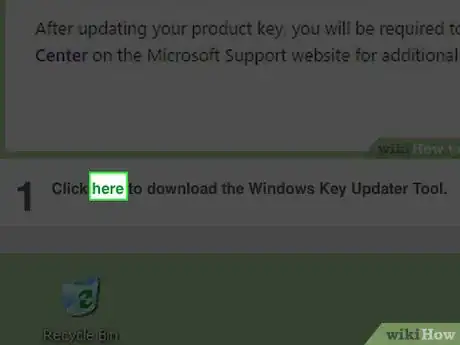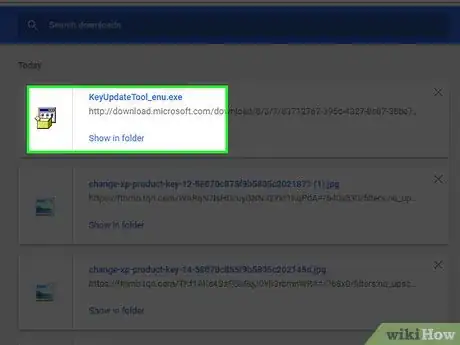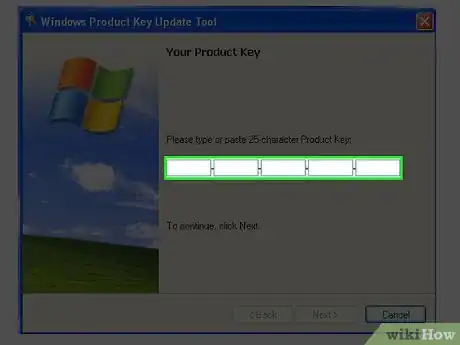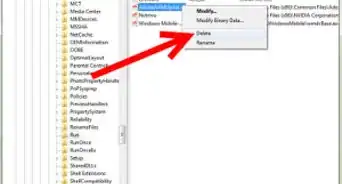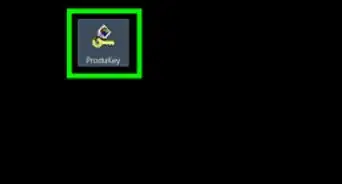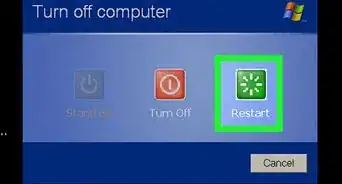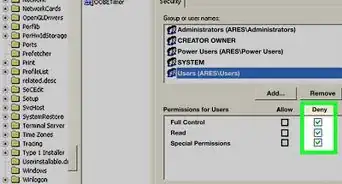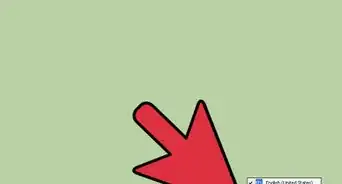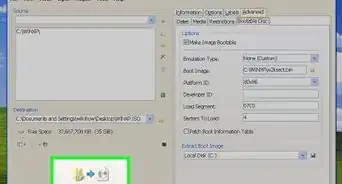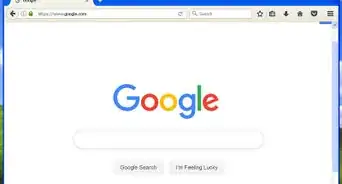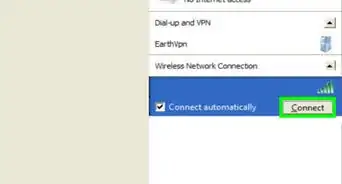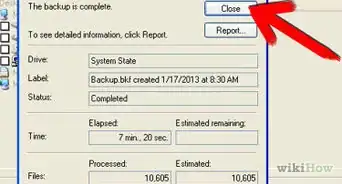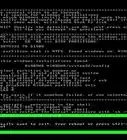X
wikiHow is a “wiki,” similar to Wikipedia, which means that many of our articles are co-written by multiple authors. To create this article, 34 people, some anonymous, worked to edit and improve it over time.
This article has been viewed 882,162 times.
Learn more...
You've installed your OS or entered your product key, but now you want to change it. How do you do it? You can use the Windows Activation Wizard graphical user interface (GUI) or a Windows Management Instrumentation (WMI) script. The Activation Wizard method is easier, but if you must change the product key for multiple computers, the script method is better.
Steps
Method 1
Method 1 of 2:
Regedit
-
1Click start in the bottom left corner, then click run.
-
2Type 'Regedit' in the white text field, and click OK. This should open the Registry Editor.Advertisement
-
3Navigate to the following registry key.
- Hkey_local_machine\Software\Microsoft\WindowsNT\Current Version\WPAEvents
-
4Right click 'OOBETimer', in that registry key that you just navigated to and then click 'Modify'.
-
5Change one or more digits to anything random.
-
6Click start and then click run.
-
7Paste '%systemroot%\system32\oobe\msoobe.exe /a', in the white text field,.
-
8Select 'Yes, I want to telephone a customer service representative to activate Windows', then click next.
-
9Click "Change Product key"
-
10Type the new product key into the small white text fields and then click update.
-
11Check that you get a message similar to 'You have successfully activated your copy of Windows.', if you do, restart your computer, and you're done!
-
12Make sure you are connected to the internet in this process!
Advertisement
Method 2
Method 2 of 2:
Windows Product Key Updater
-
1Download the Windows Key Updater Tool.
-
2Run the .exe file
-
3Click Next. This tool will scan your system for any inconsistency or errors. Wait for the scan to finish.
-
4Type in the new product key. You might be required to activate your system again.
-
5Restart your computer. This will allow the changes to take place. You might be required to activate your system again.
Advertisement
Community Q&A
-
QuestionWhat should I do if it doesn't accept the Product Key, even if it is right?
 Jarod SmithCommunity AnswerIf the product key isn't working, there is something wrong with the OS. It also might be due to the fact that Windows XP has stopped being supported. You can try updating Windows.
Jarod SmithCommunity AnswerIf the product key isn't working, there is something wrong with the OS. It also might be due to the fact that Windows XP has stopped being supported. You can try updating Windows.
Advertisement
Warnings
- This will not work when the installation source and the product key are representative of varying licenses. For example, if the installation CD is a retail license, but the product key is for an OEM license.⧼thumbs_response⧽
- Never tell anybody your product key.⧼thumbs_response⧽
- Editing the registry (or any system file) is like surgery: BE CAREFUL! Don't edit anything except what this article tells you to when you open, 'Regedit'. Doing so can cause system instability, changes in functionality, or worse, be unable to use Windows altogether.⧼thumbs_response⧽
- Do not use any product keys that you find on any websites, these could cause you to fail the windows genuine advantage test as those keys are probable already one Microsoft's product key blacklists. Failing this test loses your operating systems genuineness, restricts updates and displays annoying messages to buy a real product key.⧼thumbs_response⧽
Advertisement
About This Article
Advertisement