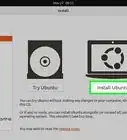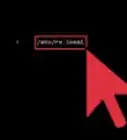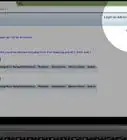X
wikiHow is a “wiki,” similar to Wikipedia, which means that many of our articles are co-written by multiple authors. To create this article, 12 people, some anonymous, worked to edit and improve it over time.
The wikiHow Tech Team also followed the article's instructions and verified that they work.
This article has been viewed 385,219 times.
Learn more...
This is a walkthrough of setting up wireless (IEEE 802.11 also known as WiFi) home networking with Windows XP.
Steps
Method 1
Method 1 of 3:
Set up your new router
-
1Note that if buying a router, all routers are compatible with Windows XP. It is wireless adapters that have varying levels of Windows XP compatibility. If your router isn't new, then turn it on and skip to "Detecting your wireless adapter" (below).
-
2Plug your router into your internet socket if you want to share your internet.Advertisement
-
3Plug your router into your PC with an Ethernet cable.
-
4Go to your browser and type in the address "http://192.168.0.1 or 192.168.0.1" or whichever address the router's web server is listening.
-
5Enter your username and password from your router (often "admin" and "admin") then your internet service provider.
-
6Enable wireless and set your encryption (WEP or WPA) and type a memorable passkey.
Advertisement
Method 2
Method 2 of 3:
Detecting your wireless adapter
Method 3
Method 3 of 3:
Connecting to a network
-
1If your connection appears in the Wireless Connection Manager then connect to it, otherwise run the wizard.
-
2Run the Wireless Network Setup Wizard.
-
3Give it an SSID name if you want.
-
4Choose your "Encryption" (WEP or WPA) and enter your passkey.
-
5Adjust any properties.
-
6Connect.
Advertisement
Community Q&A
-
QuestionWhat is meant by network key?
 Community AnswerThis is the password that you've set up on your router for people to connect and access the Internet.
Community AnswerThis is the password that you've set up on your router for people to connect and access the Internet. -
QuestionHow to connect it without a router/modem?
 Community AnswerYou will need a central access point to connect to and control communication among the wireless devices.
Community AnswerYou will need a central access point to connect to and control communication among the wireless devices. -
QuestionDoes it work in VMWare?
 ArroganceTop AnswererVMWare does not virtualize a wireless card. These directions would only be applicable if you used PCI Passthrough with a wireless card in your host computer.
ArroganceTop AnswererVMWare does not virtualize a wireless card. These directions would only be applicable if you used PCI Passthrough with a wireless card in your host computer.
Advertisement
About This Article
Advertisement
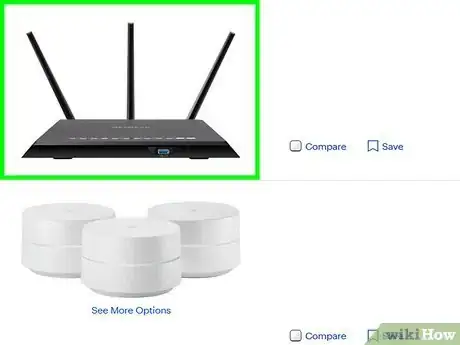



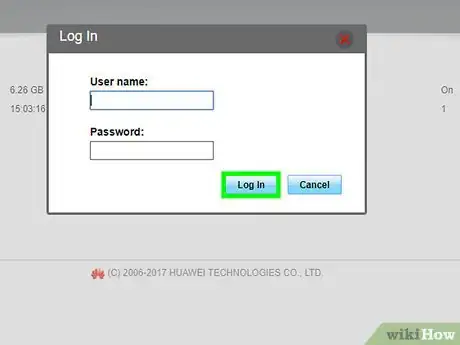
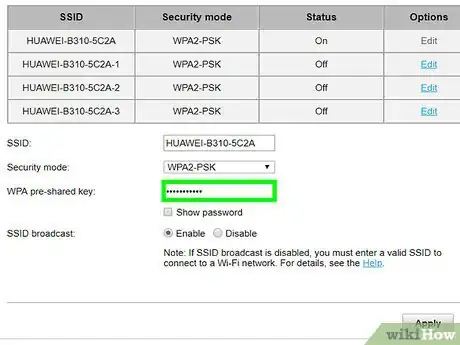
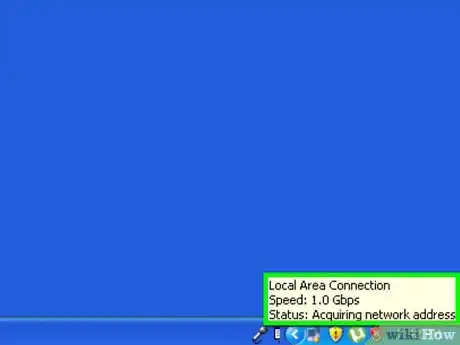
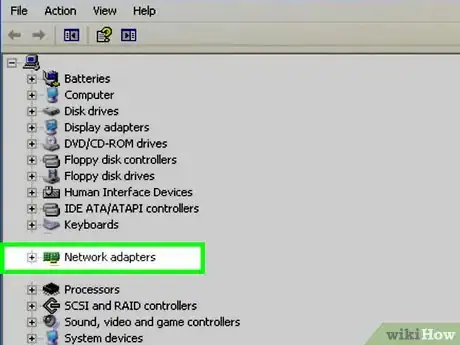

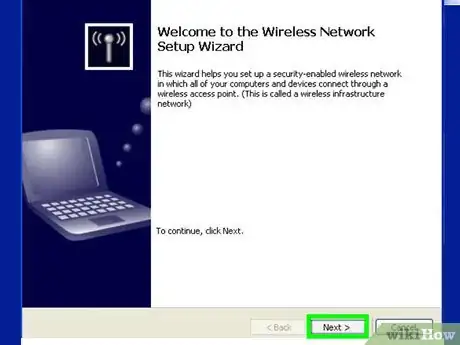



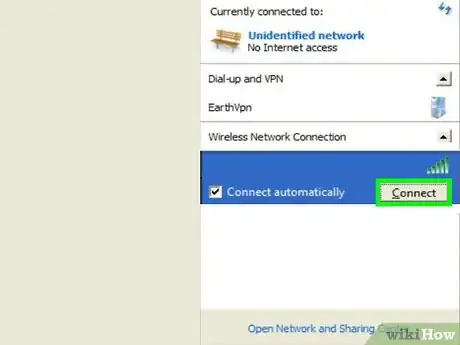
-Connection-Step-12-Version-5.webp)
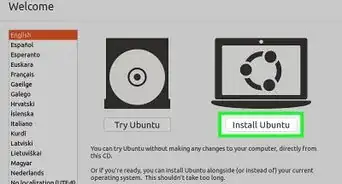

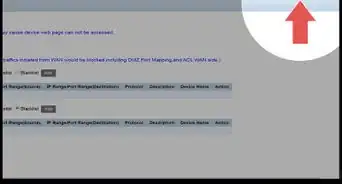
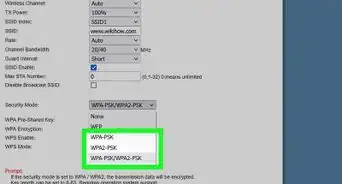
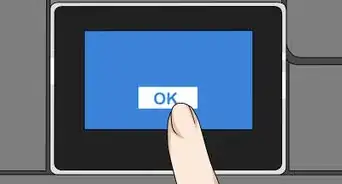
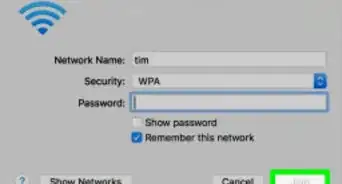

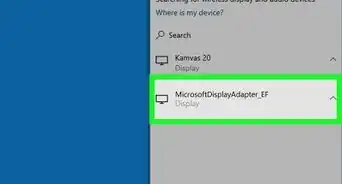
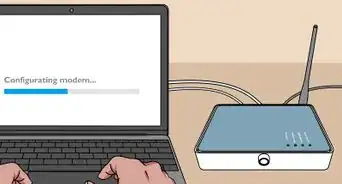

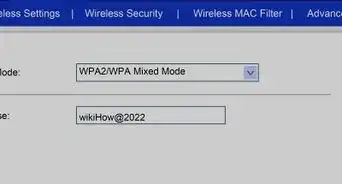
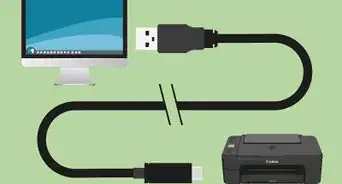
-Step-8-Version-2.webp)






-Connection-Step-12-Version-5.webp)