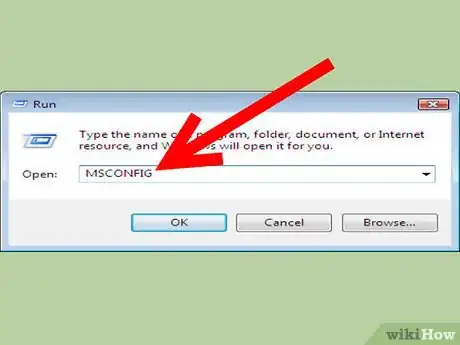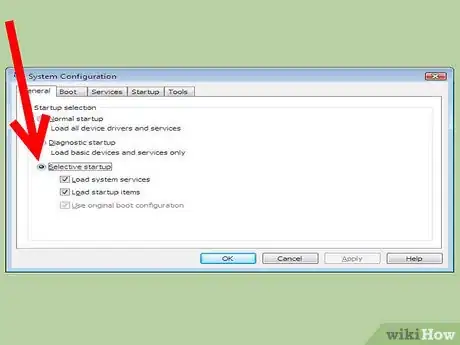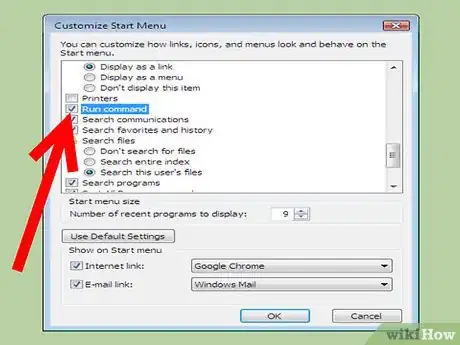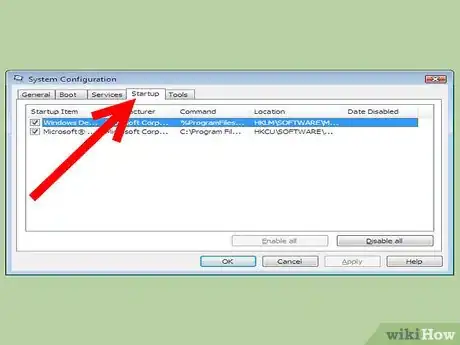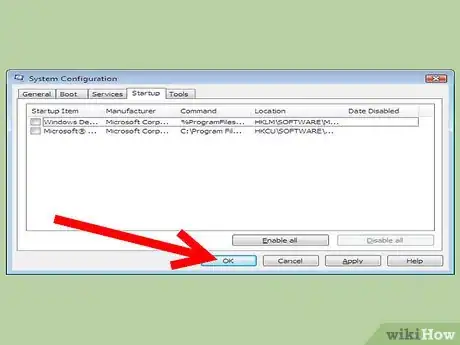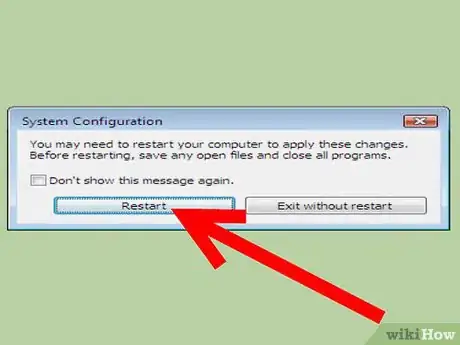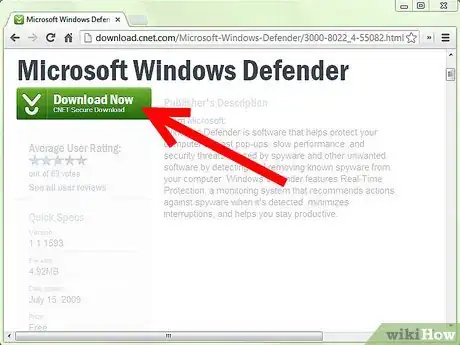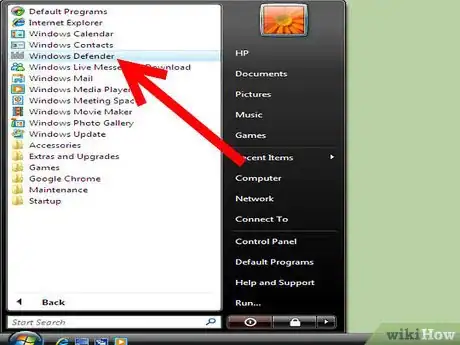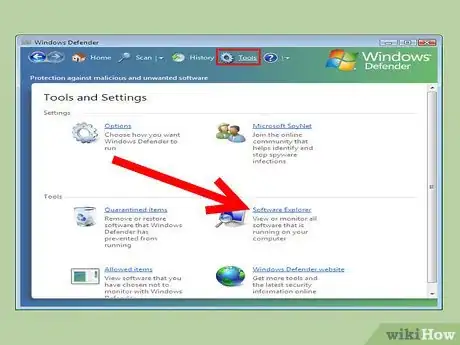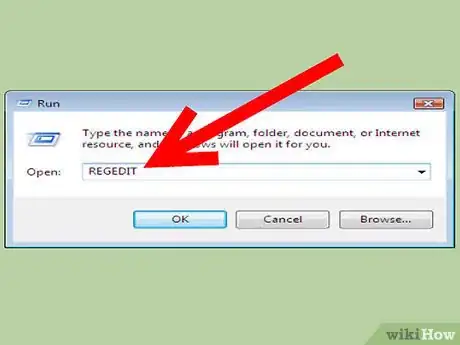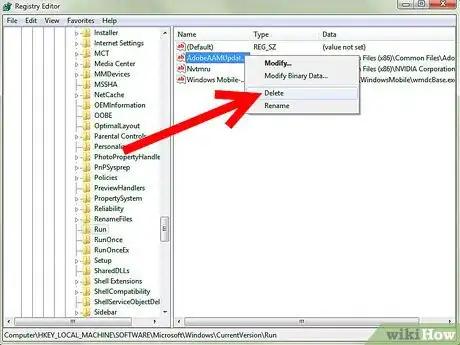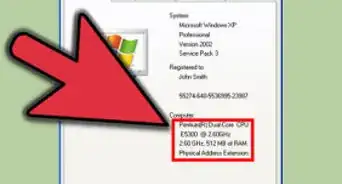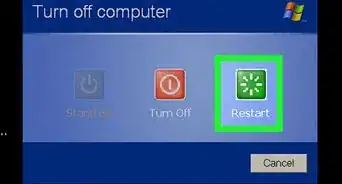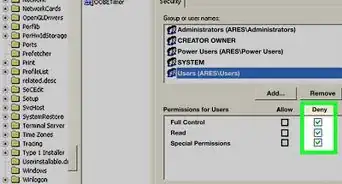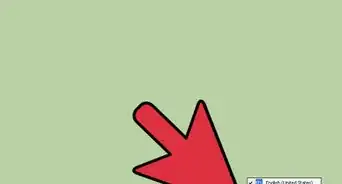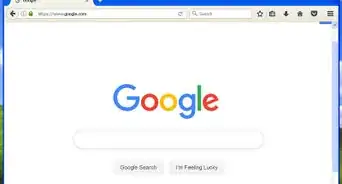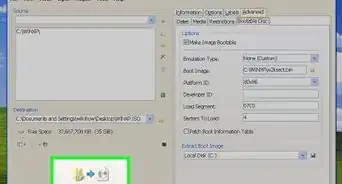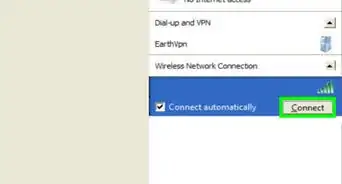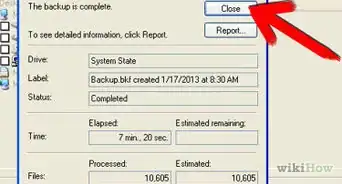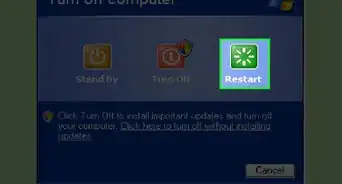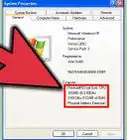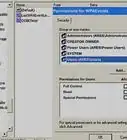X
wikiHow is a “wiki,” similar to Wikipedia, which means that many of our articles are co-written by multiple authors. To create this article, 35 people, some anonymous, worked to edit and improve it over time.
This article has been viewed 1,914,055 times.
Learn more...
If you've been using Windows XP for a while, you may have noticed that your computer is taking longer to boot up. This is because programs are adding themselves to your start up, and they all have to load before you can start using the computer. Just follow the simple steps below and your computer will start a lot faster!
Steps
Method 1
Method 1 of 3:
MSConfig
-
1Open Microsoft's System Configuration Utility (called MSConfig). Go to START -> Run, and enter msconfig. Hit enter to start the program. The following window should appear.
- Choose Selective Startup.
- If Run is not found in the Start Menu, to add the "Run command": Right click Start -> Properties -> select tab "Start Menu" -> Customize -> Customize Start Menu -> check the Run box -> Apply -> OK .
-
2Click on the 'Startup' tab. Here, you will see a list of programs that is similar to the one below:Advertisement
-
3Uncheck any programs that you do not want Windows to run at startup.
-
4Click 'OK'. A new window will appear, asking you to restart your computer.
-
5Click 'Restart.'
Advertisement
Method 2
Method 2 of 3:
Windows Defender
Method 3
Method 3 of 3:
Registry Editor
-
1Open the Start menu and click Run. Type regedit into the field.
-
2
-
3Find the program that you want to remove from the startup sequence. Delete that one program from either or both of those registry keys.
- Caution: Do not delete other items in regedit that you see. Many may be unknown, peculiarly named system files. You could easily disable program associations, needed services, make the system fail or to be unstable.
Advertisement
Community Q&A
-
QuestionI am trying to get the program to not only start, but for the application window to be open and ready to use. Right now it just goes to the taskbar. What do I do?
 Community AnswerCreate a shortcut to the app (drag with the right button, let go, and select "Shortcut"), then drop a shortcut in the startup folder under applications.
Community AnswerCreate a shortcut to the app (drag with the right button, let go, and select "Shortcut"), then drop a shortcut in the startup folder under applications. -
QuestionI have a timing issue on a CNC control with application starting before network is ready. Any way to put in a delay before starting an application?
 ArroganceTop AnswererNot directly, but you could put a batch (.bat) file in the Startup folder to open the program instead of a shortcut. Not all Windows XP systems have a sleep command, so a common workaround is to use ping to wait for a set amount of time. For example, you could have a .bat file that looks like: @echo off ping -n 31 127.0.0.1>nul cnc.exe
ArroganceTop AnswererNot directly, but you could put a batch (.bat) file in the Startup folder to open the program instead of a shortcut. Not all Windows XP systems have a sleep command, so a common workaround is to use ping to wait for a set amount of time. For example, you could have a .bat file that looks like: @echo off ping -n 31 127.0.0.1>nul cnc.exe
Advertisement
Warnings
- Back up your registry before you alter it, just in case you make an error.⧼thumbs_response⧽
- Some programs are essential to system stability, such as ctfmon.exe, cmd.exe, and svchost.exe. Do not disable these processes.⧼thumbs_response⧽
Advertisement
Things You'll Need
- PC with Windows XP
- Windows Defender (optional)
References
About This Article
Advertisement