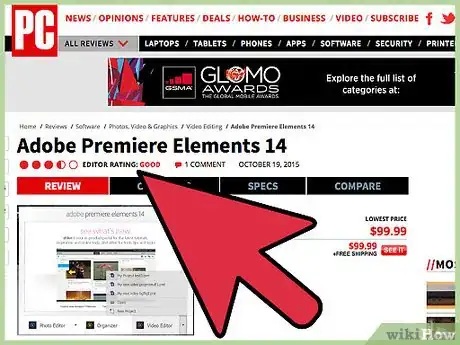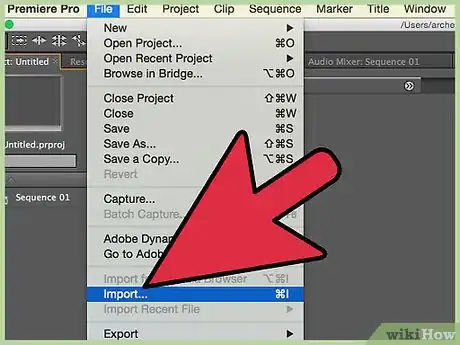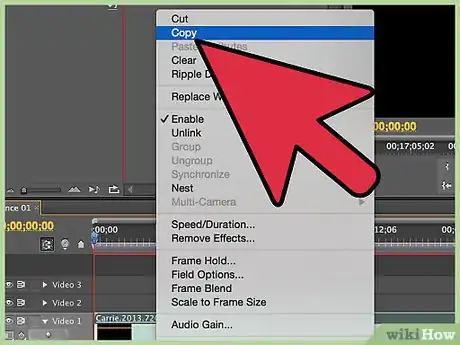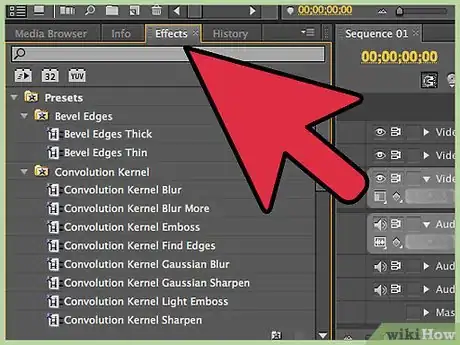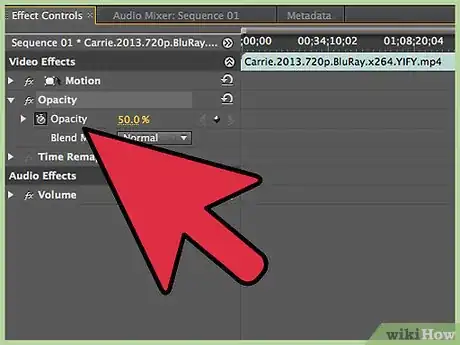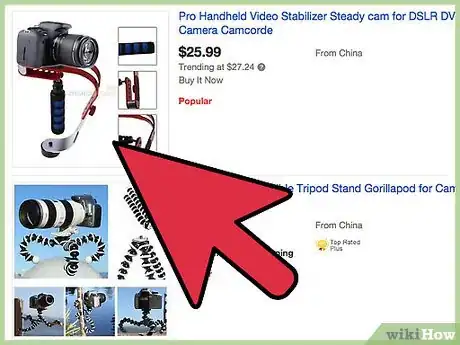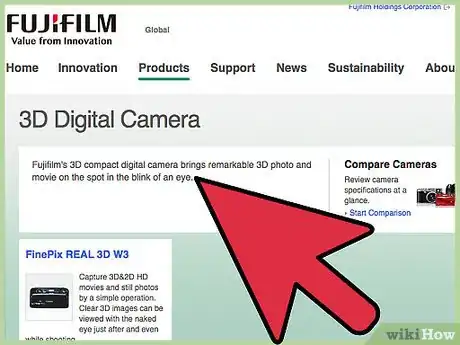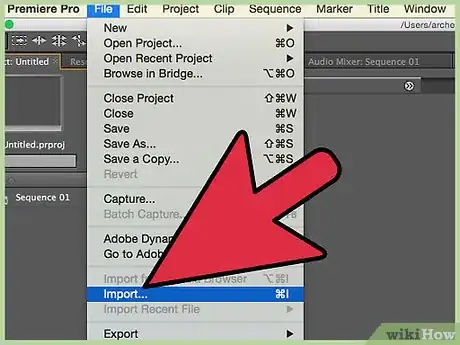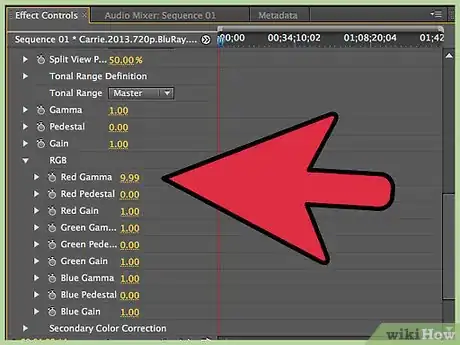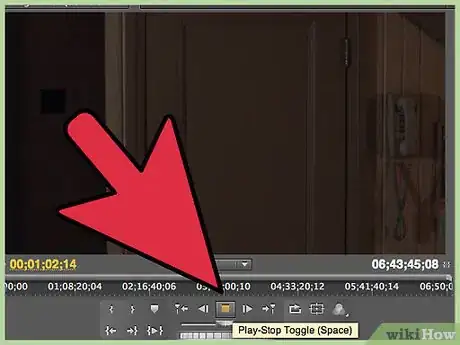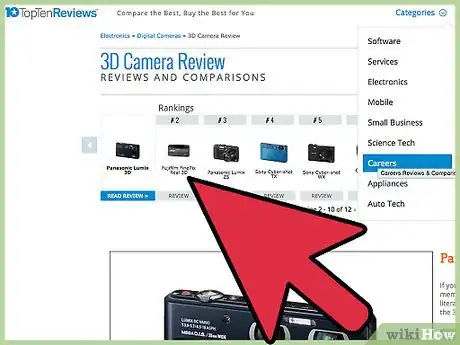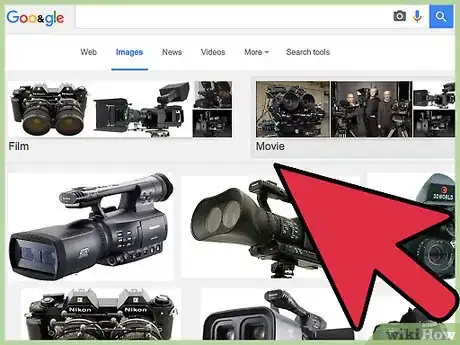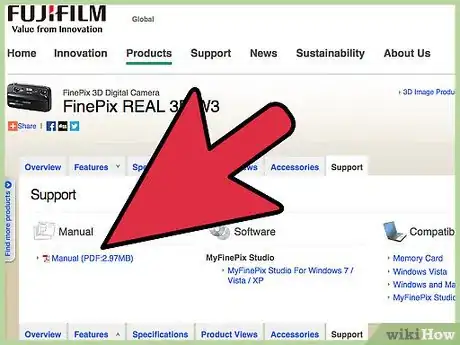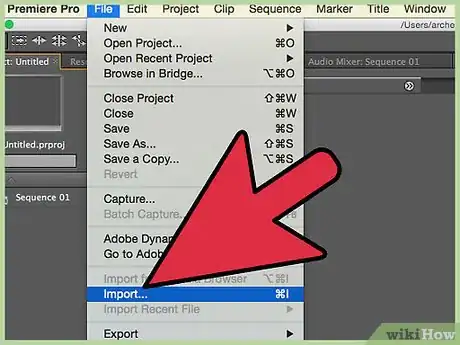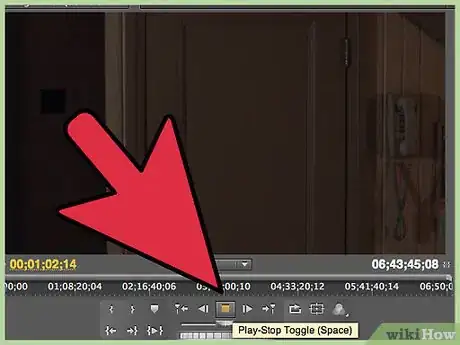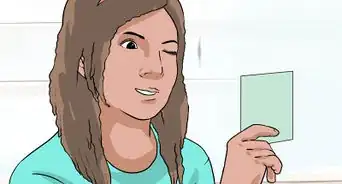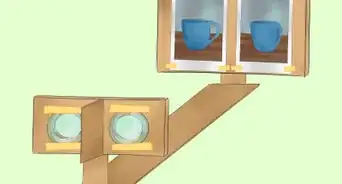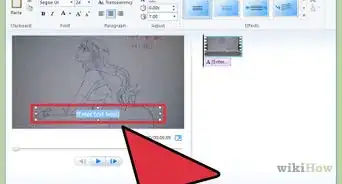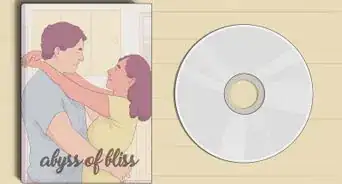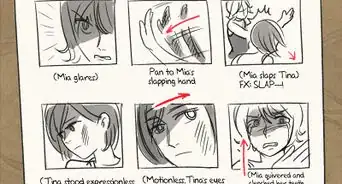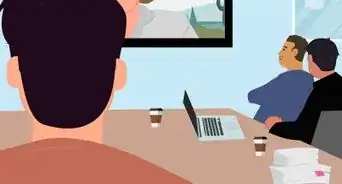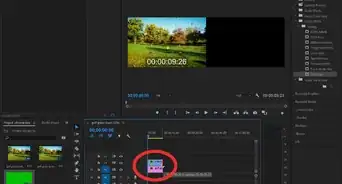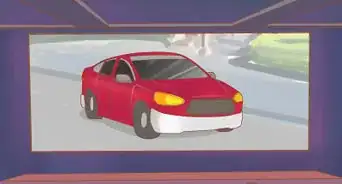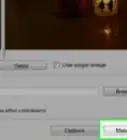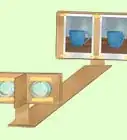X
wikiHow is a “wiki,” similar to Wikipedia, which means that many of our articles are co-written by multiple authors. To create this article, 51 people, some anonymous, worked to edit and improve it over time.
This article has been viewed 235,446 times.
Learn more...
3D movies aren’t exclusive to big theatres and major Hollywood blockbusters. You too can create impressive three dimensional videos. There are a range of ways to film and edit this illusion. The final product is complete when you and your audience wears 3D glasses.
Steps
Method 1
Method 1 of 3:
Using Software
-
1Research softwares. To create a 3D video, you need two different videos layered on top of each other. One video is tinted red and the other video is tinted cyan. You’re looking for video editing software that can duplicate and tint videos. These are popular softwares:
- Final Cut Pro
- Adobe’s Premiere
- Cyberlink
- Corel
- Magix
-
2Import your footage. Upload the video you are attempting to three -dimensionalize. All softwares have their own protocols for importing video. This is typically found under file/import off of the menu bar.Advertisement
-
3Duplicate the footage. Not every software will allow you to duplicate footage. Make sure you are using a software that can handle two videos on top of each other. Manage your layers and be sure you can go back and forth between videos easily.
-
4Tint your footage. Select one of your layers and adjust the color so that the color is red. Then select the other layer and color it cyan. When doing this you won’t instantly see the 3D effect.
-
5Adjust the opacity. Opacity is also referred to as transparency. You’ll need to adjust the top layer of the video’s opacity. This will create a blend of the colors. Set the top layer to 50%.[1]
-
6Position the videos. Now you will need to adjust the position of the top video layer. This will create the classic 3D image that you see without wearing 3D glasses.
- You can use your 3D glasses to help guide the positioning.
- The top layer does not need to be too heavily adjusted, but far enough so that there is a dizzying effect.
- Once the position is correctly aligned, you’ll be able tell using your glasses.
Advertisement
Method 2
Method 2 of 3:
Using Two Cameras and Software
-
1Gather your supplies. Get two identical cameras and make sure the lenses are 2-8 inches apart. It helps to create a device that holds them both from the tripod screw spots on the bottom. The cameras need to be setup so they are side by side, facing the same direction.[2]
- Three inches works best, but the greater the distance the greater the 3D effect.
- You’ll also need a decent video editing software. The software will need to be able to manage two separate videos and adjust the colors.
-
2Film your shots. You can film whatever you want in 3D with both cameras, but understand that 3D video should not be overused. The most typical use of 3D film is for action movies. This is the best application because the action literally comes out of the screen into your world. For a serious drama that is dialogue based, consider 2D unless you're making an experimental video.
-
3Upload your videos. You’ll need a competent video editing software. All softwares have their own protocols for importing video. This is typically found under file/import off of the menu bar.
-
4Tint your footage. Adjust the tint of the left video to be red. Make the right camera's video have a blue overlay. The result should be the same video in two colors around three inches apart.
- If you only see one video and one color, you’ll need to adjust the transparency or opacity. Whichever video is the top layer will need to be adjusted about 50% opacity.[3]
-
5Preview and export the video. Once you’ve adjusted the colors and opacity, test the footage with 3D glasses. You should see a the intended 3D effect. If not, you should try experimenting with the settings.
- You might need to switch the colors darker or lighter shades. You might even change the distance of the lenses when filming.[4]
Advertisement
Method 3
Method 3 of 3:
Shooting with a 3D Camera
-
1Research your options. In the past several years, cameras made for the everyday user have become more advanced. Some of these cameras come with a 3D effect. Usually these types of cameras use a digital effect. Other options are old school 3D cameras. Even some of the old school designs with two lenses have become very accessible.
- 3D is a popular effect and the market is producing more and more ways for everyone to create 3D film.
-
2Shoot your footage. Depending on what type of camera you choose, you can begin shooting your footage following the right settings. For cameras with a built in digital effect, select this option before filming.[5]
-
3Follow your devices instructions. Many of these types of devices will give you different options for using in a software afterwards. Some devices will even come with an editing software that can simplify the process.
-
4Upload your material. Once you film all the footage you want in 3D, it’s time to rip the footage to a computer. You’ll probably need to edit your footage down to create an interesting presentation for everyone to view.
-
5Test the video. Before uploading your content to an online server, you should test it by watching it with 3D glasses on. Even if the video looks 3D, it may not turn out the way you want.
- Consult the camera’s guide if you run into any errors.[6]
Advertisement
Community Q&A
-
QuestionDoes creating 3D video take much time in converting it?
 RichCommunity AnswerDepends on how fast your processor is.
RichCommunity AnswerDepends on how fast your processor is. -
QuestionIs it possible to make a 3d video out of a live video stream?
 Community AnswerNo.
Community AnswerNo.
Advertisement
References
- ↑ https://www.video2brain.com/en/lessons/adjusting-opacity-on-the-timeline
- ↑ http://zurb.com/article/394/make-your-own-3d-video-in-three-easy-step
- ↑ http://zurb.com/article/394/make-your-own-3d-video-in-three-easy-step
- ↑ http://zurb.com/article/394/make-your-own-3d-video-in-three-easy-step
- ↑ http://www.kenstone.net/fcp_homepage/experimenting_with_3d_cosh.html
- ↑ http://www.kenstone.net/fcp_homepage/experimenting_with_3d_cosh.html
About This Article
Advertisement