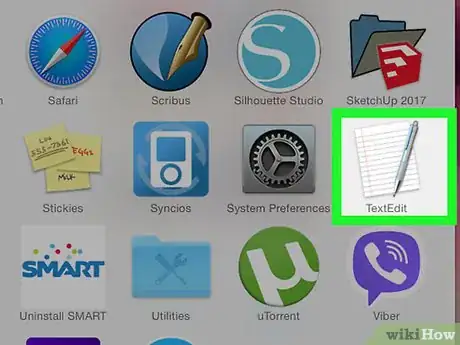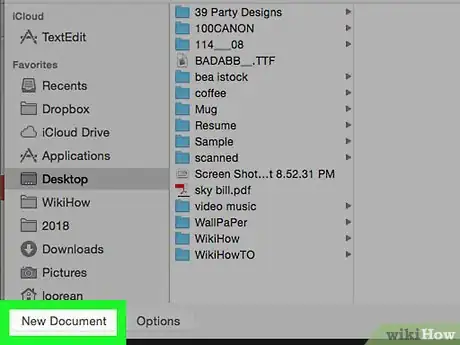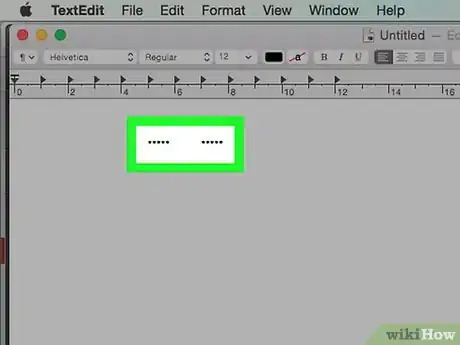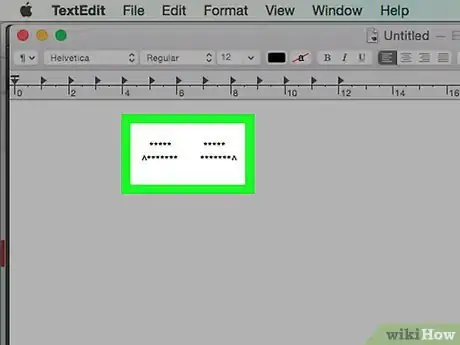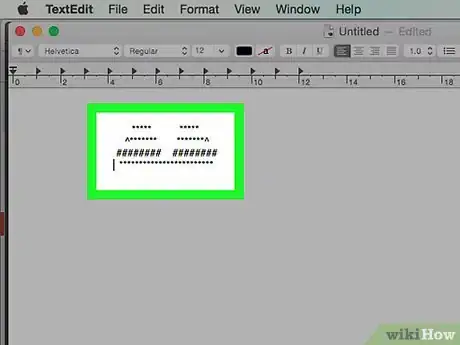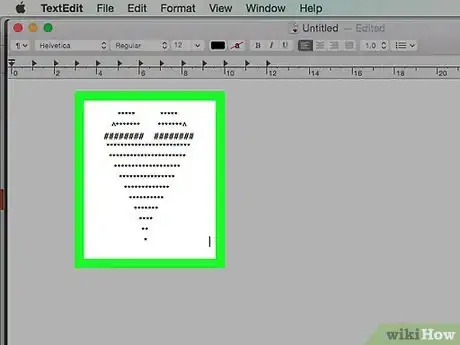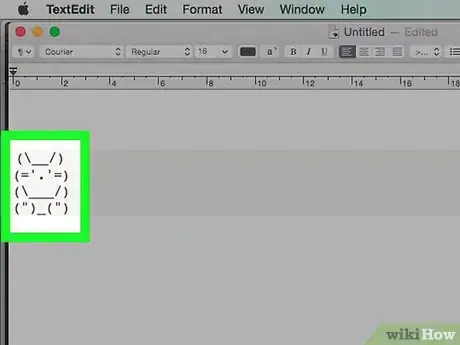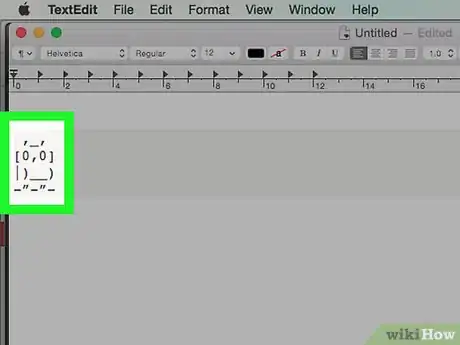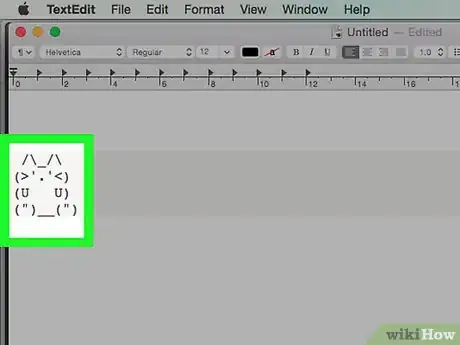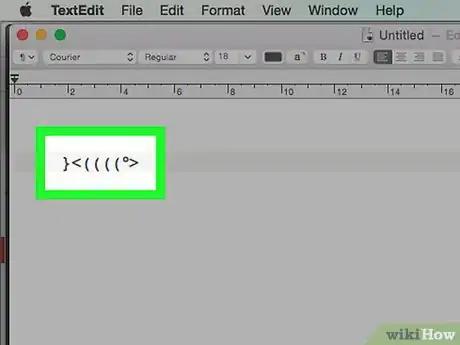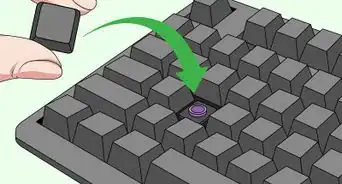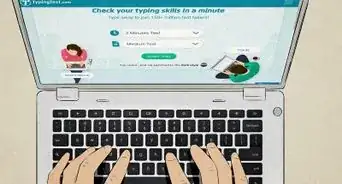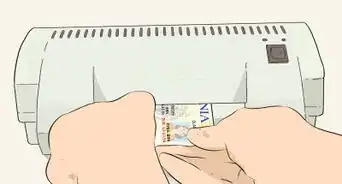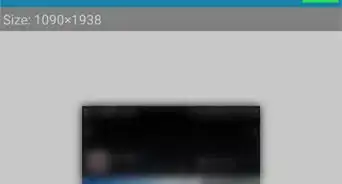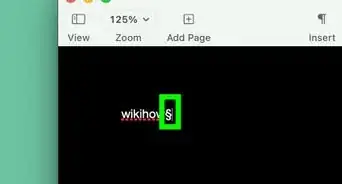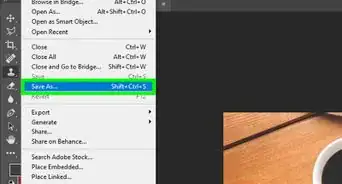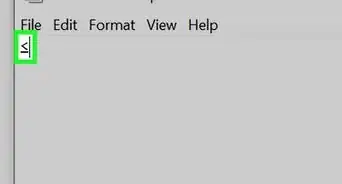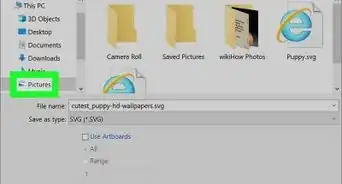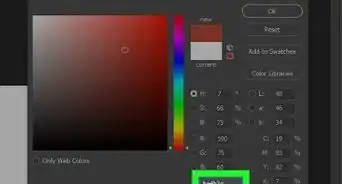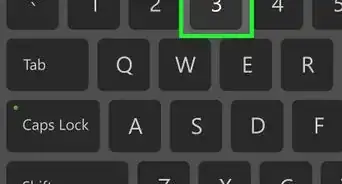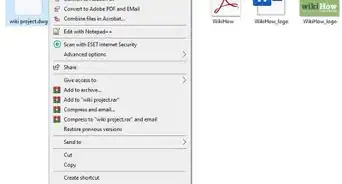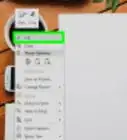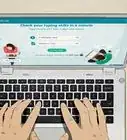This article was co-authored by wikiHow staff writer, Jack Lloyd. Jack Lloyd is a Technology Writer and Editor for wikiHow. He has over two years of experience writing and editing technology-related articles. He is technology enthusiast and an English teacher.
The wikiHow Tech Team also followed the article's instructions and verified that they work.
This article has been viewed 1,869,907 times.
Learn more...
This wikiHow teaches you how to create basic images using your computer's keyboard and a text editor such as Notepad. Keyboard art is a great way to create simple art which can be copied and pasted into comment boxes, messages, and so on. If you're interested in creating more advanced text art, you'll want to try using an ASCII editor instead.
Things You Should Know
- You can create cats, bunnies, owls, and fish in a text editor using nothing but keyboard keys.
- Use the Windows Character Map or your Mac's Emoji & Symbols panel to find characters you don't see on your keyboard.
- Create a picture on multiple lines of your text editor and adjust the spacing for added depth.
Steps
Creating Keyboard Art
-
1Open a text editor. When creating keyboard art, you'll typically use a plaintext editor, such as Notepad (Windows) or TextEdit (Mac), instead of a more complex editor like Microsoft Word or Pages:
- Windows — Open Start , type in notepad, and click Notepad at the top of the Start window.
- Mac — Open Spotlight , type in textedit, and double-click TextEdit at the top of the search results.
-
2Determine what you want to make a picture of. Before you start typing random letters and symbols into your text editor, consider the subject you want to create.
- Even just knowing the outline shape of the subject should be enough to get you started.
- Having a rough sketch of your subject may help you envision better the shapes you'll need to use.
Advertisement -
3Start from the top of your subject. It may be tempting to attempt to create the outline for your shape and then fill it in, but creating keyboard art is much easier when you go line-by-line.
- For example, if you're creating a cat face, you'll want to start with the ears.
-
4Experiment with different keyboard combinations. Certain keys may look like obvious choices for your keyboard art, but using different keys, lowercase letters, and combinations of symbols may achieve better results.
- For a cat's ears, for example, your first instinct might be to use the carrot (^) key for the ears; however, using a slash (/) next to a back slash (\) will create a larger, more "ear-like" shape (/\).
-
5Adjust each line's spacing as needed. As your keyboard art begins to take shape, you may need to go back and change a line's spacing to fit a lower layer.
- For example, you may have to move an entire line forward or backward. You might also need to add an extra space between two characters to extend the line.
-
6Don't feel limited by symmetry. As with any art, your keyboard image's perspective will determine whether or not the image should be symmetrical; often, one side of the image will have more spaces or characters than the other.
-
7Consider using your computer's special symbols. Keyboard keys contain a wide variety of symbols and variations, but you may want to use advanced symbols (e.g., the degree symbol) for an extra layer of detail. Both Windows and Mac computers have dedicated symbol menus:
- Windows — Character Map. You can open Character Map by typing character map into the Start window and then clicking Character Map at the top of the window.
- Mac — Emoji & Symbols. You can open this menu by ensuring that your mouse cursor is in TextEdit, clicking Edit at the top of the screen, and clicking Emoji & Symbols in the drop-down menu.
Art Ideas
-
1Make a bunny. You can create a bunny using basic keyboard symbols:
(\__/) (='.'=) (\___/) (")_(") -
2Create an owl. Unlike bunny keyboard art, an owl is defined by straighter lines, so you'll use brackets ([ ]) and the "pipe" keys here:
,_, [0,0] |)__) -”-”-
-
3Design a cat. The cat keyboard art template is similar to a bunny:
/\_/\ (>'.'<) (U U) (")__(") -
4Make a fish. You'll need to find the degree symbol on your computer in order to create this keyboard art:
}<((((°>
Sample ASCII Images
Community Q&A
-
QuestionDoes ];D have any direct meaning?
 Community AnswerIt's a type of happy or smiley emoji used mostly on social media sites.
Community AnswerIt's a type of happy or smiley emoji used mostly on social media sites. -
QuestionHow can I make a dog with keys of a computer?
 Community Answer__ \ ______/ V`-, } /~~ /_)^ --,r' |b |b or /^ ^\ / 0 0 \ V\ Y /V / - \ | \ || (__V What you are looking for is called ASCII art and a simple google search will help.
Community Answer__ \ ______/ V`-, } /~~ /_)^ --,r' |b |b or /^ ^\ / 0 0 \ V\ Y /V / - \ | \ || (__V What you are looking for is called ASCII art and a simple google search will help. -
QuestionCan you please put the amount of spaces needed and the font?
 Tropical1121Community AnswerIt depends on what you are drawing. Font doesn't matter unless you are using cursive font or something. Use Calibri, the most simple font. Otherwise, just make sure that all the letters are the same font, unless it looks better another way.
Tropical1121Community AnswerIt depends on what you are drawing. Font doesn't matter unless you are using cursive font or something. Use Calibri, the most simple font. Otherwise, just make sure that all the letters are the same font, unless it looks better another way.
Warnings
- Saving your keyboard art as a file other than plaintext (.txt) may cause the art to be formatted, which can ruin the art.⧼thumbs_response⧽
About This Article
1. Open Notepad (PC) or TextEdit (Mac).
2. Decide on a shape or design.
3. Start from the top.
4. Try different symbols.
5. Press Enter or Return to go to the next line.
6. Adjust each line's spacing as needed.
7. Work your way down to the bottom of your picture.