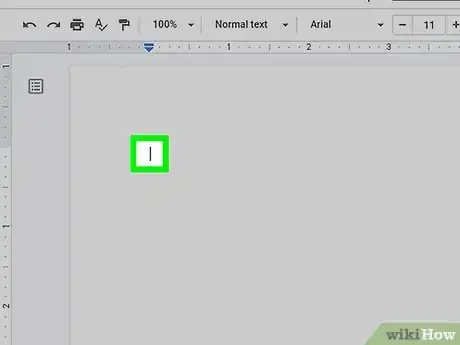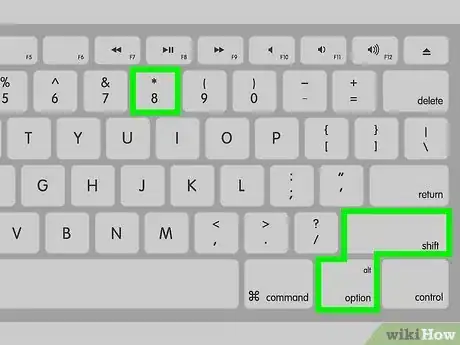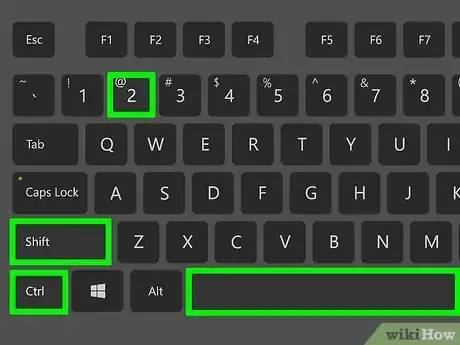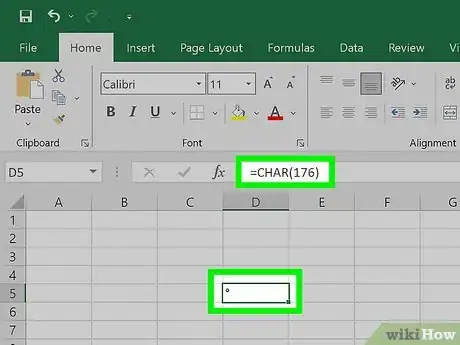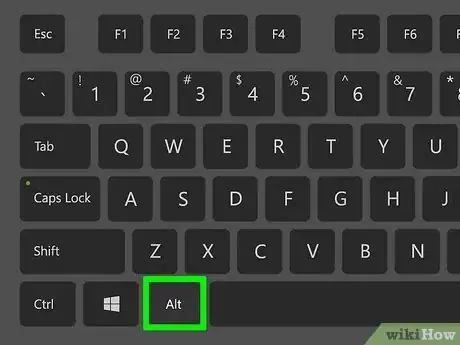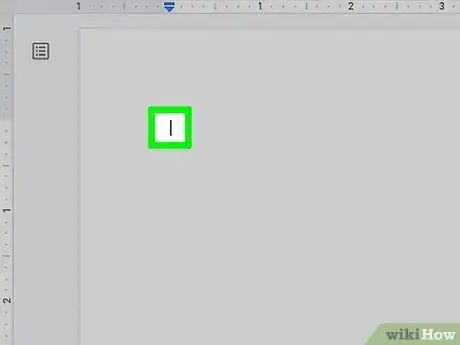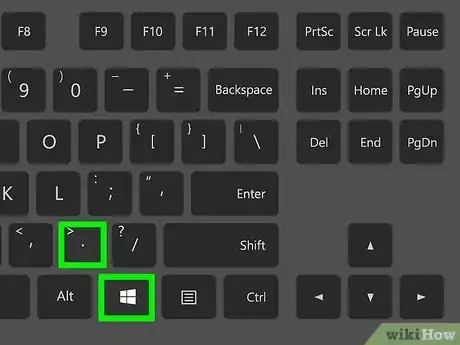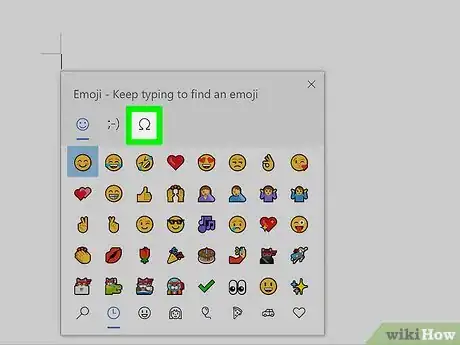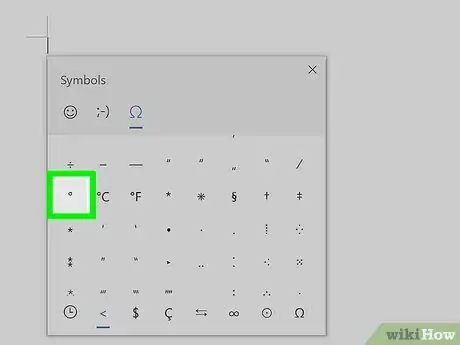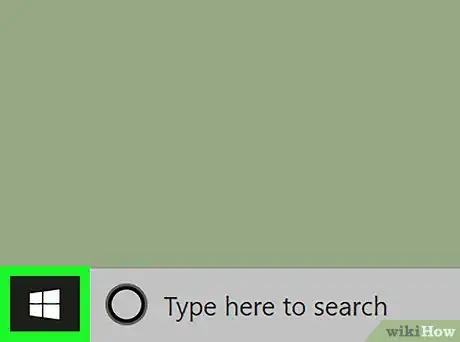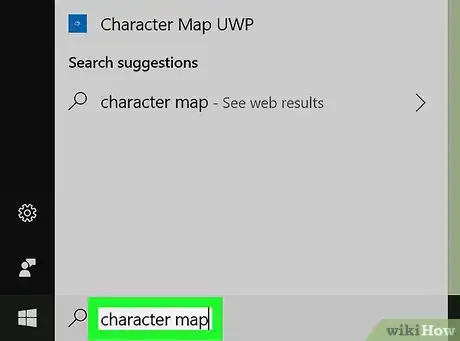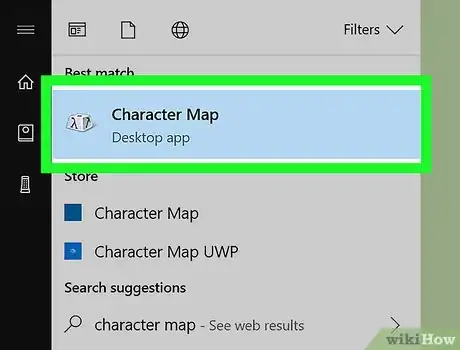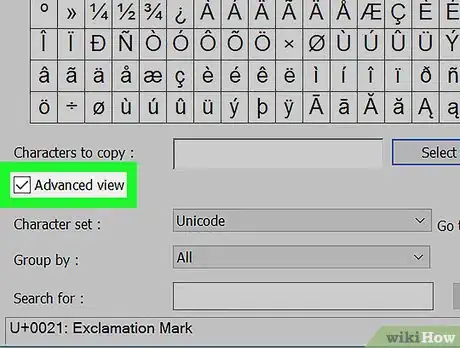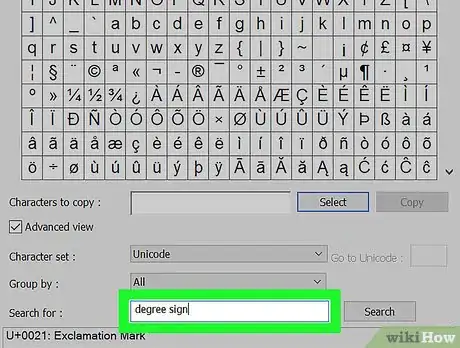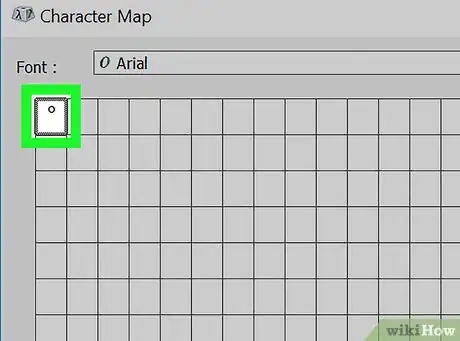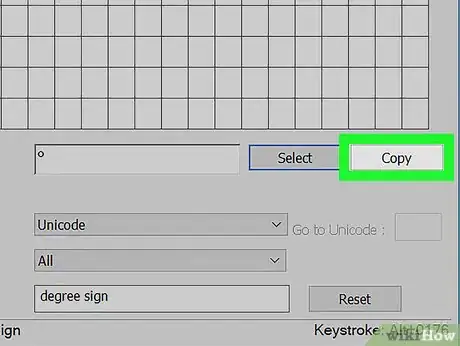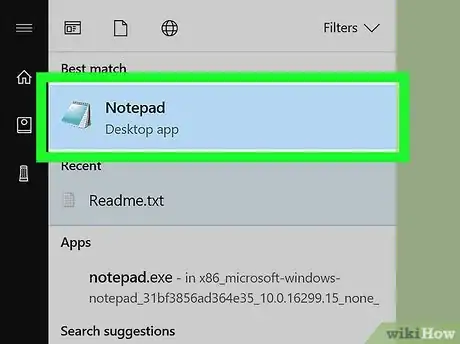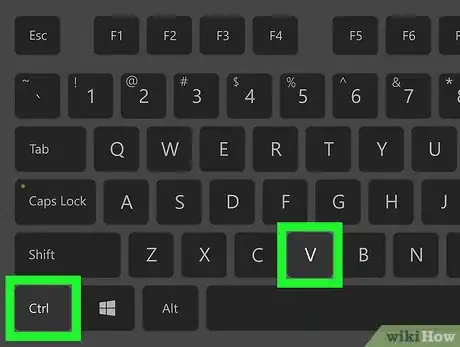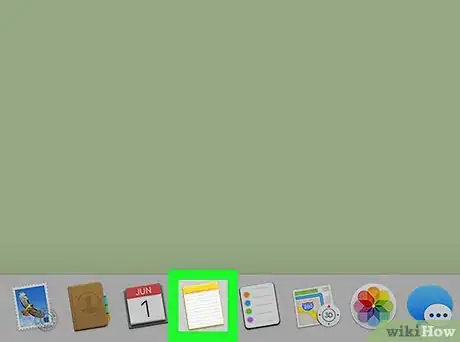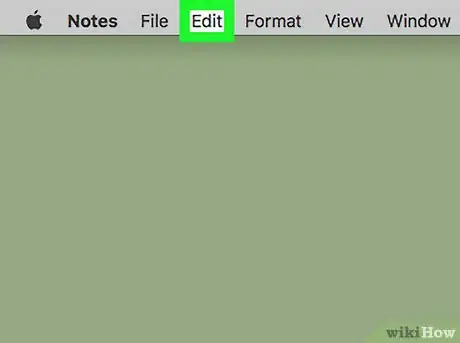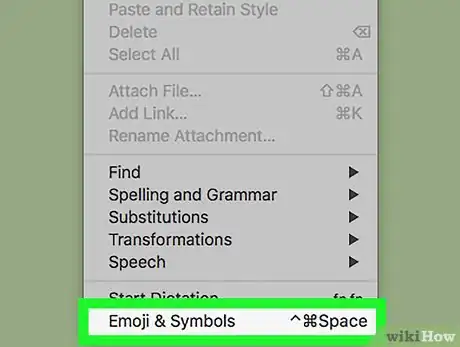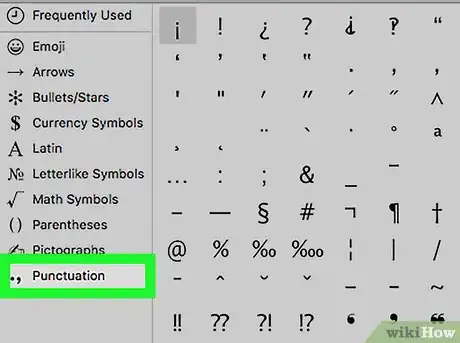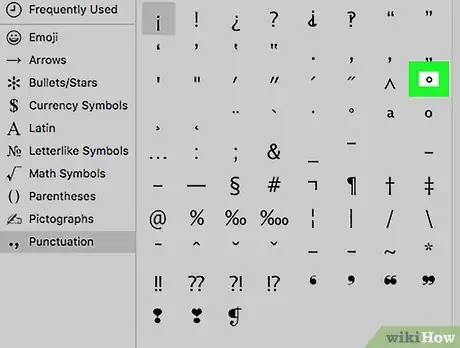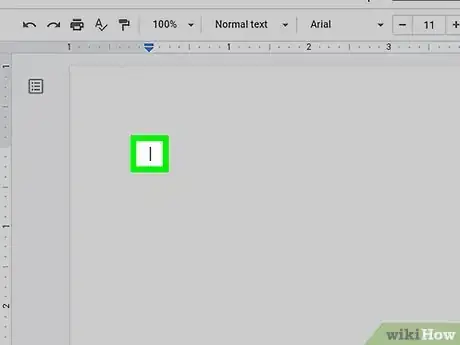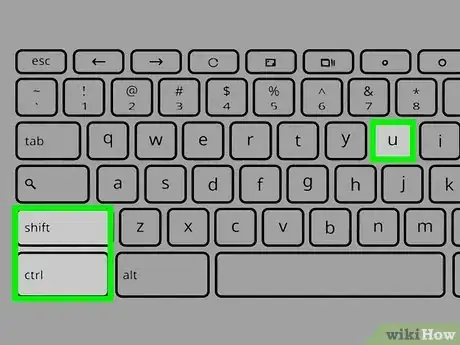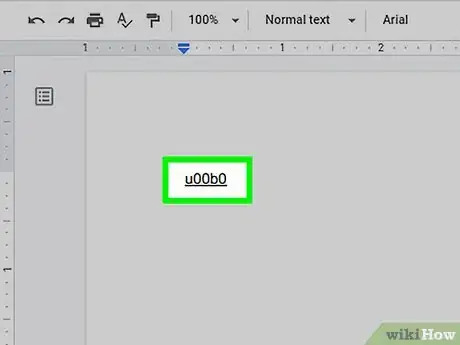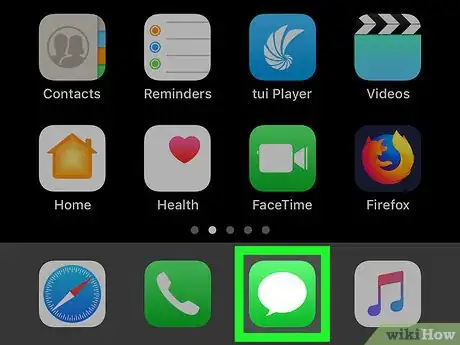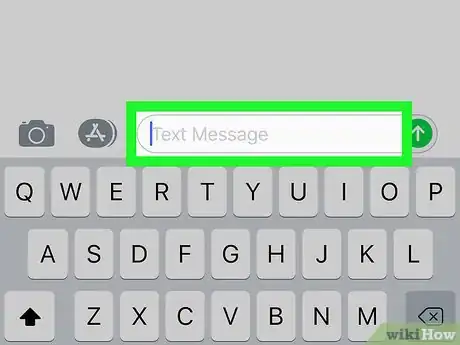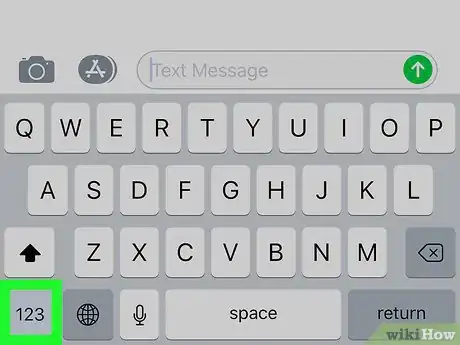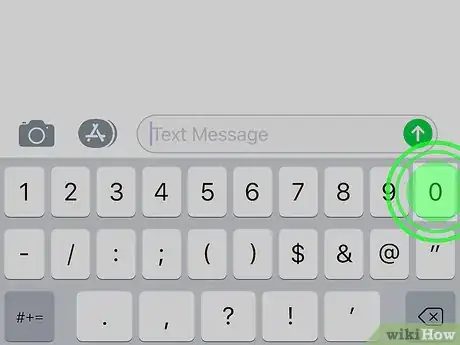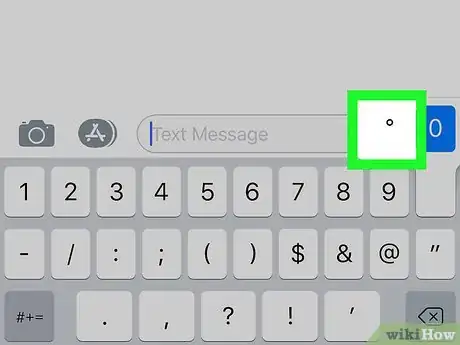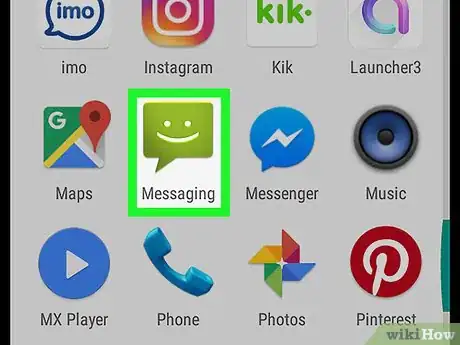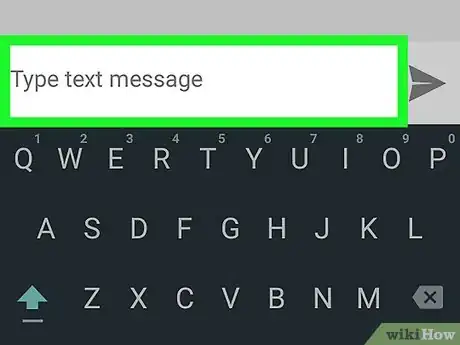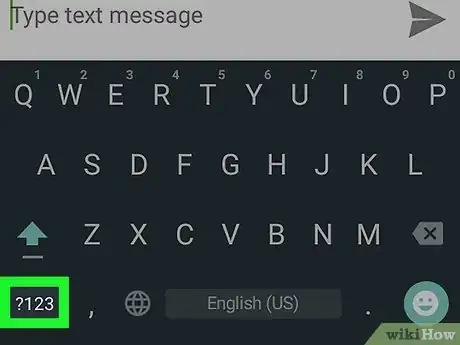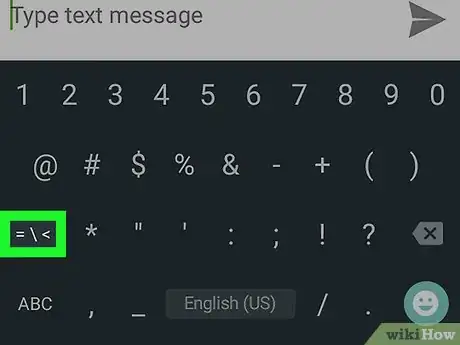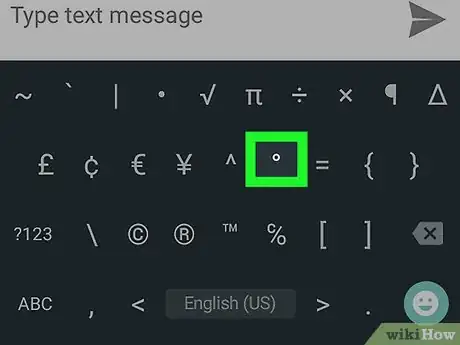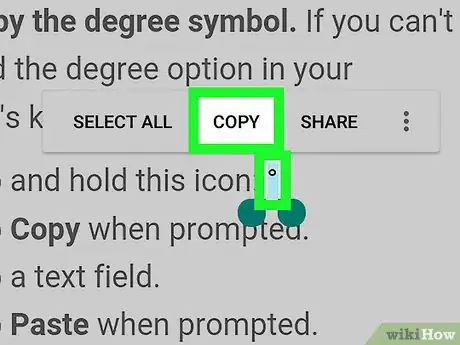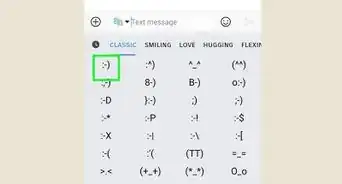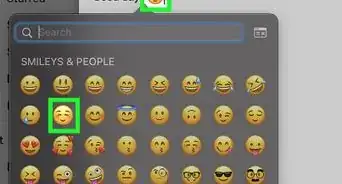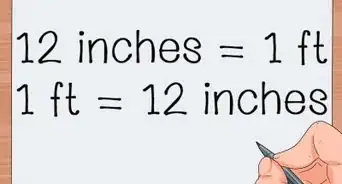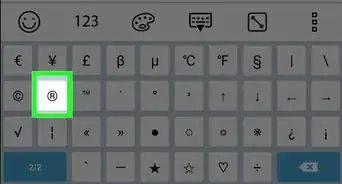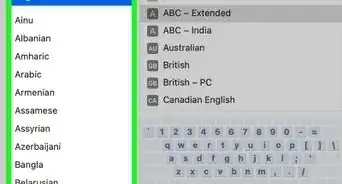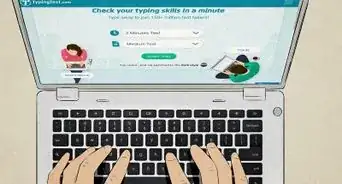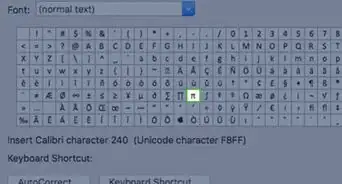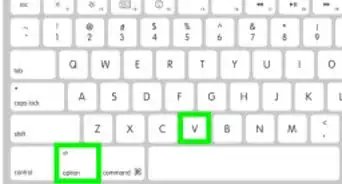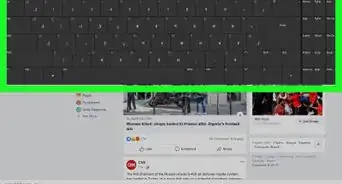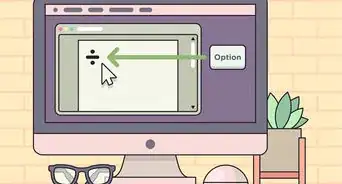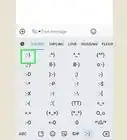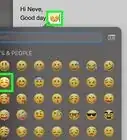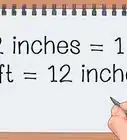This article was co-authored by wikiHow staff writer, Travis Boylls. Travis Boylls is a Technology Writer and Editor for wikiHow. Travis has experience writing technology-related articles, providing software customer service, and in graphic design. He specializes in Windows, macOS, Android, iOS, and Linux platforms. He studied graphic design at Pikes Peak Community College.
The wikiHow Tech Team also followed the article's instructions and verified that they work.
This article has been viewed 2,194,582 times.
Learn more...
Having to look up the degree ( ° ) symbol and then copy and paste it into your document every single time can get tedious. Luckily, there are easy keyboard shortcuts you can use to type the ° symbol whether you're using a Windows or Mac computer or your iPhone or Android. No copying and pasting required!
Steps
Using Keyboard Shortcuts
-
1Click where you want to add a degree symbol. The quickest way to add a symbol to text is to use keyboard shortcuts. You can use Alt codes in Windows. Mac computers have their own keyboard shortcut. You can also use special shortcuts in Word and Excel. Click where you want to add a degree symbol in an email, social media post, private message, or any text document.[1]
-
2Press ⇧ Shift+⌥ Option+8 on Mac. If you are using a Mac computer, press Shift + Option + 8 at the same time to add a degree symbol to your text.Advertisement
-
3Press ⇧ Shift+Ctrl+@ followed by Space in Microsoft Word. If you are using Word, you can add a degree symbol by typing Ctrl+@ followed by the Spacebar.
-
4Type =CHAR(176) in Microsoft Excel. If you are using Excel, you can add a degree symbol by typing "=CHAR(176)" in a cell.
-
5Press and hold Alt and type 0176 on Windows with a numeric keypad. If you are using a Windows computer that has a 10-key numeric keypad on the right side, press and hold the Alt key while typing 0, 1, 7, and then 6 on the keypad. Don't use the number row at the top. When you release the Alt key, you should see a degree symbol added to your text.
- If this does not work, press the "Num Lock" key and try again.
Using the Emoji Keyboard in Windows 10
-
1Click where you want to add a degree symbol. This can be any app that allows you to write text. It can be an email, social media post, private message, or text document.
-
2Press the Windows key + the period key. Pressing the Windows key and the Period (.) key at the same time displays the Emoji keyboard in Windows.
-
3Click Ω. It's the symbol that resembles a horseshoe symbol at the top of the Emoji keyboard. This displays symbols.
-
4Scroll down and click º. Locate the degree button in the list of symbols and click it to add a degree symbol to your text.
Using the Character Map in Windows
-
1
-
2Type in character map. This will search your computer for the Character Map program.
-
3Click Character Map. It's a triangular app icon at the top of the Start window. Doing so opens Character Map.
-
4Check the "Advanced view" checkbox. You'll find this box near the bottom of the Character Map window.
- If the "Advanced view" checkbox is already checked, skip this step.
-
5Search for the degree sign. Type "degree sign" into the "Search for" text box near the bottom of the window, then click Search. The Character Map's page will clear, and only the degree symbol will remain.
- You can also find the degree symbol in the sixth row of the Character Map window when you first open Character Map.
-
6Double-click the degree symbol. It's in the upper-left corner of the Character Map window.
-
7Click Copy. This option is to the right of the "Characters to copy" text field.
-
8Go to a place where you want to type the degree symbol. This might be a text document, a post on social media, or an email.
-
9Press Ctrl+V. This pastes the degree symbol that you copied.
On Mac
-
1Go to the place where you want to type a degree symbol. Open the app, document, or website into which you want to type a degree symbol, then click the text field where you want to type it.
-
2Click Edit. This menu item is at the top of the screen. A drop-down menu will appear.
-
3Click Emoji & Symbols. You'll find this option at the bottom of the Edit drop-down menu. Doing so opens the Character Viewer window.
-
4Click the Punctuation tab. It's on the left side of the Character Viewer window.
- You may first have to click the "Expand" icon, which is a box-shaped icon in the top-right corner of the window.
-
5Find the degree symbol. The degree symbol is in the third row of symbols, just right of the ^ symbol.
- There is a larger degree symbol on the right side of this same row if the one on the far-left is too small for you.
-
6Double-click the degree symbol. This will insert one degree symbol into the text field in which your cursor is placed.
Using Chromebook and Linux
On iPhone and iPad
-
1Open an app that uses the keyboard. You can add a degree symbol using your iPhone's or iPad's keyboard, but you'll need to switch to the correct view first.
-
2Place your cursor where you want to type the degree symbol. Tap a text field (e.g., the iMessage text field) into which you want to type the degree symbol. The keyboard should appear.
-
3Tap 123. This button is in the lower-left corner, and will switch the keyboard to show numbers and some symbols.
-
4Press and hold the "0" button. The 0 button is at the top of the keyboard. After a brief moment, a pop-up menu will appear above the 0 button.
- If you're on an iPhone 6S or newer, make sure that you lightly press the 0 button, as pressing down on the screen will activate 3D Touch instead of the menu.
-
5Select the degree symbol. Slide your finger over to the degree symbol, make sure that it is highlighted, and then release your finger. This will insert the degree symbol into the text that you're writing.
On Android
-
1Open an app that uses your device's keyboard. The degree sign is available in the Symbols section of your Android's keyboard.
-
2Place your cursor where you want to type the degree symbol. Tap a text field (e.g., the Messages text field) into which you want to type the degree symbol. The keyboard should appear.
-
3Tap ?123 or !#1. It's in the lower-left side of the keyboard. Doing so brings up the numbers and symbols view.
-
4Tap the secondary Symbols button. It's the second button from the bottom on the left. On Google GBoard, it's the button that says "=\<". On Samsung Keyboard. it's the button that says "1/2".
-
5Tap the degree sign button. This will insert a degree sign into the text field.
-
6Copy the degree symbol. If you can't find the degree option in your Android's keyboard, do the following:
- Tap and hold this icon: °
- Tap Copy when prompted.
- Tap a text field.
- Tap Paste when prompted.
Community Q&A
-
QuestionHow can I do this on a Chromebook?
 Community AnswerPress ctrl + shift + u, release, then shift + b, release, 0, space. I am not sure if it works on all Chromebooks, but it works on mine.
Community AnswerPress ctrl + shift + u, release, then shift + b, release, 0, space. I am not sure if it works on all Chromebooks, but it works on mine. -
QuestionHow do I make a degree symbol on iOS 9 iPhone and higher?
 Community AnswerPress and hold on 0 on the keyboard. A popup menu should allow you to choose the ° symbol.
Community AnswerPress and hold on 0 on the keyboard. A popup menu should allow you to choose the ° symbol. -
QuestionTrying to make a degree symbol (for temperature) in Outlook email. ALT + 0176 doesn't work. Any ideas?
 BratibCommunity AnswerYou must use the keypad for ALT combinations to work; the numbers at the top of the keyboard will not work for this. Make sure you have the NUMLOCK key on, hold down the ALT key and type 0176 on the keypad, then let go of the ALT key. When you let go of the ALT key, the degree symbol will appear. Some laptops have a hidden keypad using the FN key. Hold down the ALT and FN keys and type 0176; when you let go, the degree symbol will appear.
BratibCommunity AnswerYou must use the keypad for ALT combinations to work; the numbers at the top of the keyboard will not work for this. Make sure you have the NUMLOCK key on, hold down the ALT key and type 0176 on the keypad, then let go of the ALT key. When you let go of the ALT key, the degree symbol will appear. Some laptops have a hidden keypad using the FN key. Hold down the ALT and FN keys and type 0176; when you let go, the degree symbol will appear.
References
About This Article
1. Press and hold Alt and type "0176" in Windows.
2. Press Shift + Option + 8 on a Mac.
3. Press Shift + Ctrl + U and then type "00B0" and press Enter on Chromebook.
4. Press Shift + Ctrl + U and then type "B0" and press Enter on Linux.