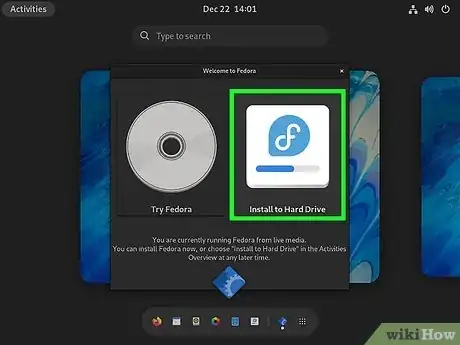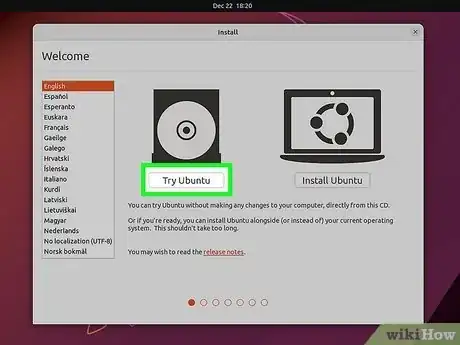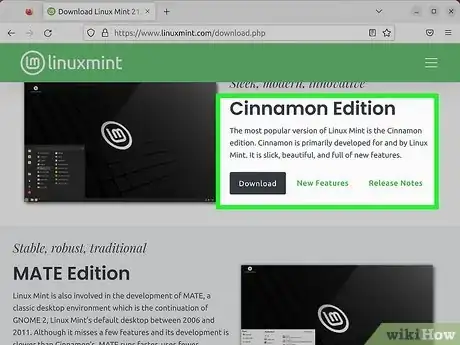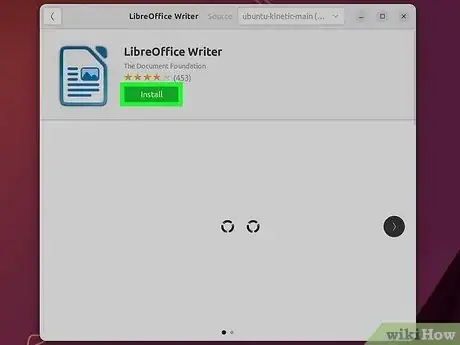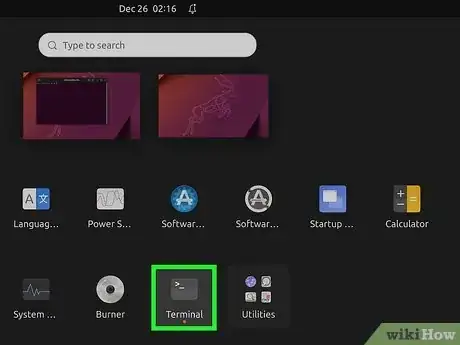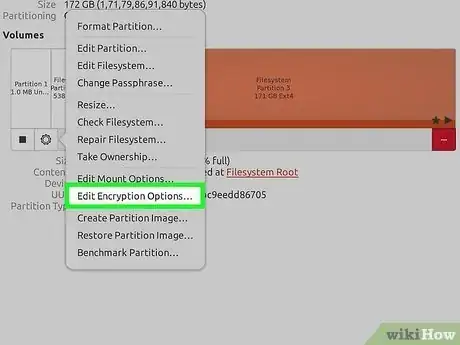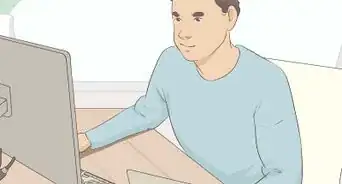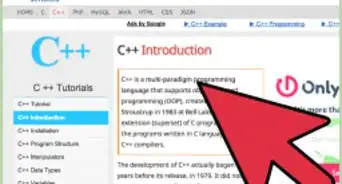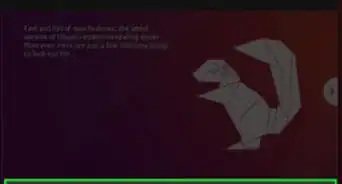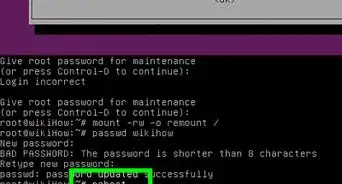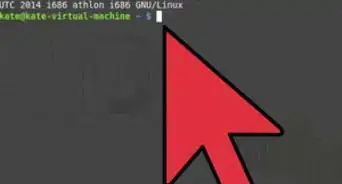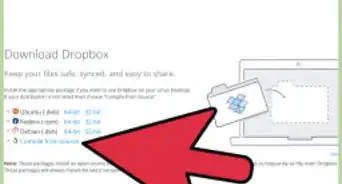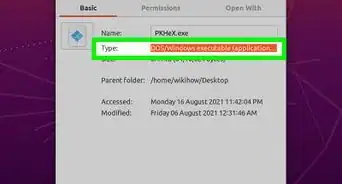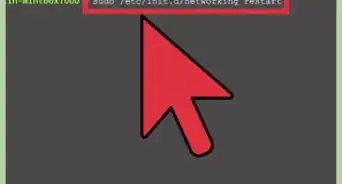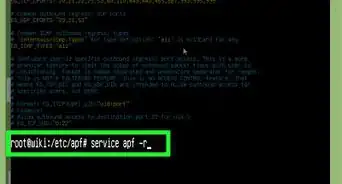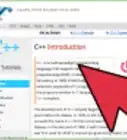wikiHow is a “wiki,” similar to Wikipedia, which means that many of our articles are co-written by multiple authors. To create this article, 71 people, some anonymous, worked to edit and improve it over time.
This article has been viewed 786,839 times.
Learn more...
Most desktop computers run some version of Microsoft Windows, but most servers and a growing number of desktop computers run on Linux kernels, which are flavors of Unix. Learning your way around Linux was traditionally daunting at first, as it seemed quite different from Windows, but many current versions are easy to use as they are designed to mimic the Windows look-and-feel. Moving to Linux can be a very rewarding experience, as Linux can be customized more easily, and is generally much faster than Microsoft Windows.
Steps
-
1Become familiar with the system. Try downloading and installing it on your computer. If you're not sure, be aware that it's possible to keep your current operating system and dedicate part of your hard drive to Linux (and you can even run both at the same time if you run one on a virtual machine.)
-
2Test your hardware with a "Live CD" that is supplied by many of the distributions of Linux. This is helpful if you feel uncomfortable with installing a second operating system on your computer. A live CD will allow you to boot into a Linux environment from the CD, without the need to install anything on your computer. Ubuntu and some other Linux distributions also offer CDs or DVDs that allow you to boot into a Live mode, and then install from the same disk.Advertisement
-
3Attempt the tasks you usually use your computer for. Search for solutions if you can't word-process or burn a CD for example. Make a note of what you want to do, can do and cannot do before you take the plunge.
-
4Learn the distributions of Linux. When referring to "Linux", this most often means a "GNU/Linux Distribution." A distribution is a collection of software that runs on top of a very small program called the Linux kernel.
-
5Consider dual-booting. This will help you understand partitioning as well as letting you continue to use Windows. But be sure to back up all your personal data and settings before you try to set up a dual boot.
-
6Install software. Get used to installing and uninstalling software as soon as you can. Understanding package management and repositories is good for fundamentally understanding Linux.
-
7Learn to use (and enjoy using) the command-line interface. This is known as 'Terminal', 'terminal window', or 'shell'. One of the primary reasons many users switch to Linux is because it features the terminal, so don't be intimidated by it. It is a powerful ally that doesn't have the same limitations of a Windows command prompt. You can just as easily use Linux without ever using a terminal as you would on Mac OSX. Using "apropos" can help you find a command that does a certain task. Try "apropos user" to see a list of commands that have the word "user" in their description.
-
8Familiarize yourself with the Linux file system. You will first notice that there is no longer the "C:\" you are used to in Windows. Everything starts at the root of the file system (aka "/") and different hard drives are accessed through the /dev directory. Your home directory, which you typically find in C:\Documents and Settings in Windows XP and 2000, is now located in /home/(your user name)/.
-
9Keep investigating the potential of your Linux install. Try encrypted partitions, new and very fast file system (like btrfs), redundant parallel disks that increase both speed and reliability (RAID's) and try to install Linux on a bootable USB stick. You'll soon discover that you can do a lot of things!
Community Q&A
-
QuestionIs it better to install Kali Linux instead of Ubuntu?
 Community AnswerKali Linux is a distribution for penetration testing with tools for this. If you just want to learn how Linux works, these tools are not relevant, so you could just install Ubuntu.
Community AnswerKali Linux is a distribution for penetration testing with tools for this. If you just want to learn how Linux works, these tools are not relevant, so you could just install Ubuntu. -
QuestionHow can I shutdown a Linux operating system?
 Community AnswerIt depends which desktop environment you've chosen. The Unity desktop has a gear at the top right which you can click for shut down options. The Gnome desktop also has a pop-up you can open from the top right which offers a shutdown button. If you're not sure what desktop environment you even have, you can still shut it down using the terminal command: "shutdown 0" which will shutdown the computer immediately.
Community AnswerIt depends which desktop environment you've chosen. The Unity desktop has a gear at the top right which you can click for shut down options. The Gnome desktop also has a pop-up you can open from the top right which offers a shutdown button. If you're not sure what desktop environment you even have, you can still shut it down using the terminal command: "shutdown 0" which will shutdown the computer immediately. -
QuestionHow can I get Linux?
 Community AnswerDownload an ISO file for your distribution of choice, burn it to a live CD, and boot then onto it.
Community AnswerDownload an ISO file for your distribution of choice, burn it to a live CD, and boot then onto it.
Warnings
- On all *nix systems (Linux, UNIX, *BSD, etc.), the administrator or superuser account is 'root'. You are the administrator of your computer, but 'root' is not your user account. If the installation process doesn't do it, make yourself a regular account with 'useradd <yourname>' and use that for your daily business. The reason for this separation between you the user and you the administrator is that *nix systems assume root knows what he's doing and is not malicious. Therefore, there are no warnings. If you type certain commands the system will silently delete every single file on your computer, without prompting for confirmation, because that's what root asked it to do.⧼thumbs_response⧽
- Sometimes people suggest malicious commands so double check commands before you type them.⧼thumbs_response⧽
- Do not run rm -rf / or sudo rm -rf / unless you are seriously considering deleting all of your data. Run the command 'man rm' for more details.⧼thumbs_response⧽
- Similarly, don't create a file named '-rf'. If you run a command to delete all files in that directory it will parse the '-rf' file as a command line argument and delete all files in the sub-directories as well.⧼thumbs_response⧽
- It may be tempting to type blindly "curses" you found on some web site, expecting that they will do the described task. However this frequently fails just because you have a newer version, slightly different hardware or another distribution. Try to execute each "curse" with the --help option first and understand that it is doing. Then it is usually very easy to fix various small problems (/dev/sda -> /dev/sdb and so on), achieving the described goal.⧼thumbs_response⧽
- Always back up your files before you attempt to re-partition your drives when installing Linux. Back up your files to removable media such as CD's, DVDs, USB disks, or a different hard drive (not a different partition).⧼thumbs_response⧽
Things You'll Need
- Linux distribution (can generally be downloaded for free from the Internet)