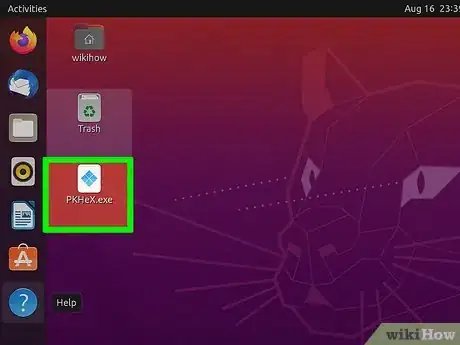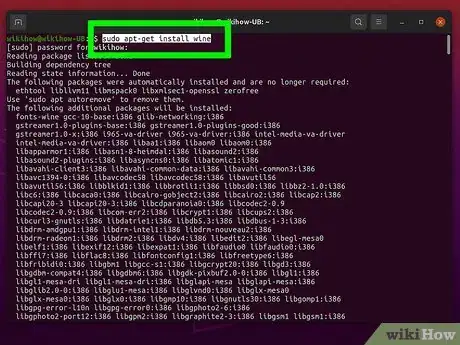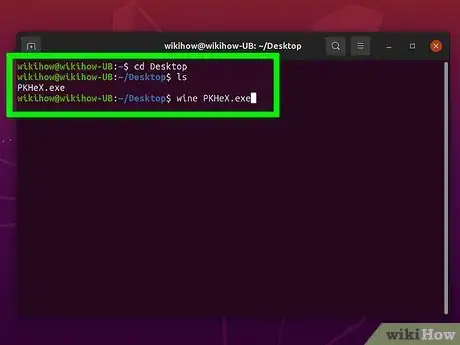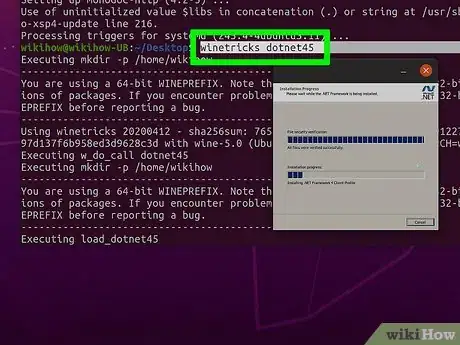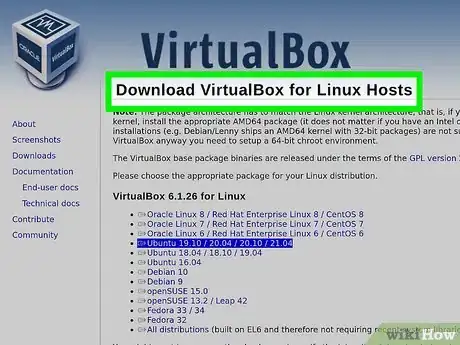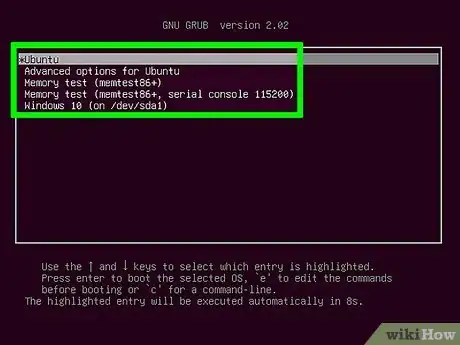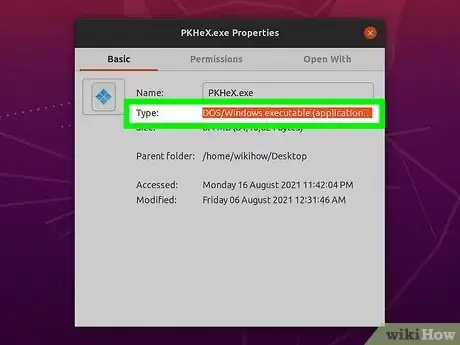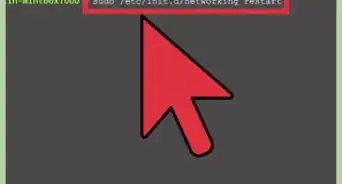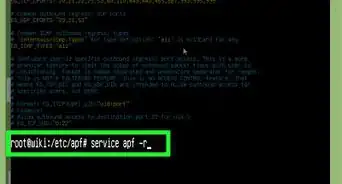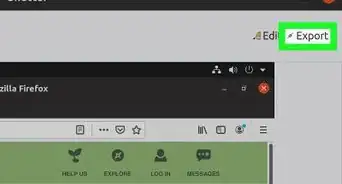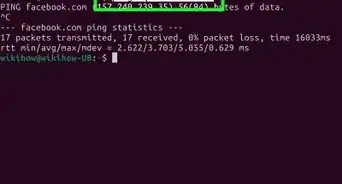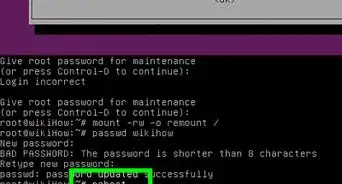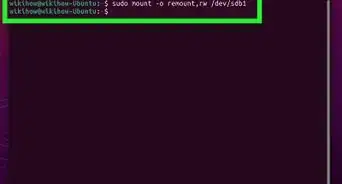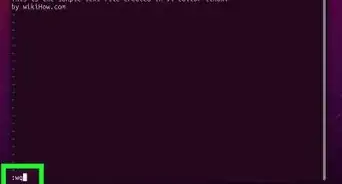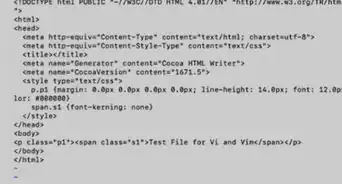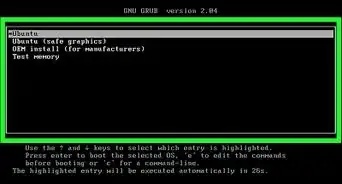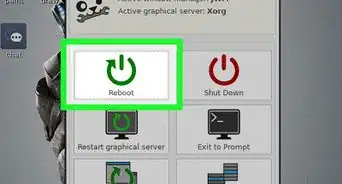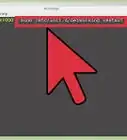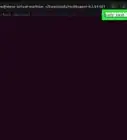This article was co-authored by Garnik Ovsepyan and by wikiHow staff writer, Kira Jan. Garnik Ovsepyan is a Computer Specialist and the Owner of HeliX PC based in Burbank, California. With over 25 years of experience, Garnik specializes in custom computer builds, computer repairs, virus removal, computer tune-ups, hardware and software troubleshooting and installations, diagnostics, and data backup and recovery.
There are 7 references cited in this article, which can be found at the bottom of the page.
This article has been viewed 202,261 times.
You don’t have to sacrifice the appeal of Windows software for the stability, security, customizability, and old-school cool of Linux. This wikiHow guide will walk you through running Windows executable (EXE) applications and games on any Linux distribution, including Ubuntu, Kali Linux, and CentOS.
Steps
How can I run Windows software on Linux?
-
1Use Wine for single applications. This is the only option for running software designed for Windows without a true version of Windows. Wine is open-source, free software that recreates just enough of Windows to run Windows programs. As a result, you might encounter more bugs and lower performance running software through Wine.[6]
-
2Choose a virtual machine for slightly better performance. Virtual machines are programs that run a full copy of Windows in their own window. This approach is less buggy than running apps through Wine, because you’re technically running the apps in their native environment (Windows). The downside is that you’ll be running two operating systems (Linux and Windows) simultaneously, so your PC’s performance might suffer.[7]
- Popular virtual machines include: VirtualBox, VMware, and Linux’s built-in KVM (Kernel-based Virtual Machine).[8]
- Because of the computing power required to run both Linux and Windows, this approach works great for productivity apps like Microsoft Office, but not great for graphics/computing-intensive programs like video games.
-
3Use dual-booting to run Windows games and complex applications. Dual-booting means you’ll reboot your computer into Windows so the application can run in its native environment. This method is best for games or applications that need high performance. Unfortunately, it does mean you’ll have to reboot your machine every time you want to run Windows software.[9]
-
4Consider using WSL to get the best out of both Windows and Linux. WSL is an environment that supports running of Linux tools and apps with a native Linux kernel through a hypervisor layer. WSL requires less set up to get started as well.
References
- ↑ https://www.winehq.org/about
- ↑ https://www.pcworld.com/article/2900497/how-to-run-windows-software-in-linux-everything-you-need-to-know.html
- ↑ https://www.youtube.com/watch?t=10&v=uasl5KxzETo&feature=youtu.be
- ↑ https://www.youtube.com/watch?v=FTTr2bjI2UM&t=40s
- ↑ https://www.youtube.com/watch?v=uasl5KxzETo&t=97s
- ↑ https://www.pcworld.com/article/2900497/how-to-run-windows-software-in-linux-everything-you-need-to-know.html
- ↑ https://www.pcworld.com/article/2900497/how-to-run-windows-software-in-linux-everything-you-need-to-know.html
- ↑ https://www.pcworld.com/article/2900497/how-to-run-windows-software-in-linux-everything-you-need-to-know.html
- ↑ https://www.pcworld.com/article/2900497/how-to-run-windows-software-in-linux-everything-you-need-to-know.html