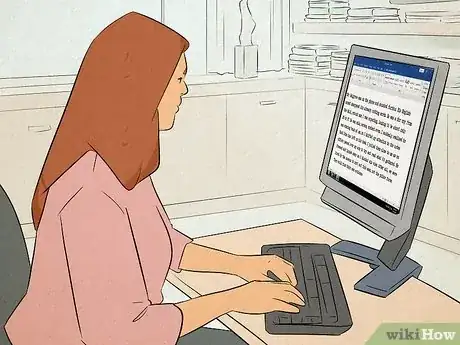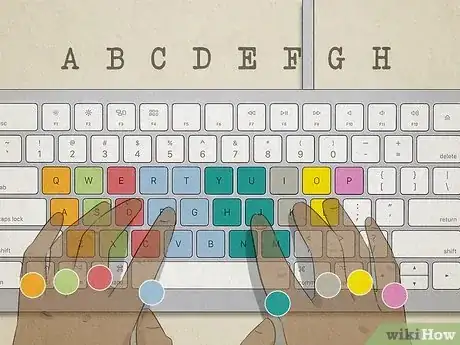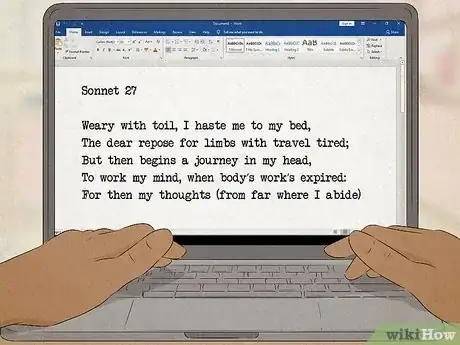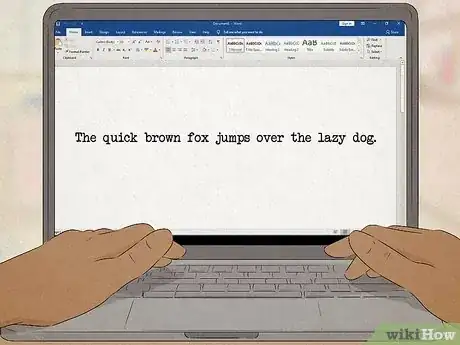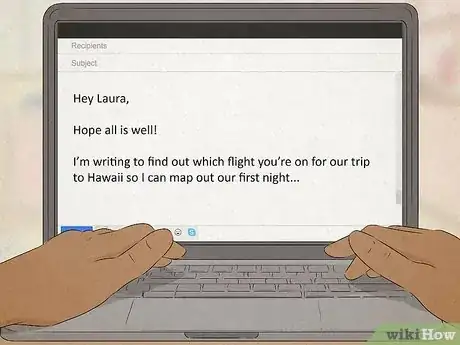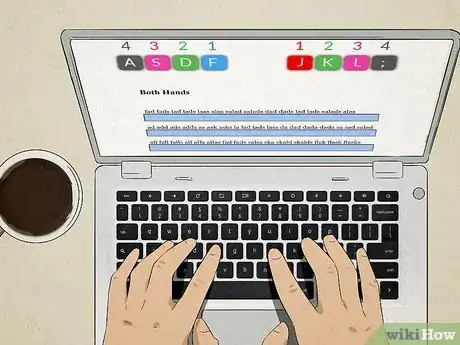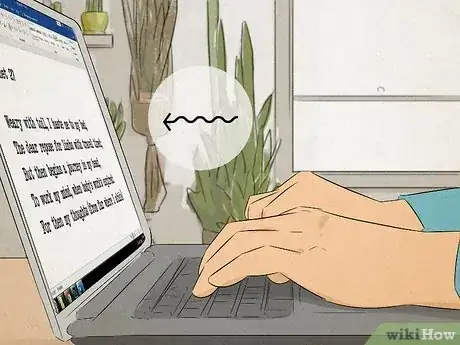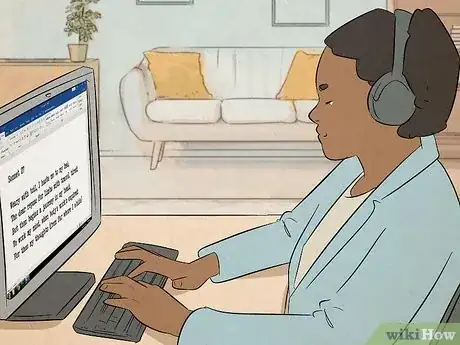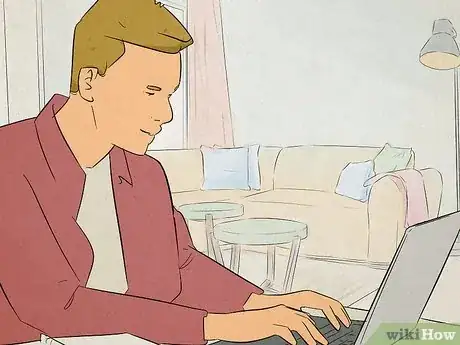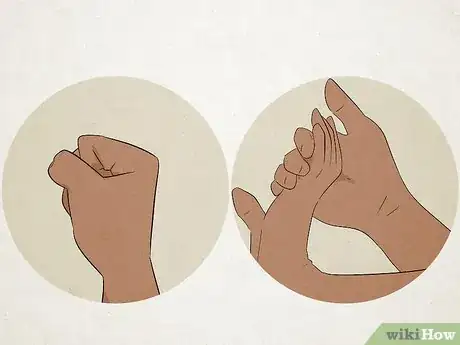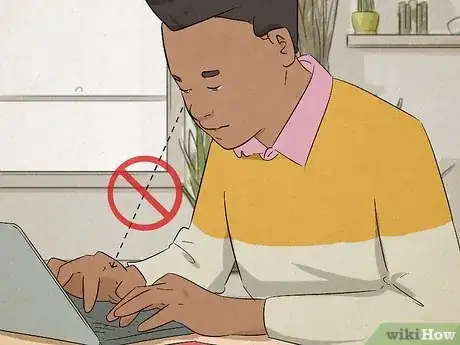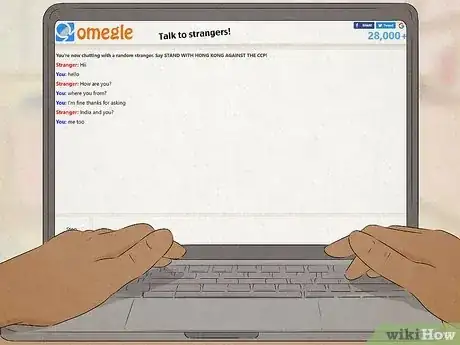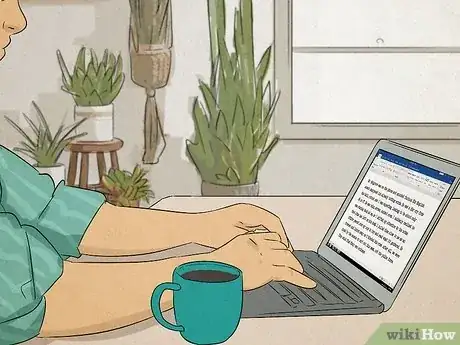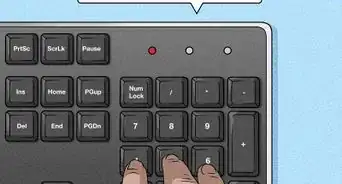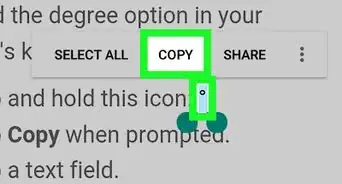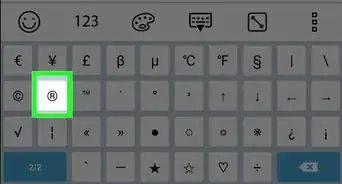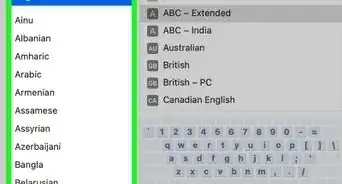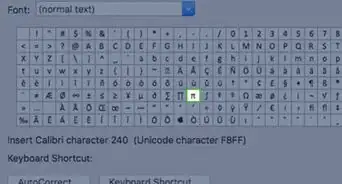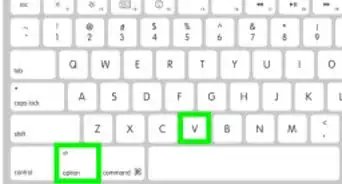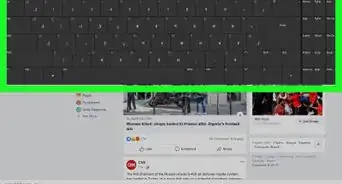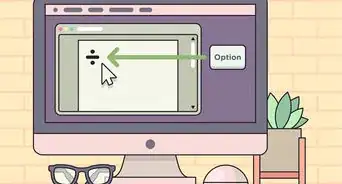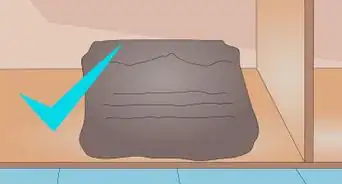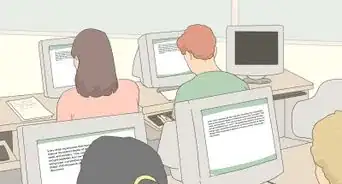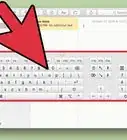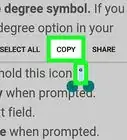This article was co-authored by Luigi Oppido and by wikiHow staff writer, Darlene Antonelli, MA. Luigi Oppido is the Owner and Operator of Pleasure Point Computers in Santa Cruz, California. Luigi has over 25 years of experience in general computer repair, data recovery, virus removal, and upgrades. He is also the host of the Computer Man Show! broadcasted on KSQD covering central California for over two years.
There are 8 references cited in this article, which can be found at the bottom of the page.
This article has been viewed 485,990 times.
As we move further into the digital, typing faster is a sought-after skill. If you hunt and peck for letters, your typing is probably really slow. Try switching to touch typing, or finding the letters by feel rather than sight, and you will greatly improve your technique. This wikiHow article gives you some tips for typing extremely fast on a keyboard.
Things You Should Know
- Find a keyboard position that's appropriate for you: the traditional touch typing or one you've grown accustomed to.
- Practice often and test yourself often with free online resources like 10fastfingers.com.
- Remember to continue to keep up a proper posture to avoid getting tired or cramping.
Steps
Learning to Touch Type
-
1Find the right posture. Your fingers should curve over the keys with your wrists lightly resting on the desk. In other words, don't put too much pressure on your wrists. Sit up straight with your elbows bent at your sides (not resting on the desk). Correct posture helps you to be more accurate, but it also helps lessen the strain on your arms, hands, and shoulders over time.[1]
- Shopping for a new keyboard? Check out our coupon site for Staples discounts or our coupon site for Office Depot.
-
2Learn or relearn the finger positions. When at rest, your four fingers on each hand rest on certain keys, called the home row or base position. Your left-hand fingers should rest on the keys A, S, D, and F, starting with the pinky on the A, while your right-hand fingers should rest on J, K, L, and ;, starting with your pointer finger on the J. [2] By keeping your fingers on these home keys when you are resting, you always know where all the letters are. Additionally, it is easy to reach most of the letters on the keyboard from this position.
- If you already type using all your fingers, make sure you're always landing on the right keys. If you aren't, practice returning to this position.
- Most keyboards have a little raised bump on the "F" and "J" keys to help you return your fingers to the correct position without glancing down.[3]
Advertisement -
3Know which finger types which letter. Basically, each finger types the diagonal that slants down to the right. For instance, the pinky on the left-hand types the letters and numbers 1, Q, A, and Z, while the ring finger types 2, W, S, and X. Both pointer fingers also type the adjoining row in addition to their own row. For example, the right pointer finger types 7, U, J, and M, as well as 6, Y, H, and N. [4]
- Although this is the "proper" technique for touch-based typing, you might be more comfortable not using your pinky and instead using more of a custom positioning, which is one key to the left.[5]
-
4Use your pinky to hit the "Shift" key. Usually, you use the pinky on the opposite hand of the letter you are typing. You also use your pinky to hit keys like the "Tab" key, the "Caps Lock, " and the "CTRL" key on the left side, as well as most of the punctuation keys, the "Backspace" key, and the arrow keys.[6]
-
5Keep at least one thumb on the space bar at all times. You should never have to take both hands off of the space bar at the same time. Keeping a thumb on the space bar means you do not have to shift your hands around to create a space between words, saving you time.
Practicing Skills
-
1Begin by practicing individual letters. Try typing the alphabet in order to get a feel for where the letters are. Once you've done it a few times while looking at the keyboard, try doing it without looking.
-
2Move up to words and sentences. Use a favorite poem you have memorized, or try typing the lyrics to your favorite song.
-
3Practice on set texts. For instance, try using pangrams such as "The quick brown fox jumps over the lazy dog." A pangram is a sentence or phrase that has all letters of the alphabet; therefore, it is useful for tasks like typing, since it requires you to type all the letters. [7]
-
4Practice with your everyday tasks. If you're typing an email, try to avoid the hunt-and-peck method. Challenge yourself to use all your fingers. Once you become more proficient, do it without looking. It may take you longer, but it will help you learn how to type better in the long run.
- Always be sure to check your email for mistakes after practicing your technique. You are going to make mistakes as you learn, but you can quickly fix them before sending it off.
-
5Use a type-and-learn program focused on developing techniques. These programs make learning the proper technique a game, encouraging you to keep learning.[8]
-
6Keep a steady pace, rather than trying fast bursts on familiar words. As you're learning, periodically slow down and spend a few minutes practicing with an even rhythm, using one beat per letter. Practicing a steady rhythm helps build the muscle memory that you will need when you type faster. [9]
-
7Check for technique. If you keep making the same mistake when typing certain words or letter combinations, check your hand position to see if it's correct. Also, look at the tension in your fingers. You might be accidentally bearing down on a letter or the space bar while striking another key.
-
8Be patient. It takes time to learn to type. It can take a while to build up your typing speed.
Increasing Speed
-
1Warm up your fingers by making fists with both hands. Open them slowly, and bend your fingers back until they can't physically go further without external help. Repeat this five times and you'll be typing faster than you did before.
-
2Avoid looking at the keyboard. Looking at the keyboard slows you down, as it stops your muscle memory from taking over. If you feel the need to look down at the keyboard, try to limit it to when you are starting a sentence to check for finger position[10]
-
3Use typing programs that specifically target speed. For instance, Rapid Typing Tutor is a program designed with multiple levels to help increase your speed over time.[11]
-
4Type more often. Practice regularly to build up your muscle memory, as muscle memory is what makes you faster.
-
5Use online chatting or messaging services. By trying to keep up with a typed conversation, you will increase your speed over time.[12]
-
6Type lightly. That is, the harder you press on the keys, the more time it takes for you to type each letter. Most keyboards are fairly sensitive, so you only need to press the keys lightly. As an added bonus, typing lighter will help save your hands from getting so tired.
-
7Remember to keep up proper posture. The proper posture will continue to increase your speed, especially wrist angle and rest.
- Use an ergonomic keyboard so it feels more comfortable typing.[13]
-
8Practice your technique. Even if you feel like you have it down, it never hurts to revisit the technique to ensure you are doing everything properly.
-
9Use keyboard shortcuts. There are plenty of keyboard shortcuts for Mac and Windows, so using them will help you type faster by using your mouse less.
- For example, use Ctrl/Cmd + Right Arrow to skip to the beginning of the next word or Ctrl/Cmd + Shift + Right Arrow to select the next word.[14]
-
10When you are ready to take a shot at beating the world record, go to [1] and choose a test, preferably with a three-minute duration to get a more accurate result. To motivate yourself, make notes of your results before, during, and after your training to see the increase in speed. Choose different tests, so that you don't end up memorizing a text (which gives inaccurate results).
Expert Q&A
-
QuestionWhat is the best keyboard and mouse combination?
 Luigi OppidoLuigi Oppido is the Owner and Operator of Pleasure Point Computers in Santa Cruz, California. Luigi has over 25 years of experience in general computer repair, data recovery, virus removal, and upgrades. He is also the host of the Computer Man Show! broadcasted on KSQD covering central California for over two years.
Luigi OppidoLuigi Oppido is the Owner and Operator of Pleasure Point Computers in Santa Cruz, California. Luigi has over 25 years of experience in general computer repair, data recovery, virus removal, and upgrades. He is also the host of the Computer Man Show! broadcasted on KSQD covering central California for over two years.
Computer & Tech Specialist Invest in a good, ergonomic keyboard along with a rollerbar mouse. When it comes to typing, ergonomics are very important.
Invest in a good, ergonomic keyboard along with a rollerbar mouse. When it comes to typing, ergonomics are very important. -
QuestionHow can I learn typing on a keyboard?
 Luigi OppidoLuigi Oppido is the Owner and Operator of Pleasure Point Computers in Santa Cruz, California. Luigi has over 25 years of experience in general computer repair, data recovery, virus removal, and upgrades. He is also the host of the Computer Man Show! broadcasted on KSQD covering central California for over two years.
Luigi OppidoLuigi Oppido is the Owner and Operator of Pleasure Point Computers in Santa Cruz, California. Luigi has over 25 years of experience in general computer repair, data recovery, virus removal, and upgrades. He is also the host of the Computer Man Show! broadcasted on KSQD covering central California for over two years.
Computer & Tech Specialist There are many free programs you can use online to help you learn where keys are and boost your speed. Check out typing.com, Keyword Curriculum, Coding Fundamentals, and Computer Basics.
There are many free programs you can use online to help you learn where keys are and boost your speed. Check out typing.com, Keyword Curriculum, Coding Fundamentals, and Computer Basics. -
QuestionShould I practice every day?
 Community AnswerYes, I would recommend that you practice every day. That will help you speed up your typing in no time!
Community AnswerYes, I would recommend that you practice every day. That will help you speed up your typing in no time!
Warnings
- If your hands begin to hurt, take a break. Rest helps with hand strain.⧼thumbs_response⧽
- Take it slowly. If you haven't used a computer much, only practice for a limited amount of time each day.⧼thumbs_response⧽
References
- ↑ http://www.ratatype.com/learn/
- ↑ http://www.rapidtyping.com/typing-instructions.html
- ↑ http://www.rapidtyping.com/typing-instructions.html
- ↑ http://www.rapidtyping.com/typing-instructions.html
- ↑ https://youtu.be/r1I-u5JDfpk?t=46
- ↑ http://www.ratatype.com/learn/
- ↑ http://listverse.com/2012/05/16/10-notable-pangrams/
- ↑ Luigi Oppido. Computer & Tech Specialist. Expert Interview. 24 March 2021
- ↑ http://www.rapidtyping.com/typing-instructions.html
- ↑ http://www.rapidtyping.com/typing-instructions.html
- ↑ http://download.cnet.com/Rapid-Typing-Tutor/3000-2051_4-10666000.html
- ↑ http://www.computerhope.com/issues/ch000752.htm
- ↑ Luigi Oppido. Computer & Tech Specialist. Expert Interview. 24 March 2021
- ↑ https://edu.gcfglobal.org/en/techsavvy/keyboard-shortcuts/1/